What is HoroscopeZone?
The security specialists have determined that HoroscopeZone is a PUP (potentially unwanted program) from the group of Browser hijackers . It affects your PC and changes web-browser settings. HoroscopeZone can take over your browser and force you to use the horoscope-zone.com address as your homepage, search provider by default and newtab. When HoroscopeZone in the system, it can gather user information such as search queries as well as browsing history. So if you find this potentially unwanted program on the computer you need to delete it. The detailed removal tutorial will allow you get rid of HoroscopeZone and protect your computer from more dangerous software.
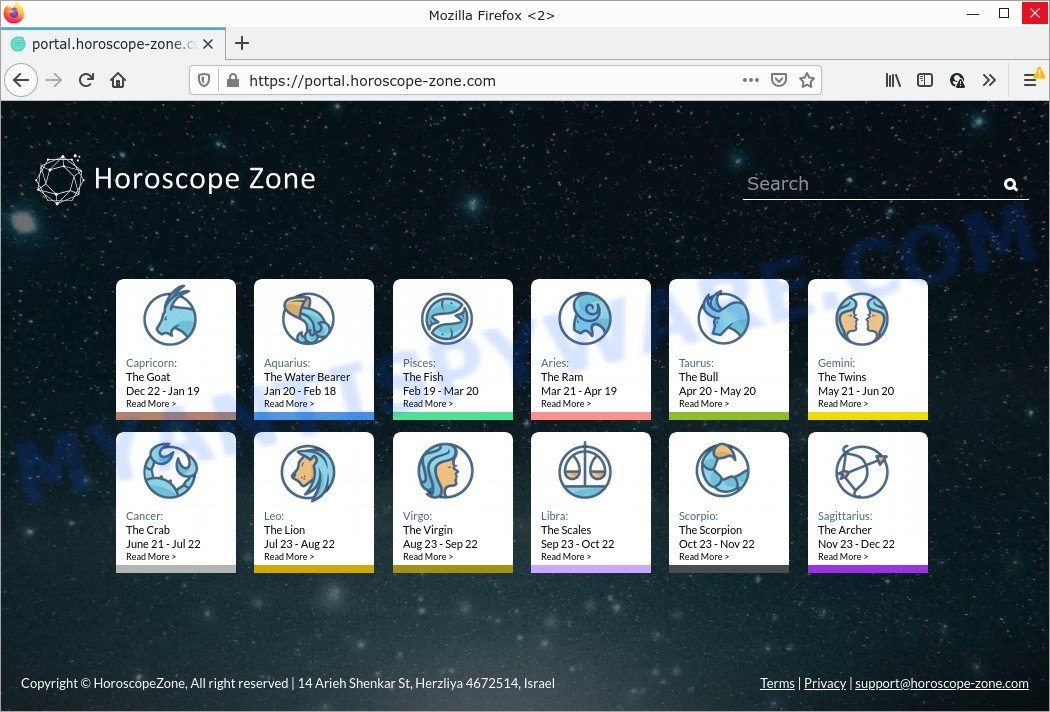
Most often, browser hijackers promote fake search engines by setting their address as the default search engine. In this case, the hijacker installs HoroscopeZone as a search engine. This means that users whose web-browser is infected with the hijacker are forced to visit HoroscopeZone each time they search in the Internet, open a new window or tab. And since HoroscopeZone is not a real search provider and does not have the ability to find the information users need, this web-page redirects the user’s internet browser to the Yahoo search engine.
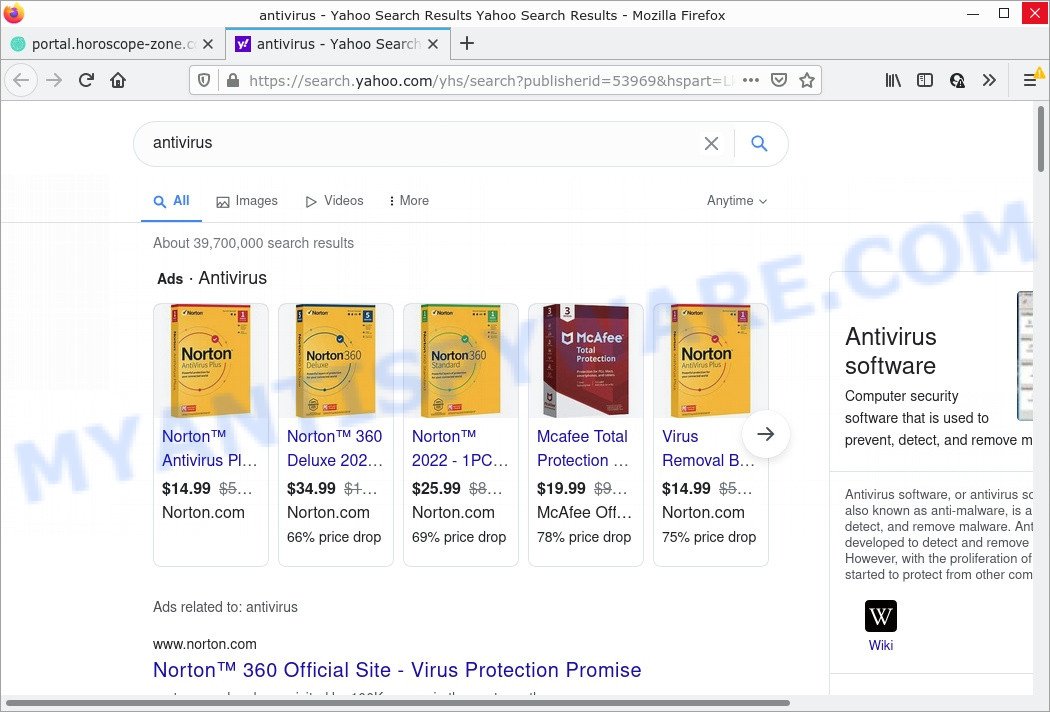
HoroscopeZone redirects user seaches to Yahoo
And finally, the HoroscopeZone browser hijacker can be used to collect a wide variety of personal data about you like what web sites you’re opening, what you’re looking for the Net and so on. This information, in the future, can be transferred third party companies.
As evident, potentially unwanted programs does not really have beneficial features. So, we advise you get rid of HoroscopeZone from your web-browser ASAP. This will also prevent the browser hijacker from tracking your online activities. A full HoroscopeZone removal can be easily carried out using manual or automatic way listed below.
How can a browser hijacker get on your personal computer
PUPs and browser hijackers are bundled with many freeware and commercial applications. This PUP can be installed in background without user consent, but usually it is introduced to a user when a downloaded program are installed. So, read term of use and user agreement very carefully before installing any software or otherwise you can end up with another browser hijacker on your computer such as the HoroscopeZone browser hijacker.
Threat Summary
| Name | HoroscopeZone |
| Type | home page hijacker, browser hijacker, redirect virus, search engine hijacker, PUP |
| Related web-domains | feed.horoscope-zone.com, get.horoscope-zone.com, install.horoscope-zone.com, portal.horoscope-zone.com |
| Affected Browser Settings | new tab page URL, search provider, startpage |
| Distribution | free applications installation packages, malicious pop-up advertisements, fake software updaters |
| Symptoms | Pop up advertisements won’t go away. You keep getting redirected to questionable web pages. There is an unwanted program in the ‘App & Features’ section of Microsoft Windows settings. Unwanted web browser toolbar(s) Your web-browser homepage has modified without your permission. |
| Removal | HoroscopeZone removal guide |
How to remove HoroscopeZone from Chrome, Firefox, IE, Edge
Without a doubt, the browser hijacker is harmful to your personal computer. So you need to quickly and completely remove this unwanted software. To remove this browser hijacker, you can use the manual removal steps that are given below or free malware removal tools like Zemana Free, MalwareBytes or HitmanPro (all are free). We advise you use automatic removal solution which will help you to delete HoroscopeZone hijacker easily and safely. Manual removal is best used only if you are well versed in PC or in the case where browser hijacker is not removed automatically. Read this manual carefully, bookmark it or open this page on your smartphone, because you may need to close your internet browser or reboot your computer.
To remove HoroscopeZone, use the steps below:
- How to manually remove HoroscopeZone
- Automatic Removal of HoroscopeZone
- How to stop HoroscopeZone redirect
How to manually remove HoroscopeZone
If you perform exactly the few simple steps below you should be able to remove the browser hijacker from the MS Edge, IE, Mozilla Firefox and Chrome browsers.
Uninstall unwanted or newly installed software
You can manually remove nonaggressive browser hijacker by removing the program that it came with or removing the browser hijacker itself using ‘Add/Remove programs’ or ‘Uninstall a program’ option in MS Windows Control Panel.
|
|
|
|
Remove HoroscopeZone browser hijacker from web browsers
Remove unwanted add-ons is a easy method to delete HoroscopeZone browser hijacker and revert back browser’s settings that have been changed by browser hijacker.
You can also try to delete HoroscopeZone browser hijacker by reset Google Chrome settings. |
If you are still experiencing issues with HoroscopeZone browser hijacker removal, you need to reset Mozilla Firefox browser. |
Another solution to get rid of HoroscopeZone browser hijacker from Internet Explorer is reset Internet Explorer settings. |
|
Automatic Removal of HoroscopeZone
The hijacker can hide its components which are difficult for you to find out and remove completely. This can lead to the fact that after some time, the browser hijacker once again infect your computer and modify some browser settings. Moreover, I want to note that it is not always safe to get rid of hijacker manually, if you do not have much experience in setting up and configuring the Windows operating system. The best solution to search for and remove hijackers is to run free malware removal applications.
Use Zemana to remove HoroscopeZone hijacker
Zemana Anti-Malware (ZAM) is extremely fast and ultra light weight malicious software removal utility. It will allow you remove HoroscopeZone browser hijacker, adware, potentially unwanted programs and other malicious software. This program gives real-time protection that never slow down your PC. Zemana AntiMalware is created for experienced and beginner computer users. The interface of this tool is very easy to use, simple and minimalist.
First, visit the page linked below, then click the ‘Download’ button in order to download the latest version of Zemana Free.
164809 downloads
Author: Zemana Ltd
Category: Security tools
Update: July 16, 2019
After the download is done, close all windows on your computer. Further, run the install file called Zemana.AntiMalware.Setup. If the “User Account Control” prompt pops up as displayed in the following example, click the “Yes” button.

It will show the “Setup wizard” which will allow you install Zemana Free on the device. Follow the prompts and do not make any changes to default settings.

Once setup is complete successfully, Zemana Anti Malware (ZAM) will automatically run and you may see its main window as displayed in the following example.

Next, click the “Scan” button to begin checking your PC system for the HoroscopeZone hijacker. This process can take some time, so please be patient. While the tool is scanning, you can see how many objects and files has already scanned.

As the scanning ends, Zemana Free will open a list of all threats found by the scan. In order to remove all items, simply press “Next” button.

The Zemana will remove HoroscopeZone hijacker and move the selected items to the Quarantine. When the cleaning process is finished, you can be prompted to restart your computer.
Remove HoroscopeZone hijacker and malicious extensions with HitmanPro
In order to make sure that no more harmful folders and files related to HoroscopeZone browser hijacker are inside your computer, you must run another effective malicious software scanner. We suggest to use Hitman Pro. No installation is necessary with this utility.
Visit the following page to download the latest version of HitmanPro for Microsoft Windows. Save it on your Microsoft Windows desktop.
After downloading is finished, open the folder in which you saved it and double-click the Hitman Pro icon. It will run the Hitman Pro utility. If the User Account Control prompt will ask you want to open the program, click Yes button to continue.

Next, click “Next” to perform a system scan with this utility for the HoroscopeZone browser hijacker. A scan can take anywhere from 10 to 30 minutes, depending on the count of files on your computer and the speed of your device. While the Hitman Pro program is scanning, you can see count of objects it has identified as threat.

When Hitman Pro is finished scanning your computer, HitmanPro will show a scan report as shown in the figure below.

Review the scan results and then press “Next” button. It will open a prompt, click the “Activate free license” button. The Hitman Pro will get rid of HoroscopeZone browser hijacker. After disinfection is finished, the tool may ask you to reboot your device.
Remove HoroscopeZone hijacker with MalwareBytes AntiMalware (MBAM)
We recommend using the MalwareBytes. You can download and install MalwareBytes Free to scan for and get rid of HoroscopeZone hijacker from your PC. When installed and updated, this free malicious software remover automatically detects and deletes all threats present on the computer.
Visit the page linked below to download MalwareBytes Free. Save it on your MS Windows desktop or in any other place.
327064 downloads
Author: Malwarebytes
Category: Security tools
Update: April 15, 2020
When the download is finished, close all windows on your personal computer. Further, open the file named MBSetup. If the “User Account Control” prompt pops up such as the one below, press the “Yes” button.

It will show the Setup wizard which will allow you set up MalwareBytes Free on the computer. Follow the prompts and do not make any changes to default settings.

Once installation is finished successfully, click “Get Started” button. Then MalwareBytes will automatically launch and you can see its main window as shown below.

Next, click the “Scan” button to perform a system scan for the HoroscopeZone browser hijacker. A system scan can take anywhere from 5 to 30 minutes, depending on your computer.

When that process is finished, MalwareBytes AntiMalware (MBAM) will create a list of unwanted applications and hijacker. Make sure all threats have ‘checkmark’ and press “Quarantine” button.

The MalwareBytes Anti-Malware (MBAM) will remove HoroscopeZone hijacker. Once the task is complete, you can be prompted to reboot your personal computer. We advise you look at the following video, which completely explains the procedure of using the MalwareBytes Anti Malware to get rid of hijackers, adware and other malware.
How to stop HoroscopeZone redirect
In order to increase your security and protect your personal computer against new unwanted ads and harmful web sites, you need to use ad blocker program that blocks an access to malicious advertisements and web sites. Moreover, the application can block the open of intrusive advertising, that also leads to faster loading of web-sites and reduce the consumption of web traffic.
AdGuard can be downloaded from the following link. Save it on your Windows desktop or in any other place.
26841 downloads
Version: 6.4
Author: © Adguard
Category: Security tools
Update: November 15, 2018
After downloading it, double-click the downloaded file to start it. The “Setup Wizard” window will show up on the computer screen as displayed on the screen below.

Follow the prompts. AdGuard will then be installed and an icon will be placed on your desktop. A window will show up asking you to confirm that you want to see a quick instructions as displayed in the following example.

Click “Skip” button to close the window and use the default settings, or press “Get Started” to see an quick guidance which will assist you get to know AdGuard better.
Each time, when you run your device, AdGuard will start automatically and stop unwanted advertisements, block HoroscopeZone, as well as other malicious or misleading web sites. For an overview of all the features of the program, or to change its settings you can simply double-click on the AdGuard icon, that is located on your desktop.
Finish words
We suggest that you keep AdGuard (to help you stop unwanted advertisements and annoying malicious web pages) and Zemana Anti Malware (ZAM) (to periodically scan your device for new browser hijackers and other malware). Probably you are running an older version of Java or Adobe Flash Player. This can be a security risk, so download and install the latest version right now.
If you are still having problems while trying to get rid of HoroscopeZone hijacker from the Chrome, Edge, Mozilla Firefox and Internet Explorer, then ask for help here here.


















