What is TheSearchMaps?
The experienced security professionals have determined that TheSearchMaps is a PUP (potentially unwanted program) that belongs to the “Browser hijackers” category. A common tactic used by PUPs creators is to modify internet browser’s settings such as homepage, newtab page and search engine by default so that the hijacked internet browser goes to a web site under the authors’ control. You need to perform the step-by-step guide below to delete TheSearchMaps and protect you from other browser hijackers and PUPs.
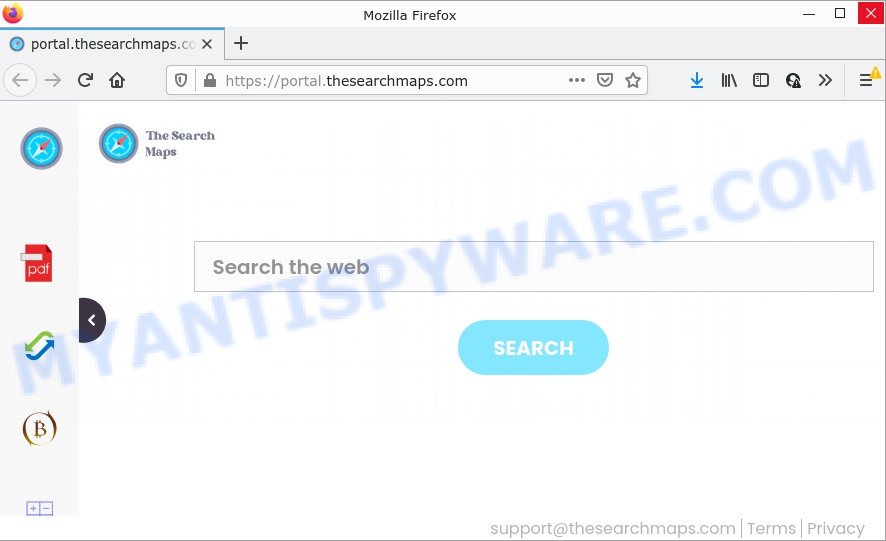
The TheSearchMaps hijacker will alter your web-browser’s search engine so that all searches are sent via feed.thesearchmaps.com that redirects to Yahoo Search engine which displays the search results for your query. The creators of this hijacker are using legitimate search provider as they may make revenue from the ads which are displayed in the search results.
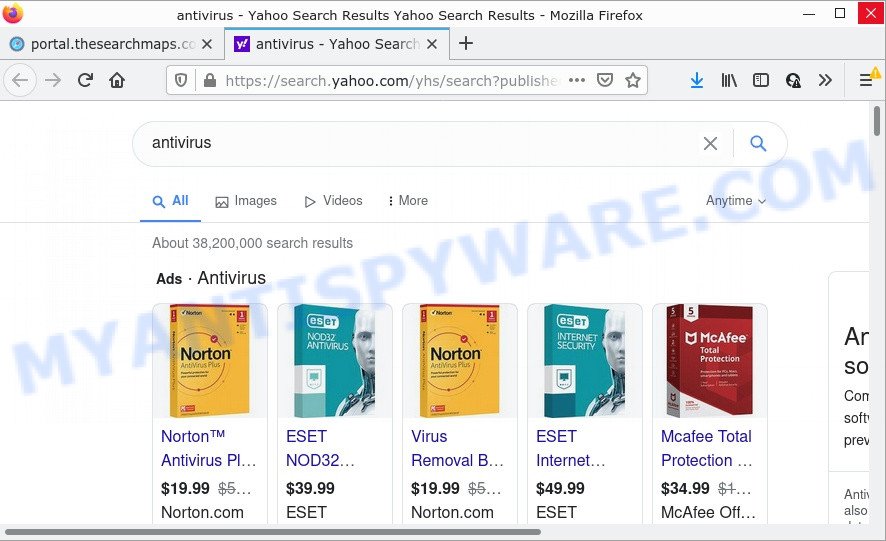
In addition to the above, TheSearchMaps is able to collect marketing-type data about you that may be later transferred to third parties. You don’t know if your home address, account names and passwords are safe. And of course you completely do not know what will happen when you click on any ads on the TheSearchMaps web site.
If you are unfortunate have hijacker, adware software or malicious software running on your computer, you can follow the few simple steps here to remove TheSearchMaps from the device.
How can a browser hijacker get on your computer
These days some free software makers bundle third-party apps that could be PUPs and browser hijackers like TheSearchMaps, with a view to making some money. These are not freeware as install an unwanted programs on to your Windows computer. So whenever you install a new free application that downloaded from the Web, be very careful during setup. Carefully read the EULA (a text with I ACCEPT/I DECLINE button), select custom or manual installation mode, uncheck all additional applications.
Threat Summary
| Name | TheSearchMaps |
| Type | PUP, browser hijacker, search engine hijacker, startpage hijacker, redirect virus |
| Related domains | feed.thesearchmaps.com, get.thesearchmaps.com, install.thesearchmaps.com, portal.thesearchmaps.com |
| Affected Browser Settings | search engine, newtab URL, homepage |
| Distribution | free programs setup files, shady popup advertisements, fake updaters |
| Symptoms | Advertising banners appear on websites that you are visiting. Every time you perform an Internet search, your web browser is redirected to another web-site. Unexpected program installed without your knowledge. Unwanted web-browser toolbar(s) Your internet browser startpage has modified and you are unable to change it back. |
| Removal | TheSearchMaps removal guide |
How to remove TheSearchMaps from Chrome, Firefox, IE, Edge
Not all unwanted programs such as TheSearchMaps are easily uninstallable. You might see a new startpage, newtab page, search provider and other type of unwanted changes to the Microsoft Internet Explorer, Microsoft Edge, Firefox and Chrome settings and might not be able to figure out the program responsible for this activity. The reason for this is that many unwanted apps neither appear in Windows Control Panel. Therefore in order to fully delete the TheSearchMaps browser hijacker, you need to execute the steps below. Certain of the steps will require you to restart your PC system or close this web site. So, read this guidance carefully, then bookmark this page or open it on your smartphone for later reference.
To remove TheSearchMaps, execute the steps below:
- How to manually remove TheSearchMaps
- Automatic Removal of TheSearchMaps
- How to stop TheSearchMaps redirect
How to manually remove TheSearchMaps
TheSearchMaps is a hijacker that can change your internet browser search engine by default, newtab page and startpage and redirect you to the websites which may contain lots of ads. Not every antivirus program can detect and get rid of TheSearchMaps easily from the personal computer. Follow the few simple steps below and you can get rid of hijacker by yourself.
Delete potentially unwanted apps using MS Windows Control Panel
First, go to MS Windows Control Panel and uninstall questionable applications, all programs you don’t remember installing. It’s important to pay the most attention to programs you installed just before TheSearchMaps appeared on your web browser. If you do not know what a program does, look for the answer on the Internet.
Windows 8, 8.1, 10
First, click the Windows button
Windows XP, Vista, 7
First, click “Start” and select “Control Panel”.
It will display the Windows Control Panel as displayed below.

Next, press “Uninstall a program” ![]()
It will display a list of all applications installed on your PC system. Scroll through the all list, and remove any suspicious and unknown apps. To quickly find the latest installed applications, we recommend sort software by date in the Control panel.
Delete TheSearchMaps hijacker from Firefox
If your Mozilla Firefox browser homepage has modified to TheSearchMaps without your permission or an unknown search provider shows results for your search, then it may be time to perform the internet browser reset. However, your saved bookmarks and passwords will not be lost. This will not affect your history, passwords, bookmarks, and other saved data.
Start the Mozilla Firefox and click the menu button (it looks like three stacked lines) at the top right of the web-browser screen. Next, click the question-mark icon at the bottom of the drop-down menu. It will open the slide-out menu.

Select the “Troubleshooting information”. If you are unable to access the Help menu, then type “about:support” in your address bar and press Enter. It bring up the “Troubleshooting Information” page like below.

Click the “Refresh Firefox” button at the top right of the Troubleshooting Information page. Select “Refresh Firefox” in the confirmation dialog box. The Firefox will begin a process to fix your problems that caused by the TheSearchMaps hijacker. After, it’s complete, click the “Finish” button.
Remove TheSearchMaps browser hijacker from Internet Explorer
The Microsoft Internet Explorer reset is great if your web browser is hijacked or you’ve unwanted add-ons or toolbars on your internet browser, that installed by a malware.
First, launch the Internet Explorer, press ![]() ) button. Next, click “Internet Options” as displayed on the image below.
) button. Next, click “Internet Options” as displayed on the image below.

In the “Internet Options” screen select the Advanced tab. Next, press Reset button. The IE will open the Reset Internet Explorer settings prompt. Select the “Delete personal settings” check box and click Reset button.

You will now need to reboot your device for the changes to take effect. It will get rid of TheSearchMaps hijacker, disable malicious and ad-supported browser’s extensions and restore the IE’s settings such as new tab, startpage and search provider by default to default state.
Remove TheSearchMaps from Google Chrome
Reset Chrome settings is a simple way to remove TheSearchMaps, malicious and ‘ad-supported’ extensions, as well as to recover internet browser’s search engine by default, homepage and new tab that have been replaced by browser hijacker.
Open the Chrome menu by clicking on the button in the form of three horizontal dotes (![]() ). It will open the drop-down menu. Choose More Tools, then press Extensions.
). It will open the drop-down menu. Choose More Tools, then press Extensions.
Carefully browse through the list of installed add-ons. If the list has the extension labeled with “Installed by enterprise policy” or “Installed by your administrator”, then complete the following guidance: Remove Chrome extensions installed by enterprise policy otherwise, just go to the step below.
Open the Chrome main menu again, click to “Settings” option.

Scroll down to the bottom of the page and click on the “Advanced” link. Now scroll down until the Reset settings section is visible, as shown on the screen below and press the “Reset settings to their original defaults” button.

Confirm your action, click the “Reset” button.
Automatic Removal of TheSearchMaps
If your personal computer is still infected with the TheSearchMaps browser hijacker, then the best way of detection and removal is to run an anti-malware scan on the PC system. Download free malware removal utilities below and launch a full system scan. It will help you delete all components of the hijacker from hardisk and Windows registry.
How to remove TheSearchMaps with Zemana Anti-Malware
Download Zemana to get rid of TheSearchMaps automatically from all of your web browsers. This is a freeware utility specially developed for malware removal. This utility can remove adware software, browser hijacker from MS Edge, Internet Explorer, Chrome and Mozilla Firefox and MS Windows registry automatically.
Now you can install and use Zemana Free to delete TheSearchMaps browser hijacker from your browser by following the steps below:
Click the following link to download Zemana AntiMalware (ZAM) setup file called Zemana.AntiMalware.Setup on your device. Save it on your Desktop.
164809 downloads
Author: Zemana Ltd
Category: Security tools
Update: July 16, 2019
Run the installation package after it has been downloaded successfully and then follow the prompts to install this utility on your personal computer.

During installation you can change some settings, but we suggest you do not make any changes to default settings.
When installation is complete, this malware removal tool will automatically start and update itself. You will see its main window as shown on the image below.

Now click the “Scan” button to perform a system scan with this utility for the TheSearchMaps browser hijacker. While the tool is scanning, you may see how many objects and files has already scanned.

After finished, Zemana AntiMalware will open a list of all items found by the scan. Once you’ve selected what you want to remove from your PC click “Next” button.

The Zemana Anti Malware will remove TheSearchMaps browser hijacker and move the selected threats to the program’s quarantine. After the cleaning process is done, you may be prompted to restart your PC system to make the change take effect.
Get rid of TheSearchMaps browser hijacker from web browsers with HitmanPro
HitmanPro is a free portable program that scans your computer for adware, PUPs and hijackers like TheSearchMaps and allows delete them easily. Moreover, it will also allow you remove any harmful internet browser extensions and add-ons.

- Installing the Hitman Pro is simple. First you’ll need to download HitmanPro on your Microsoft Windows Desktop from the following link.
- Once downloading is done, run the Hitman Pro, double-click the HitmanPro.exe file.
- If the “User Account Control” prompts, click Yes to continue.
- In the Hitman Pro window, click the “Next” to perform a system scan with this tool for the TheSearchMaps hijacker. Depending on your device, the scan can take anywhere from a few minutes to close to an hour. While the HitmanPro tool is scanning, you can see number of objects it has identified as being affected by malicious software.
- Once Hitman Pro has finished scanning, you can check all threats found on your device. Make sure all items have ‘checkmark’ and press “Next”. Now, click the “Activate free license” button to begin the free 30 days trial to delete all malware found.
How to remove TheSearchMaps with MalwareBytes Free
If you’re still having problems with the TheSearchMaps browser hijacker — or just wish to scan your personal computer occasionally for hijacker and other malicious software — download MalwareBytes Free. It’s free for home use, and searches for and removes various undesired applications that attacks your computer or degrades PC performance. MalwareBytes Anti-Malware (MBAM) can get rid of adware, PUPs as well as malware, including ransomware and trojans.
Click the following link to download MalwareBytes. Save it on your Desktop.
327064 downloads
Author: Malwarebytes
Category: Security tools
Update: April 15, 2020
When downloading is done, close all software and windows on your computer. Double-click the set up file named MBSetup. If the “User Account Control” prompt pops up as shown on the image below, click the “Yes” button.

It will open the Setup wizard that will help you install MalwareBytes Anti Malware (MBAM) on your computer. Follow the prompts and don’t make any changes to default settings.

Once setup is done successfully, click “Get Started” button. MalwareBytes AntiMalware will automatically start and you can see its main screen as displayed on the image below.

Now click the “Scan” button to perform a system scan with this tool for the TheSearchMaps hijacker. This procedure can take some time, so please be patient. While the MalwareBytes Anti Malware (MBAM) is scanning, you may see how many objects it has identified either as being malicious software.

Once finished, it will display the Scan Results. When you are ready, click “Quarantine” button. The MalwareBytes Anti-Malware (MBAM) will remove TheSearchMaps hijacker and move the selected threats to the program’s quarantine. When that process is done, you may be prompted to restart the device.

We advise you look at the following video, which completely explains the process of using the MalwareBytes to delete adware software, hijacker and other malicious software.
How to stop TheSearchMaps redirect
By installing an ad blocker application such as AdGuard, you’re able to stop TheSearchMaps redirects, block autoplaying video ads and remove a large number of distracting and unwanted ads on web pages.
- First, please go to the link below, then click the ‘Download’ button in order to download the latest version of AdGuard.
Adguard download
26841 downloads
Version: 6.4
Author: © Adguard
Category: Security tools
Update: November 15, 2018
- After downloading it, run the downloaded file. You will see the “Setup Wizard” program window. Follow the prompts.
- When the setup is finished, press “Skip” to close the installation program and use the default settings, or click “Get Started” to see an quick tutorial that will assist you get to know AdGuard better.
- In most cases, the default settings are enough and you do not need to change anything. Each time, when you start your personal computer, AdGuard will start automatically and stop unwanted ads, block TheSearchMaps, as well as other malicious or misleading web-pages. For an overview of all the features of the program, or to change its settings you can simply double-click on the icon called AdGuard, that can be found on your desktop.
To sum up
Once you’ve finished the guidance outlined above, your computer should be clean from this browser hijacker and other malicious software. The Microsoft Edge, Microsoft Internet Explorer, Firefox and Chrome will no longer show the TheSearchMaps web page on startup. Unfortunately, if the guide does not help you, then you have caught a new browser hijacker, and then the best way – ask for help.
Please create a new question by using the “Ask Question” button in the Questions and Answers. Try to give us some details about your problems, so we can try to help you more accurately. Wait for one of our trained “Security Team” or Site Administrator to provide you with knowledgeable assistance tailored to your problem with the TheSearchMaps browser hijacker.


















