What is Hrougthatsidh.club?
There are many scam websites on the Internet and Hrougthatsidh.club is one of them. It is a scam site which deceives computer users into accepting push notifications via the browser. Although push notifications cannot harm users directly, scammers use them to display annoying advertisements, promote fake software, and encourage users to visit shady web sites.
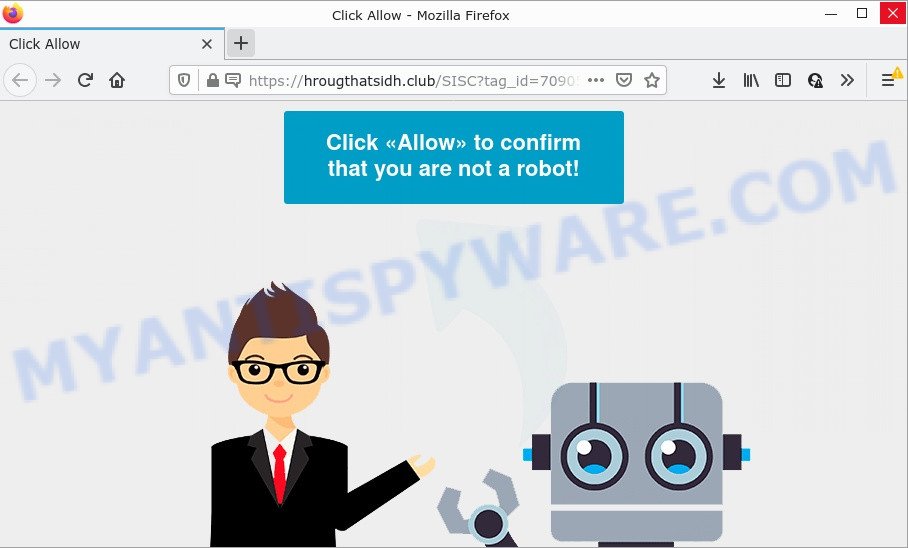
Hrougthatsidh.club is a dubious site that delivers a message stating that you should click ‘Allow’ button in order to access the content of the webpage, enable Flash Player, watch a video, connect to the Internet, download a file, and so on. If you click on ALLOW, this web-site gets your permission to send push notifications in form of pop up adverts in the right bottom corner of your desktop.

Threat Summary
| Name | Hrougthatsidh.club pop-up |
| Type | browser notification spam, spam push notifications, pop-up virus |
| Distribution | social engineering attack, suspicious popup advertisements, PUPs, adware software |
| Symptoms |
|
| Removal | Hrougthatsidh.club removal guide |
How did you get infected with Hrougthatsidh.club pop ups
These Hrougthatsidh.club pop ups are caused by misleading ads on the web-pages you visit or adware. Adware is form of malware that can cause problems for your computer. It can generate numerous additional pop-up, banner, pop-under and in-text link advertisements flooding on your internet browser; gather your personal information like login details, online searches, etc; run in the background and drag down your PC system running speed; give more chances for other adware software, potentially unwanted applications even malware to get on your device.
Adware software spreads together with certain free programs. So always read carefully the setup screens, disclaimers, ‘Terms of Use’ and ‘Software license’ appearing during the install procedure. Additionally pay attention for optional apps that are being installed along with the main program. Ensure that you unchecked all of them! Also, use an ad blocker program that will help to stop shady and illegitimate websites.
Remove Hrougthatsidh.club notifications from browsers
If you’ve allowed the Hrougthatsidh.club notifications by clicking the Allow button, then after a short time you will notice that these browser notifications are very intrusive. Here’s how to delete Hrougthatsidh.club notifications from your web browser.
Google Chrome:
- Just copy and paste the following text into the address bar of Google Chrome.
- chrome://settings/content/notifications
- Press Enter.
- Delete the Hrougthatsidh.club site and other rogue notifications by clicking three vertical dots button next to each and selecting ‘Remove’.

Android:
- Tap ‘Settings’.
- Tap ‘Notifications’.
- Find and tap the internet browser that shows Hrougthatsidh.club notifications advertisements.
- In the opened window, locate Hrougthatsidh.club URL, other dubious URLs and set the toggle button to ‘OFF’ on them one-by-one.

Mozilla Firefox:
- Click the Menu button (three bars) on the top right corner.
- Go to ‘Options’, and Select ‘Privacy & Security’ on the left side of the window.
- Scroll down to ‘Permissions’ and then to ‘Settings’ next to ‘Notifications’.
- Locate sites you down’t want to see notifications from (for example, Hrougthatsidh.club), click on drop-down menu next to each and select ‘Block’.
- Save changes.

Edge:
- In the right upper corner, click on the three dots to expand the Edge menu.
- Click ‘Settings’. Click ‘Advanced’ on the left side of the window.
- In the ‘Website permissions’ section click ‘Manage permissions’.
- Click the switch below the Hrougthatsidh.club URL and each dubious URL.

Internet Explorer:
- Click ‘Tools’ button in the top right corner.
- When the drop-down menu appears, click on ‘Internet Options’.
- Select the ‘Privacy’ tab and click ‘Settings under ‘Pop-up Blocker’ section.
- Find the Hrougthatsidh.club and click the ‘Remove’ button to remove the URL.

Safari:
- Click ‘Safari’ button on the top left corner of the screen and select ‘Preferences’.
- Open ‘Websites’ tab, then in the left menu click on ‘Notifications’.
- Find the Hrougthatsidh.club domain and select it, click the ‘Deny’ button.
How to remove Hrougthatsidh.club pop up ads (removal tutorial)
We are presenting various ways to remove Hrougthatsidh.club popup advertisements from the Chrome, MS Edge, Mozilla Firefox and Microsoft Internet Explorer using only internal MS Windows functions. Most of adware and PUPs can be removed through these processes. If these steps does not help to remove Hrougthatsidh.club ads, then it is better to use a free malicious software removal utilities linked below.
To remove Hrougthatsidh.club pop ups, perform the steps below:
- Remove Hrougthatsidh.club notifications from browsers
- How to manually remove Hrougthatsidh.club
- Automatic Removal of Hrougthatsidh.club pop-up advertisements
- Stop Hrougthatsidh.club popups
How to manually remove Hrougthatsidh.club
In this section of the article, we have posted the steps that will allow to remove Hrougthatsidh.club ads manually. Although compared to removal tools, this solution loses in time, but you don’t need to install anything on the computer. It will be enough for you to follow the detailed guide with images. We tried to describe each step in detail, but if you realized that you might not be able to figure it out, or simply do not want to change the Microsoft Windows and internet browser settings, then it’s better for you to run tools from trusted developers, which are listed below.
Uninstall newly installed potentially unwanted apps
The process of adware software removal is generally the same across all versions of Microsoft Windows OS from 10 to XP. To start with, it’s necessary to check the list of installed programs on your PC and uninstall all unused, unknown and dubious applications.
- If you are using Windows 8, 8.1 or 10 then click Windows button, next press Search. Type “Control panel”and press Enter.
- If you are using Windows XP, Vista, 7, then click “Start” button and press “Control Panel”.
- It will display the Windows Control Panel.
- Further, press “Uninstall a program” under Programs category.
- It will open a list of all software installed on the PC.
- Scroll through the all list, and uninstall questionable and unknown applications. To quickly find the latest installed applications, we recommend sort software by date.
See more details in the video guidance below.
Remove Hrougthatsidh.club pop ups from Mozilla Firefox
If the Firefox settings like new tab, default search engine and start page have been replaced by the adware, then resetting it to the default state can help. However, your saved passwords and bookmarks will not be changed or cleared.
Click the Menu button (looks like three horizontal lines), and click the blue Help icon located at the bottom of the drop down menu as displayed on the image below.

A small menu will appear, click the “Troubleshooting Information”. On this page, click “Refresh Firefox” button as displayed on the image below.

Follow the onscreen procedure to restore your Mozilla Firefox web browser settings to their default state.
Remove Hrougthatsidh.club popup ads from Chrome
Reset Google Chrome settings is a easy solution to get rid of Hrougthatsidh.club advertisements, malicious and ‘ad-supported’ extensions, browser’s start page, default search engine and new tab that have been modified by adware.
First launch the Google Chrome. Next, click the button in the form of three horizontal dots (![]() ).
).
It will display the Chrome menu. Choose More Tools, then press Extensions. Carefully browse through the list of installed addons. If the list has the extension signed with “Installed by enterprise policy” or “Installed by your administrator”, then complete the following steps: Remove Google Chrome extensions installed by enterprise policy.
Open the Chrome menu once again. Further, click the option named “Settings”.

The web browser will display the settings screen. Another way to show the Google Chrome’s settings – type chrome://settings in the web-browser adress bar and press Enter
Scroll down to the bottom of the page and click the “Advanced” link. Now scroll down until the “Reset” section is visible, as shown in the figure below and click the “Reset settings to their original defaults” button.

The Google Chrome will open the confirmation prompt as shown in the figure below.

You need to confirm your action, click the “Reset” button. The internet browser will start the task of cleaning. Once it is complete, the web browser’s settings including home page, newtab page and search provider by default back to the values which have been when the Google Chrome was first installed on your device.
Remove Hrougthatsidh.club popups from Internet Explorer
By resetting Internet Explorer browser you return your web browser settings to its default state. This is good initial when troubleshooting problems that might have been caused by adware software that causes multiple annoying pop-ups.
First, start the Internet Explorer, then click ‘gear’ icon ![]() . It will open the Tools drop-down menu on the right part of the web-browser, then click the “Internet Options” as shown below.
. It will open the Tools drop-down menu on the right part of the web-browser, then click the “Internet Options” as shown below.

In the “Internet Options” screen, select the “Advanced” tab, then press the “Reset” button. The Microsoft Internet Explorer will display the “Reset Internet Explorer settings” dialog box. Further, click the “Delete personal settings” check box to select it. Next, press the “Reset” button as displayed in the following example.

Once the procedure is finished, click “Close” button. Close the Internet Explorer and reboot your device for the changes to take effect. This step will help you to restore your browser’s new tab page, default search provider and homepage to default state.
Automatic Removal of Hrougthatsidh.club pop-up advertisements
It’s not enough to remove Hrougthatsidh.club advertisements from your internet browser by completing the manual steps above to solve all problems. Some the adware related files may remain on your device and they will restore the adware software even after you delete it. For that reason we recommend to use free anti-malware tool such as Zemana, MalwareBytes and Hitman Pro. Either of those programs should has the ability to search for and remove adware software related to the Hrougthatsidh.club pop-up advertisements.
Run Zemana Anti-Malware to remove Hrougthatsidh.club popup advertisements
Does Zemana Anti Malware (ZAM) delete adware software which causes the unwanted Hrougthatsidh.club ads? The adware software is often downloaded with malware which can force you to install an application such as toolbars you don’t want. Therefore, recommend using the Zemana. It’s a tool designed to scan and delete adware and other malware from your computer for free.

- Visit the following page to download Zemana Anti Malware. Save it on your Desktop.
Zemana AntiMalware
164810 downloads
Author: Zemana Ltd
Category: Security tools
Update: July 16, 2019
- At the download page, click on the Download button. Your web-browser will open the “Save as” prompt. Please save it onto your Windows desktop.
- Once the downloading process is done, please close all apps and open windows on your device. Next, launch a file named Zemana.AntiMalware.Setup.
- This will start the “Setup wizard” of Zemana Free onto your PC system. Follow the prompts and do not make any changes to default settings.
- When the Setup wizard has finished installing, the Zemana Free will launch and show the main window.
- Further, click the “Scan” button to perform a system scan for the adware related to the Hrougthatsidh.club popups. When a malicious software, adware or PUPs are detected, the number of the security threats will change accordingly. Wait until the the scanning is finished.
- Once Zemana Anti-Malware has completed scanning your device, Zemana Anti-Malware (ZAM) will open a scan report.
- All detected items will be marked. You can delete them all by simply click the “Next” button. The utility will start to get rid of adware related to the Hrougthatsidh.club popups. Once disinfection is complete, you may be prompted to restart the personal computer.
- Close the Zemana and continue with the next step.
Use Hitman Pro to remove Hrougthatsidh.club advertisements
If Zemana Free cannot get rid of this adware software, then we advises to run the HitmanPro. Hitman Pro is a free removal tool for browser hijackers, potentially unwanted apps, toolbars and adware that causes Hrougthatsidh.club advertisements. It’s specially developed to work as a second scanner for your computer.
First, visit the following page, then click the ‘Download’ button in order to download the latest version of Hitman Pro.
When downloading is done, open the file location. You will see an icon like below.

Double click the HitmanPro desktop icon. After the utility is launched, you will see a screen as displayed on the image below.

Further, press “Next” button for scanning your PC for the adware that causes Hrougthatsidh.club ads in your internet browser. A scan can take anywhere from 10 to 30 minutes, depending on the number of files on your personal computer and the speed of your device. As the scanning ends, Hitman Pro will display a list of found threats as shown in the figure below.

Review the scan results and then click “Next” button. It will show a prompt, press the “Activate free license” button.
How to get rid of Hrougthatsidh.club with MalwareBytes
Manual Hrougthatsidh.club pop ups removal requires some computer skills. Some files and registry entries that created by the adware software may be not completely removed. We suggest that run the MalwareBytes that are completely clean your PC of adware. Moreover, the free program will help you to remove malware, potentially unwanted software, hijackers and toolbars that your device may be infected too.

Visit the following page to download MalwareBytes Anti Malware (MBAM). Save it to your Desktop so that you can access the file easily.
327067 downloads
Author: Malwarebytes
Category: Security tools
Update: April 15, 2020
When downloading is finished, run it and follow the prompts. Once installed, the MalwareBytes will try to update itself and when this process is complete, press the “Scan” button to scan for adware software that causes multiple intrusive popups. A scan can take anywhere from 10 to 30 minutes, depending on the count of files on your computer and the speed of your computer. While the utility is scanning, you can see count of objects and files has already scanned. Review the report and then click “Quarantine” button.
The MalwareBytes Free is a free program that you can use to get rid of all detected folders, files, services, registry entries and so on. To learn more about this malicious software removal utility, we advise you to read and follow the step-by-step guidance or the video guide below.
Stop Hrougthatsidh.club popups
It’s important to use adblocker software such as AdGuard to protect your device from harmful websites. Most security experts says that it’s okay to stop ads. You should do so just to stay safe! And, of course, the AdGuard may to block Hrougthatsidh.club and other intrusive websites.
First, click the link below, then click the ‘Download’ button in order to download the latest version of AdGuard.
26841 downloads
Version: 6.4
Author: © Adguard
Category: Security tools
Update: November 15, 2018
After downloading it, launch the downloaded file. You will see the “Setup Wizard” screen as displayed in the figure below.

Follow the prompts. After the setup is complete, you will see a window similar to the one below.

You can press “Skip” to close the installation program and use the default settings, or press “Get Started” button to see an quick tutorial which will help you get to know AdGuard better.
In most cases, the default settings are enough and you do not need to change anything. Each time, when you run your device, AdGuard will start automatically and stop undesired ads, block Hrougthatsidh.club, as well as other harmful or misleading web-sites. For an overview of all the features of the program, or to change its settings you can simply double-click on the AdGuard icon, which is located on your desktop.
Finish words
We suggest that you keep AdGuard (to help you block unwanted pop-up advertisements and intrusive malicious websites) and Zemana Free (to periodically scan your PC system for new adware softwares and other malware). Probably you are running an older version of Java or Adobe Flash Player. This can be a security risk, so download and install the latest version right now.
If you are still having problems while trying to remove Hrougthatsidh.club ads from the Google Chrome, Firefox, Edge and Microsoft Internet Explorer, then ask for help here here.


















