What is Tainhiseew.club?
Tainhiseew.club is a website which is designed to trick users into allowing push notifications from web-sites run by scammers. The push notifications promote ‘free’ online games, giveaway scams, questionable browser extensions, adult web-sites, and fake software.
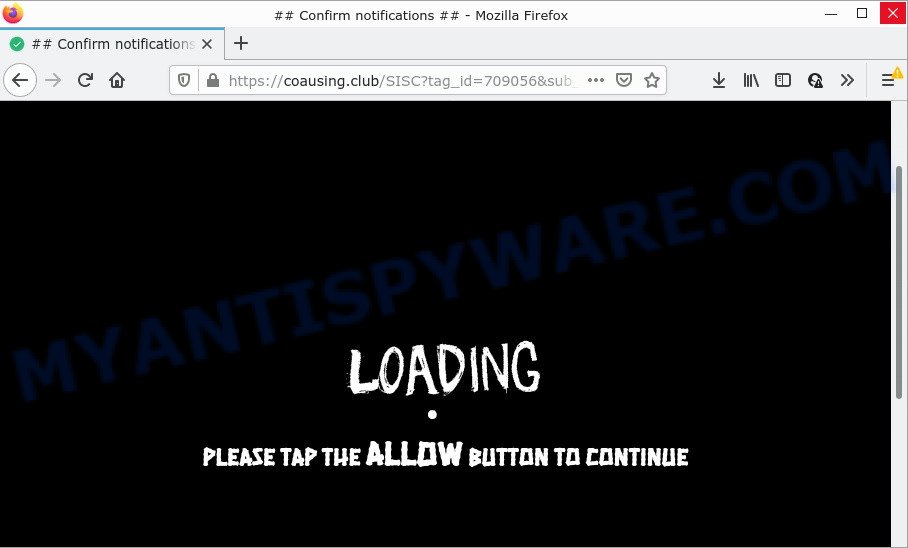
The Tainhiseew.club site shows the message ‘Click Allow to’ (watch a video, access the content of the web page, enable Flash Player, download a file, connect to the Internet), asking you to subscribe to notifications. Once enabled, the Tainhiseew.club push notifications will start popping up in the lower right corner of your screen randomly and spam you with annoying adverts.

Threat Summary
| Name | Tainhiseew.club pop up |
| Type | browser notification spam, spam push notifications, pop-up virus |
| Distribution | social engineering attack, dubious pop up advertisements, adware, PUPs |
| Symptoms |
|
| Removal | Tainhiseew.club removal guide |
How does your device get infected with Tainhiseew.club pop-ups
Computer security specialists have determined that users are redirected to Tainhiseew.club by adware or from suspicious advertisements. Adware is not as dangerous as like a computer virus or Ransomware, but its presence can bring various popups and/or unwanted advertising. Actually creators of adware is associated with some merchants and by showing advertisements to users they generate profit for yourself. These adverts not only bother your browsing experience but also redirect you to malicious webpages.
The majority of adware spreads together with free software or even paid applications that Web users can easily download online. The setup packages of such programs, in many cases, clearly indicate that they will install bundled software. The option is given to users to block the install of any additional applications. So, in order to avoid the installation of any adware: read all disclaimers and install screens very carefully, choose only Custom or Advanced installation type and uncheck all additional software in which you are unsure.
Remove Tainhiseew.club notifications from internet browsers
If you’re getting push notifications from the Tainhiseew.club or another scam web page, you will have previously pressed the ‘Allow’ button. Below we will teach you how to turn them off.
|
|
|
|
|
|
How to remove Tainhiseew.club popups from Chrome, Firefox, IE, Edge
Adware is a form of malicious software that you might have difficulty in removing it from your computer. Thankfully, you’ve found the effective Tainhiseew.club pop ups removal guide in this article. Both the manual removal method and the automatic removal method will be provided below and you can just choose the one that best for you. If you have any questions or need assist then type a comment below. Some of the steps below will require you to close this web site. So, please read the steps carefully, after that bookmark it or open it on your smartphone for later reference.
To remove Tainhiseew.club pop ups, complete the steps below:
- Remove Tainhiseew.club notifications from internet browsers
- How to remove Tainhiseew.club pop-ups without any software
- Automatic Removal of Tainhiseew.club pop ups
- Stop Tainhiseew.club popups
How to remove Tainhiseew.club pop-ups without any software
Looking for a solution to remove Tainhiseew.club pop up ads manually without downloading any utilities? Then this section of the article is just for you. Below are some simple steps you can take. Performing these steps requires basic knowledge of browser and Microsoft Windows setup. If you doubt that you can follow them, it is better to use free apps listed below that can help you remove Tainhiseew.club ads.
Delete newly installed potentially unwanted applications
You can manually remove most nonaggressive adware software by deleting the program that it came with or removing the adware itself using ‘Add/Remove programs’ or ‘Uninstall a program’ option in Microsoft Windows Control Panel.
Windows 10, 8.1, 8
Click the Microsoft Windows logo, and then click Search ![]() . Type ‘Control panel’and press Enter as displayed on the image below.
. Type ‘Control panel’and press Enter as displayed on the image below.

After the ‘Control Panel’ opens, click the ‘Uninstall a program’ link under Programs category as displayed in the figure below.

Windows 7, Vista, XP
Open Start menu and choose the ‘Control Panel’ at right such as the one below.

Then go to ‘Add/Remove Programs’ or ‘Uninstall a program’ (Microsoft Windows 7 or Vista) as on the image below.

Carefully browse through the list of installed applications and remove all suspicious and unknown applications. We recommend to click ‘Installed programs’ and even sorts all installed apps by date. After you have found anything dubious that may be the adware that causes the annoying Tainhiseew.club ads or other potentially unwanted application (PUA), then choose this program and click ‘Uninstall’ in the upper part of the window. If the questionable application blocked from removal, then run Revo Uninstaller Freeware to fully delete it from your PC.
Get rid of Tainhiseew.club from Firefox by resetting web-browser settings
If the Firefox web-browser is redirected to Tainhiseew.club and you want to restore the Mozilla Firefox settings back to their original settings, then you should follow the steps below. Keep in mind that resetting your web-browser will not remove your history, bookmarks, passwords, and other saved data.
Click the Menu button (looks like three horizontal lines), and press the blue Help icon located at the bottom of the drop down menu as displayed in the figure below.

A small menu will appear, click the “Troubleshooting Information”. On this page, click “Refresh Firefox” button as on the image below.

Follow the onscreen procedure to return your Firefox web browser settings to their default values.
Remove Tainhiseew.club popup advertisements from Chrome
Reset Chrome settings to delete Tainhiseew.club popups. If you’re still experiencing problems with Tainhiseew.club pop-ups removal, you need to reset Chrome browser to its original state. This step needs to be performed only if adware has not been removed by the previous steps.

- First start the Chrome and click Menu button (small button in the form of three dots).
- It will open the Chrome main menu. Select More Tools, then click Extensions.
- You will see the list of installed plugins. If the list has the add-on labeled with “Installed by enterprise policy” or “Installed by your administrator”, then complete the following instructions: Remove Chrome extensions installed by enterprise policy.
- Now open the Chrome menu once again, press the “Settings” menu.
- You will see the Google Chrome’s settings page. Scroll down and click “Advanced” link.
- Scroll down again and click the “Reset” button.
- The Chrome will display the reset profile settings page as shown on the screen above.
- Next press the “Reset” button.
- Once this process is complete, your web browser’s home page, search engine by default and newtab page will be restored to their original defaults.
- To learn more, read the post How to reset Chrome settings to default.
Remove Tainhiseew.club popup advertisements from Internet Explorer
In order to recover all web-browser start page, search provider and newtab page you need to reset the IE to the state, which was when the MS Windows was installed on your personal computer.
First, open the Internet Explorer, click ![]() ) button. Next, press “Internet Options” as shown below.
) button. Next, press “Internet Options” as shown below.

In the “Internet Options” screen select the Advanced tab. Next, click Reset button. The Internet Explorer will open the Reset Internet Explorer settings prompt. Select the “Delete personal settings” check box and click Reset button.

You will now need to reboot your PC system for the changes to take effect. It will remove adware that causes Tainhiseew.club pop ups, disable malicious and ad-supported web-browser’s extensions and restore the IE’s settings such as start page, new tab and search provider to default state.
Automatic Removal of Tainhiseew.club pop ups
In order to completely get rid of Tainhiseew.club, you not only need to remove adware software from your personal computer, but also get rid of all its components in your PC including Windows registry entries. We suggest to download and run free removal utilities to automatically free your PC of adware related to the Tainhiseew.club ads.
Run Zemana Free to remove Tainhiseew.club advertisements
You can download and use the Zemana for free. This anti malware utility will scan all the Microsoft Windows registry keys and files in your personal computer along with the system settings and web-browser extensions. If it finds any malicious software, adware software or harmful extension that is responsible for the appearance of Tainhiseew.club popup advertisements then the Zemana Free will remove them from your device completely.
Now you can setup and run Zemana to remove Tainhiseew.club ads from your internet browser by following the steps below:
Visit the following page to download Zemana Free setup file called Zemana.AntiMalware.Setup on your personal computer. Save it to your Desktop so that you can access the file easily.
164818 downloads
Author: Zemana Ltd
Category: Security tools
Update: July 16, 2019
Run the setup package after it has been downloaded successfully and then follow the prompts to setup this tool on your device.

During install you can change certain settings, but we suggest you do not make any changes to default settings.
When installation is complete, this malicious software removal utility will automatically run and update itself. You will see its main window as displayed in the figure below.

Now click the “Scan” button . Zemana Free program will scan through the whole computer for the adware related to the Tainhiseew.club pop ups. This process can take some time, so please be patient. While the Zemana is scanning, you can see count of objects it has identified either as being malware.

Once Zemana completes the scan, Zemana will open you the results. When you are ready, click “Next” button.

The Zemana AntiMalware (ZAM) will delete adware which causes the unwanted Tainhiseew.club popup advertisements. After the process is complete, you can be prompted to reboot your device to make the change take effect.
Remove Tainhiseew.club pop up ads from internet browsers with Hitman Pro
HitmanPro is a malware removal utility that is created to scan for and terminate hijackers, PUPs, adware and questionable processes from the infected device. It is a portable program which can be run instantly from USB key. HitmanPro have an advanced device monitoring utility which uses a whitelist database to block questionable processes and programs.
Click the link below to download Hitman Pro. Save it to your Desktop so that you can access the file easily.
Download and run Hitman Pro on your PC system. Once started, click “Next” button to perform a system scan with this tool for the adware that causes Tainhiseew.club pop-ups. A scan can take anywhere from 10 to 30 minutes, depending on the number of files on your computer and the speed of your computer. When a threat is detected, the count of the security threats will change accordingly. Wait until the the scanning is complete..

As the scanning ends, you can check all items detected on your PC.

Once you’ve selected what you want to delete from your PC system click Next button.
It will show a dialog box, click the “Activate free license” button to begin the free 30 days trial to remove all malicious software found.
Remove Tainhiseew.club pop-up ads with MalwareBytes Anti Malware
If you’re having problems with Tainhiseew.club ads removal, then check out MalwareBytes. This is a tool that can help clean up your computer and improve your speeds for free. Find out more below.

- First, visit the following page, then press the ‘Download’ button in order to download the latest version of MalwareBytes Free.
Malwarebytes Anti-malware
327077 downloads
Author: Malwarebytes
Category: Security tools
Update: April 15, 2020
- At the download page, click on the Download button. Your internet browser will display the “Save as” prompt. Please save it onto your Windows desktop.
- Once the downloading process is complete, please close all programs and open windows on your computer. Double-click on the icon that’s called MBSetup.
- This will open the Setup wizard of MalwareBytes Free onto your PC system. Follow the prompts and do not make any changes to default settings.
- When the Setup wizard has finished installing, the MalwareBytes will open and open the main window.
- Further, press the “Scan” button . MalwareBytes AntiMalware program will scan through the whole device for the adware that causes pop-ups. Depending on your personal computer, the scan may take anywhere from a few minutes to close to an hour.
- When MalwareBytes is finished scanning your personal computer, MalwareBytes Anti Malware (MBAM) will display a list of all items detected by the scan.
- When you are ready, click the “Quarantine” button. Once disinfection is done, you may be prompted to reboot the computer.
- Close the Anti-Malware and continue with the next step.
Video instruction, which reveals in detail the steps above.
Stop Tainhiseew.club popups
The AdGuard is a very good ad-blocker program for the Firefox, Chrome, Edge and Microsoft Internet Explorer, with active user support. It does a great job by removing certain types of annoying ads, popunders, pop ups, intrusive newtab pages, and even full page ads and webpage overlay layers. Of course, the AdGuard can stop the Tainhiseew.club advertisements automatically or by using a custom filter rule.
Visit the following page to download AdGuard. Save it on your Desktop.
26849 downloads
Version: 6.4
Author: © Adguard
Category: Security tools
Update: November 15, 2018
When the download is complete, double-click the downloaded file to run it. The “Setup Wizard” window will show up on the computer screen as shown in the figure below.

Follow the prompts. AdGuard will then be installed and an icon will be placed on your desktop. A window will show up asking you to confirm that you want to see a quick instructions as shown on the image below.

Press “Skip” button to close the window and use the default settings, or click “Get Started” to see an quick tutorial which will allow you get to know AdGuard better.
Each time, when you launch your computer, AdGuard will start automatically and stop unwanted advertisements, block Tainhiseew.club, as well as other harmful or misleading web pages. For an overview of all the features of the application, or to change its settings you can simply double-click on the AdGuard icon, which may be found on your desktop.
Finish words
We suggest that you keep AdGuard (to help you block unwanted popups and unwanted malicious websites) and Zemana (to periodically scan your PC system for new malware, browser hijackers and adware software). Make sure that you have all the Critical Updates recommended for Microsoft Windows OS. Without regular updates you WILL NOT be protected when new hijackers, harmful applications and adware software are released.
If you are still having problems while trying to get rid of Tainhiseew.club advertisements from your web browser, then ask for help here.


















