What is Umhiswh.club?
There are many scam websites on the Internet and Umhiswh.club is one of them. It is a deceptive website that misleads people into accepting push notifications via the internet browser. Push notifications are originally developed to alert users of newly published news. Scammers abuse ‘browser notification feature’ to avoid antivirus and ad-blocking applications by displaying annoying adverts. These ads are displayed in the lower right corner of the screen urges users to play online games, visit questionable web-pages, install internet browser plugins & so on.
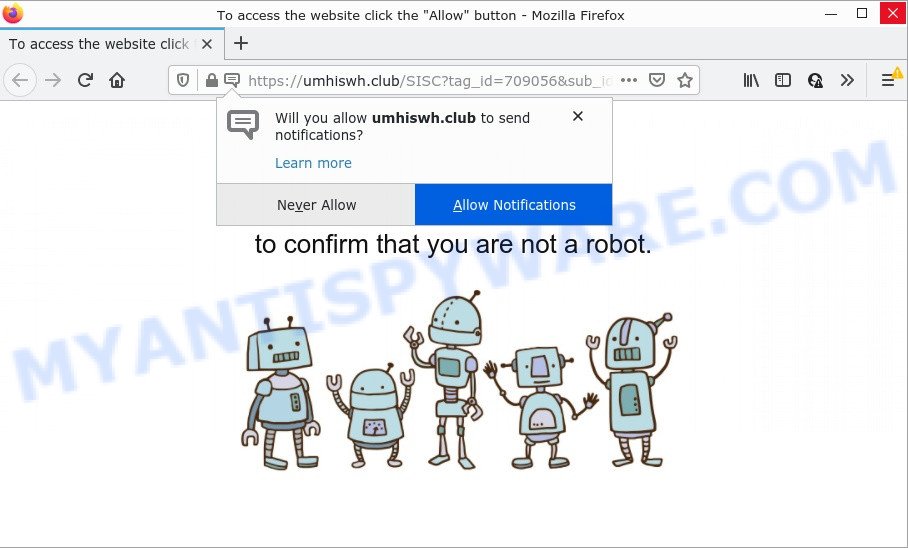
The Umhiswh.club site displays a confirmation request claims that clicking ‘Allow’ will let you access the content of the webpage, download a file, watch a video, enable Flash Player, connect to the Internet, and so on. Once you click on ALLOW, this web-site starts sending push notifications on the browser screen. You will see the pop-up adverts even when you are not using the web-browser.

Threat Summary
| Name | Umhiswh.club pop-up |
| Type | browser notification spam, spam push notifications, pop-up virus |
| Distribution | PUPs, social engineering attack, adware software, malicious popup ads |
| Symptoms |
|
| Removal | Umhiswh.club removal guide |
How does your personal computer get infected with Umhiswh.club popups
These Umhiswh.club popups are caused by dubious ads on the web-pages you visit or adware software. Adware (advertising malware) is a type of software designed just to present numerous popups and/or unwanted ads using intrusive and at times dangerous methods. Adware can also include other forms of malware. It can steal privacy info from the computer and pass it on to third parties. Adware software has also been the basis for hacking to gain access to the device.
A large number of spyware, adware programs, web-browser toolbars, browser hijackers, and potentially unwanted apps are installed when installing freeware and peer-2-peer file sharing software. Therefore, when installing freeware, you need to be careful not to accidentally install bundled programs. It’s important that you pay attention to the EULA (End User License Agreements) and select the Custom, Manual or Advanced installation method as it will typically disclose what optional programs will also be installed.
Remove Umhiswh.club notifications from web-browsers
If the scammers have achieved their goal and you clicked the Allow button, then you need to open web browser settings as soon as possible and turn off rogue notifications. To delete the Umhiswh.club notifications, use the steps below. These steps are for Microsoft Windows, Mac and Android.
Google Chrome:
- In the top right corner of the browser window, click on Chrome’s main menu button, represented by three vertical dots.
- Select ‘Settings’, scroll down to the bottom and click ‘Advanced’.
- At the ‘Privacy and Security’ section click ‘Site settings’.
- Click on ‘Notifications’.
- Locate the Umhiswh.club URL and click the three vertical dots button next to it, then click on ‘Remove’.

Android:
- Open Chrome.
- In the right upper corner, find and tap the Google Chrome menu (three dots).
- In the menu tap ‘Settings’, scroll down to ‘Advanced’.
- In the ‘Site Settings’, tap on ‘Notifications’, locate the Umhiswh.club URL and tap on it.
- Tap the ‘Clean & Reset’ button and confirm.

Mozilla Firefox:
- In the top right hand corner of the browser window, click the Menu button, represented by three bars.
- In the drop-down menu select ‘Options’. In the left side select ‘Privacy & Security’.
- Scroll down to ‘Permissions’ and then to ‘Settings’ next to ‘Notifications’.
- Select the Umhiswh.club domain from the list and change the status to ‘Block’.
- Save changes.

Edge:
- Click the More button (it looks like three dots) in the top-right corner of the browser.
- Scroll down to ‘Settings’. In the menu on the left go to ‘Advanced’.
- Click ‘Manage permissions’ button, located beneath ‘Website permissions’.
- Click the switch under the Umhiswh.club so that it turns off.

Internet Explorer:
- Click the Gear button on the top-right corner of the window.
- Select ‘Internet options’.
- Click on the ‘Privacy’ tab and select ‘Settings’ in the pop-up blockers section.
- Find the Umhiswh.club and click the ‘Remove’ button to remove the URL.

Safari:
- Click ‘Safari’ button on the left upper corner and select ‘Preferences’.
- Select the ‘Websites’ tab and then select ‘Notifications’ section on the left panel.
- Check for Umhiswh.club, other dubious URLs and apply the ‘Deny’ option for each.
How to remove Umhiswh.club advertisements (removal guide)
We can assist you remove Umhiswh.club from your web browsers, without the need to take your computer to a professional. Simply follow the removal guide below if you currently have the unwanted adware on your device and want to remove it. If you have any difficulty while trying to get rid of the adware software which causes the intrusive Umhiswh.club advertisements, feel free to ask for our help in the comment section below. Some of the steps below will require you to close this web page. So, please read the few simple steps carefully, after that bookmark it or open it on your smartphone for later reference.
To remove Umhiswh.club pop ups, execute the steps below:
- Remove Umhiswh.club notifications from web-browsers
- How to manually delete Umhiswh.club
- Automatic Removal of Umhiswh.club advertisements
- Stop Umhiswh.club ads
How to manually delete Umhiswh.club
In most cases, it’s possible to manually remove Umhiswh.club advertisements. This solution does not involve the use of any tricks or removal tools. You just need to restore the normal settings of the PC system and internet browser. This can be done by following a few simple steps below. If you want to quickly remove Umhiswh.club popups, as well as perform a full scan of your device, we recommend that you use adware software removal tools, which are listed below.
Remove adware software through the Windows Control Panel
Some of PUPs, adware and browser hijackers can be removed using the Add/Remove programs tool which can be found in the Microsoft Windows Control Panel. So, if you’re running any version of MS Windows and you have noticed an unwanted program, then first try to remove it through Add/Remove programs.
Make sure you have closed all web-browsers and other apps. Next, remove any unrequested and suspicious apps from your Control panel.
Windows 10, 8.1, 8
Now, click the Windows button, type “Control panel” in search and press Enter. Choose “Programs and Features”, then “Uninstall a program”.

Look around the entire list of applications installed on your computer. Most probably, one of them is the adware software responsible for Umhiswh.club ads. Choose the dubious application or the program that name is not familiar to you and delete it.
Windows Vista, 7
From the “Start” menu in Microsoft Windows, choose “Control Panel”. Under the “Programs” icon, choose “Uninstall a program”.

Choose the dubious or any unknown software, then click “Uninstall/Change” button to delete this unwanted program from your PC system.
Windows XP
Click the “Start” button, select “Control Panel” option. Click on “Add/Remove Programs”.

Choose an unwanted program, then click “Change/Remove” button. Follow the prompts.
Remove Umhiswh.club from Mozilla Firefox by resetting web-browser settings
If the Mozilla Firefox internet browser is redirected to Umhiswh.club and you want to recover the Firefox settings back to their original settings, then you should follow the few simple steps below. It’ll keep your personal information like browsing history, bookmarks, passwords and web form auto-fill data.
Press the Menu button (looks like three horizontal lines), and click the blue Help icon located at the bottom of the drop down menu as displayed in the following example.

A small menu will appear, click the “Troubleshooting Information”. On this page, press “Refresh Firefox” button as displayed on the screen below.

Follow the onscreen procedure to return your Firefox web-browser settings to their original state.
Delete Umhiswh.club pop-up ads from Internet Explorer
By resetting Internet Explorer internet browser you restore your web browser settings to its default state. This is basic when troubleshooting problems that might have been caused by adware software that causes Umhiswh.club pop-up advertisements.
First, start the Microsoft Internet Explorer, press ![]() ) button. Next, press “Internet Options” as displayed below.
) button. Next, press “Internet Options” as displayed below.

In the “Internet Options” screen select the Advanced tab. Next, press Reset button. The IE will display the Reset Internet Explorer settings prompt. Select the “Delete personal settings” check box and press Reset button.

You will now need to reboot your personal computer for the changes to take effect. It will remove adware that causes the unwanted Umhiswh.club popup advertisements, disable malicious and ad-supported browser’s extensions and restore the IE’s settings such as homepage, search engine by default and newtab page to default state.
Remove Umhiswh.club ads from Chrome
If you are getting Umhiswh.club ads, then you can try to get rid of it by resetting Google Chrome to its default values. It will also clear cookies, content and site data, temporary and cached data. It’ll save your personal information like saved passwords, bookmarks, auto-fill data and open tabs.
First open the Chrome. Next, press the button in the form of three horizontal dots (![]() ).
).
It will display the Google Chrome menu. Choose More Tools, then click Extensions. Carefully browse through the list of installed addons. If the list has the extension signed with “Installed by enterprise policy” or “Installed by your administrator”, then complete the following tutorial: Remove Chrome extensions installed by enterprise policy.
Open the Google Chrome menu once again. Further, press the option named “Settings”.

The internet browser will open the settings screen. Another solution to open the Google Chrome’s settings – type chrome://settings in the browser adress bar and press Enter
Scroll down to the bottom of the page and press the “Advanced” link. Now scroll down until the “Reset” section is visible, like below and click the “Reset settings to their original defaults” button.

The Google Chrome will display the confirmation prompt as shown on the image below.

You need to confirm your action, click the “Reset” button. The browser will start the process of cleaning. When it’s done, the browser’s settings including newtab page, search provider by default and home page back to the values that have been when the Chrome was first installed on your computer.
Automatic Removal of Umhiswh.club advertisements
The adware can hide its components which are difficult for you to find out and remove fully. This can lead to the fact that after some time, the adware that causes Umhiswh.club pop-up ads in your web browser once again infect your personal computer. Moreover, We want to note that it’s not always safe to remove adware software manually, if you don’t have much experience in setting up and configuring the Windows operating system. The best method to scan for and remove adware is to use free malicious software removal apps.
How to delete Umhiswh.club popups with Zemana Free
Thinking about remove Umhiswh.club advertisements from your browser? Then pay attention to Zemana Free. This is a well-known tool, originally created just to detect and remove malicious software, adware software and PUPs. But by now it has seriously changed and can not only rid you of malware, but also protect your PC system from malware and adware software, as well as find and remove common viruses and trojans.

- Zemana Free can be downloaded from the following link. Save it to your Desktop so that you can access the file easily.
Zemana AntiMalware
164725 downloads
Author: Zemana Ltd
Category: Security tools
Update: July 16, 2019
- At the download page, click on the Download button. Your browser will show the “Save as” prompt. Please save it onto your Windows desktop.
- When the downloading process is finished, please close all programs and open windows on your device. Next, start a file called Zemana.AntiMalware.Setup.
- This will run the “Setup wizard” of Zemana onto your device. Follow the prompts and do not make any changes to default settings.
- When the Setup wizard has finished installing, the Zemana Anti Malware (ZAM) will start and open the main window.
- Further, click the “Scan” button for scanning your PC system for the adware software that causes multiple unwanted popups. This task may take quite a while, so please be patient.
- When finished, Zemana Anti-Malware will open a list of detected threats.
- You may remove threats (move to Quarantine) by simply click the “Next” button. The tool will get rid of adware that causes pop ups and move the selected items to the program’s quarantine. After that process is complete, you may be prompted to restart the computer.
- Close the Zemana Free and continue with the next step.
Use Hitman Pro to get rid of Umhiswh.club popup ads
HitmanPro is a malicious software removal utility that is developed to scan for and terminate hijackers, potentially unwanted apps, adware and suspicious processes from the device that has been infected by malicious software. It is a portable program which can be run instantly from USB flash drive. HitmanPro have an advanced device monitoring utility which uses a whitelist database to isolate suspicious processes and programs.
Download Hitman Pro by clicking on the following link. Save it to your Desktop so that you can access the file easily.
Once the downloading process is finished, open the directory in which you saved it. You will see an icon like below.

Double click the Hitman Pro desktop icon. When the tool is opened, you will see a screen as on the image below.

Further, press “Next” button . HitmanPro application will scan through the whole computer for the adware that causes Umhiswh.club popups in your browser. This task can take quite a while, so please be patient. After HitmanPro completes the scan, it will open the Scan Results as shown in the following example.

Review the report and then click “Next” button. It will display a dialog box, press the “Activate free license” button.
Delete Umhiswh.club ads with MalwareBytes Anti Malware (MBAM)
Trying to remove Umhiswh.club pop ups can become a battle of wills between the adware software infection and you. MalwareBytes can be a powerful ally, deleting most of today’s adware software, malware and potentially unwanted software with ease. Here’s how to use MalwareBytes Anti-Malware (MBAM) will help you win.

Download MalwareBytes Anti-Malware (MBAM) on your MS Windows Desktop from the link below.
326999 downloads
Author: Malwarebytes
Category: Security tools
Update: April 15, 2020
Once the download is complete, run it and follow the prompts. Once installed, the MalwareBytes Free will try to update itself and when this task is done, press the “Scan” button for scanning your computer for the adware that causes Umhiswh.club popup advertisements. When a malware, adware or PUPs are found, the number of the security threats will change accordingly. You may remove items (move to Quarantine) by simply click “Quarantine” button.
The MalwareBytes is a free program that you can use to get rid of all detected folders, files, services, registry entries and so on. To learn more about this malware removal tool, we advise you to read and follow the step-by-step tutorial or the video guide below.
Stop Umhiswh.club ads
One of the worst things is the fact that you cannot stop all those annoying web sites such as Umhiswh.club using only built-in Microsoft Windows capabilities. However, there is a program out that you can use to block annoying internet browser redirects, advertisements and pop ups in any modern web browsers including Firefox, Internet Explorer, Google Chrome and MS Edge. It is called Adguard and it works very well.
AdGuard can be downloaded from the following link. Save it to your Desktop.
26824 downloads
Version: 6.4
Author: © Adguard
Category: Security tools
Update: November 15, 2018
After downloading it, start the downloaded file. You will see the “Setup Wizard” screen as displayed below.

Follow the prompts. After the installation is done, you will see a window as displayed in the following example.

You can click “Skip” to close the installation program and use the default settings, or click “Get Started” button to see an quick tutorial that will allow you get to know AdGuard better.
In most cases, the default settings are enough and you don’t need to change anything. Each time, when you launch your computer, AdGuard will start automatically and stop undesired advertisements, block Umhiswh.club, as well as other malicious or misleading web sites. For an overview of all the features of the program, or to change its settings you can simply double-click on the AdGuard icon, which may be found on your desktop.
To sum up
Once you have removed the adware using this few simple steps, MS Edge, Mozilla Firefox, IE and Chrome will no longer redirect you to various annoying websites like Umhiswh.club. Unfortunately, if the step-by-step guidance does not help you, then you have caught a new adware software, and then the best way – ask for help here.




















