What is Celeb-trending-news.com?
Celeb-trending-news.com pop-ups are a SCAM that uses social engineering techniques to lure users into allowing push notifications. Although push notifications cannot harm users directly, scammers use them to display annoying advertisements, promote fake software, and encourage users to visit malicious webpages.
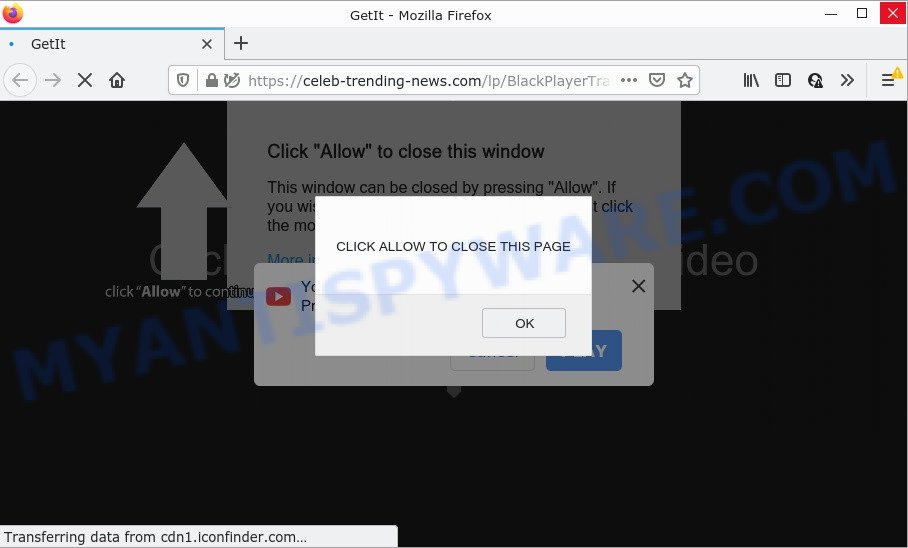
Celeb-trending-news.com is a deceptive site that displays a confirmation request claims that clicking ‘Allow’ button will let you enable Flash Player, access the content of the web page, download a file, connect to the Internet, watch a video, and so on. Once you click the ‘Allow’ button, then your web-browser will be configured to show pop up adverts in the lower right hand corner of Windows or Mac.

Threat Summary
| Name | Celeb-trending-news.com pop-up |
| Type | spam push notifications, browser notification spam, pop-up virus |
| Distribution | potentially unwanted software, social engineering attack, misleading popup advertisements, adware software |
| Symptoms |
|
| Removal | Celeb-trending-news.com removal guide |
How did you get infected with Celeb-trending-news.com pop-ups
Some research has shown that users can be redirected to Celeb-trending-news.com from suspicious ads or by potentially unwanted apps and adware. Adware is a form of malicious softwate that can change browser settings, redirect the browser to scam pages, display unwanted pop up ads from various third-party ad networks and these intrusive advertisements is difficult to close.
Adware mostly comes on computers with freeware. In most cases, it comes without the user’s knowledge. Therefore, many users aren’t even aware that their personal computer has been affected with potentially unwanted programs and adware. Please follow the easy rules in order to protect your personal computer from adware and PUPs: don’t install any suspicious software, read the user agreement and select only the Custom, Manual or Advanced installation mode, do not rush to click the Next button. Also, always try to find a review of the program on the Internet. Be careful and attentive!
Remove Celeb-trending-news.com notifications from web browsers
If you are in situation where you don’t want to see push notifications from the Celeb-trending-news.com web-page. In this case, you can turn off web notifications for your web browser in Windows/Mac/Android. Find your web browser in the list below, follow steps to remove browser permissions to show notifications.
|
|
|
|
|
|
How to remove Celeb-trending-news.com ads from Chrome, Firefox, IE, Edge
We recommend opting for automatic Celeb-trending-news.com pop-ups removal in order to remove all adware related entries easily. This solution requires scanning the device with reputable anti-malware, e.g. Zemana, MalwareBytes Free or Hitman Pro. However, if you prefer manual removal steps, you can use the guidance below in this article. Some of the steps will require you to reboot your computer or exit this web-page. So, read this guidance carefully, then bookmark this page or open it on your smartphone for later reference.
To remove Celeb-trending-news.com pop ups, execute the following steps:
- Remove Celeb-trending-news.com notifications from web browsers
- How to delete Celeb-trending-news.com ads without any software
- Automatic Removal of Celeb-trending-news.com advertisements
- Stop Celeb-trending-news.com advertisements
How to delete Celeb-trending-news.com ads without any software
This part of the article is a step-by-step tutorial that will show you how to remove Celeb-trending-news.com popup advertisements manually. You just need to follow every step. In this case, you do not need to download any additional programs.
Uninstall PUPs using MS Windows Control Panel
You can manually remove most nonaggressive adware software by deleting the program that it came with or removing the adware itself using ‘Add/Remove programs’ or ‘Uninstall a program’ option in MS Windows Control Panel.
Windows 10, 8.1, 8
Click the Windows logo, and then click Search ![]() . Type ‘Control panel’and press Enter like below.
. Type ‘Control panel’and press Enter like below.

Once the ‘Control Panel’ opens, press the ‘Uninstall a program’ link under Programs category as displayed in the following example.

Windows 7, Vista, XP
Open Start menu and choose the ‘Control Panel’ at right as displayed on the screen below.

Then go to ‘Add/Remove Programs’ or ‘Uninstall a program’ (Windows 7 or Vista) as displayed in the figure below.

Carefully browse through the list of installed software and remove all suspicious and unknown software. We recommend to press ‘Installed programs’ and even sorts all installed applications by date. When you have found anything dubious that may be the adware responsible for Celeb-trending-news.com pop up ads or other potentially unwanted application (PUA), then select this program and click ‘Uninstall’ in the upper part of the window. If the questionable application blocked from removal, then run Revo Uninstaller Freeware to fully get rid of it from your personal computer.
Remove Celeb-trending-news.com pop-up advertisements from Internet Explorer
In order to recover all browser home page, newtab page and search engine by default you need to reset the Internet Explorer to the state, that was when the Windows was installed on your computer.
First, open the Internet Explorer, press ![]() ) button. Next, press “Internet Options” similar to the one below.
) button. Next, press “Internet Options” similar to the one below.

In the “Internet Options” screen select the Advanced tab. Next, click Reset button. The Internet Explorer will show the Reset Internet Explorer settings dialog box. Select the “Delete personal settings” check box and press Reset button.

You will now need to restart your PC system for the changes to take effect. It will remove adware that causes multiple intrusive pop ups, disable malicious and ad-supported internet browser’s extensions and restore the Internet Explorer’s settings like home page, search engine by default and new tab page to default state.
Remove Celeb-trending-news.com popups from Mozilla Firefox
If the Mozilla Firefox settings such as search engine by default, start page and new tab page have been replaced by the adware software, then resetting it to the default state can help. However, your themes, bookmarks, history, passwords, and web form auto-fill information will not be deleted.
Click the Menu button (looks like three horizontal lines), and press the blue Help icon located at the bottom of the drop down menu as displayed in the following example.

A small menu will appear, click the “Troubleshooting Information”. On this page, click “Refresh Firefox” button as on the image below.

Follow the onscreen procedure to return your Firefox web-browser settings to their original state.
Remove Celeb-trending-news.com ads from Chrome
Reset Chrome settings will get rid of Celeb-trending-news.com advertisements from web-browser and disable harmful add-ons. It will also clear cached and temporary data (cookies, site data and content). However, your saved passwords and bookmarks will not be changed or cleared.

- First launch the Google Chrome and click Menu button (small button in the form of three dots).
- It will open the Google Chrome main menu. Choose More Tools, then click Extensions.
- You’ll see the list of installed plugins. If the list has the plugin labeled with “Installed by enterprise policy” or “Installed by your administrator”, then complete the following guidance: Remove Chrome extensions installed by enterprise policy.
- Now open the Google Chrome menu once again, click the “Settings” menu.
- You will see the Google Chrome’s settings page. Scroll down and click “Advanced” link.
- Scroll down again and press the “Reset” button.
- The Chrome will display the reset profile settings page as shown on the image above.
- Next click the “Reset” button.
- Once this procedure is complete, your web browser’s search engine by default, homepage and newtab will be restored to their original defaults.
- To learn more, read the post How to reset Google Chrome settings to default.
Automatic Removal of Celeb-trending-news.com advertisements
Adware and Celeb-trending-news.com popup advertisements can be removed from the web browser and personal computer by running full system scan with an antimalware tool. For example, you can run a full system scan with Zemana AntiMalware, MalwareBytes Anti Malware and Hitman Pro. It’ll help you get rid of components of adware software from Windows registry and malicious files from harddisks.
How to remove Celeb-trending-news.com popups with Zemana Anti Malware
Thinking about remove Celeb-trending-news.com ads from your web-browser? Then pay attention to Zemana Free. This is a well-known utility, originally created just to detect and delete malware, adware software and PUPs. But by now it has seriously changed and can not only rid you of malware, but also protect your computer from malicious software and adware, as well as identify and delete common viruses and trojans.
Now you can install and run Zemana AntiMalware to delete Celeb-trending-news.com advertisements from your web-browser by following the steps below:
Please go to the following link to download Zemana installer named Zemana.AntiMalware.Setup on your computer. Save it to your Desktop.
164807 downloads
Author: Zemana Ltd
Category: Security tools
Update: July 16, 2019
Start the setup file after it has been downloaded successfully and then follow the prompts to setup this utility on your computer.

During install you can change certain settings, but we recommend you don’t make any changes to default settings.
When installation is complete, this malicious software removal tool will automatically launch and update itself. You will see its main window as shown in the following example.

Now click the “Scan” button . Zemana application will scan through the whole PC system for the adware that causes the intrusive Celeb-trending-news.com advertisements. A scan can take anywhere from 10 to 30 minutes, depending on the count of files on your PC system and the speed of your device. While the Zemana Anti-Malware (ZAM) is checking, you can see how many objects it has identified either as being malware.

Once Zemana has finished scanning, Zemana Free will open a screen which contains a list of malware that has been found. All detected items will be marked. You can delete them all by simply click “Next” button.

The Zemana Anti Malware will remove adware that causes the unwanted Celeb-trending-news.com advertisements and move the selected items to the Quarantine. When finished, you can be prompted to restart your PC system to make the change take effect.
Use Hitman Pro to delete Celeb-trending-news.com popup advertisements
Hitman Pro is one of the most effective tools for deleting adware software, PUPs and other malware. It can locate hidden adware in your device and delete all harmful folders and files related to adware. Hitman Pro will help you to get rid of Celeb-trending-news.com pop up ads from your PC and Mozilla Firefox, Chrome, Microsoft Edge and Internet Explorer. We strongly advise you to download this tool as the authors are working hard to make it better.
Download HitmanPro on your computer by clicking on the following link.
When the downloading process is finished, open the file location and double-click the Hitman Pro icon. It will start the HitmanPro tool. If the User Account Control prompt will ask you want to open the application, click Yes button to continue.

Next, click “Next” for checking your computer for the adware that causes Celeb-trending-news.com advertisements. A system scan can take anywhere from 5 to 30 minutes, depending on your PC system. While the tool is checking, you can see how many objects and files has already scanned.

After that process is complete, you’ll be displayed the list of all detected items on your computer as displayed in the figure below.

Review the scan results and then click “Next” button. It will show a dialog box, click the “Activate free license” button. The Hitman Pro will get rid of adware that causes pop ups and move the selected items to the Quarantine. After that process is done, the utility may ask you to restart your PC system.
How to remove Celeb-trending-news.com with MalwareBytes Free
If you’re having issues with Celeb-trending-news.com popups removal, then check out MalwareBytes AntiMalware (MBAM). This is a tool that can help clean up your computer and improve your speeds for free. Find out more below.
Visit the page linked below to download MalwareBytes. Save it to your Desktop.
327063 downloads
Author: Malwarebytes
Category: Security tools
Update: April 15, 2020
After the downloading process is finished, close all programs and windows on your PC. Double-click the set up file called MBSetup. If the “User Account Control” prompt pops up as displayed in the figure below, click the “Yes” button.

It will open the Setup wizard which will help you install MalwareBytes on your computer. Follow the prompts and don’t make any changes to default settings.

Once installation is complete successfully, click “Get Started” button. MalwareBytes Anti Malware will automatically start and you can see its main screen such as the one below.

Now press the “Scan” button to start checking your computer for the adware that causes Celeb-trending-news.com pop up advertisements. This task may take some time, so please be patient. While the MalwareBytes Anti-Malware (MBAM) program is checking, you can see how many objects it has identified as threat.

Once MalwareBytes Anti-Malware (MBAM) has completed scanning, you will be displayed the list of all found threats on your PC. All found items will be marked. You can remove them all by simply click “Quarantine” button. The MalwareBytes will get rid of adware that causes popups and move the selected items to the Quarantine. After the process is finished, you may be prompted to reboot the PC.

We recommend you look at the following video, which completely explains the process of using the MalwareBytes Anti Malware to get rid of adware, browser hijacker and other malware.
Stop Celeb-trending-news.com advertisements
It is also critical to protect your internet browsers from harmful webpages and ads by using an ad-blocking program like AdGuard. Security experts says that it’ll greatly reduce the risk of malware, and potentially save lots of money. Additionally, the AdGuard may also protect your privacy by blocking almost all trackers.
Download AdGuard by clicking on the link below. Save it to your Desktop so that you can access the file easily.
26841 downloads
Version: 6.4
Author: © Adguard
Category: Security tools
Update: November 15, 2018
After the download is done, start the downloaded file. You will see the “Setup Wizard” screen as shown below.

Follow the prompts. Once the installation is finished, you will see a window similar to the one below.

You can click “Skip” to close the installation program and use the default settings, or click “Get Started” button to see an quick tutorial which will allow you get to know AdGuard better.
In most cases, the default settings are enough and you don’t need to change anything. Each time, when you start your personal computer, AdGuard will start automatically and stop unwanted ads, block Celeb-trending-news.com, as well as other harmful or misleading web sites. For an overview of all the features of the program, or to change its settings you can simply double-click on the AdGuard icon, which is located on your desktop.
Finish words
Once you have removed the adware software using this steps, Chrome, Firefox, IE and Microsoft Edge will no longer open annoying Celeb-trending-news.com website when you surf the Net. Unfortunately, if the step-by-step instructions does not help you, then you have caught a new adware, and then the best way – ask for help.
Please create a new question by using the “Ask Question” button in the Questions and Answers. Try to give us some details about your problems, so we can try to help you more accurately. Wait for one of our trained “Security Team” or Site Administrator to provide you with knowledgeable assistance tailored to your problem with the intrusive Celeb-trending-news.com pop ups.


















