What is 123prize.net?
123prize.net pop-ups are a new SCAM that uses social engineering techniques to trick unsuspecting victims into scanning malicious QR code, which will automatically redirect victims to a specific URL location. Some of the websites that victims can potentially be redirected to are scam pages, others are sites that encourage users to subscribe to push notifications. In addition, victims can be redirected to web-pages offering to install potentially unwanted programs and dangerous browser addons.
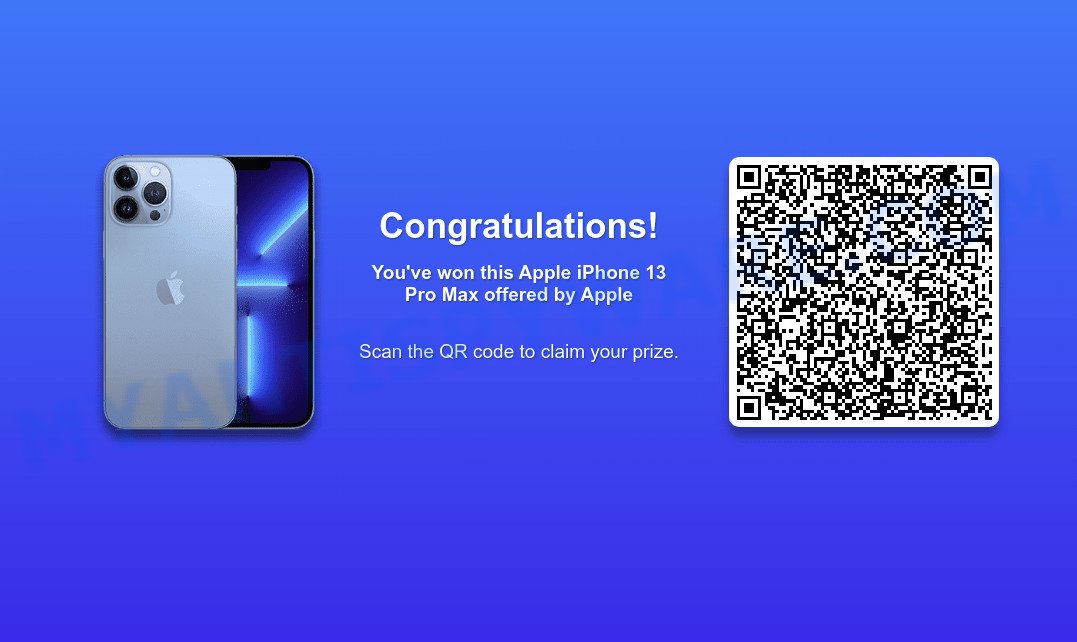
Usually, users end up on 123prize.net and similar scams by going to a misspelled URL or, clicking on a fake link. In addition, they can be redirected to this scam by malicious advertisements (malvertising) and Adware. Adware is a type of malicious software that is designed for the purpose of displaying numerous pop up windows and/or annoying advertisements on the affected computer without the user’s permission.
Text presented in this scam:
Congratulations!
You’ve won this Apple iPhone 13 Pro Max offered by Apple
Scan the OR code to claim your prize.
Adware software can install a component that enables its author to track which web sites you visit, which products you look at upon those pages. They are then able to select the type of advertisements they display you. So, if you had adware on your personal computer, there is a good chance you have another that is collecting and sharing your personal information with third parties, without your consent.
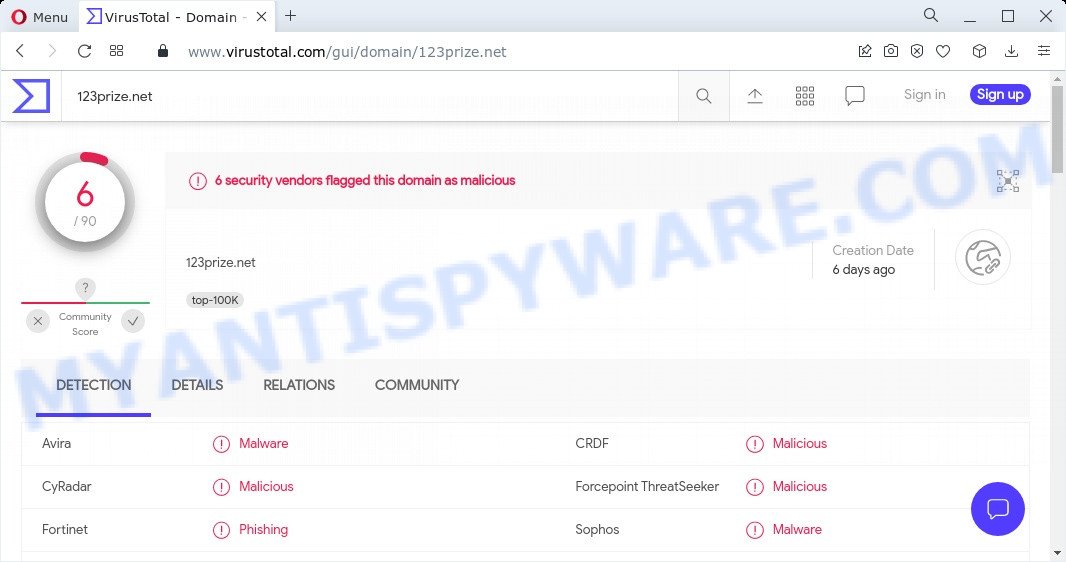
6 security vendors flagged this domain as malicious
Threat Summary
| Name | 123prize.net |
| Type | scam, phishing, pop up advertisements, popups, pop-up virus |
| Fake claims | You’ve won this Apple iPhone 13 Pro Max, Scan the OR code to claim your prize |
| Symptoms |
|
| Removal | 123prize.net removal guide |
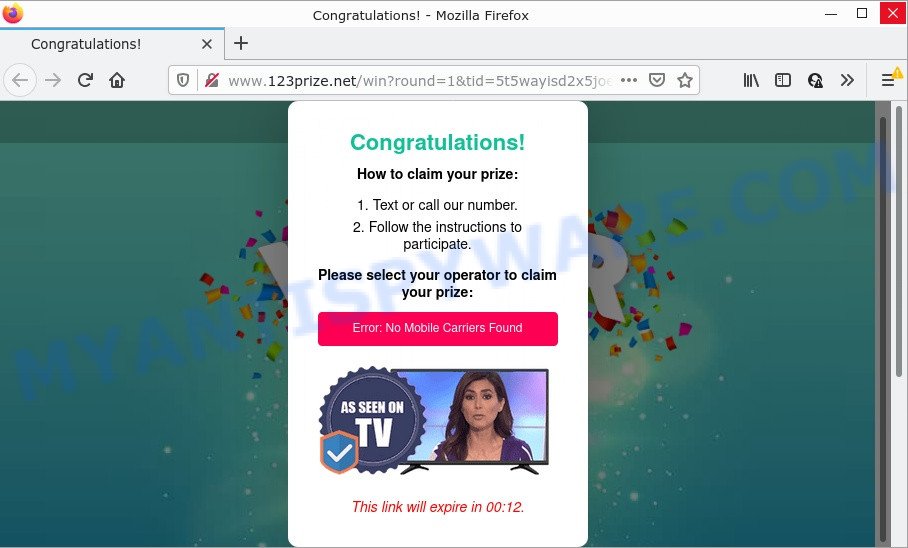
123prize.net pop-up scam
Text presented on this scam page:
Congratulations!
How to claim your prize:1. Text or call our number.
2. Follow the instructions to participate.Please select your operator to claim your prize:
Error: No Mobile Carriers Found
This link will expire in 00:06.
How does Adware get on your PC
Adware software usually gets on computers with free applications that users download off of the Internet. So, think back, have you ever download and run any freeware. In order to avoid infection, in the Setup wizard, you should be be proactive and carefully read the ‘Terms of use’, the ‘license agreement’ and other installation screens, as well as to always choose the ‘Manual’ or ‘Advanced’ installation type, when installing anything downloaded from the Internet.
How to remove 123prize.net pop-ups (Adware removal guidance)
Adware is a form of malicious software that you might have difficulty in removing it from your computer. Happily, you have found the effective 123prize.net advertisements removal guide in this post. Both the manual removal way and the automatic removal way will be provided below and you can just select the one that best for you. If you have any questions or need help then type a comment below. Certain of the steps below will require you to close this webpage. So, please read the step-by-step guide carefully, after that bookmark it or open it on your smartphone for later reference.
To remove 123prize.net, complete the following steps:
- Manual 123prize.net pop-ups removal
- Automatic Removal of 123prize.net popup ads
- Stop 123prize.net pop-ups
Manual 123prize.net pop-ups removal
The step-by-step instructions created by our team will help you manually get rid of 123prize.net ads from a web browser. If you are not good at computers, we suggest that you use the free utilities listed below.
Delete dubious apps using Windows Control Panel
Some potentially unwanted apps, browser hijacking applications and adware software may be removed by uninstalling the free programs they came with. If this way does not succeed, then looking them up in the list of installed applications in MS Windows Control Panel. Use the “Uninstall” command in order to remove them.
- If you are using Windows 8, 8.1 or 10 then click Windows button, next click Search. Type “Control panel”and press Enter.
- If you are using Windows XP, Vista, 7, then press “Start” button and click “Control Panel”.
- It will open the Windows Control Panel.
- Further, click “Uninstall a program” under Programs category.
- It will show a list of all apps installed on the personal computer.
- Scroll through the all list, and delete suspicious and unknown apps. To quickly find the latest installed applications, we recommend sort apps by date.
See more details in the video instructions below.
Remove 123prize.net from Mozilla Firefox by resetting web browser settings
If your Firefox web browser is redirected to 123prize.net without your permission or an unknown search provider opens results for your search, then it may be time to perform the web-browser reset. Keep in mind that resetting your browser will not remove your history, bookmarks, passwords, and other saved data.
Press the Menu button (looks like three horizontal lines), and press the blue Help icon located at the bottom of the drop down menu as displayed in the figure below.

A small menu will appear, click the “Troubleshooting Information”. On this page, press “Refresh Firefox” button like the one below.

Follow the onscreen procedure to restore your Mozilla Firefox internet browser settings to their original settings.
Remove 123prize.net redirect from Chrome
If you have adware problem or the Chrome is running slow, then reset Google Chrome settings can help you. In the steps below we’ll show you a method to reset your Chrome settings to original state without reinstall. This will also allow to get rid of 123prize.net popup advertisements from your web browser.
Open the Chrome menu by clicking on the button in the form of three horizontal dotes (![]() ). It will display the drop-down menu. Choose More Tools, then click Extensions.
). It will display the drop-down menu. Choose More Tools, then click Extensions.
Carefully browse through the list of installed extensions. If the list has the addon labeled with “Installed by enterprise policy” or “Installed by your administrator”, then complete the following guidance: Remove Chrome extensions installed by enterprise policy otherwise, just go to the step below.
Open the Chrome main menu again, click to “Settings” option.

Scroll down to the bottom of the page and click on the “Advanced” link. Now scroll down until the Reset settings section is visible, as shown on the screen below and click the “Reset settings to their original defaults” button.

Confirm your action, click the “Reset” button.
Delete 123prize.net popup advertisements from Internet Explorer
By resetting Internet Explorer browser you revert back your web browser settings to its default state. This is good initial when troubleshooting problems that might have been caused by adware that causes the unwanted 123prize.net ads.
First, start the IE. Next, click the button in the form of gear (![]() ). It will display the Tools drop-down menu, click the “Internet Options” as shown in the following example.
). It will display the Tools drop-down menu, click the “Internet Options” as shown in the following example.

In the “Internet Options” window click on the Advanced tab, then press the Reset button. The Microsoft Internet Explorer will show the “Reset Internet Explorer settings” window as displayed below. Select the “Delete personal settings” check box, then press “Reset” button.

You will now need to restart your PC system for the changes to take effect.
Automatic Removal of 123prize.net popup ads
IT security specialists have built efficient adware removal tools to aid users in removing unwanted pop ups and unwanted advertisements. Below we will share with you the best malicious software removal tools that can be used to look for and get rid of adware that causes the 123prize.net redirect in your web browser.
Run Zemana Anti Malware (ZAM) to remove 123prize.net popup ads
Zemana AntiMalware is one of the best in its class, it can find and delete a large amount of of different security threats, including adware software, hijackers, spyware and trojans that masqueraded as legitimate system programs. Also Zemana includes another utility called FRST – is a helpful program for manual removal of files and parts of the Windows registry created by malicious software.
Please go to the following link to download the latest version of Zemana for Microsoft Windows. Save it on your Desktop.
164807 downloads
Author: Zemana Ltd
Category: Security tools
Update: July 16, 2019
When the downloading process is complete, close all programs and windows on your PC system. Open a directory in which you saved it. Double-click on the icon that’s named Zemana.AntiMalware.Setup as displayed below.
![]()
When the installation starts, you will see the “Setup wizard” that will help you set up Zemana on your computer.

Once setup is complete, you will see window as displayed below.

Now click the “Scan” button to begin checking your computer for the adware software responsible for the 123prize.net pop up ads. A system scan may take anywhere from 5 to 30 minutes, depending on your computer. While the Zemana program is checking, you can see count of objects it has identified as threat.

When the scanning is complete, Zemana Free will show you the results. All detected items will be marked. You can remove them all by simply click “Next” button.

The Zemana AntiMalware (ZAM) will start to get rid of adware that causes multiple unwanted pop ups.
Remove 123prize.net ads from internet browsers with Hitman Pro
HitmanPro is one of the most effective utilities for uninstalling adware, potentially unwanted applications and other malware. It can scan for hidden adware in your computer and remove all harmful folders and files linked to adware. Hitman Pro will help you to get rid of 123prize.net pop-up advertisements from your PC and Google Chrome, Microsoft Internet Explorer, Firefox and Edge. We strongly suggest you to download this tool as the creators are working hard to make it better.
Installing the HitmanPro is simple. First you will need to download Hitman Pro from the link below.
After downloading is done, open the file location. You will see an icon like below.

Double click the Hitman Pro desktop icon. Once the utility is opened, you will see a screen as displayed on the screen below.

Further, press “Next” button to perform a system scan with this utility for the adware software responsible for the 123prize.net advertisements. This process can take quite a while, so please be patient. After the scan get finished, you will be shown the list of all detected items on your PC as shown on the image below.

In order to delete all threats, simply press “Next” button. It will open a prompt, click the “Activate free license” button.
How to get rid of 123prize.net with MalwareBytes Anti-Malware
Manual 123prize.net advertisements removal requires some computer skills. Some files and registry entries that created by the adware software can be not completely removed. We recommend that use the MalwareBytes Free that are completely clean your device of adware. Moreover, the free application will help you to remove malicious software, PUPs, browser hijackers and toolbars that your personal computer may be infected too.
Installing the MalwareBytes Free is simple. First you will need to download MalwareBytes Free on your Windows Desktop from the following link.
327062 downloads
Author: Malwarebytes
Category: Security tools
Update: April 15, 2020
Once downloading is finished, close all applications and windows on your PC. Open a directory in which you saved it. Double-click on the icon that’s called MBSetup as displayed below.
![]()
When the installation begins, you will see the Setup wizard which will help you install Malwarebytes on your personal computer.

Once setup is finished, you will see window as displayed below.

Now press the “Scan” button to start scanning your computer for the adware which causes popups. A system scan can take anywhere from 5 to 30 minutes, depending on your PC system. When a malicious software, adware or potentially unwanted applications are found, the number of the security threats will change accordingly. Wait until the the scanning is finished.

After the scan get completed, MalwareBytes Anti Malware (MBAM) will display a screen which contains a list of malicious software that has been detected. Next, you need to click “Quarantine” button.

The Malwarebytes will now remove adware related to the 123prize.net pop-up ads and move the selected items to the Quarantine. When the cleaning process is complete, you may be prompted to restart your PC.

The following video explains guidance on how to get rid of hijacker, adware and other malware with MalwareBytes Free.
Stop 123prize.net pop-ups
In order to increase your security and protect your PC system against new annoying ads and malicious web pages, you need to run ad blocking application that blocks an access to harmful advertisements and webpages. Moreover, the application can block the display of intrusive advertising, which also leads to faster loading of web-pages and reduce the consumption of web traffic.
Please go to the link below to download AdGuard. Save it to your Desktop so that you can access the file easily.
26841 downloads
Version: 6.4
Author: © Adguard
Category: Security tools
Update: November 15, 2018
After downloading it, start the downloaded file. You will see the “Setup Wizard” screen as displayed on the screen below.

Follow the prompts. After the setup is finished, you will see a window as displayed in the figure below.

You can click “Skip” to close the setup program and use the default settings, or press “Get Started” button to see an quick tutorial which will allow you get to know AdGuard better.
In most cases, the default settings are enough and you don’t need to change anything. Each time, when you start your PC system, AdGuard will start automatically and stop unwanted ads, block 123prize.net, as well as other malicious or misleading web pages. For an overview of all the features of the program, or to change its settings you can simply double-click on the AdGuard icon, which can be found on your desktop.
Finish words
We suggest that you keep Zemana (to periodically scan your PC for new adwares and other malware) and AdGuard (to help you stop unwanted popups and malicious websites). Moreover, to prevent any adware, please stay clear of unknown and third party programs, make sure that your antivirus program, turn on the option to locate PUPs.
If you need more help with 123prize.net pop-ups related issues, go to here.

















