What is Dateddeed.com?
Dateddeed.com is an ‘ad-rotator’. It is a type of websites developed to redirect web-browsers to various advertising web pages. According to cyber security professionals, Dateddeed.com redirects users to web-pages that are promoted by rogue ad networks. Some of the webpages that users can potentially be redirected to are scams, others are webpages that encourage users into allowing push notifications from malicious (ad) servers. In addition, users can be redirected to web sites offering to install PUPs, dangerous browser extensions.
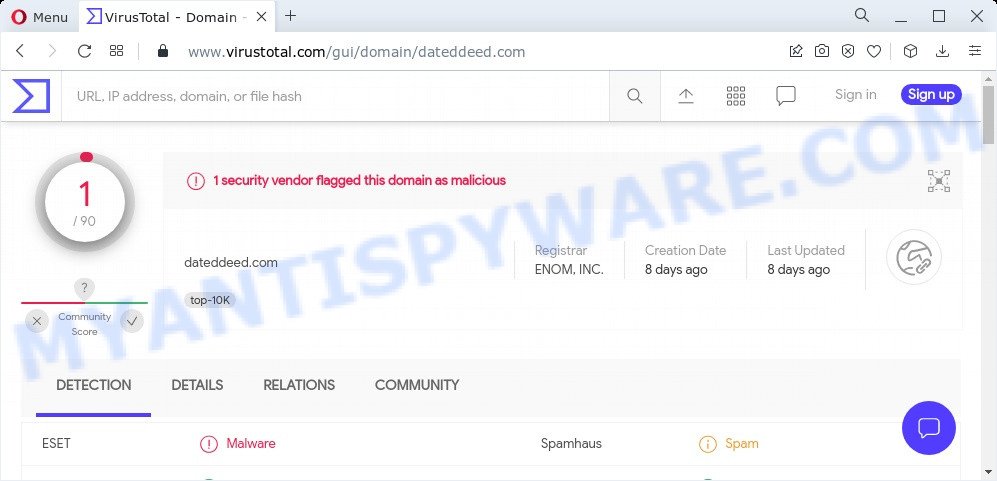
1 security vendor flagged this domain as malicious
Usually, users end up on Dateddeed.com and similar sites by going to a misspelled URL or, clicking on a fake link. In addition, they can be redirected to this site by malicious advertisements (malvertising) and Adware. Adware ‘ad software’ is a form of malicious software which tries to generate profit by redirecting users to scam webpages or online adverts. It has different ways of earning profit including showing up advertisements on the browser forcefully. Some of these ads are scams or fake advertisements designed to trick users. Even the harmless ads can become really irritating. Adware can be installed unintentionally, when users open email attachments, install free programs.
Threat Summary
| Name | Dateddeed.com |
| Type | adware, potentially unwanted application (PUA), pop-up ads, popups, pop-up virus |
| Symptoms |
|
| Removal | Dateddeed.com removal guide |
How does Adware get on your personal computer
Adware usually gets onto computers by being attached to freeware which downloaded from the Web. Which means that you need to be proactive and carefully read the Terms of use and the License agreement properly. For the most part, adware software and potentially unwanted apps will be clearly described, so take the time to carefully read all the information about the software that you downloaded and want to install on your device.
How to remove Dateddeed.com ads from Chrome, Firefox, IE, Edge
We are presenting a few methods to remove Dateddeed.com redirects from the Firefox, Edge, Internet Explorer and Google Chrome using only internal Windows functions. Most of adware software and potentially unwanted programs can be removed via these processes. If these steps does not help to get rid of Dateddeed.com pop-ups, then it’s better to use free malicious software removal utilities linked below.
To remove Dateddeed.com, use the following steps:
- Manual Dateddeed.com popup ads removal
- Automatic Removal of Dateddeed.com ads
- Stop Dateddeed.com redirect
Manual Dateddeed.com popup ads removal
In most cases, it is possible to manually get rid of Dateddeed.com pop-ups. This solution does not involve the use of any tricks or removal utilities. You just need to restore the normal settings of the PC and web browser. This can be done by following a few simple steps below. If you want to quickly remove unwanted advertisements, as well as perform a full scan of your computer, we recommend that you use adware software removal tools, which are listed below.
Remove PUPs using Windows Control Panel
Some programs are free only because their installation package contains an adware software. This unwanted software generates money for the developers when it is installed. More often this adware can be removed by simply uninstalling it from the ‘Uninstall a Program’ that is located in Windows control panel.
- If you are using Windows 8, 8.1 or 10 then click Windows button, next click Search. Type “Control panel”and press Enter.
- If you are using Windows XP, Vista, 7, then click “Start” button and click “Control Panel”.
- It will open the Windows Control Panel.
- Further, click “Uninstall a program” under Programs category.
- It will show a list of all applications installed on the personal computer.
- Scroll through the all list, and delete questionable and unknown software. To quickly find the latest installed programs, we recommend sort applications by date.
See more details in the video tutorial below.
Get rid of Dateddeed.com popup ads from Internet Explorer
In order to restore all internet browser search provider, homepage and newtab you need to reset the Internet Explorer to the state, which was when the Microsoft Windows was installed on your device.
First, run the IE, click ![]() ) button. Next, click “Internet Options” as on the image below.
) button. Next, click “Internet Options” as on the image below.

In the “Internet Options” screen select the Advanced tab. Next, click Reset button. The Microsoft Internet Explorer will display the Reset Internet Explorer settings dialog box. Select the “Delete personal settings” check box and press Reset button.

You will now need to reboot your device for the changes to take effect. It will get rid of adware software responsible for the Dateddeed.com popup advertisements, disable malicious and ad-supported browser’s extensions and restore the Microsoft Internet Explorer’s settings like new tab, start page and search provider by default to default state.
Remove Dateddeed.com popups from Chrome
Reset Chrome will assist you to remove Dateddeed.com redirect from your web-browser as well as to restore web browser settings hijacked by adware. All unwanted, harmful and ‘ad-supported’ add-ons will also be deleted from the browser. However, your saved bookmarks and passwords will not be lost. This will not affect your history, passwords, bookmarks, and other saved data.
First start the Chrome. Next, click the button in the form of three horizontal dots (![]() ).
).
It will open the Chrome menu. Choose More Tools, then click Extensions. Carefully browse through the list of installed extensions. If the list has the addon signed with “Installed by enterprise policy” or “Installed by your administrator”, then complete the following instructions: Remove Chrome extensions installed by enterprise policy.
Open the Chrome menu once again. Further, click the option named “Settings”.

The browser will open the settings screen. Another solution to show the Chrome’s settings – type chrome://settings in the web-browser adress bar and press Enter
Scroll down to the bottom of the page and click the “Advanced” link. Now scroll down until the “Reset” section is visible, as on the image below and press the “Reset settings to their original defaults” button.

The Google Chrome will display the confirmation dialog box such as the one below.

You need to confirm your action, click the “Reset” button. The browser will run the procedure of cleaning. Once it is finished, the browser’s settings including new tab page, search provider and homepage back to the values that have been when the Google Chrome was first installed on your device.
Remove Dateddeed.com pop up advertisements from Mozilla Firefox
Resetting your Mozilla Firefox is basic troubleshooting step for any issues with your internet browser program, including the redirect to Dateddeed.com website. It’ll keep your personal information like browsing history, bookmarks, passwords and web form auto-fill data.
Run the Mozilla Firefox and press the menu button (it looks like three stacked lines) at the top right of the browser screen. Next, click the question-mark icon at the bottom of the drop-down menu. It will show the slide-out menu.

Select the “Troubleshooting information”. If you are unable to access the Help menu, then type “about:support” in your address bar and press Enter. It bring up the “Troubleshooting Information” page as displayed in the following example.

Click the “Refresh Firefox” button at the top right of the Troubleshooting Information page. Select “Refresh Firefox” in the confirmation dialog box. The Mozilla Firefox will begin a procedure to fix your problems that caused by the Dateddeed.com adware. Once, it’s complete, click the “Finish” button.
Automatic Removal of Dateddeed.com ads
If you’re an unskilled computer user, then all your attempts to remove Dateddeed.com popup ads by following the manual steps above might result in failure. To find and remove all of the adware related files and registry entries that keep this adware software on your computer, run free anti-malware software like Zemana Anti-Malware, MalwareBytes AntiMalware (MBAM) and Hitman Pro from our list below.
Run Zemana Free to get rid of Dateddeed.com popup advertisements
Download Zemana AntiMalware to get rid of Dateddeed.com pop up advertisements automatically from all of your browsers. This is a freeware utility specially designed for malware removal. This utility can delete adware, browser hijacker from Google Chrome, Microsoft Edge, Internet Explorer and Firefox and MS Windows registry automatically.
Download Zemana Anti Malware (ZAM) by clicking on the following link. Save it on your Windows desktop.
164807 downloads
Author: Zemana Ltd
Category: Security tools
Update: July 16, 2019
Once the downloading process is complete, close all programs and windows on your computer. Double-click the install file called Zemana.AntiMalware.Setup. If the “User Account Control” prompt pops up like the one below, click the “Yes” button.

It will open the “Setup wizard” which will help you setup Zemana Anti Malware (ZAM) on your PC. Follow the prompts and do not make any changes to default settings.

Once installation is finished successfully, Zemana will automatically start and you can see its main screen as displayed on the screen below.

Now click the “Scan” button to locate adware software that causes multiple intrusive popups. Depending on your PC, the scan can take anywhere from a few minutes to close to an hour. When a threat is detected, the count of the security threats will change accordingly.

After the scan is finished, Zemana AntiMalware (ZAM) will display a screen that contains a list of malware that has been detected. Next, you need to click “Next” button. The Zemana Free will start to remove adware that causes the Dateddeed.com advertisements in your browser. Once the cleaning process is done, you may be prompted to restart the computer.
Remove Dateddeed.com redirect and malicious extensions with HitmanPro
Hitman Pro is a free removal utility. It removes potentially unwanted apps, adware, hijackers and unwanted web-browser extensions. It will identify and remove adware associated with the Dateddeed.com pop ups. Hitman Pro uses very small device resources and is a portable application. Moreover, HitmanPro does add another layer of malware protection.
First, visit the following page, then press the ‘Download’ button in order to download the latest version of Hitman Pro.
When downloading is finished, open the file location and double-click the HitmanPro icon. It will run the Hitman Pro utility. If the User Account Control dialog box will ask you want to run the application, click Yes button to continue.

Next, press “Next” to start checking your PC for the adware software associated with the Dateddeed.com popup ads. Depending on your PC, the scan can take anywhere from a few minutes to close to an hour.

After HitmanPro completes the scan, Hitman Pro will open a scan report like below.

Review the scan results and then click “Next” button. It will display a dialog box, click the “Activate free license” button. The HitmanPro will delete adware software that causes multiple intrusive pop-ups and move the selected items to the Quarantine. When the process is complete, the utility may ask you to reboot your device.
How to remove Dateddeed.com with MalwareBytes Anti Malware (MBAM)
Trying to get rid of Dateddeed.com popups can become a battle of wills between the adware software infection and you. MalwareBytes can be a powerful ally, uninstalling most of today’s adware, malicious software and potentially unwanted apps with ease. Here’s how to use MalwareBytes Free will help you win.
Please go to the following link to download the latest version of MalwareBytes Anti-Malware for MS Windows. Save it directly to your MS Windows Desktop.
327062 downloads
Author: Malwarebytes
Category: Security tools
Update: April 15, 2020
Once the downloading process is finished, close all programs and windows on your personal computer. Double-click the install file called MBSetup. If the “User Account Control” dialog box pops up similar to the one below, click the “Yes” button.

It will open the Setup wizard that will help you install MalwareBytes on your device. Follow the prompts and don’t make any changes to default settings.

Once installation is done successfully, click “Get Started” button. MalwareBytes will automatically start and you can see its main screen as displayed on the image below.

Now press the “Scan” button to perform a system scan for the adware associated with the Dateddeed.com advertisements. A system scan can take anywhere from 5 to 30 minutes, depending on your PC. When a malware, adware or potentially unwanted software are detected, the number of the security threats will change accordingly.

After MalwareBytes Anti-Malware (MBAM) completes the scan, it will display the Scan Results. Review the scan results and then click “Quarantine” button. The MalwareBytes Anti Malware (MBAM) will delete adware software responsible for the Dateddeed.com popup advertisements and move the selected threats to the Quarantine. When finished, you may be prompted to restart the PC system.

We advise you look at the following video, which completely explains the procedure of using the MalwareBytes AntiMalware (MBAM) to remove adware, hijacker and other malware.
Stop Dateddeed.com redirect
Using an ad-blocking program like AdGuard is an effective way to alleviate the risks. Additionally, ad blocker apps will also protect you from harmful ads and webpages, and, of course, stop redirection chain to Dateddeed.com and similar webpages.
- Please go to the following link to download AdGuard. Save it to your Desktop.
Adguard download
26841 downloads
Version: 6.4
Author: © Adguard
Category: Security tools
Update: November 15, 2018
- Once downloading is complete, start the downloaded file. You will see the “Setup Wizard” program window. Follow the prompts.
- After the install is complete, click “Skip” to close the setup program and use the default settings, or press “Get Started” to see an quick tutorial that will assist you get to know AdGuard better.
- In most cases, the default settings are enough and you don’t need to change anything. Each time, when you start your personal computer, AdGuard will run automatically and stop unwanted ads, block Dateddeed.com, as well as other malicious or misleading web-pages. For an overview of all the features of the program, or to change its settings you can simply double-click on the icon named AdGuard, that can be found on your desktop.
To sum up
Once you have removed the adware software using this few simple steps, Mozilla Firefox, Edge, IE and Google Chrome will no longer display intrusive Dateddeed.com website when you browse the Internet. Unfortunately, if the steps does not help you, then you have caught a new adware, and then the best way – ask for help.
Please create a new question by using the “Ask Question” button in the Questions and Answers. Try to give us some details about your problems, so we can try to help you more accurately. Wait for one of our trained “Security Team” or Site Administrator to provide you with knowledgeable assistance tailored to your problem with the intrusive Dateddeed.com pop up ads.


















