Are you facing a problem with Chrome, Internet Explorer, Microsoft Edge or Firefox that constantly redirects to a website called Ublockpop.com, other unreliable or dubious sites? Then, there are chances that your PC is hijacked by potentially unwanted programs belonging to the adware category.
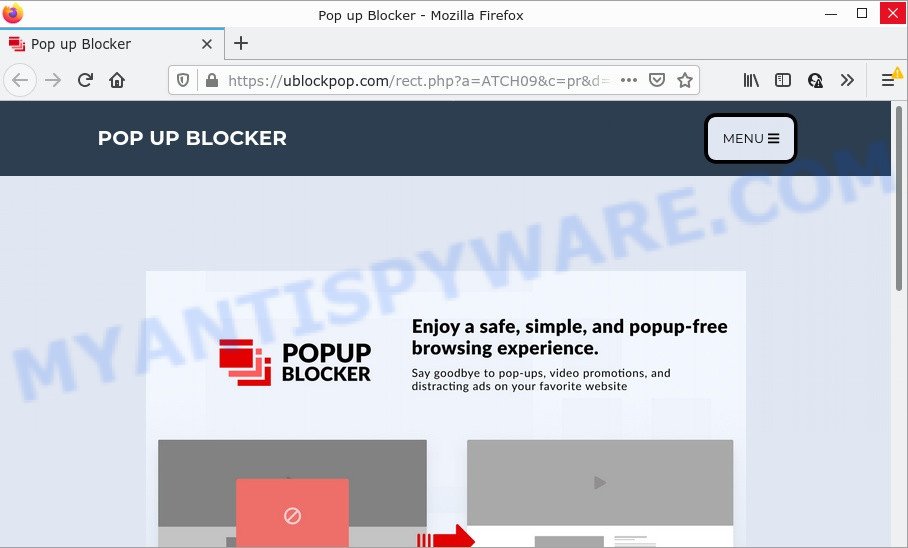
What is Adware? Adware is considered a potentially security threat because it often installed on computers without the consent of the user. Adware usually just shows unwanted advertisements, but sometimes adware can be used to obtain your confidential data.
Adware can gather your Internet browsing activity by saving URLs visited, IP addresses, web-browser version and type, cookie information, Internet Service Provider (ISP) and web sites visited. Such kind of behavior can lead to serious security problems or confidential info theft.
Threat Summary
| Name | Ublockpop.com |
| Type | adware, potentially unwanted program (PUP), popup virus, pop-up advertisements, pop ups |
| Symptoms |
|
| Removal | Ublockpop.com removal guide |
How does Adware get on your computer
Adware usually is bundled within freeware . So, when you installing free applications, carefully read the disclaimers, choose the Custom or Advanced install method to watch for bundled programs that are being installed, because certain of the applications are potentially unwanted apps and adware software.
How to remove Ublockpop.com ads from Chrome, Firefox, IE, Edge
If you have consistent pop ups or undesired advertisements, slow personal computer, crashing computer issues, you are in need of adware removal assistance. The few simple steps below will guide you forward to get Ublockpop.com pop-up ads removed and will assist you get your computer operating at peak capacity again.
To remove Ublockpop.com, perform the steps below:
- Manual Ublockpop.com popup ads removal
- Automatic Removal of Ublockpop.com popup ads
- Stop Ublockpop.com ads
Manual Ublockpop.com popup ads removal
The most common adware can be uninstalled manually, without the use of antivirus or other removal utilities. The manual steps below will show you how to remove Ublockpop.com pop up ads step by step. Although each of the steps is simple and does not require special knowledge, but you are not sure that you can complete them, then use the free utilities, a list of which is given below.
Delete suspicious programs using Windows Control Panel
When troubleshooting a device, one common step is go to Windows Control Panel and uninstall dubious programs. The same approach will be used in the removal of Ublockpop.com popups. Please use instructions based on your Windows version.
Press Windows button ![]() , then press Search
, then press Search ![]() . Type “Control panel”and press Enter. If you using Windows XP or Windows 7, then click “Start” and select “Control Panel”. It will show the Windows Control Panel as displayed on the screen below.
. Type “Control panel”and press Enter. If you using Windows XP or Windows 7, then click “Start” and select “Control Panel”. It will show the Windows Control Panel as displayed on the screen below.

Further, click “Uninstall a program” ![]()
It will open a list of all apps installed on your computer. Scroll through the all list, and remove any questionable and unknown apps.
Delete Ublockpop.com popups from Internet Explorer
By resetting Microsoft Internet Explorer browser you revert back your web browser settings to its default state. This is first when troubleshooting problems that might have been caused by adware which redirects your browser to the annoying Ublockpop.com website.
First, run the IE. Next, click the button in the form of gear (![]() ). It will open the Tools drop-down menu, click the “Internet Options” as shown on the image below.
). It will open the Tools drop-down menu, click the “Internet Options” as shown on the image below.

In the “Internet Options” window click on the Advanced tab, then click the Reset button. The IE will show the “Reset Internet Explorer settings” window as displayed in the following example. Select the “Delete personal settings” check box, then click “Reset” button.

You will now need to restart your PC for the changes to take effect.
Remove Ublockpop.com redirect from Google Chrome
The adware software can alter your Google Chrome settings without your knowledge. You may see an unwanted webpage as your search provider or homepage, additional add-ons and toolbars. Reset Google Chrome web browser will help you to delete Ublockpop.com redirect and reset the unwanted changes caused by adware. However, your themes, bookmarks, history, passwords, and web form auto-fill information will not be deleted.
Open the Chrome menu by clicking on the button in the form of three horizontal dotes (![]() ). It will open the drop-down menu. Select More Tools, then click Extensions.
). It will open the drop-down menu. Select More Tools, then click Extensions.
Carefully browse through the list of installed plugins. If the list has the extension labeled with “Installed by enterprise policy” or “Installed by your administrator”, then complete the following guide: Remove Chrome extensions installed by enterprise policy otherwise, just go to the step below.
Open the Chrome main menu again, click to “Settings” option.

Scroll down to the bottom of the page and click on the “Advanced” link. Now scroll down until the Reset settings section is visible, as shown on the screen below and press the “Reset settings to their original defaults” button.

Confirm your action, press the “Reset” button.
Get rid of Ublockpop.com advertisements from Firefox
If the Mozilla Firefox web browser program is hijacked, then resetting its settings can help. The Reset feature is available on all modern version of Mozilla Firefox. A reset can fix many issues by restoring Firefox settings like start page, new tab page and search provider by default to their default values. However, your saved passwords and bookmarks will not be changed, deleted or cleared.
Launch the Mozilla Firefox and press the menu button (it looks like three stacked lines) at the top right of the web browser screen. Next, click the question-mark icon at the bottom of the drop-down menu. It will show the slide-out menu.

Select the “Troubleshooting information”. If you are unable to access the Help menu, then type “about:support” in your address bar and press Enter. It bring up the “Troubleshooting Information” page as displayed on the screen below.

Click the “Refresh Firefox” button at the top right of the Troubleshooting Information page. Select “Refresh Firefox” in the confirmation prompt. The Firefox will start a task to fix your problems that caused by the Ublockpop.com adware. After, it’s complete, click the “Finish” button.
Automatic Removal of Ublockpop.com popup ads
Manual removal guidance may not be for everyone. Each Ublockpop.com removal step above, such as uninstalling suspicious programs, restoring infected shortcut files, removing the adware software from system settings, must be performed very carefully. If you are unsure about the steps above, then we recommend that you use the automatic Ublockpop.com removal tutorial listed below.
Get rid of Ublockpop.com pop up advertisements with Zemana
Zemana Anti-Malware is a malware scanner that is very effective for detecting and removing adware software related to the Ublockpop.com pop-up ads. The steps below will explain how to download, install, and use Zemana Free to scan and remove malware, spyware, adware, potentially unwanted apps, browser hijackers from your personal computer for free.

- Installing the Zemana Anti-Malware (ZAM) is simple. First you will need to download Zemana by clicking on the following link. Save it directly to your Windows Desktop.
Zemana AntiMalware
164806 downloads
Author: Zemana Ltd
Category: Security tools
Update: July 16, 2019
- At the download page, click on the Download button. Your internet browser will open the “Save as” prompt. Please save it onto your Windows desktop.
- Once the downloading process is finished, please close all software and open windows on your device. Next, start a file called Zemana.AntiMalware.Setup.
- This will run the “Setup wizard” of Zemana AntiMalware (ZAM) onto your computer. Follow the prompts and don’t make any changes to default settings.
- When the Setup wizard has finished installing, the Zemana will run and show the main window.
- Further, click the “Scan” button for checking your device for the adware software that causes the Ublockpop.com pop up ads in your browser. This process can take quite a while, so please be patient. When a threat is found, the number of the security threats will change accordingly. Wait until the the scanning is complete.
- Once that process is done, Zemana Free will display a scan report.
- Review the scan results and then click the “Next” button. The tool will get rid of adware associated with the Ublockpop.com pop up advertisements and move the selected items to the program’s quarantine. When that process is done, you may be prompted to restart the personal computer.
- Close the Zemana and continue with the next step.
Use Hitman Pro to delete Ublockpop.com redirect
Hitman Pro is a portable tool which searches for and removes unwanted applications such as hijackers, adware, toolbars, other internet browser addons and other malware. It scans your computer for adware which redirects your internet browser to the intrusive Ublockpop.com website and prepares a list of threats marked for removal. HitmanPro will only erase those unwanted applications that you wish to be removed.
Visit the following page to download Hitman Pro. Save it on your Desktop.
After the downloading process is complete, open the file location and double-click the Hitman Pro icon. It will launch the Hitman Pro tool. If the User Account Control dialog box will ask you want to launch the application, click Yes button to continue.

Next, click “Next” to perform a system scan for the adware that causes the annoying Ublockpop.com redirect. This process can take some time, so please be patient.

When that process is complete, you can check all items detected on your PC system as shown on the screen below.

Once you’ve selected what you wish to remove from your device click “Next” button. It will display a dialog box, click the “Activate free license” button. The Hitman Pro will start to delete adware responsible for the Ublockpop.com advertisements. Once the cleaning process is complete, the utility may ask you to reboot your device.
Use MalwareBytes Free to remove Ublockpop.com pop ups
Trying to remove Ublockpop.com pop up ads can become a battle of wills between the adware infection and you. MalwareBytes Free can be a powerful ally, removing most of today’s adware, malware and potentially unwanted software with ease. Here’s how to use MalwareBytes Anti-Malware (MBAM) will help you win.

MalwareBytes Anti-Malware can be downloaded from the following link. Save it to your Desktop so that you can access the file easily.
327060 downloads
Author: Malwarebytes
Category: Security tools
Update: April 15, 2020
After the downloading process is finished, run it and follow the prompts. Once installed, the MalwareBytes will try to update itself and when this process is done, click the “Scan” button for scanning your PC for the adware related to the Ublockpop.com advertisements. A scan may take anywhere from 10 to 30 minutes, depending on the number of files on your computer and the speed of your computer. When a threat is found, the count of the security threats will change accordingly. Review the scan results and then click “Quarantine” button.
The MalwareBytes AntiMalware is a free program that you can use to remove all detected folders, files, services, registry entries and so on. To learn more about this malware removal tool, we suggest you to read and follow the guide or the video guide below.
Stop Ublockpop.com ads
It’s important to run ad blocker applications such as AdGuard to protect your computer from malicious web-sites. Most security experts says that it is okay to block ads. You should do so just to stay safe! And, of course, the AdGuard can to stop Ublockpop.com and other annoying web pages.
- Click the link below to download AdGuard. Save it directly to your MS Windows Desktop.
Adguard download
26841 downloads
Version: 6.4
Author: © Adguard
Category: Security tools
Update: November 15, 2018
- After downloading it, run the downloaded file. You will see the “Setup Wizard” program window. Follow the prompts.
- After the installation is finished, press “Skip” to close the installation program and use the default settings, or click “Get Started” to see an quick tutorial that will help you get to know AdGuard better.
- In most cases, the default settings are enough and you do not need to change anything. Each time, when you launch your device, AdGuard will start automatically and stop unwanted ads, block Ublockpop.com, as well as other malicious or misleading web-sites. For an overview of all the features of the program, or to change its settings you can simply double-click on the icon called AdGuard, that is located on your desktop.
Finish words
Once you have removed the adware using this steps, Chrome, Internet Explorer, MS Edge and Firefox will no longer redirect you to various unwanted web-sites like Ublockpop.com. Unfortunately, if the step-by-step guidance does not help you, then you have caught a new adware, and then the best way – ask for help here.

















