What is Index For Captchas?
Index For Captchas pop ups are a SCAM that is designed to lure unsuspecting users into allowing push notifications. Push notifications are originally created to alert users of newly published news. Scammers abuse ‘browser notification feature’ to avoid anti-virus and ad blocker applications by displaying unwanted advertisements. These ads are displayed in the lower right corner of the screen urges users to play online games, visit questionable webpages, install browser extensions & so on.
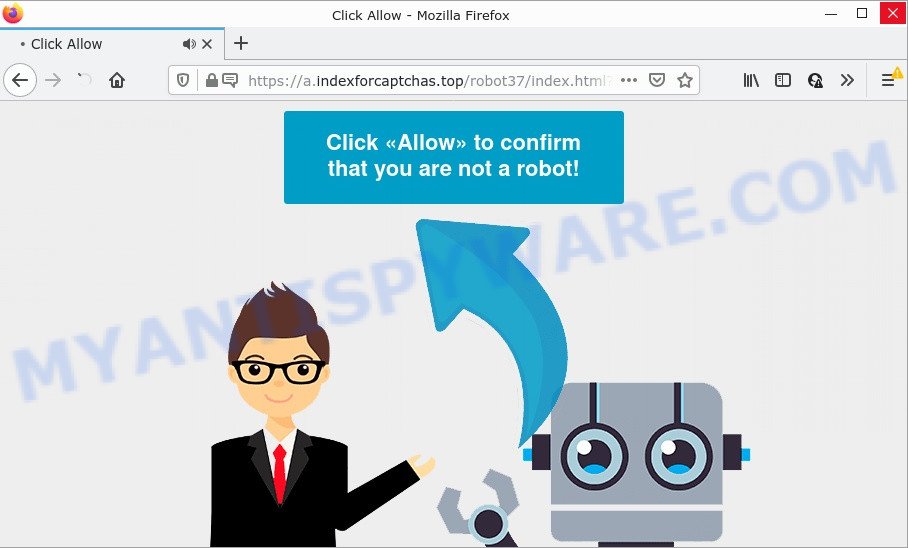
Index For Captchas pop-ups are a SCAM
The Index For Captchas website displays fake messages (Click allow to confirm that you are not a robot) that attempt to get you to click the ‘Allow’ button to subscribe to its notifications. Once you press ‘Allow’ your internet browser will be configured to display pop-up adverts in the lower right corner of your screen.

Threat Summary
| Name | Index For Captchas popup |
| Type | spam push notifications, browser notification spam, pop-up virus |
| Distribution | misleading pop up ads, PUPs, adware, social engineering attack |
| Symptoms |
|
| Removal | Index For Captchas removal guide |
How did you get infected with Index For Captchas popups
These Index For Captchas pop-ups are caused by dubious ads on the web-sites you visit or adware. Adware is something which designed in order to provide third-party advertisements to the user without asking his permission. Adware software takes control of web-browsers and redirects them to scam websites such as the Index For Captchas every time you browse the Internet. Adware software can end up on your personal computer in various ways. In many cases is when you download freeware and forget to uncheck the box for the additional software installation.
Usually, adware gets into computers as part of a bundle with freeware, sharing files and other unsafe apps which you downloaded from the Internet. The makers of adware pays software developers for distributing adware within their programs. So, bundled programs is often included as part of the setup file. In order to avoid the install of any adware software: select only Manual, Custom or Advanced setup type and reject all third-party software in which you are unsure.
Remove Index For Captchas notifications from web-browsers
If you’re in situation where you don’t want to see browser notifications from the Index For Captchas web-page. In this case, you can turn off web notifications for your web-browser in MS Windows/Mac OS/Android. Find your browser in the list below, follow step-by-step instructions to remove internet browser permissions to show push notifications.
Google Chrome:
- Just copy and paste the following text into the address bar of Chrome.
- chrome://settings/content/notifications
- Press Enter.
- Delete the Index For Captchas URL and other rogue notifications by clicking three vertical dots button next to each and selecting ‘Remove’.

Android:
- Open Chrome.
- Tap on the Menu button (three dots) on the top-right corner.
- In the menu tap ‘Settings’, scroll down to ‘Advanced’.
- Tap on ‘Site settings’ and then ‘Notifications’. In the opened window, locate the Index For Captchas URL, other questionable URLs and tap on them one-by-one.
- Tap the ‘Clean & Reset’ button and confirm.

Mozilla Firefox:
- In the right upper corner of the Firefox, click the Menu button, represented by three bars.
- Select ‘Options’ and click on ‘Privacy & Security’ on the left hand side of the browser window.
- Scroll down to ‘Permissions’ and then to ‘Settings’ next to ‘Notifications’.
- Select the Index For Captchas domain from the list and change the status to ‘Block’.
- Save changes.

Edge:
- In the right upper corner, click on the three dots to expand the Edge menu.
- Click ‘Settings’. Click ‘Advanced’ on the left side of the window.
- Click ‘Manage permissions’ button, located beneath ‘Website permissions’.
- Disable the on switch for the Index For Captchas.

Internet Explorer:
- Click ‘Tools’ button in the right upper corner of the browser.
- In the drop-down menu select ‘Internet Options’.
- Select the ‘Privacy’ tab and click ‘Settings under ‘Pop-up Blocker’ section.
- Select the Index For Captchas URL and other dubious URLs below and delete them one by one by clicking the ‘Remove’ button.

Safari:
- Click ‘Safari’ button on the left-upper corner of the window and select ‘Preferences’.
- Open ‘Websites’ tab, then in the left menu click on ‘Notifications’.
- Find the Index For Captchas site and select it, click the ‘Deny’ button.
How to remove Index For Captchas pop-ups from Chrome, Firefox, IE, Edge
According to cyber security researchers, Index For Captchas pop-ups removal can be done manually and/or automatically. These tools that are listed below will help you get rid of adware, malicious web-browser extensions, malware and PUPs . However, if you are not willing to install other programs to remove Index For Captchas pop up ads, then use steps below to return your PC system settings to defaults.
To remove Index For Captchas pop ups, use the following steps:
- Remove Index For Captchas notifications from web-browsers
- How to manually get rid of Index For Captchas
- Automatic Removal of Index For Captchas pop-ups
- Stop Index For Captchas popups
How to manually get rid of Index For Captchas
Most adware can be removed manually, without the use of antivirus or other removal utilities. The manual steps below will show you how to delete Index For Captchas pop-up ads step by step. Although each of the steps is very simple and does not require special knowledge, but you doubt that you can finish them, then use the free utilities, a list of which is given below.
Uninstall unwanted or newly installed software
First, you should try to identify and delete the program that causes the appearance of annoying advertisements or web-browser redirect, using the ‘Uninstall a program’ which is located in the ‘Control panel’.
Windows 8, 8.1, 10
First, press Windows button

After the ‘Control Panel’ opens, click the ‘Uninstall a program’ link under Programs category as displayed in the following example.

You will see the ‘Uninstall a program’ panel as displayed in the following example.

Very carefully look around the entire list of applications installed on your PC system. Most likely, one of them is the adware which causes pop ups. If you have many software installed, you can help simplify the search of malicious programs by sort the list by date of installation. Once you have found a dubious, unwanted or unused program, right click to it, after that click ‘Uninstall’.
Windows XP, Vista, 7
First, click ‘Start’ button and select ‘Control Panel’ at right panel as displayed on the screen below.

When the Windows ‘Control Panel’ opens, you need to click ‘Uninstall a program’ under ‘Programs’ like below.

You will see a list of programs installed on your device. We recommend to sort the list by date of installation to quickly find the software that were installed last. Most likely, it’s the adware software responsible for Index For Captchas ads. If you’re in doubt, you can always check the program by doing a search for her name in Google, Yahoo or Bing. After the program which you need to uninstall is found, simply click on its name, and then press ‘Uninstall’ as shown on the screen below.

Remove Index For Captchas pop-ups from Internet Explorer
By resetting Internet Explorer web-browser you return your web browser settings to its default state. This is first when troubleshooting problems that might have been caused by adware related to the Index For Captchas ads.
First, run the Internet Explorer, then click ‘gear’ icon ![]() . It will open the Tools drop-down menu on the right part of the web browser, then press the “Internet Options” as displayed on the screen below.
. It will open the Tools drop-down menu on the right part of the web browser, then press the “Internet Options” as displayed on the screen below.

In the “Internet Options” screen, select the “Advanced” tab, then click the “Reset” button. The Internet Explorer will open the “Reset Internet Explorer settings” dialog box. Further, press the “Delete personal settings” check box to select it. Next, press the “Reset” button as displayed on the screen below.

Once the process is done, click “Close” button. Close the IE and reboot your PC system for the changes to take effect. This step will help you to restore your web-browser’s default search provider, startpage and new tab page to default state.
Remove Index For Captchas advertisements from Mozilla Firefox
This step will help you remove Index For Captchas pop-ups, third-party toolbars, disable harmful extensions and revert back your default home page, new tab page and search engine settings.
Start the Mozilla Firefox and click the menu button (it looks like three stacked lines) at the top right of the internet browser screen. Next, click the question-mark icon at the bottom of the drop-down menu. It will display the slide-out menu.

Select the “Troubleshooting information”. If you’re unable to access the Help menu, then type “about:support” in your address bar and press Enter. It bring up the “Troubleshooting Information” page as displayed in the following example.

Click the “Refresh Firefox” button at the top right of the Troubleshooting Information page. Select “Refresh Firefox” in the confirmation prompt. The Firefox will begin a procedure to fix your problems that caused by the Index For Captchas adware. Once, it is finished, click the “Finish” button.
Remove Index For Captchas ads from Google Chrome
Reset Chrome settings will delete Index For Captchas pop-up ads from web-browser and disable malicious extensions. It will also clear cached and temporary data (cookies, site data and content). It will save your personal information such as saved passwords, bookmarks, auto-fill data and open tabs.
Open the Chrome menu by clicking on the button in the form of three horizontal dotes (![]() ). It will show the drop-down menu. Choose More Tools, then press Extensions.
). It will show the drop-down menu. Choose More Tools, then press Extensions.
Carefully browse through the list of installed plugins. If the list has the extension labeled with “Installed by enterprise policy” or “Installed by your administrator”, then complete the following guide: Remove Chrome extensions installed by enterprise policy otherwise, just go to the step below.
Open the Google Chrome main menu again, press to “Settings” option.

Scroll down to the bottom of the page and click on the “Advanced” link. Now scroll down until the Reset settings section is visible, like below and click the “Reset settings to their original defaults” button.

Confirm your action, press the “Reset” button.
Automatic Removal of Index For Captchas pop-ups
The easiest way to get rid of Index For Captchas popups is to use an anti malware application capable of detecting adware. We suggest try Zemana AntiMalware (ZAM) or another free malware remover that listed below. It has excellent detection rate when it comes to adware, hijackers and other potentially unwanted software.
Remove Index For Captchas pop up advertisements with Zemana Anti-Malware (ZAM)
Zemana Free is one of the best in its class, it can find and remove a large amount of of various security threats, including adware, browser hijackers, spyware and trojans that masqueraded as legitimate system programs. Also Zemana includes another tool called FRST – is a helpful application for manual removal of files and parts of the Windows registry created by malicious software.

- First, click the following link, then click the ‘Download’ button in order to download the latest version of Zemana Anti Malware (ZAM).
Zemana AntiMalware
164806 downloads
Author: Zemana Ltd
Category: Security tools
Update: July 16, 2019
- At the download page, click on the Download button. Your internet browser will show the “Save as” prompt. Please save it onto your Windows desktop.
- After the downloading process is done, please close all programs and open windows on your computer. Next, start a file named Zemana.AntiMalware.Setup.
- This will start the “Setup wizard” of Zemana Free onto your personal computer. Follow the prompts and don’t make any changes to default settings.
- When the Setup wizard has finished installing, the Zemana Free will start and show the main window.
- Further, press the “Scan” button . Zemana Anti-Malware program will scan through the whole PC system for the adware which causes pop-ups. Depending on your device, the scan can take anywhere from a few minutes to close to an hour. When a threat is detected, the count of the security threats will change accordingly.
- Once finished, Zemana Anti Malware will produce a list of unwanted software and adware.
- Once you’ve selected what you wish to remove from your device press the “Next” button. The utility will begin to delete adware that causes Index For Captchas pop up advertisements. Once that process is complete, you may be prompted to restart the personal computer.
- Close the Zemana and continue with the next step.
Get rid of Index For Captchas advertisements from internet browsers with Hitman Pro
The HitmanPro tool is free (30 day trial) and easy to use. It can scan and remove malicious software, PUPs and adware software in Internet Explorer, MS Edge, Google Chrome and Firefox web-browsers and thereby delete all annoying Index For Captchas pop-up ads. HitmanPro is powerful enough to find and get rid of malicious registry entries and files that are hidden on the device.

- Visit the following page to download Hitman Pro. Save it to your Desktop.
- When downloading is finished, double click the HitmanPro icon. Once this tool is started, click “Next” button for scanning your device for the adware related to the Index For Captchas pop ups. While the HitmanPro tool is checking, you can see how many objects it has identified as being affected by malicious software.
- Once the system scan is complete, a list of all items found is prepared. Next, you need to click “Next” button. Now click the “Activate free license” button to begin the free 30 days trial to delete all malicious software found.
How to delete Index For Captchas with MalwareBytes AntiMalware
You can delete Index For Captchas popups automatically through the use of MalwareBytes Free. We suggest this free malicious software removal tool because it can easily delete browser hijackers, adware, potentially unwanted applications and toolbars with all their components such as files, folders and registry entries.

- Installing the MalwareBytes Free is simple. First you will need to download MalwareBytes AntiMalware by clicking on the link below.
Malwarebytes Anti-malware
327060 downloads
Author: Malwarebytes
Category: Security tools
Update: April 15, 2020
- Once the downloading process is done, close all applications and windows on your computer. Open a folder in which you saved it. Double-click on the icon that’s named MBsetup.
- Choose “Personal computer” option and click Install button. Follow the prompts.
- Once installation is complete, press the “Scan” button . MalwareBytes Anti Malware program will scan through the whole PC for the adware which causes the unwanted Index For Captchas popup advertisements. A scan can take anywhere from 10 to 30 minutes, depending on the count of files on your PC system and the speed of your device. While the MalwareBytes program is scanning, you can see count of objects it has identified as threat.
- Once the scan is done, it will display the Scan Results. Review the results once the utility has finished the system scan. If you think an entry should not be quarantined, then uncheck it. Otherwise, simply press “Quarantine”. After that process is complete, you can be prompted to reboot your device.
The following video offers a guidance on how to delete hijackers, adware and other malicious software with MalwareBytes Anti Malware.
Stop Index For Captchas popups
By installing an ad blocker application like AdGuard, you’re able to stop Index For Captchas, autoplaying video ads and delete a huge number of distracting and annoying ads on web sites.
- Visit the following page to download the latest version of AdGuard for Windows. Save it to your Desktop so that you can access the file easily.
Adguard download
26841 downloads
Version: 6.4
Author: © Adguard
Category: Security tools
Update: November 15, 2018
- Once the download is complete, launch the downloaded file. You will see the “Setup Wizard” program window. Follow the prompts.
- Once the install is done, click “Skip” to close the install program and use the default settings, or press “Get Started” to see an quick tutorial which will allow you get to know AdGuard better.
- In most cases, the default settings are enough and you don’t need to change anything. Each time, when you start your computer, AdGuard will run automatically and stop unwanted advertisements, block Index For Captchas, as well as other malicious or misleading webpages. For an overview of all the features of the program, or to change its settings you can simply double-click on the icon named AdGuard, which is located on your desktop.
To sum up
We suggest that you keep AdGuard (to help you block unwanted popup advertisements and annoying harmful web-sites) and Zemana Free (to periodically scan your computer for new malicious software, browser hijackers and adware). Make sure that you have all the Critical Updates recommended for Microsoft Windows OS. Without regular updates you WILL NOT be protected when new hijackers, malicious apps and adware are released.
If you are still having problems while trying to delete Index For Captchas pop ups from your web-browser, then ask for help here.


















