What is Pikadu.fun?
Pikadu.fun is a website that uses social engineering to mislead users into accepting push notifications via the web browser. Although push notifications cannot harm users directly, scammers use them to display unwanted advertisements, promote adware software bundles, and encourage users to visit malicious web-pages.
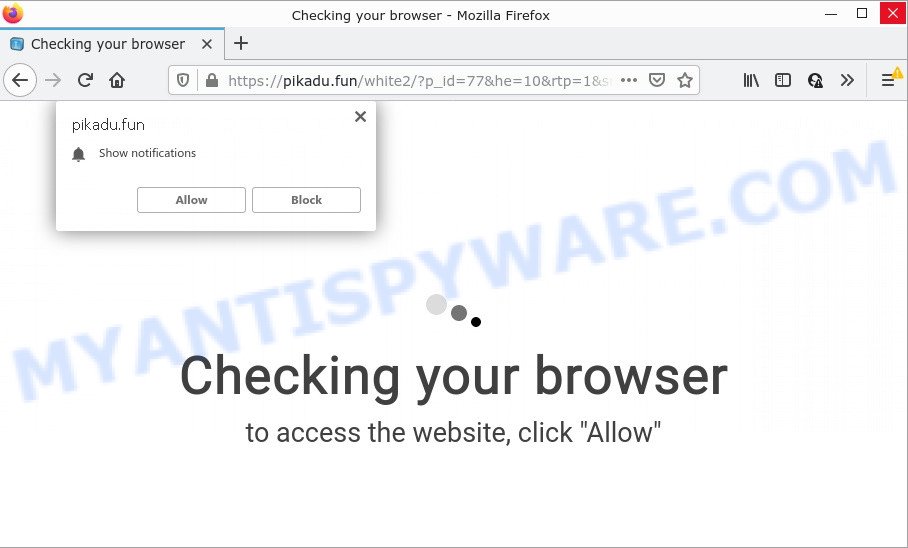
Pikadu.fun is a deceptive site that delivers a message stating that you should click ‘Allow’ in order to access the content of the website, download a file, enable Flash Player, watch a video, connect to the Internet, and so on. If you press on the ‘Allow’ button, then your browser will be configured to display annoying adverts on your desktop, even when you are not using the browser.

Threat Summary
| Name | Pikadu.fun popup |
| Type | spam push notifications, browser notification spam, pop-up virus |
| Distribution | potentially unwanted applications, shady popup advertisements, social engineering attack, adware |
| Symptoms |
|
| Removal | Pikadu.fun removal guide |
How did you get infected with Pikadu.fun pop-ups
These Pikadu.fun pop ups are caused by shady advertisements on the web pages you visit or adware. Adware is considered by many to be synonymous with ‘malicious software’. It is a malicious program which shows unwanted advertisements to computer users. Some examples include popup advertisements, different offers and deals or unclosable windows. Adware can be installed onto your computer via infected web-pages, when you open email attachments, anytime you download and install free programs.
Most of unwanted ads and pop-ups come from internet browser toolbars and/or addons, BHOs (browser helper objects) and bundled software. In most cases, these items claim itself as programs which improve your experience on the Net by providing a fast and interactive startpage or a search engine that does not track you. Remember, how to avoid the unwanted applications. Be cautious, launch only reputable apps which download from reputable sources. NEVER install any unknown and dubious programs.
Remove Pikadu.fun notifications from web browsers
If you have allowed the Pikadu.fun notifications by clicking the Allow button, then after a short time you will notice that these notifications are very intrusive. Here’s how to get rid of Pikadu.fun push notifications from your web browser.
|
|
|
|
|
|
How to remove Pikadu.fun popup advertisements from Chrome, Firefox, IE, Edge
In the step-by-step tutorial below we will have a look at the adware software and how to remove Pikadu.fun from IE, Microsoft Edge, Chrome and Firefox browsers for Microsoft Windows OS, natively or by using a few free removal tools. Read this manual carefully, bookmark it or open this page on your smartphone, because you may need to exit your web-browser or reboot your PC system.
To remove Pikadu.fun pop ups, follow the steps below:
- Remove Pikadu.fun notifications from web browsers
- Manual Pikadu.fun advertisements removal
- Automatic Removal of Pikadu.fun pop-ups
- Stop Pikadu.fun pop-ups
Manual Pikadu.fun advertisements removal
First try to delete Pikadu.fun ads manually; to do this, follow the steps below. Of course, manual removal of adware software requires more time and may not be suitable for those who are poorly versed in computer settings. In this case, we advise that you scroll down to the section that describes how to get rid of Pikadu.fun pop-up advertisements using free utilities.
Uninstall unwanted or recently added programs
Some of potentially unwanted applications, adware software and browser hijackers can be deleted using the Add/Remove programs tool which can be found in the Windows Control Panel. So, if you are using any version of MS Windows and you have noticed an unwanted program, then first try to remove it through Add/Remove programs.
- If you are using Windows 8, 8.1 or 10 then click Windows button, next click Search. Type “Control panel”and press Enter.
- If you are using Windows XP, Vista, 7, then click “Start” button and press “Control Panel”.
- It will show the Windows Control Panel.
- Further, press “Uninstall a program” under Programs category.
- It will show a list of all programs installed on the personal computer.
- Scroll through the all list, and remove dubious and unknown apps. To quickly find the latest installed software, we recommend sort programs by date.
See more details in the video instructions below.
Get rid of Pikadu.fun from Mozilla Firefox by resetting web-browser settings
The Mozilla Firefox reset will remove redirects to annoying Pikadu.fun web site, modified preferences, extensions and security settings. Keep in mind that resetting your web-browser will not remove your history, bookmarks, passwords, and other saved data.
Start the Mozilla Firefox and click the menu button (it looks like three stacked lines) at the top right of the internet browser screen. Next, press the question-mark icon at the bottom of the drop-down menu. It will show the slide-out menu.

Select the “Troubleshooting information”. If you are unable to access the Help menu, then type “about:support” in your address bar and press Enter. It bring up the “Troubleshooting Information” page as shown in the figure below.

Click the “Refresh Firefox” button at the top right of the Troubleshooting Information page. Select “Refresh Firefox” in the confirmation prompt. The Mozilla Firefox will begin a task to fix your problems that caused by the Pikadu.fun adware. After, it is finished, press the “Finish” button.
Get rid of Pikadu.fun pop ups from Microsoft Internet Explorer
By resetting Microsoft Internet Explorer browser you revert back your web-browser settings to its default state. This is good initial when troubleshooting problems that might have been caused by adware that causes the intrusive Pikadu.fun pop-ups.
First, start the Internet Explorer, click ![]() ) button. Next, click “Internet Options” as displayed on the image below.
) button. Next, click “Internet Options” as displayed on the image below.

In the “Internet Options” screen select the Advanced tab. Next, click Reset button. The Internet Explorer will open the Reset Internet Explorer settings dialog box. Select the “Delete personal settings” check box and click Reset button.

You will now need to restart your personal computer for the changes to take effect. It will remove adware software that causes Pikadu.fun ads, disable malicious and ad-supported web-browser’s extensions and restore the Internet Explorer’s settings such as homepage, newtab and search provider by default to default state.
Remove Pikadu.fun pop-up ads from Google Chrome
Resetting Google Chrome to default values is useful in removing the Pikadu.fun popups from your internet browser. This way is always advisable to follow if you have trouble in removing changes caused by adware.

- First, run the Chrome and click the Menu icon (icon in the form of three dots).
- It will open the Chrome main menu. Select More Tools, then click Extensions.
- You’ll see the list of installed plugins. If the list has the extension labeled with “Installed by enterprise policy” or “Installed by your administrator”, then complete the following guide: Remove Chrome extensions installed by enterprise policy.
- Now open the Google Chrome menu once again, press the “Settings” menu.
- Next, press “Advanced” link, that located at the bottom of the Settings page.
- On the bottom of the “Advanced settings” page, press the “Reset settings to their original defaults” button.
- The Chrome will display the reset settings dialog box as shown on the image above.
- Confirm the web browser’s reset by clicking on the “Reset” button.
- To learn more, read the post How to reset Chrome settings to default.
Automatic Removal of Pikadu.fun pop-ups
Anti-Malware applications differ from each other by many features like performance, scheduled scans, automatic updates, virus signature database, technical support, compatibility with other antivirus programs and so on. We suggest you run the following free apps: Zemana, MalwareBytes Anti-Malware (MBAM) and HitmanPro. Each of these programs has all of needed features, but most importantly, they have the ability to locate the adware and get rid of Pikadu.fun pop ups from the Chrome, Microsoft Edge, Internet Explorer and Mozilla Firefox.
Delete Pikadu.fun ads with Zemana Free
Does Zemana Anti Malware delete adware which causes the annoying Pikadu.fun pop-up advertisements? The adware software is often installed with malicious software that can cause you to install an program such as spyware you don’t want. Therefore, recommend using the Zemana. It is a utility developed to scan and remove adware software and other malware from your personal computer for free.
Please go to the link below to download the latest version of Zemana Anti-Malware for Microsoft Windows. Save it on your MS Windows desktop.
164806 downloads
Author: Zemana Ltd
Category: Security tools
Update: July 16, 2019
After downloading is done, start it and follow the prompts. Once installed, the Zemana AntiMalware (ZAM) will try to update itself and when this process is complete, press the “Scan” button to begin checking your PC for the adware related to the Pikadu.fun pop ups.

Depending on your PC system, the scan can take anywhere from a few minutes to close to an hour. While the Zemana Anti-Malware is scanning, you can see number of objects it has identified either as being malware. Review the results once the utility has finished the system scan. If you think an entry should not be quarantined, then uncheck it. Otherwise, simply press “Next” button.

The Zemana will remove adware that causes Pikadu.fun pop-up ads in your web browser.
Use HitmanPro to get rid of Pikadu.fun pop up ads
Hitman Pro is a free utility which can detect adware that causes Pikadu.fun pop-ups in your web-browser. It’s not always easy to locate all the junk software that your PC might have picked up on the Internet. Hitman Pro will detect the adware, hijackers and other malware you need to erase.

- Please go to the link below to download the latest version of HitmanPro for Windows. Save it directly to your Windows Desktop.
- Once the downloading process is done, double click the Hitman Pro icon. Once this utility is launched, click “Next” button for scanning your personal computer for the adware related to the Pikadu.fun pop ups. A system scan can take anywhere from 5 to 30 minutes, depending on your computer. When a threat is found, the number of the security threats will change accordingly. Wait until the the checking is complete.
- Once the scanning is done, you will be displayed the list of all found threats on your computer. Once you have selected what you wish to remove from your computer click “Next” button. Now press the “Activate free license” button to start the free 30 days trial to remove all malware found.
How to delete Pikadu.fun with MalwareBytes Anti-Malware (MBAM)
If you’re still having problems with the Pikadu.fun pop-ups — or just wish to scan your computer occasionally for adware and other malware — download MalwareBytes Anti Malware. It’s free for home use, and detects and removes various unwanted software that attacks your computer or degrades computer performance. MalwareBytes Anti-Malware (MBAM) can get rid of adware, PUPs as well as malicious software, including ransomware and trojans.

First, visit the following page, then press the ‘Download’ button in order to download the latest version of MalwareBytes Free.
327060 downloads
Author: Malwarebytes
Category: Security tools
Update: April 15, 2020
After downloading is finished, run it and follow the prompts. Once installed, the MalwareBytes Anti Malware (MBAM) will try to update itself and when this process is done, click the “Scan” button to detect adware responsible for Pikadu.fun advertisements. This task may take some time, so please be patient. While the MalwareBytes Anti-Malware tool is scanning, you may see how many objects it has identified as being affected by malware. Make sure all threats have ‘checkmark’ and click “Quarantine” button.
The MalwareBytes Anti Malware (MBAM) is a free application that you can use to delete all detected folders, files, services, registry entries and so on. To learn more about this malware removal utility, we suggest you to read and follow the steps or the video guide below.
Stop Pikadu.fun pop-ups
Run an ad blocking tool such as AdGuard will protect you from harmful advertisements and content. Moreover, you can find that the AdGuard have an option to protect your privacy and stop phishing and spam web sites. Additionally, ad blocker apps will help you to avoid intrusive pop ups and unverified links that also a good way to stay safe online.
- AdGuard can be downloaded from the following link. Save it directly to your Windows Desktop.
Adguard download
26841 downloads
Version: 6.4
Author: © Adguard
Category: Security tools
Update: November 15, 2018
- After downloading it, run the downloaded file. You will see the “Setup Wizard” program window. Follow the prompts.
- After the install is finished, click “Skip” to close the installation program and use the default settings, or click “Get Started” to see an quick tutorial that will assist you get to know AdGuard better.
- In most cases, the default settings are enough and you don’t need to change anything. Each time, when you start your computer, AdGuard will launch automatically and stop unwanted advertisements, block Pikadu.fun, as well as other malicious or misleading web pages. For an overview of all the features of the program, or to change its settings you can simply double-click on the icon named AdGuard, which is located on your desktop.
Finish words
Once you have removed the adware software using this few simple steps, Chrome, MS Edge, IE and Mozilla Firefox will no longer redirect you to various unwanted web-sites similar to Pikadu.fun. Unfortunately, if the few simple steps does not help you, then you have caught a new adware, and then the best way – ask for help here.

















