What is Profitsurvey24.com?
There are many scam web-sites on the Internet and Profitsurvey24.com is one of them. It is a scam site which uses social engineering methods to trick users into allwoing push notifications. Push notifications are originally designed to alert users of newly published blog posts. Cybercriminals abuse ‘push notifications’ to avoid antivirus and ad blocker software by displaying annoying adverts. These advertisements are displayed in the lower right corner of the screen urges users to play online games, visit dubious web-sites, install internet browser extensions & so on.
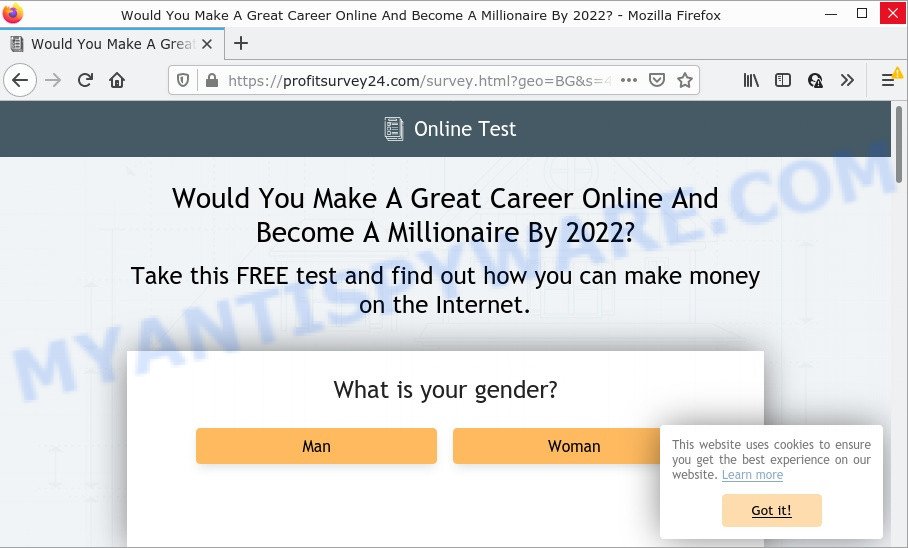
The Profitsurvey24.com web-site displays a confirmation request that attempts to get you to click the ‘Allow’ button to subscribe to its notifications. If you press the ‘Allow’ button, then your web-browser will be configured to display pop up advertisements in the lower right corner of your desktop.

Threat Summary
| Name | Profitsurvey24.com popup |
| Type | spam push notifications, browser notification spam, pop-up virus |
| Distribution | adware, shady pop up advertisements, PUPs, social engineering attack |
| Symptoms |
|
| Removal | Profitsurvey24.com removal guide |
How did you get infected with Profitsurvey24.com popups
These Profitsurvey24.com pop ups are caused by shady ads on the web-sites you visit or adware. Adware is a type of malicious software. When adware gets inside your computer, it might carry out various malicious tasks. Some of the more common acts on PC include: adware can present numerous pop ups and/or annoying advertisements;adware can redirect your browser to unsafe web sites; adware can slow down your PC; adware can change web browser settings.
Most often, adware is bundled with the installers from file sharing web-sites. So, install a freeware is a a good chance that you will find a bundled adware. If you don’t know how to avoid it, then use a simple trick. During the installation, select the Custom or Advanced installation type. Next, press ‘Decline’ button and clear all checkboxes on offers that ask you to install third-party applications. Moreover, please carefully read Term of use and User agreement before installing any software.
Remove Profitsurvey24.com notifications from browsers
If the scammers have achieved their goal and you clicked the Allow button, then you need to open browser settings as soon as possible and turn off rogue browser notifications. To remove the Profitsurvey24.com notifications, complete the steps below. These steps are for Windows, Mac and Android.
|
|
|
|
|
|
How to remove Profitsurvey24.com advertisements (removal guide)
Profitsurvey24.com pop-ups in the Edge, Chrome, Firefox and Internet Explorer can be permanently removed by removing unwanted programs, resetting the web browser to its original settings, and reversing any changes to the PC system by malicious software. Free removal tools that listed below can help in uninstalling adware which shows various pop-ups and unwanted advertising.
To remove Profitsurvey24.com pop ups, complete the steps below:
- Remove Profitsurvey24.com notifications from browsers
- Manual Profitsurvey24.com pop-ups removal
- Automatic Removal of Profitsurvey24.com pop ups
- Stop Profitsurvey24.com ads
Manual Profitsurvey24.com pop-ups removal
In this section of the article, we have posted the steps that will help to delete Profitsurvey24.com pop up ads manually. Although compared to removal utilities, this method loses in time, but you don’t need to download anything on the PC. It will be enough for you to follow the detailed instructions with pictures. We tried to describe each step in detail, but if you realized that you might not be able to figure it out, or simply do not want to change the Windows and browser settings, then it’s better for you to run utilities from trusted developers, which are listed below.
Delete dubious programs using MS Windows Control Panel
First method for manual adware software removal is to go into the Windows “Control Panel”, then “Uninstall a program” console. Take a look at the list of applications on your PC system and see if there are any suspicious and unknown applications. If you see any, you need to remove them. Of course, before doing so, you can do an Internet search to find details on the program. If it is a potentially unwanted program, adware or malicious software, you will likely find information that says so.
- If you are using Windows 8, 8.1 or 10 then click Windows button, next press Search. Type “Control panel”and press Enter.
- If you are using Windows XP, Vista, 7, then click “Start” button and click “Control Panel”.
- It will show the Windows Control Panel.
- Further, click “Uninstall a program” under Programs category.
- It will show a list of all apps installed on the computer.
- Scroll through the all list, and uninstall dubious and unknown programs. To quickly find the latest installed programs, we recommend sort applications by date.
See more details in the video guide below.
Get rid of Profitsurvey24.com popup ads from Mozilla Firefox
If the Firefox browser is redirected to Profitsurvey24.com and you want to recover the Firefox settings back to their default values, then you should follow the guide below. However, your saved passwords and bookmarks will not be changed, deleted or cleared.
First, start the Mozilla Firefox. Next, click the button in the form of three horizontal stripes (![]() ). It will open the drop-down menu. Next, click the Help button (
). It will open the drop-down menu. Next, click the Help button (![]() ).
).

In the Help menu click the “Troubleshooting Information”. In the upper-right corner of the “Troubleshooting Information” page click on “Refresh Firefox” button as shown on the screen below.

Confirm your action, press the “Refresh Firefox”.
Remove Profitsurvey24.com popups from Microsoft Internet Explorer
By resetting Internet Explorer browser you return your browser settings to its default state. This is good initial when troubleshooting problems that might have been caused by adware that causes multiple annoying pop-ups.
First, run the Internet Explorer. Next, click the button in the form of gear (![]() ). It will open the Tools drop-down menu, click the “Internet Options” as displayed on the screen below.
). It will open the Tools drop-down menu, click the “Internet Options” as displayed on the screen below.

In the “Internet Options” window click on the Advanced tab, then click the Reset button. The IE will open the “Reset Internet Explorer settings” window as shown on the image below. Select the “Delete personal settings” check box, then press “Reset” button.

You will now need to restart your computer for the changes to take effect.
Remove Profitsurvey24.com advertisements from Chrome
This step will show you how to reset Google Chrome browser settings to default state. This can get rid of Profitsurvey24.com advertisements and fix some surfing problems, especially after adware infection. However, your saved passwords and bookmarks will not be changed or cleared.

- First start the Chrome and press Menu button (small button in the form of three dots).
- It will show the Chrome main menu. Choose More Tools, then click Extensions.
- You will see the list of installed add-ons. If the list has the add-on labeled with “Installed by enterprise policy” or “Installed by your administrator”, then complete the following guidance: Remove Chrome extensions installed by enterprise policy.
- Now open the Chrome menu once again, click the “Settings” menu.
- You will see the Chrome’s settings page. Scroll down and press “Advanced” link.
- Scroll down again and press the “Reset” button.
- The Chrome will show the reset profile settings page as shown on the image above.
- Next click the “Reset” button.
- Once this procedure is finished, your internet browser’s start page, new tab and search provider will be restored to their original defaults.
- To learn more, read the article How to reset Chrome settings to default.
Automatic Removal of Profitsurvey24.com pop ups
If the Profitsurvey24.com pop-ups are still there, the situation is more serious. But do not worry. There are several utilities that are developed to find and remove adware from your web browser and computer. If you are looking for a free solution to adware removal, then Zemana Anti Malware (ZAM) is a good option. Also you can get Hitman Pro and MalwareBytes. Both applications also available for free unlimited scanning and for removal of detected malicious software, adware and PUPs.
Use Zemana AntiMalware (ZAM) to get rid of Profitsurvey24.com advertisements
Zemana Anti-Malware is a program that is used for malware, adware software, hijackers and PUPs removal. The application is one of the most efficient anti-malware utilities. It helps in malicious software removal and and defends all other types of security threats. One of the biggest advantages of using Zemana Anti Malware (ZAM) is that is easy to use and is free. Also, it constantly keeps updating its virus/malware signatures DB. Let’s see how to install and check your PC with Zemana AntiMalware in order to remove Profitsurvey24.com pop-up ads from your device.
Download Zemana Free by clicking on the link below.
164806 downloads
Author: Zemana Ltd
Category: Security tools
Update: July 16, 2019
After downloading is finished, close all windows on your PC system. Further, open the set up file called Zemana.AntiMalware.Setup. If the “User Account Control” prompt pops up as shown on the screen below, click the “Yes” button.

It will show the “Setup wizard” that will allow you install Zemana Anti-Malware (ZAM) on the computer. Follow the prompts and do not make any changes to default settings.

Once installation is done successfully, Zemana Free will automatically launch and you can see its main window as on the image below.

Next, click the “Scan” button . Zemana program will scan through the whole PC for the adware which causes the annoying Profitsurvey24.com popup advertisements. A scan may take anywhere from 10 to 30 minutes, depending on the count of files on your device and the speed of your computer. When a threat is detected, the number of the security threats will change accordingly. Wait until the the checking is done.

When the scan get completed, Zemana Free will open you the results. Once you have selected what you wish to remove from your PC press “Next” button.

The Zemana AntiMalware will get rid of adware that causes Profitsurvey24.com advertisements in your web-browser and move the selected items to the program’s quarantine. Once disinfection is complete, you can be prompted to reboot your device.
Delete Profitsurvey24.com popups from web-browsers with HitmanPro
HitmanPro is a free application that designed to remove malware, PUPs, hijackers and adware from your personal computer running MS Windows 10, 8, 7, XP (32-bit and 64-bit). It’ll help to detect and remove adware responsible for Profitsurvey24.com ads, including its files, folders and registry keys.

- Installing the Hitman Pro is simple. First you will need to download HitmanPro on your Microsoft Windows Desktop by clicking on the following link.
- When downloading is done, start the HitmanPro, double-click the HitmanPro.exe file.
- If the “User Account Control” prompts, press Yes to continue.
- In the HitmanPro window, click the “Next” to begin checking your personal computer for the adware software responsible for Profitsurvey24.com pop-up ads. A scan can take anywhere from 10 to 30 minutes, depending on the number of files on your personal computer and the speed of your computer. While the utility is checking, you can see number of objects and files has already scanned.
- As the scanning ends, you can check all items found on your PC. In order to delete all items, simply click “Next”. Now, click the “Activate free license” button to begin the free 30 days trial to delete all malicious software found.
Remove Profitsurvey24.com popup advertisements with MalwareBytes Anti Malware (MBAM)
We suggest using the MalwareBytes Anti-Malware. You may download and install MalwareBytes AntiMalware to locate adware software and thereby get rid of Profitsurvey24.com advertisements from your web-browsers. When installed and updated, this free malicious software remover automatically scans for and removes all threats exist on the personal computer.
MalwareBytes Free can be downloaded from the following link. Save it on your MS Windows desktop or in any other place.
327060 downloads
Author: Malwarebytes
Category: Security tools
Update: April 15, 2020
Once the download is complete, close all programs and windows on your personal computer. Open a directory in which you saved it. Double-click on the icon that’s named MBSetup as shown below.
![]()
When the setup begins, you will see the Setup wizard which will help you install Malwarebytes on your device.

Once setup is complete, you will see window as shown below.

Now click the “Scan” button for checking your device for the adware software related to the Profitsurvey24.com pop-up ads. A system scan can take anywhere from 5 to 30 minutes, depending on your device. While the MalwareBytes Anti Malware utility is scanning, you can see number of objects it has identified as being infected by malicious software.

After the scanning is done, it will display the Scan Results. Next, you need to click “Quarantine” button.

The Malwarebytes will now delete adware that causes Profitsurvey24.com popup advertisements and move the selected threats to the program’s quarantine. When that process is finished, you may be prompted to reboot your computer.

The following video explains steps on how to get rid of browser hijacker, adware software and other malicious software with MalwareBytes Anti Malware (MBAM).
Stop Profitsurvey24.com ads
In order to increase your security and protect your PC against new annoying ads and malicious web sites, you need to run ad-blocker application that blocks an access to harmful advertisements and web pages. Moreover, the program can stop the show of intrusive advertising, which also leads to faster loading of websites and reduce the consumption of web traffic.
Visit the following page to download the latest version of AdGuard for MS Windows. Save it on your Desktop.
26841 downloads
Version: 6.4
Author: © Adguard
Category: Security tools
Update: November 15, 2018
After the downloading process is done, double-click the downloaded file to start it. The “Setup Wizard” window will show up on the computer screen as on the image below.

Follow the prompts. AdGuard will then be installed and an icon will be placed on your desktop. A window will show up asking you to confirm that you want to see a quick guide as displayed in the figure below.

Press “Skip” button to close the window and use the default settings, or click “Get Started” to see an quick guide which will allow you get to know AdGuard better.
Each time, when you start your computer, AdGuard will run automatically and stop unwanted ads, block Profitsurvey24.com, as well as other malicious or misleading web sites. For an overview of all the features of the program, or to change its settings you can simply double-click on the AdGuard icon, which is located on your desktop.
Finish words
Once you have removed the adware using this step-by-step instructions, MS Edge, Google Chrome, Internet Explorer and Firefox will no longer display intrusive Profitsurvey24.com web site when you browse the World Wide Web. Unfortunately, if the guidance does not help you, then you have caught a new adware software, and then the best way – ask for help.
Please create a new question by using the “Ask Question” button in the Questions and Answers. Try to give us some details about your problems, so we can try to help you more accurately. Wait for one of our trained “Security Team” or Site Administrator to provide you with knowledgeable assistance tailored to your problem with the unwanted Profitsurvey24.com pop ups.


















