What is Rplnd7.com?
Rplnd7.com is a website which uses social engineering techniques to trick you and other unsuspecting victims into accepting push notifications via the web-browser. These push notifications promote ‘free’ online games, prize & lottery scams, questionable web-browser extensions, adult websites, and fake software.
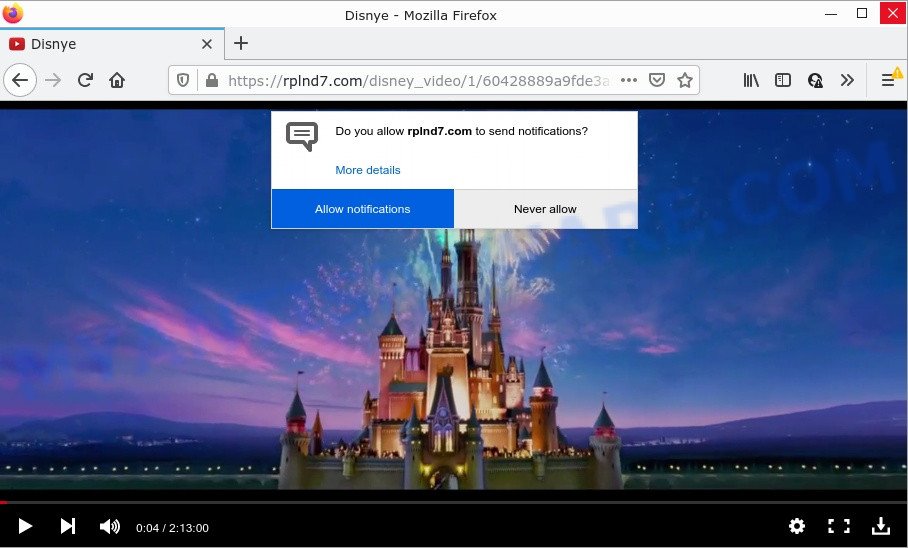
The Rplnd7.com web-site claims that you need to press ‘Allow’ in order to watch a video, download a file, enable Flash Player, connect to the Internet, access the content of the web site, and so on. Once you press on the ‘Allow’ button, then your web-browser will be configured to show annoying advertisements on your desktop, even when you are not using the web-browser.

Threat Summary
| Name | Rplnd7.com popup |
| Type | spam push notifications, browser notification spam, pop-up virus |
| Distribution | potentially unwanted applications, adware software, misleading pop up ads, social engineering attack |
| Symptoms |
|
| Removal | Rplnd7.com removal guide |
How did you get infected with Rplnd7.com popups
Some research has shown that users can be redirected to Rplnd7.com from dubious ads or by PUPs and adware. Adware is software responsible for unwanted advertisements. Some adware will bring up adverts when you is surfing the Internet, while other will build up a profile of your browsing habits in order to target adverts. In general, adware have to be installed on your personal computer, so it’ll tend to be bundled with other software in much the same way as potentially unwanted software.
Adware usually gets onto computers by being attached to another application in the same installer. The risk of this is especially high for the various free applications downloaded from the Web. The makers of the software are hoping that users will use the quick installation method, that is simply to press the Next button, without paying attention to the information on the screen and do not carefully considering every step of the install procedure. Thus, adware can infiltrate your personal computer without your knowledge. Therefore, it’s very important to read everything that the application says during installation, including the ‘Terms of Use’ and ‘Software license’. Use only the Manual, Custom or Advanced installation option. This method will help you to disable all optional and unwanted applications and components.
Remove Rplnd7.com notifications from web-browsers
Your web-browser likely now allows the Rplnd7.com webpage to send you notifications, but you do not want the intrusive advertisements from this web site and we understand that. We have put together this tutorial on how you can delete Rplnd7.com ads from Android, MS Edge, Microsoft Internet Explorer, Firefox, Safari and Chrome.
|
|
|
|
|
|
How to remove Rplnd7.com advertisements from Chrome, Firefox, IE, Edge
Most commonly adware requires more than a simple uninstall through the use of MS Windows Control panel in order to be fully deleted. For that reason, our team developed several removal ways which we’ve summarized in a detailed tutorial. Therefore, if you have the intrusive Rplnd7.com popup ads on your PC and are currently trying to have it removed then feel free to follow the instructions below in order to resolve your problem. Read it once, after doing so, please bookmark this page (or open it on your smartphone) as you may need to close your web-browser or restart your personal computer.
To remove Rplnd7.com pop ups, execute the following steps:
- Remove Rplnd7.com notifications from web-browsers
- How to manually delete Rplnd7.com
- Automatic Removal of Rplnd7.com popups
- Stop Rplnd7.com popups
How to manually delete Rplnd7.com
In this section of the post, we have posted the steps that will allow to remove Rplnd7.com pop-ups manually. Although compared to removal utilities, this way loses in time, but you don’t need to download anything on the PC system. It will be enough for you to follow the detailed instructions with pictures. We tried to describe each step in detail, but if you realized that you might not be able to figure it out, or simply do not want to change the Microsoft Windows and web browser settings, then it’s better for you to run tools from trusted developers, which are listed below.
Delete potentially unwanted programs through the MS Windows Control Panel
We suggest that you begin the device cleaning procedure by checking the list of installed programs and uninstall all unknown or questionable software. This is a very important step, as mentioned above, very often the harmful software such as adware and browser hijackers may be bundled with free applications. Uninstall the unwanted software can get rid of the unwanted ads or web-browser redirect.
Windows 8, 8.1, 10
First, press Windows button

After the ‘Control Panel’ opens, click the ‘Uninstall a program’ link under Programs category as displayed below.

You will see the ‘Uninstall a program’ panel as on the image below.

Very carefully look around the entire list of applications installed on your computer. Most probably, one of them is the adware software related to the Rplnd7.com pop ups. If you have many apps installed, you can help simplify the search of malicious programs by sort the list by date of installation. Once you have found a questionable, unwanted or unused program, right click to it, after that press ‘Uninstall’.
Windows XP, Vista, 7
First, press ‘Start’ button and select ‘Control Panel’ at right panel as shown below.

After the Windows ‘Control Panel’ opens, you need to click ‘Uninstall a program’ under ‘Programs’ as on the image below.

You will see a list of applications installed on your device. We recommend to sort the list by date of installation to quickly find the programs that were installed last. Most likely, it’s the adware responsible for Rplnd7.com advertisements. If you’re in doubt, you can always check the program by doing a search for her name in Google, Yahoo or Bing. Once the application which you need to delete is found, simply click on its name, and then press ‘Uninstall’ as displayed on the image below.

Delete Rplnd7.com pop-up ads from Internet Explorer
The IE reset is great if your web-browser is hijacked or you have unwanted add-ons or toolbars on your web browser, which installed by an malware.
First, run the Internet Explorer, click ![]() ) button. Next, click “Internet Options” as displayed on the screen below.
) button. Next, click “Internet Options” as displayed on the screen below.

In the “Internet Options” screen select the Advanced tab. Next, click Reset button. The IE will display the Reset Internet Explorer settings prompt. Select the “Delete personal settings” check box and click Reset button.

You will now need to restart your personal computer for the changes to take effect. It will delete adware that causes multiple unwanted pop-ups, disable malicious and ad-supported internet browser’s extensions and restore the Microsoft Internet Explorer’s settings like search engine, start page and newtab to default state.
Remove Rplnd7.com from Mozilla Firefox by resetting browser settings
This step will help you get rid of Rplnd7.com advertisements, third-party toolbars, disable malicious extensions and restore your default home page, new tab and search engine settings.
First, start the Firefox. Next, click the button in the form of three horizontal stripes (![]() ). It will show the drop-down menu. Next, press the Help button (
). It will show the drop-down menu. Next, press the Help button (![]() ).
).

In the Help menu press the “Troubleshooting Information”. In the upper-right corner of the “Troubleshooting Information” page click on “Refresh Firefox” button as shown below.

Confirm your action, click the “Refresh Firefox”.
Remove Rplnd7.com popup ads from Google Chrome
Like other modern web browsers, the Chrome has the ability to reset the settings to their default values and thereby recover the internet browser’s settings such as home page, search engine and newtab that have been changed by the adware responsible for Rplnd7.com advertisements.
First open the Chrome. Next, click the button in the form of three horizontal dots (![]() ).
).
It will open the Chrome menu. Select More Tools, then press Extensions. Carefully browse through the list of installed plugins. If the list has the add-on signed with “Installed by enterprise policy” or “Installed by your administrator”, then complete the following instructions: Remove Google Chrome extensions installed by enterprise policy.
Open the Chrome menu once again. Further, click the option named “Settings”.

The web-browser will show the settings screen. Another method to open the Chrome’s settings – type chrome://settings in the internet browser adress bar and press Enter
Scroll down to the bottom of the page and click the “Advanced” link. Now scroll down until the “Reset” section is visible, as displayed in the following example and press the “Reset settings to their original defaults” button.

The Chrome will show the confirmation prompt as displayed in the figure below.

You need to confirm your action, click the “Reset” button. The web browser will start the task of cleaning. Once it is finished, the web-browser’s settings including newtab page, search provider and start page back to the values which have been when the Google Chrome was first installed on your PC system.
Automatic Removal of Rplnd7.com popups
Spyware, adware software, PUPs and browser hijackers can be difficult to remove manually. Do not try to delete this applications without the help of malware removal tools. In order to completely delete adware software from your PC system, use professionally designed tools, like Zemana Anti-Malware, MalwareBytes AntiMalware and Hitman Pro.
Delete Rplnd7.com pop-up advertisements with Zemana Free
Zemana AntiMalware is an amazing tool to remove Rplnd7.com popup advertisements from the Internet Explorer, Chrome, MS Edge and Mozilla Firefox. It also removes malware and adware software from your PC system. It improves your system’s performance by removing PUPs.
Now you can install and run Zemana Free to delete Rplnd7.com pop ups from your web-browser by following the steps below:
Please go to the following link to download Zemana AntiMalware (ZAM) setup file called Zemana.AntiMalware.Setup on your computer. Save it directly to your Microsoft Windows Desktop.
164814 downloads
Author: Zemana Ltd
Category: Security tools
Update: July 16, 2019
Launch the setup file after it has been downloaded successfully and then follow the prompts to setup this tool on your computer.

During installation you can change certain settings, but we advise you don’t make any changes to default settings.
When installation is done, this malicious software removal utility will automatically start and update itself. You will see its main window as shown in the figure below.

Now click the “Scan” button . Zemana program will scan through the whole device for the adware that causes Rplnd7.com ads in your web browser. A system scan may take anywhere from 5 to 30 minutes, depending on your personal computer. When a threat is found, the number of the security threats will change accordingly.

When the scanning is done, Zemana AntiMalware will show a list of detected threats. Make sure to check mark the threats that are unsafe and then click “Next” button.

The Zemana will remove adware which causes pop-ups and move the selected threats to the Quarantine. Once disinfection is complete, you may be prompted to restart your computer to make the change take effect.
Get rid of Rplnd7.com ads and harmful extensions with Hitman Pro
Hitman Pro is a portable tool which detects and uninstalls unwanted applications like hijackers, adware, toolbars, other internet browser extensions and other malicious software. It scans your device for adware that causes Rplnd7.com pop ups and creates a list of items marked for removal. HitmanPro will only erase those unwanted apps that you wish to be removed.

- Installing the Hitman Pro is simple. First you’ll need to download Hitman Pro from the link below. Save it to your Desktop.
- Once downloading is finished, start the Hitman Pro, double-click the HitmanPro.exe file.
- If the “User Account Control” prompts, click Yes to continue.
- In the HitmanPro window, click the “Next” to perform a system scan for the adware software that causes pop ups. A system scan may take anywhere from 5 to 30 minutes, depending on your computer. When a malicious software, adware software or PUPs are detected, the count of the security threats will change accordingly. Wait until the the scanning is finished.
- After the scan is finished, you will be displayed the list of all detected items on your computer. When you are ready, click “Next”. Now, click the “Activate free license” button to start the free 30 days trial to remove all malware found.
Use MalwareBytes to remove Rplnd7.com pop up advertisements
If you are having problems with Rplnd7.com popup advertisements removal, then check out MalwareBytes Free. This is a tool that can help clean up your computer and improve your speeds for free. Find out more below.
First, visit the following page, then press the ‘Download’ button in order to download the latest version of MalwareBytes.
327071 downloads
Author: Malwarebytes
Category: Security tools
Update: April 15, 2020
When downloading is done, close all windows on your PC. Further, start the file called MBSetup. If the “User Account Control” prompt pops up as shown in the figure below, press the “Yes” button.

It will open the Setup wizard that will allow you install MalwareBytes Free on the personal computer. Follow the prompts and do not make any changes to default settings.

Once installation is finished successfully, press “Get Started” button. Then MalwareBytes Anti Malware (MBAM) will automatically launch and you may see its main window as shown on the screen below.

Next, click the “Scan” button to detect adware which causes popups. A system scan may take anywhere from 5 to 30 minutes, depending on your computer. When a threat is found, the number of the security threats will change accordingly.

When the scanning is finished, MalwareBytes AntiMalware will prepare a list of unwanted programs and adware. All detected threats will be marked. You can delete them all by simply click “Quarantine” button.

The MalwareBytes AntiMalware (MBAM) will delete adware that causes the intrusive Rplnd7.com pop ups and move the selected threats to the Quarantine. When that process is finished, you can be prompted to restart your computer. We advise you look at the following video, which completely explains the procedure of using the MalwareBytes AntiMalware to delete browser hijackers, adware and other malware.
Stop Rplnd7.com popups
Use an ad-blocking utility such as AdGuard will protect you from malicious ads and content. Moreover, you may find that the AdGuard have an option to protect your privacy and block phishing and spam webpages. Additionally, ad-blocker software will help you to avoid unwanted popup advertisements and unverified links that also a good way to stay safe online.
First, visit the following page, then click the ‘Download’ button in order to download the latest version of AdGuard.
26843 downloads
Version: 6.4
Author: © Adguard
Category: Security tools
Update: November 15, 2018
After downloading it, double-click the downloaded file to run it. The “Setup Wizard” window will show up on the computer screen like below.

Follow the prompts. AdGuard will then be installed and an icon will be placed on your desktop. A window will show up asking you to confirm that you want to see a quick guidance as shown in the figure below.

Press “Skip” button to close the window and use the default settings, or press “Get Started” to see an quick instructions which will allow you get to know AdGuard better.
Each time, when you run your computer, AdGuard will run automatically and stop undesired advertisements, block Rplnd7.com, as well as other harmful or misleading web sites. For an overview of all the features of the program, or to change its settings you can simply double-click on the AdGuard icon, that is located on your desktop.
To sum up
Once you have removed the adware using this tutorial, Chrome, Firefox, Microsoft Internet Explorer and Edge will no longer open annoying Rplnd7.com web-page when you surf the Internet. Unfortunately, if the few simple steps does not help you, then you have caught a new adware, and then the best way – ask for help.
Please create a new question by using the “Ask Question” button in the Questions and Answers. Try to give us some details about your problems, so we can try to help you more accurately. Wait for one of our trained “Security Team” or Site Administrator to provide you with knowledgeable assistance tailored to your problem with the unwanted Rplnd7.com pop ups.


















