What is News-joyuro.cc?
News-joyuro.cc is a website which deceives you and other unsuspecting users into allowing push notifications from web-sites run by scammers. Although push notifications cannot harm you directly, scammers use them to display intrusive ads, promote fake software, and encourage you to visit malicious webpages.
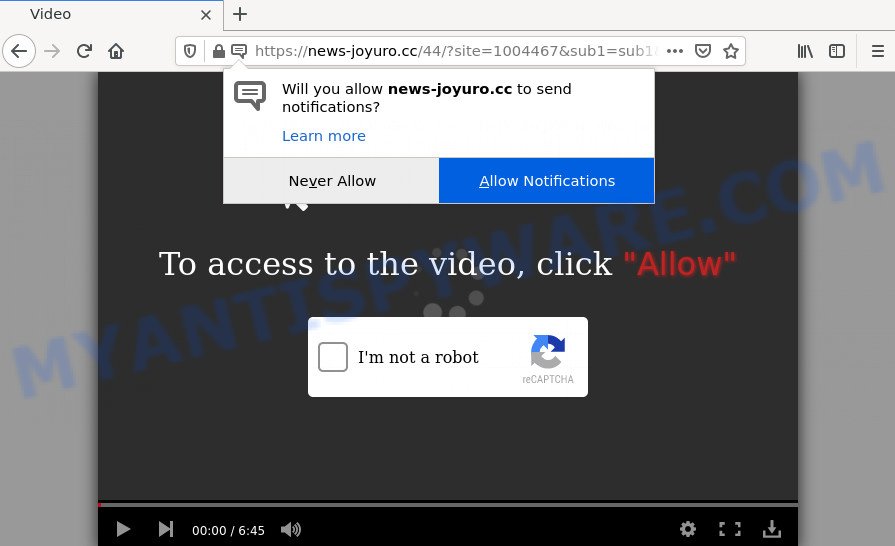
The News-joyuro.cc website displays the message ‘Click Allow to’ (enable Flash Player, watch a video, connect to the Internet, download a file, access the content of the web site), asking the user to subscribe to notifications. Once enabled, the News-joyuro.cc push notifications will start popping up in the right bottom corner of your desktop periodically and spam you with intrusive adverts.

Threat Summary
| Name | News-joyuro.cc pop up |
| Type | browser notification spam, spam push notifications, pop-up virus |
| Distribution | social engineering attack, PUPs, adware software, malicious popup ads |
| Symptoms |
|
| Removal | News-joyuro.cc removal guide |
How does your personal computer get infected with News-joyuro.cc pop-ups
Some research has shown that users can be redirected to News-joyuro.cc from malicious ads or by PUPs and adware. Adware software can make big problems to your computer. Adware also known as ‘ad software’ covers malicious applications which are specifically created to show a lot of adverts in form of pop-ups, discounting deals, promos or even fake alerts on the computer. Adware can seriously affect your privacy, your computer’s performance and security. Adware software can be installed onto your device without your knowledge.
Most of unwanted advertisements and pop-ups come from web-browser toolbars and/or add-ons, BHOs (browser helper objects) and optional programs. Most commonly, these items claim itself as apps which improve your experience on the Internet by providing a fast and interactive homepage or a search provider that does not track you. Remember, how to avoid the unwanted apps. Be cautious, run only reputable apps which download from reputable sources. NEVER install any unknown and dubious apps.
Remove News-joyuro.cc notifications from internet browsers
if you became a victim of cyber criminals and clicked on the “Allow” button, then your web-browser was configured to display unwanted advertisements. To remove the ads, you need to remove the notification permission that you gave the News-joyuro.cc webpage to send push notifications.
Google Chrome:
- In the top right hand corner of the screen, click on ‘three vertical dots’, and this will open up the main menu on Chrome.
- In the menu go to ‘Settings’, scroll down to ‘Advanced’ settings.
- In the ‘Privacy and Security’ section, click on ‘Site settings’.
- Click on ‘Notifications’.
- Click ‘three dots’ button on the right hand side of News-joyuro.cc site or other rogue notifications and click ‘Remove’.

Android:
- Open Google Chrome.
- In the top-right corner, find and tap the Google Chrome menu (three dots).
- In the menu tap ‘Settings’, scroll down to ‘Advanced’.
- In the ‘Site Settings’, tap on ‘Notifications’, find the News-joyuro.cc URL and tap on it.
- Tap the ‘Clean & Reset’ button and confirm.

Mozilla Firefox:
- Click on ‘three bars’ button at the top right corner of the screen.
- In the menu go to ‘Options’, in the menu on the left go to ‘Privacy & Security’.
- Scroll down to ‘Permissions’ and then to ‘Settings’ next to ‘Notifications’.
- In the opened window, locate News-joyuro.cc site, other dubious sites, click the drop-down menu and choose ‘Block’.
- Save changes.

Edge:
- In the top-right corner, click on the three dots to expand the Edge menu.
- Click ‘Settings’. Click ‘Advanced’ on the left side of the window.
- Click ‘Manage permissions’ button below ‘Website permissions’.
- Click the switch below the News-joyuro.cc URL so that it turns off.

Internet Explorer:
- Click the Gear button on the top-right corner of the Internet Explorer.
- Go to ‘Internet Options’ in the menu.
- Select the ‘Privacy’ tab and click ‘Settings under ‘Pop-up Blocker’ section.
- Locate the News-joyuro.cc and click the ‘Remove’ button to delete the URL.

Safari:
- On the top menu select ‘Safari’, then ‘Preferences’.
- Select the ‘Websites’ tab and then select ‘Notifications’ section on the left panel.
- Check for News-joyuro.cc, other suspicious URLs and apply the ‘Deny’ option for each.
How to remove News-joyuro.cc popups (removal tutorial)
In order to remove News-joyuro.cc advertisements from the Firefox, Chrome, Microsoft Edge and Internet Explorer, you need to reset the browser settings. Additionally, you should look up for other suspicious entries, such as files, programs, internet browser extensions and shortcut files. However, if you want to get rid of News-joyuro.cc redirect easily, you should use reputable antimalware tool and let it do the job for you.
To remove News-joyuro.cc pop ups, complete the following steps:
- Remove News-joyuro.cc notifications from internet browsers
- Manual News-joyuro.cc pop-up ads removal
- Automatic Removal of News-joyuro.cc pop-up advertisements
- Stop News-joyuro.cc redirect
Manual News-joyuro.cc pop-up ads removal
Looking for a solution to get rid of News-joyuro.cc pop-up advertisements manually without installing any utilities? Then this section of the blog post is just for you. Below are some simple steps you can take. Performing these steps requires basic knowledge of browser and Microsoft Windows setup. If you doubt that you can follow them, it is better to use free tools listed below that can allow you delete News-joyuro.cc advertisements.
Uninstall recently added adware
First, you should try to identify and uninstall the program that causes the appearance of intrusive advertisements or browser redirect, using the ‘Uninstall a program’ which is located in the ‘Control panel’.
Windows 10, 8.1, 8
Click the Microsoft Windows logo, and then press Search ![]() . Type ‘Control panel’and press Enter as shown on the screen below.
. Type ‘Control panel’and press Enter as shown on the screen below.

When the ‘Control Panel’ opens, press the ‘Uninstall a program’ link under Programs category as displayed in the following example.

Windows 7, Vista, XP
Open Start menu and choose the ‘Control Panel’ at right as displayed below.

Then go to ‘Add/Remove Programs’ or ‘Uninstall a program’ (MS Windows 7 or Vista) such as the one below.

Carefully browse through the list of installed programs and delete all suspicious and unknown apps. We suggest to click ‘Installed programs’ and even sorts all installed software by date. When you’ve found anything suspicious that may be the adware that causes the News-joyuro.cc pop-up advertisements in your web-browser or other potentially unwanted application (PUA), then choose this program and click ‘Uninstall’ in the upper part of the window. If the suspicious program blocked from removal, then use Revo Uninstaller Freeware to completely remove it from your computer.
Remove News-joyuro.cc popups from Chrome
If you have adware problem or the Google Chrome is running slow, then reset Chrome settings can help you. In the steps below we’ll show you a method to reset your Chrome settings to original settings without reinstall. This will also help to get rid of News-joyuro.cc pop-ups from your web browser.

- First run the Google Chrome and click Menu button (small button in the form of three dots).
- It will open the Google Chrome main menu. Select More Tools, then click Extensions.
- You will see the list of installed plugins. If the list has the extension labeled with “Installed by enterprise policy” or “Installed by your administrator”, then complete the following steps: Remove Chrome extensions installed by enterprise policy.
- Now open the Google Chrome menu once again, click the “Settings” menu.
- You will see the Google Chrome’s settings page. Scroll down and press “Advanced” link.
- Scroll down again and click the “Reset” button.
- The Chrome will display the reset profile settings page as shown on the screen above.
- Next click the “Reset” button.
- Once this procedure is finished, your browser’s default search engine, new tab and startpage will be restored to their original defaults.
- To learn more, read the post How to reset Google Chrome settings to default.
Remove News-joyuro.cc advertisements from Microsoft Internet Explorer
If you find that Internet Explorer browser settings such as search provider by default, homepage and new tab had been replaced by adware associated with the News-joyuro.cc pop up ads, then you may restore your settings, via the reset internet browser procedure.
First, launch the IE, then click ‘gear’ icon ![]() . It will display the Tools drop-down menu on the right part of the internet browser, then click the “Internet Options” like below.
. It will display the Tools drop-down menu on the right part of the internet browser, then click the “Internet Options” like below.

In the “Internet Options” screen, select the “Advanced” tab, then click the “Reset” button. The Internet Explorer will show the “Reset Internet Explorer settings” prompt. Further, press the “Delete personal settings” check box to select it. Next, click the “Reset” button as displayed on the screen below.

When the process is complete, press “Close” button. Close the Internet Explorer and reboot your PC system for the changes to take effect. This step will help you to restore your browser’s startpage, new tab and search engine to default state.
Get rid of News-joyuro.cc pop up advertisements from Firefox
If Firefox settings are hijacked by the adware, your web browser displays unwanted pop-up advertisements, then ‘Reset Firefox’ could solve these problems. It will save your personal information such as saved passwords, bookmarks, auto-fill data and open tabs.
First, launch the Firefox. Next, press the button in the form of three horizontal stripes (![]() ). It will open the drop-down menu. Next, click the Help button (
). It will open the drop-down menu. Next, click the Help button (![]() ).
).

In the Help menu click the “Troubleshooting Information”. In the upper-right corner of the “Troubleshooting Information” page click on “Refresh Firefox” button as shown below.

Confirm your action, click the “Refresh Firefox”.
Automatic Removal of News-joyuro.cc pop-up advertisements
The easiest way to delete News-joyuro.cc pop-up advertisements is to run an antimalware program capable of detecting adware software. We advise try Zemana or another free malware remover which listed below. It has excellent detection rate when it comes to adware, hijackers and other potentially unwanted programs.
Remove News-joyuro.cc pop-up advertisements with Zemana
Zemana Anti Malware is a malicious software removal tool. Currently, there are two versions of the utility, one of them is free and second is paid (premium). The principle difference between the free and paid version of the utility is real-time protection module. If you just need to check your PC system for malware and remove adware associated with the News-joyuro.cc pop up ads, then the free version will be enough for you.
First, please go to the link below, then click the ‘Download’ button in order to download the latest version of Zemana Anti-Malware (ZAM).
164813 downloads
Author: Zemana Ltd
Category: Security tools
Update: July 16, 2019
Once downloading is complete, close all apps and windows on your PC system. Open a directory in which you saved it. Double-click on the icon that’s named Zemana.AntiMalware.Setup as on the image below.
![]()
When the setup begins, you will see the “Setup wizard” that will allow you setup Zemana Anti Malware (ZAM) on your computer.

Once installation is complete, you will see window as shown below.

Now click the “Scan” button to detect adware software that causes multiple intrusive popups. While the Zemana Free program is checking, you can see how many objects it has identified as threat.

After the scan get completed, Zemana will prepare a list of unwanted apps and adware. Review the results once the utility has done the system scan. If you think an entry should not be quarantined, then uncheck it. Otherwise, simply press “Next” button.

The Zemana will delete adware software which causes popups and move the selected threats to the Quarantine.
Remove News-joyuro.cc pop-ups and malicious extensions with HitmanPro
HitmanPro is a free removal tool. It removes potentially unwanted programs, adware, hijackers and undesired web browser plugins. It will locate and remove adware which causes pop-ups. Hitman Pro uses very small computer resources and is a portable application. Moreover, HitmanPro does add another layer of malware protection.
Visit the following page to download the latest version of HitmanPro for MS Windows. Save it to your Desktop.
After downloading is done, open the folder in which you saved it and double-click the HitmanPro icon. It will start the Hitman Pro utility. If the User Account Control prompt will ask you want to launch the application, click Yes button to continue.

Next, click “Next” for scanning your computer for the adware associated with the News-joyuro.cc redirect. A scan can take anywhere from 10 to 30 minutes, depending on the number of files on your computer and the speed of your computer. When a threat is found, the count of the security threats will change accordingly.

After the scan get completed, it will open the Scan Results as shown below.

Review the scan results and then click “Next” button. It will open a dialog box, click the “Activate free license” button. The HitmanPro will start to remove adware which causes pop ups. After disinfection is finished, the utility may ask you to reboot your device.
Run MalwareBytes Free to get rid of News-joyuro.cc pop-up ads
We recommend using the MalwareBytes Anti-Malware (MBAM). You may download and install MalwareBytes AntiMalware (MBAM) to look for adware and thereby remove News-joyuro.cc advertisements from your web-browsers. When installed and updated, this free malware remover automatically detects and removes all threats present on the computer.
First, visit the following page, then click the ‘Download’ button in order to download the latest version of MalwareBytes Free.
327070 downloads
Author: Malwarebytes
Category: Security tools
Update: April 15, 2020
After the download is done, close all apps and windows on your PC. Double-click the install file called MBSetup. If the “User Account Control” dialog box pops up as displayed below, click the “Yes” button.

It will open the Setup wizard that will help you install MalwareBytes Anti-Malware (MBAM) on your computer. Follow the prompts and don’t make any changes to default settings.

Once installation is finished successfully, click “Get Started” button. MalwareBytes will automatically start and you can see its main screen like below.

Now click the “Scan” button for scanning your computer for the adware related to the News-joyuro.cc pop-up advertisements. Depending on your PC system, the scan can take anywhere from a few minutes to close to an hour. While the MalwareBytes Free application is checking, you may see how many objects it has identified as threat.

As the scanning ends, MalwareBytes Free will show a screen that contains a list of malicious software that has been detected. Next, you need to click “Quarantine” button. The MalwareBytes Free will delete adware associated with the News-joyuro.cc popup advertisements. When the procedure is finished, you may be prompted to restart the computer.

We recommend you look at the following video, which completely explains the process of using the MalwareBytes Anti Malware to remove adware software, browser hijacker and other malicious software.
Stop News-joyuro.cc redirect
In order to increase your security and protect your computer against new intrusive ads and harmful web-sites, you need to run ad-blocking program that stops an access to harmful ads and web-pages. Moreover, the program can block the open of intrusive advertising, that also leads to faster loading of web pages and reduce the consumption of web traffic.
- AdGuard can be downloaded from the following link. Save it to your Desktop.
Adguard download
26842 downloads
Version: 6.4
Author: © Adguard
Category: Security tools
Update: November 15, 2018
- After the download is finished, start the downloaded file. You will see the “Setup Wizard” program window. Follow the prompts.
- When the setup is done, press “Skip” to close the installation program and use the default settings, or click “Get Started” to see an quick tutorial which will allow you get to know AdGuard better.
- In most cases, the default settings are enough and you do not need to change anything. Each time, when you start your computer, AdGuard will launch automatically and stop unwanted advertisements, block News-joyuro.cc, as well as other harmful or misleading webpages. For an overview of all the features of the application, or to change its settings you can simply double-click on the icon named AdGuard, which may be found on your desktop.
Finish words
After completing the instructions shown above, your computer should be clean from this adware software and other malicious software. The Microsoft Edge, Firefox, Google Chrome and Microsoft Internet Explorer will no longer open annoying News-joyuro.cc web-page when you browse the Web. Unfortunately, if the few simple steps does not help you, then you have caught a new adware software, and then the best way – ask for help.
Please create a new question by using the “Ask Question” button in the Questions and Answers. Try to give us some details about your problems, so we can try to help you more accurately. Wait for one of our trained “Security Team” or Site Administrator to provide you with knowledgeable assistance tailored to your problem with the annoying News-joyuro.cc popups.


















