What is Emukentha.work?
There are many scam websites on the Internet and Emukentha.work is one of them. It is a misleading website that uses social engineering to trick you into allowing push notifications. Scammers use push notifications to bypass protection against pop ups in the browser and therefore display a large count of unwanted adverts. These ads are used to promote suspicious browser add-ons, prize & lottery scams, adware bundles, and adult web-sites.
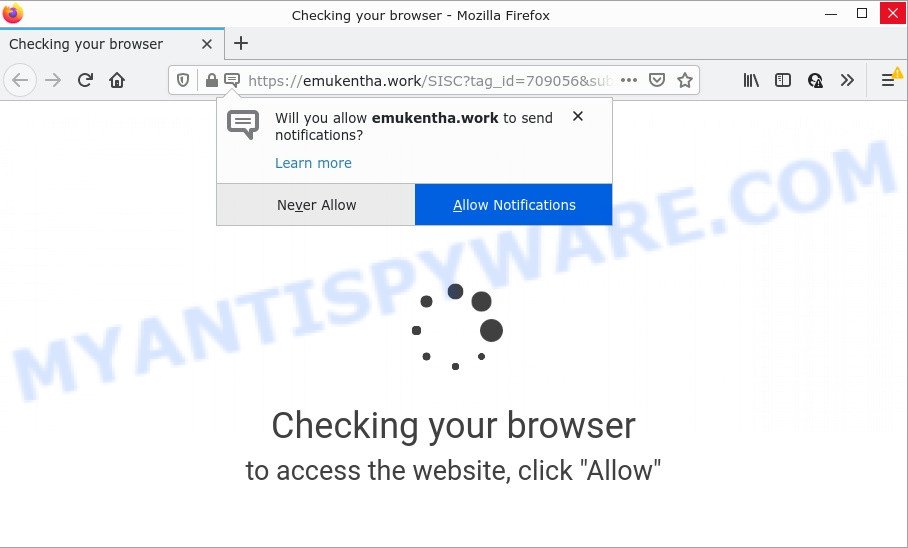
The Emukentha.work site delivers a fake message stating that you should click ‘Allow’ in order to access the content of the web-site, watch a video, download a file, connect to the Internet, enable Flash Player, and so on. If you click the ‘Allow’ button, then your internet browser will be configured to show pop up adverts in the lower right hand corner of the desktop.

Threat Summary
| Name | Emukentha.work popup |
| Type | spam push notifications, browser notification spam, pop-up virus |
| Distribution | PUPs, adware software, social engineering attack, dubious popup ads |
| Symptoms |
|
| Removal | Emukentha.work removal guide |
How did you get infected with Emukentha.work pop-ups
Cyber threat analysts have determined that users are redirected to Emukentha.work by adware software or from misleading advertisements. Adware is a type of malicious software developed with the sole purpose to show dozens of unwanted advertisements, and thus to promote the goods and services in an open web-browser window. Adware software can substitute the legitimate advertising banners on misleading or even banners that can offer to visit harmful webpages.
Adware usually gets on computers along with certain freeware that users download off of the Web. So, think back, have you ever download and run any free programs. In order to avoid infection, in the Setup wizard, you should be be proactive and carefully read the ‘Terms of use’, the ‘license agreement’ and other installation screens, as well as to always select the ‘Manual’ or ‘Advanced’ setup type, when installing anything downloaded from the Web.
Remove Emukentha.work notifications from web-browsers
If you have allowed the Emukentha.work notifications by clicking the Allow button, then after a short time you will notice that these notifications are very intrusive. Here’s how to remove Emukentha.work notifications from your web-browser.
|
|
|
|
|
|
How to remove Emukentha.work ads (removal tutorial)
According to security researchers, Emukentha.work pop ups removal can be complete manually and/or automatically. These utilities which are listed below will allow you get rid of adware software, malicious browser plugins, malware and potentially unwanted software . However, if you are not willing to install other software to get rid of Emukentha.work pop-ups, then use tutorial below to return your computer settings to their previous states.
To remove Emukentha.work pop ups, follow the steps below:
- Remove Emukentha.work notifications from web-browsers
- Manual Emukentha.work advertisements removal
- Automatic Removal of Emukentha.work ads
- Stop Emukentha.work pop up ads
Manual Emukentha.work advertisements removal
Most adware can be deleted manually, without the use of antivirus software or other removal utilities. The manual steps below will show you how to remove Emukentha.work advertisements step by step. Although each of the steps is very simple and does not require special knowledge, but you are not sure that you can complete them, then use the free tools, a list of which is given below.
Uninstall questionable programs using Windows Control Panel
The best way to begin the device cleanup is to uninstall unknown and dubious software. Using the Microsoft Windows Control Panel you can do this quickly and easily. This step, in spite of its simplicity, should not be ignored, because the removing of unneeded applications can clean up the Firefox, Internet Explorer, Microsoft Edge and Google Chrome from pop-up ads, hijackers and so on.
Windows 8, 8.1, 10
First, click Windows button

When the ‘Control Panel’ opens, press the ‘Uninstall a program’ link under Programs category as shown on the screen below.

You will see the ‘Uninstall a program’ panel as on the image below.

Very carefully look around the entire list of software installed on your personal computer. Most likely, one of them is the adware software that causes popups. If you have many applications installed, you can help simplify the search of malicious software by sort the list by date of installation. Once you’ve found a suspicious, unwanted or unused program, right click to it, after that click ‘Uninstall’.
Windows XP, Vista, 7
First, click ‘Start’ button and select ‘Control Panel’ at right panel as shown in the following example.

Once the Windows ‘Control Panel’ opens, you need to click ‘Uninstall a program’ under ‘Programs’ like below.

You will see a list of applications installed on your PC. We recommend to sort the list by date of installation to quickly find the software that were installed last. Most likely, it’s the adware software responsible for Emukentha.work popups. If you are in doubt, you can always check the program by doing a search for her name in Google, Yahoo or Bing. When the program which you need to remove is found, simply click on its name, and then click ‘Uninstall’ as displayed below.

Remove Emukentha.work advertisements from Mozilla Firefox
If the Mozilla Firefox web browser application is hijacked, then resetting its settings can help. The Reset feature is available on all modern version of Firefox. A reset can fix many issues by restoring Mozilla Firefox settings such as new tab, homepage and default search provider to their original state. It will keep your personal information such as browsing history, bookmarks, passwords and web form auto-fill data.
First, launch the Firefox and click ![]() button. It will show the drop-down menu on the right-part of the web-browser. Further, click the Help button (
button. It will show the drop-down menu on the right-part of the web-browser. Further, click the Help button (![]() ) like the one below.
) like the one below.

In the Help menu, select the “Troubleshooting Information” option. Another way to open the “Troubleshooting Information” screen – type “about:support” in the internet browser adress bar and press Enter. It will show the “Troubleshooting Information” page as shown on the image below. In the upper-right corner of this screen, click the “Refresh Firefox” button.

It will show the confirmation prompt. Further, press the “Refresh Firefox” button. The Firefox will begin a task to fix your problems that caused by the Emukentha.work adware software. Once, it’s done, press the “Finish” button.
Remove Emukentha.work pop ups from Chrome
Reset Chrome will assist you to remove Emukentha.work advertisements from your web-browser as well as to restore web-browser settings affected by adware. All unwanted, malicious and ‘ad-supported’ addons will also be removed from the web browser. When using the reset feature, your personal information like passwords, bookmarks, browsing history and web form auto-fill data will be saved.

- First launch the Google Chrome and click Menu button (small button in the form of three dots).
- It will display the Chrome main menu. Choose More Tools, then click Extensions.
- You will see the list of installed extensions. If the list has the extension labeled with “Installed by enterprise policy” or “Installed by your administrator”, then complete the following tutorial: Remove Chrome extensions installed by enterprise policy.
- Now open the Chrome menu once again, click the “Settings” menu.
- You will see the Google Chrome’s settings page. Scroll down and click “Advanced” link.
- Scroll down again and click the “Reset” button.
- The Google Chrome will open the reset profile settings page as shown on the image above.
- Next press the “Reset” button.
- Once this task is finished, your browser’s default search provider, newtab page and start page will be restored to their original defaults.
- To learn more, read the article How to reset Chrome settings to default.
Get rid of Emukentha.work popup ads from IE
By resetting Microsoft Internet Explorer web browser you restore your web browser settings to its default state. This is first when troubleshooting problems that might have been caused by adware responsible for Emukentha.work pop-ups.
First, launch the Microsoft Internet Explorer. Next, click the button in the form of gear (![]() ). It will open the Tools drop-down menu, press the “Internet Options” as displayed in the following example.
). It will open the Tools drop-down menu, press the “Internet Options” as displayed in the following example.

In the “Internet Options” window click on the Advanced tab, then click the Reset button. The Microsoft Internet Explorer will show the “Reset Internet Explorer settings” window as displayed below. Select the “Delete personal settings” check box, then click “Reset” button.

You will now need to reboot your computer for the changes to take effect.
Automatic Removal of Emukentha.work ads
The simplest way to delete Emukentha.work pop-ups is to use an antimalware application capable of detecting adware. We recommend try Zemana AntiMalware or another free malware remover that listed below. It has excellent detection rate when it comes to adware, hijackers and other PUPs.
Run Zemana Anti-Malware to delete Emukentha.work pop-up advertisements
Zemana Anti-Malware is a malicious software removal utility developed for Windows. This tool will help you delete Emukentha.work ads, various types of malware (including browser hijackers and potentially unwanted apps) from your personal computer. It has simple and user friendly interface. While the Zemana AntiMalware does its job, your PC system will run smoothly.
- Installing the Zemana Free is simple. First you will need to download Zemana Free by clicking on the following link. Save it on your MS Windows desktop or in any other place.
Zemana AntiMalware
164813 downloads
Author: Zemana Ltd
Category: Security tools
Update: July 16, 2019
- Once you have downloaded the installation file, make sure to double click on the Zemana.AntiMalware.Setup. This would start the Zemana Anti-Malware setup on your personal computer.
- Select installation language and click ‘OK’ button.
- On the next screen ‘Setup Wizard’ simply click the ‘Next’ button and follow the prompts.

- Finally, once the installation is complete, Zemana will open automatically. Else, if does not then double-click on the Zemana icon on your desktop.
- Now that you have successfully install Zemana Anti Malware, let’s see How to use Zemana to delete Emukentha.work pop-ups from your computer.
- After you have opened the Zemana Anti Malware (ZAM), you’ll see a window as displayed on the image below, just press ‘Scan’ button to find adware.

- Now pay attention to the screen while Zemana scans your computer.

- As the scanning ends, Zemana Free will display you the results. Once you’ve selected what you wish to remove from your personal computer click ‘Next’ button.

- Zemana Free may require a reboot computer in order to complete the Emukentha.work popup ads removal process.
- If you want to fully remove adware from your PC system, then click ‘Quarantine’ icon, select all malware, adware software, PUPs and other items and click Delete.
- Reboot your device to complete the adware removal procedure.
Remove Emukentha.work pop up advertisements from web browsers with HitmanPro
If Zemana Free cannot delete this adware, then we recommends to use the Hitman Pro. Hitman Pro is a free removal tool for browser hijackers, PUPs, toolbars and adware that causes popups. It is specially developed to work as a second scanner for your computer.
Installing the HitmanPro is simple. First you’ll need to download HitmanPro on your personal computer by clicking on the link below.
Download and run Hitman Pro on your PC system. Once started, click “Next” button to search for adware related to the Emukentha.work advertisements. Depending on your PC system, the scan can take anywhere from a few minutes to close to an hour. While the HitmanPro application is checking, you can see number of objects it has identified as threat..

When finished, HitmanPro will show a list of found threats.

Make sure all threats have ‘checkmark’ and click Next button.
It will display a dialog box, press the “Activate free license” button to start the free 30 days trial to remove all malware found.
Run MalwareBytes AntiMalware (MBAM) to remove Emukentha.work popup advertisements
We advise using the MalwareBytes Free. You can download and install MalwareBytes Anti Malware (MBAM) to scan for adware software and thereby get rid of Emukentha.work advertisements from your web-browsers. When installed and updated, this free malware remover automatically detects and removes all threats exist on the personal computer.
Please go to the following link to download MalwareBytes. Save it on your Microsoft Windows desktop.
327070 downloads
Author: Malwarebytes
Category: Security tools
Update: April 15, 2020
When downloading is finished, close all windows on your computer. Further, launch the file named MBSetup. If the “User Account Control” dialog box pops up as shown on the screen below, press the “Yes” button.

It will open the Setup wizard that will allow you setup MalwareBytes on the PC system. Follow the prompts and do not make any changes to default settings.

Once installation is complete successfully, click “Get Started” button. Then MalwareBytes Anti Malware will automatically start and you can see its main window as on the image below.

Next, press the “Scan” button to perform a system scan for the adware related to the Emukentha.work advertisements. While the MalwareBytes Anti Malware (MBAM) tool is checking, you can see number of objects it has identified as being infected by malicious software.

After MalwareBytes AntiMalware (MBAM) completes the scan, MalwareBytes Free will display you the results. Make sure all items have ‘checkmark’ and click “Quarantine” button.

The MalwareBytes will remove adware that causes multiple unwanted popups. When the clean-up is finished, you can be prompted to restart your personal computer. We suggest you look at the following video, which completely explains the procedure of using the MalwareBytes Free to remove hijackers, adware software and other malicious software.
Stop Emukentha.work pop up ads
The AdGuard is a very good ad blocker application for the IE, Mozilla Firefox, MS Edge and Chrome, with active user support. It does a great job by removing certain types of unwanted advertisements, popunders, pop-ups, unwanted new tab pages, and even full page advertisements and web-page overlay layers. Of course, the AdGuard can stop the Emukentha.work ads automatically or by using a custom filter rule.
First, please go to the following link, then press the ‘Download’ button in order to download the latest version of AdGuard.
26842 downloads
Version: 6.4
Author: © Adguard
Category: Security tools
Update: November 15, 2018
After downloading is done, start the downloaded file. You will see the “Setup Wizard” screen as displayed below.

Follow the prompts. When the installation is finished, you will see a window as shown in the following example.

You can click “Skip” to close the installation program and use the default settings, or press “Get Started” button to see an quick tutorial that will allow you get to know AdGuard better.
In most cases, the default settings are enough and you do not need to change anything. Each time, when you run your personal computer, AdGuard will run automatically and stop unwanted ads, block Emukentha.work, as well as other malicious or misleading web-pages. For an overview of all the features of the application, or to change its settings you can simply double-click on the AdGuard icon, that can be found on your desktop.
Finish words
Once you have removed the adware software using this steps, Internet Explorer, Chrome, Mozilla Firefox and Edge will no longer open annoying Emukentha.work website when you browse the Web. Unfortunately, if the steps does not help you, then you have caught a new adware software, and then the best way – ask for help.
Please create a new question by using the “Ask Question” button in the Questions and Answers. Try to give us some details about your problems, so we can try to help you more accurately. Wait for one of our trained “Security Team” or Site Administrator to provide you with knowledgeable assistance tailored to your problem with the intrusive Emukentha.work popup advertisements.






















