What is Sannounc.work?
There are many scam web-sites on the Internet and Sannounc.work is one of them. It is a website which is used to deceive you and other unsuspecting users into subscribing to push notifications. Scammers use push notifications to bypass protection against pop ups in the web browser and therefore display a lot of unwanted adverts. These ads are used to promote suspicious web-browser extensions, giveaway scams, fake downloads, and adult websites.
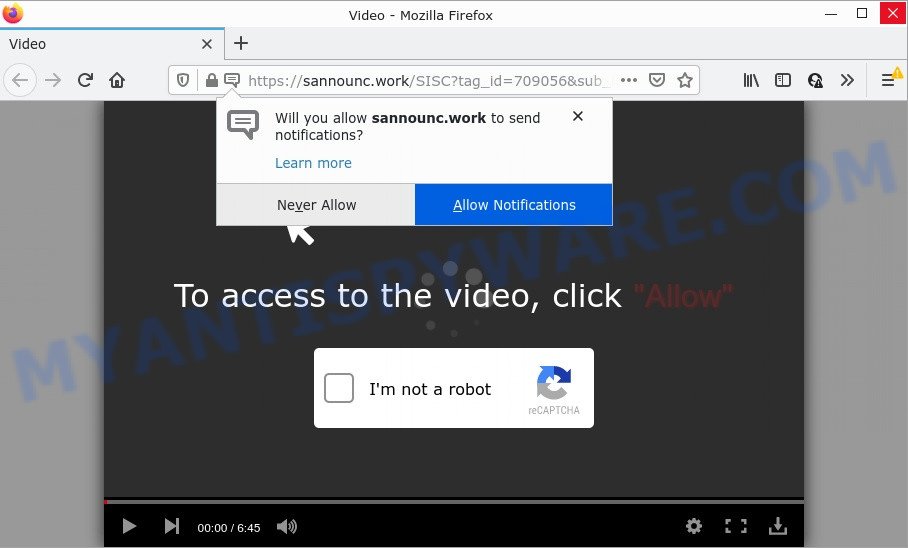
Sannounc.work is a deceptive site that delivers a message stating that you should click ‘Allow’ button in order to watch a video, enable Flash Player, download a file, connect to the Internet, access the content of the web page, and so on. Once enabled, the Sannounc.work notifications will start popping up in the lower right corner of Windows or Mac randomly and spam the user with intrusive ads.

Threat Summary
| Name | Sannounc.work pop up |
| Type | spam push notifications, browser notification spam, pop-up virus |
| Distribution | shady pop up advertisements, PUPs, adware, social engineering attack |
| Symptoms |
|
| Removal | Sannounc.work removal guide |
How did you get infected with Sannounc.work pop-ups
Cyber threat analysts have determined that users are re-directed to Sannounc.work by adware or from malicious ads. Adware is a form of malicious software that shows pop-up and notification-style advertisements based on your’s surfing history. Adware may hijack the ads of other companies with its own. In many cases, adware software will track your surfing habits and report this info to its developers.
Adware usually spreads together with free programs which downloaded from the Internet. Which means that you need to be proactive and carefully read the Terms of use and the License agreement properly. For the most part, adware and PUPs will be clearly described, so take the time to carefully read all the information about the software that you downloaded and want to install on your PC system.
Remove Sannounc.work notifications from web browsers
If you have allowed the Sannounc.work notifications by clicking the Allow button, then after a short time you will notice that these browser notifications are very intrusive. Here’s how to remove Sannounc.work notifications from your web browser.
|
|
|
|
|
|
How to remove Sannounc.work advertisements (removal tutorial)
We are presenting various methods to get rid of Sannounc.work pop ups from the Internet Explorer, Chrome, Mozilla Firefox and Edge using only internal MS Windows functions. Most of adware and PUPs can be deleted through these processes. If these steps does not help to remove Sannounc.work advertisements, then it is better to use a free malware removal utilities linked below.
To remove Sannounc.work pop ups, complete the following steps:
- Remove Sannounc.work notifications from web browsers
- Manual Sannounc.work advertisements removal
- Automatic Removal of Sannounc.work popups
- Stop Sannounc.work popup ads
Manual Sannounc.work advertisements removal
This part of the article is a step-by-step tutorial that will show you how to get rid of Sannounc.work popup advertisements manually. You just need to follow every step. In this case, you do not need to download any additional tools.
Delete newly added adware
Check out the Microsoft Windows Control Panel (Programs and Features section) to see all installed applications. We recommend to click on the “Date Installed” in order to sort the list of applications by the date you installed them. If you see any unknown and suspicious programs, they are the ones you need to delete.
Windows 8, 8.1, 10
First, click Windows button

When the ‘Control Panel’ opens, click the ‘Uninstall a program’ link under Programs category similar to the one below.

You will see the ‘Uninstall a program’ panel like the one below.

Very carefully look around the entire list of programs installed on your PC system. Most likely, one of them is the adware that causes Sannounc.work pop-ups in your web-browser. If you have many apps installed, you can help simplify the search of malicious apps by sort the list by date of installation. Once you’ve found a questionable, unwanted or unused program, right click to it, after that press ‘Uninstall’.
Windows XP, Vista, 7
First, click ‘Start’ button and select ‘Control Panel’ at right panel such as the one below.

After the Windows ‘Control Panel’ opens, you need to click ‘Uninstall a program’ under ‘Programs’ as displayed in the following example.

You will see a list of software installed on your device. We recommend to sort the list by date of installation to quickly find the apps that were installed last. Most probably, it is the adware responsible for Sannounc.work advertisements. If you are in doubt, you can always check the application by doing a search for her name in Google, Yahoo or Bing. After the application which you need to uninstall is found, simply press on its name, and then click ‘Uninstall’ as shown on the screen below.

Delete Sannounc.work pop ups from IE
In order to recover all web browser start page, search engine and newtab you need to reset the Internet Explorer to the state, that was when the Windows was installed on your PC system.
First, run the Microsoft Internet Explorer, then click ‘gear’ icon ![]() . It will display the Tools drop-down menu on the right part of the web browser, then click the “Internet Options” similar to the one below.
. It will display the Tools drop-down menu on the right part of the web browser, then click the “Internet Options” similar to the one below.

In the “Internet Options” screen, select the “Advanced” tab, then press the “Reset” button. The IE will open the “Reset Internet Explorer settings” prompt. Further, press the “Delete personal settings” check box to select it. Next, click the “Reset” button as displayed on the image below.

Once the task is complete, press “Close” button. Close the IE and restart your personal computer for the changes to take effect. This step will help you to restore your internet browser’s homepage, newtab page and search provider by default to default state.
Remove Sannounc.work ads from Chrome
Annoying Sannounc.work pop-ups or other symptom of having adware in your internet browser is a good reason to reset Google Chrome. This is an easy way to recover the Google Chrome settings and not lose any important information.
Open the Chrome menu by clicking on the button in the form of three horizontal dotes (![]() ). It will display the drop-down menu. Choose More Tools, then click Extensions.
). It will display the drop-down menu. Choose More Tools, then click Extensions.
Carefully browse through the list of installed add-ons. If the list has the extension labeled with “Installed by enterprise policy” or “Installed by your administrator”, then complete the following steps: Remove Chrome extensions installed by enterprise policy otherwise, just go to the step below.
Open the Chrome main menu again, click to “Settings” option.

Scroll down to the bottom of the page and click on the “Advanced” link. Now scroll down until the Reset settings section is visible, as shown in the figure below and click the “Reset settings to their original defaults” button.

Confirm your action, click the “Reset” button.
Delete Sannounc.work pop ups from Firefox
The Firefox reset will remove redirects to annoying Sannounc.work webpage, modified preferences, extensions and security settings. However, your themes, bookmarks, history, passwords, and web form auto-fill information will not be deleted.
Start the Mozilla Firefox and click the menu button (it looks like three stacked lines) at the top right of the internet browser screen. Next, click the question-mark icon at the bottom of the drop-down menu. It will show the slide-out menu.

Select the “Troubleshooting information”. If you are unable to access the Help menu, then type “about:support” in your address bar and press Enter. It bring up the “Troubleshooting Information” page as shown on the image below.

Click the “Refresh Firefox” button at the top right of the Troubleshooting Information page. Select “Refresh Firefox” in the confirmation prompt. The Mozilla Firefox will start a process to fix your problems that caused by the Sannounc.work adware. After, it is done, click the “Finish” button.
Automatic Removal of Sannounc.work popups
It is not enough to remove Sannounc.work pop ups from your browser by completing the manual steps above to solve all problems. Some the adware software related files may remain on your device and they will restore the adware software even after you get rid of it. For that reason we recommend to use free anti-malware utility like Zemana, MalwareBytes and Hitman Pro. Either of those programs should has the ability to scan for and get rid of adware software which causes pop ups.
Remove Sannounc.work advertisements with Zemana AntiMalware (ZAM)
Zemana Free is free full featured malware removal tool. It can scan your files and MS Windows registry in real-time. Zemana can help to remove Sannounc.work pop-up ads, other potentially unwanted applications, malware and adware software. It uses 1% of your device resources. This utility has got simple and beautiful interface and at the same time effective protection for your computer.
Download Zemana Anti-Malware (ZAM) on your MS Windows Desktop by clicking on the following link.
164813 downloads
Author: Zemana Ltd
Category: Security tools
Update: July 16, 2019
After the downloading process is complete, close all programs and windows on your personal computer. Double-click the setup file called Zemana.AntiMalware.Setup. If the “User Account Control” dialog box pops up as shown on the image below, click the “Yes” button.

It will open the “Setup wizard” which will help you install Zemana Free on your PC. Follow the prompts and don’t make any changes to default settings.

Once installation is finished successfully, Zemana Anti-Malware (ZAM) will automatically start and you can see its main screen as on the image below.

Now click the “Scan” button . Zemana Free program will scan through the whole computer for the adware responsible for Sannounc.work ads. This task may take some time, so please be patient. While the Zemana Anti Malware is checking, you can see number of objects it has identified either as being malware.

After the scanning is finished, the results are displayed in the scan report. Make sure all items have ‘checkmark’ and press “Next” button. The Zemana Free will get rid of adware that causes pop ups. When the clean up is complete, you may be prompted to reboot the PC.
Get rid of Sannounc.work popups from web-browsers with HitmanPro
Hitman Pro is a portable utility which scans for and removes unwanted programs like browser hijackers, adware, toolbars, other browser addons and other malicious software. It scans your computer for adware that causes pop-ups and prepares a list of items marked for removal. Hitman Pro will only delete those unwanted apps that you wish to be removed.
Visit the page linked below to download the latest version of HitmanPro for MS Windows. Save it on your Desktop.
When downloading is finished, open the file location. You will see an icon like below.

Double click the HitmanPro desktop icon. Once the utility is started, you will see a screen similar to the one below.

Further, click “Next” button to begin scanning your PC system for the adware which causes pop-ups. A scan may take anywhere from 10 to 30 minutes, depending on the number of files on your PC system and the speed of your personal computer. When the scan is finished, HitmanPro will display a scan report as on the image below.

You may remove threats (move to Quarantine) by simply click “Next” button. It will display a dialog box, press the “Activate free license” button.
How to delete Sannounc.work with MalwareBytes AntiMalware
We suggest using the MalwareBytes Anti-Malware (MBAM) that are completely clean your computer of the adware software. The free tool is an advanced malware removal program designed by (c) Malwarebytes lab. This application uses the world’s most popular anti-malware technology. It is able to help you delete annoying Sannounc.work pop up ads from your web browsers, potentially unwanted software, malware, hijackers, toolbars, ransomware and other security threats from your computer for free.
Installing the MalwareBytes Free is simple. First you’ll need to download MalwareBytes Free on your computer by clicking on the following link.
327070 downloads
Author: Malwarebytes
Category: Security tools
Update: April 15, 2020
When the download is done, close all software and windows on your PC system. Double-click the setup file named MBSetup. If the “User Account Control” dialog box pops up like below, click the “Yes” button.

It will open the Setup wizard that will help you set up MalwareBytes on your computer. Follow the prompts and don’t make any changes to default settings.

Once setup is finished successfully, click “Get Started” button. MalwareBytes AntiMalware will automatically start and you can see its main screen as displayed on the screen below.

Now click the “Scan” button to detect adware that causes multiple annoying popups. Depending on your computer, the scan may take anywhere from a few minutes to close to an hour. While the MalwareBytes tool is scanning, you may see number of objects it has identified as being infected by malicious software.

After finished, a list of all items found is produced. Review the report and then press “Quarantine” button. The MalwareBytes Free will remove adware related to the Sannounc.work pop ups. When the clean-up is complete, you may be prompted to reboot the device.

We suggest you look at the following video, which completely explains the procedure of using the MalwareBytes AntiMalware to get rid of adware software, hijacker and other malware.
Stop Sannounc.work popup ads
If you surf the Web, you can’t avoid malicious advertising. But you can protect your browser against it. Download and use an ad blocker program. AdGuard is an ad-blocker that can filter out a lot of of the malicious advertising, stoping dynamic scripts from loading malicious content.
Visit the page linked below to download the latest version of AdGuard for Windows. Save it to your Desktop.
26842 downloads
Version: 6.4
Author: © Adguard
Category: Security tools
Update: November 15, 2018
After downloading it, start the downloaded file. You will see the “Setup Wizard” screen as displayed on the image below.

Follow the prompts. After the setup is complete, you will see a window such as the one below.

You can click “Skip” to close the installation program and use the default settings, or click “Get Started” button to see an quick tutorial which will assist you get to know AdGuard better.
In most cases, the default settings are enough and you don’t need to change anything. Each time, when you start your PC, AdGuard will run automatically and stop unwanted ads, block Sannounc.work, as well as other malicious or misleading web sites. For an overview of all the features of the program, or to change its settings you can simply double-click on the AdGuard icon, which is located on your desktop.
Finish words
We suggest that you keep Zemana Free (to periodically scan your computer for new adware softwares and other malware) and AdGuard (to help you stop annoying ads and harmful web pages). Moreover, to prevent any adware software, please stay clear of unknown and third party applications, make sure that your antivirus program, turn on the option to find potentially unwanted programs.
If you need more help with Sannounc.work advertisements related issues, go to here.


















