What is Semimedia.ru?
Semimedia.ru is a website that uses social engineering techniques to lure you and other unsuspecting users into accepting push notifications. Scammers use push notifications to bypass pop-up blocker and therefore show lots of unwanted adverts. These advertisements are used to promote suspicious web-browser extensions, prize & lottery scams, adware bundles, and adult web sites.
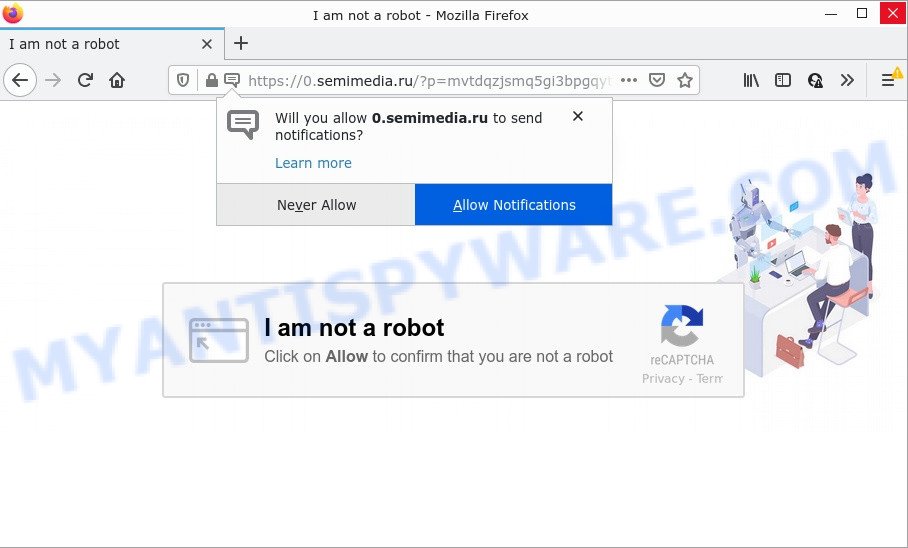
Semimedia.ru is a dubious site that displays Show notifications prompt claims that clicking ‘Allow’ button will let you confirm that you’re not a robot, enable Flash Player, connect to the Internet, watch a video, access the content of the web-site, download a file, and so on. Once enabled, the Semimedia.ru push notifications will start popping up in the lower right corner of your desktop periodically and spam the user with intrusive adverts.

Threat Summary
| Name | Semimedia.ru pop-up |
| Type | spam push notifications, browser notification spam, pop-up virus |
| Distribution | adware, malicious popup ads, PUPs, social engineering attack |
| Symptoms |
|
| Removal | Semimedia.ru removal guide |
How does your PC get infected with Semimedia.ru pop-ups
Computer security experts have determined that users are redirected to Semimedia.ru by adware or from shady ads. Adware is a form of malicious software that shows popup and notification-style ads based on your’s browsing history. Adware software may hijack the advertisements of other companies with its own. In most cases, adware will track your browsing habits and report this info to its makers.
Adware comes to the personal computer as part of the installer of various free software. Thus on the process of installation, it will be installed onto your PC and/or web-browser. In order to avoid adware, you just need to follow a few simple rules: carefully read the Terms of Use and the license, choose only a Manual, Custom or Advanced installation method, which enables you to make sure that the application you want to install, thereby protect your device from adware software.
Remove Semimedia.ru notifications from web browsers
if you became a victim of fraudsters and clicked on the “Allow” button, then your web browser was configured to show intrusive ads. To remove the ads, you need to delete the notification permission that you gave the Semimedia.ru web-page to send notifications.
Google Chrome:
- In the right upper corner of the browser window, expand the Chrome menu.
- When the drop-down menu appears, click on ‘Settings’. Scroll to the bottom of the page and click on ‘Advanced’.
- At the ‘Privacy and Security’ section click ‘Site settings’.
- Go to Notifications settings.
- Find the Semimedia.ru site and delete it by clicking the three vertical dots on the right to the URL and select ‘Remove’.

Android:
- Open Google Chrome.
- In the top right corner of the screen, tap on Chrome’s main menu button, represented by three vertical dots.
- In the menu tap ‘Settings’, scroll down to ‘Advanced’.
- In the ‘Site Settings’, tap on ‘Notifications’, find the Semimedia.ru URL and tap on it.
- Tap the ‘Clean & Reset’ button and confirm.

Mozilla Firefox:
- In the top right corner, click the Menu button, represented by three bars.
- Go to ‘Options’, and Select ‘Privacy & Security’ on the left side of the window.
- Scroll down to ‘Permissions’ section and click ‘Settings…’ button next to ‘Notifications’.
- Locate sites you down’t want to see notifications from (for example, Semimedia.ru), click on drop-down menu next to each and select ‘Block’.
- Save changes.

Edge:
- Click the More button (three dots) in the top-right corner of the browser.
- Click ‘Settings’. Click ‘Advanced’ on the left side of the window.
- Click ‘Manage permissions’ button below ‘Website permissions’.
- Click the switch under the Semimedia.ru site and each questionable URL.

Internet Explorer:
- Click the Gear button on the top right hand corner of the window.
- Select ‘Internet options’.
- Click on the ‘Privacy’ tab and select ‘Settings’ in the pop-up blockers section.
- Locate the Semimedia.ru domain and click the ‘Remove’ button to delete the URL.

Safari:
- Go to ‘Preferences’ in the Safari menu.
- Open ‘Websites’ tab, then in the left menu click on ‘Notifications’.
- Find the Semimedia.ru domain and select it, click the ‘Deny’ button.
How to remove Semimedia.ru advertisements from Chrome, Firefox, IE, Edge
Semimedia.ru advertisements in the Firefox, Chrome, Internet Explorer and Edge can be permanently deleted by removing unwanted applications, resetting the web browser to its default values, and reversing any changes to the personal computer by malware. Free removal tools that listed below can assist in removing adware which displays numerous pop ups and unwanted advertising.
To remove Semimedia.ru pop ups, complete the following steps:
- Remove Semimedia.ru notifications from web browsers
- How to manually delete Semimedia.ru
- Automatic Removal of Semimedia.ru ads
- Stop Semimedia.ru pop-up ads
How to manually delete Semimedia.ru
The step-by-step instructions will help you manually remove Semimedia.ru popup ads from a internet browser. If you have little experience in using computers, we recommend that you use the free utilities listed below.
Deleting the Semimedia.ru, check the list of installed programs first
First of all, check the list of installed software on your personal computer and remove all unknown and recently added applications. If you see an unknown program with incorrect spelling or varying capital letters, it have most likely been installed by malicious software and you should clean it off first with malware removal utility like Zemana AntiMalware (ZAM).
- If you are using Windows 8, 8.1 or 10 then press Windows button, next press Search. Type “Control panel”and press Enter.
- If you are using Windows XP, Vista, 7, then click “Start” button and click “Control Panel”.
- It will display the Windows Control Panel.
- Further, click “Uninstall a program” under Programs category.
- It will open a list of all applications installed on the device.
- Scroll through the all list, and uninstall dubious and unknown applications. To quickly find the latest installed applications, we recommend sort programs by date.
See more details in the video guide below.
Remove Semimedia.ru pop-up advertisements from Google Chrome
Annoying Semimedia.ru ads or other symptom of having adware software in your web browser is a good reason to reset Google Chrome. This is an easy way to restore the Google Chrome settings and not lose any important information.
First run the Google Chrome. Next, click the button in the form of three horizontal dots (![]() ).
).
It will show the Google Chrome menu. Choose More Tools, then click Extensions. Carefully browse through the list of installed extensions. If the list has the extension signed with “Installed by enterprise policy” or “Installed by your administrator”, then complete the following instructions: Remove Chrome extensions installed by enterprise policy.
Open the Google Chrome menu once again. Further, click the option called “Settings”.

The web-browser will display the settings screen. Another way to display the Google Chrome’s settings – type chrome://settings in the internet browser adress bar and press Enter
Scroll down to the bottom of the page and press the “Advanced” link. Now scroll down until the “Reset” section is visible, similar to the one below and press the “Reset settings to their original defaults” button.

The Google Chrome will show the confirmation dialog box as shown on the image below.

You need to confirm your action, click the “Reset” button. The web browser will start the procedure of cleaning. Once it’s done, the browser’s settings including default search provider, homepage and new tab back to the values which have been when the Google Chrome was first installed on your computer.
Remove Semimedia.ru pop-up ads from Microsoft Internet Explorer
If you find that Internet Explorer web-browser settings like search provider by default, newtab page and startpage had been replaced by adware software related to the Semimedia.ru advertisements, then you may return your settings, via the reset browser procedure.
First, start the Microsoft Internet Explorer. Next, click the button in the form of gear (![]() ). It will open the Tools drop-down menu, press the “Internet Options” as displayed in the figure below.
). It will open the Tools drop-down menu, press the “Internet Options” as displayed in the figure below.

In the “Internet Options” window click on the Advanced tab, then click the Reset button. The Internet Explorer will open the “Reset Internet Explorer settings” window as on the image below. Select the “Delete personal settings” check box, then click “Reset” button.

You will now need to reboot your personal computer for the changes to take effect.
Remove Semimedia.ru from Firefox by resetting web browser settings
If the Firefox browser is redirected to Semimedia.ru and you want to restore the Mozilla Firefox settings back to their default values, then you should follow the few simple steps below. However, your themes, bookmarks, history, passwords, and web form auto-fill information will not be deleted.
Run the Firefox and click the menu button (it looks like three stacked lines) at the top right of the browser screen. Next, press the question-mark icon at the bottom of the drop-down menu. It will open the slide-out menu.

Select the “Troubleshooting information”. If you are unable to access the Help menu, then type “about:support” in your address bar and press Enter. It bring up the “Troubleshooting Information” page as shown on the screen below.

Click the “Refresh Firefox” button at the top right of the Troubleshooting Information page. Select “Refresh Firefox” in the confirmation prompt. The Mozilla Firefox will start a procedure to fix your problems that caused by the Semimedia.ru adware. After, it is done, click the “Finish” button.
Automatic Removal of Semimedia.ru ads
Manual removal is not always as effective as you might think. Often, even the most experienced users can not completely remove adware which causes popups. So, we suggest to scan your PC for any remaining malicious components with free adware software removal programs below.
Delete Semimedia.ru pop ups with Zemana Anti-Malware (ZAM)
Zemana AntiMalware is a program that is used for malicious software, adware, hijackers and potentially unwanted apps removal. The application is one of the most efficient anti-malware tools. It helps in malware removal and and defends all other types of security threats. One of the biggest advantages of using Zemana Free is that is easy to use and is free. Also, it constantly keeps updating its virus/malware signatures DB. Let’s see how to install and check your computer with Zemana in order to remove Semimedia.ru pop up ads from your device.
Visit the page linked below to download Zemana AntiMalware (ZAM). Save it on your Windows desktop.
164813 downloads
Author: Zemana Ltd
Category: Security tools
Update: July 16, 2019
After downloading is done, close all software and windows on your device. Double-click the install file called Zemana.AntiMalware.Setup. If the “User Account Control” dialog box pops up as on the image below, click the “Yes” button.

It will open the “Setup wizard” that will help you setup Zemana Free on your computer. Follow the prompts and do not make any changes to default settings.

Once setup is complete successfully, Zemana will automatically start and you can see its main screen like the one below.

Now click the “Scan” button to perform a system scan for the adware software responsible for Semimedia.ru pop ups. This task may take some time, so please be patient. When a malware, adware or PUPs are found, the count of the security threats will change accordingly.

When Zemana Anti Malware (ZAM) has completed scanning, Zemana Anti Malware (ZAM) will display a list of detected threats. Make sure to check mark the items which are unsafe and then press “Next” button. The Zemana Anti Malware will remove adware software that causes Semimedia.ru pop ups in your browser and move the selected threats to the Quarantine. After finished, you may be prompted to restart the computer.
Remove Semimedia.ru advertisements from web browsers with Hitman Pro
Hitman Pro is a free portable application that scans your computer for adware software that causes multiple intrusive pop-ups, PUPs and browser hijackers and allows remove them easily. Moreover, it will also help you get rid of any malicious web browser extensions and add-ons.
Visit the page linked below to download the latest version of Hitman Pro for MS Windows. Save it directly to your Windows Desktop.
Once downloading is done, open the folder in which you saved it and double-click the HitmanPro icon. It will launch the Hitman Pro tool. If the User Account Control prompt will ask you want to run the program, click Yes button to continue.

Next, click “Next” to perform a system scan with this tool for the adware software related to the Semimedia.ru popup advertisements. A scan can take anywhere from 10 to 30 minutes, depending on the number of files on your computer and the speed of your personal computer. While the Hitman Pro tool is checking, you can see how many objects it has identified as being infected by malicious software.

Once Hitman Pro has completed scanning your personal computer, it will show the Scan Results similar to the one below.

All found threats will be marked. You can remove them all by simply press “Next” button. It will display a dialog box, click the “Activate free license” button. The HitmanPro will begin to remove adware which causes pop-ups. After finished, the tool may ask you to restart your PC system.
How to get rid of Semimedia.ru with MalwareBytes Free
Manual Semimedia.ru popups removal requires some computer skills. Some files and registry entries that created by the adware can be not completely removed. We suggest that use the MalwareBytes Anti-Malware that are fully clean your PC system of adware. Moreover, the free program will allow you to remove malware, potentially unwanted software, hijackers and toolbars that your personal computer can be infected too.
Download MalwareBytes Free by clicking on the following link.
327070 downloads
Author: Malwarebytes
Category: Security tools
Update: April 15, 2020
When downloading is finished, close all apps and windows on your computer. Open a directory in which you saved it. Double-click on the icon that’s named MBSetup as displayed below.
![]()
When the setup begins, you will see the Setup wizard which will help you install Malwarebytes on your personal computer.

Once setup is complete, you’ll see window as displayed below.

Now click the “Scan” button to perform a system scan for the adware that causes Semimedia.ru pop-up ads in your browser. This process can take some time, so please be patient. While the tool is checking, you can see how many objects and files has already scanned.

After finished, MalwareBytes Free will show a screen that contains a list of malicious software that has been found. Review the scan results and then click “Quarantine” button.

The Malwarebytes will now remove adware software related to the Semimedia.ru advertisements. Once the cleaning procedure is complete, you may be prompted to restart your computer.

The following video explains step-by-step instructions on how to remove hijacker, adware and other malware with MalwareBytes Free.
Stop Semimedia.ru pop-up ads
One of the worst things is the fact that you cannot block all those annoying websites like Semimedia.ru using only built-in Windows capabilities. However, there is a application out that you can use to block intrusive browser redirects, ads and popups in any modern web-browsers including Mozilla Firefox, MS Edge, IE and Chrome. It’s named Adguard and it works very well.
Click the link below to download the latest version of AdGuard for MS Windows. Save it directly to your Windows Desktop.
26842 downloads
Version: 6.4
Author: © Adguard
Category: Security tools
Update: November 15, 2018
When the download is finished, double-click the downloaded file to start it. The “Setup Wizard” window will show up on the computer screen as shown in the figure below.

Follow the prompts. AdGuard will then be installed and an icon will be placed on your desktop. A window will show up asking you to confirm that you want to see a quick instructions as on the image below.

Click “Skip” button to close the window and use the default settings, or click “Get Started” to see an quick tutorial that will help you get to know AdGuard better.
Each time, when you run your computer, AdGuard will start automatically and stop undesired ads, block Semimedia.ru, as well as other malicious or misleading websites. For an overview of all the features of the application, or to change its settings you can simply double-click on the AdGuard icon, which is located on your desktop.
Finish words
We suggest that you keep Zemana (to periodically scan your personal computer for new adwares and other malicious software) and AdGuard (to help you stop unwanted pop up ads and malicious web sites). Moreover, to prevent any adware, please stay clear of unknown and third party programs, make sure that your antivirus program, turn on the option to search for PUPs.
If you need more help with Semimedia.ru popups related issues, go to here.


















