What is Fortpush.com?
Fortpush.com is a malicious site which is used to trick users into allowing push notifications from websites run by scammers. Scammers use push notifications to bypass protection against pop ups in the web-browser and therefore show a large amount of unwanted ads. These advertisements are used to promote questionable browser extensions, prize & lottery scams, adware bundles, and adult websites.
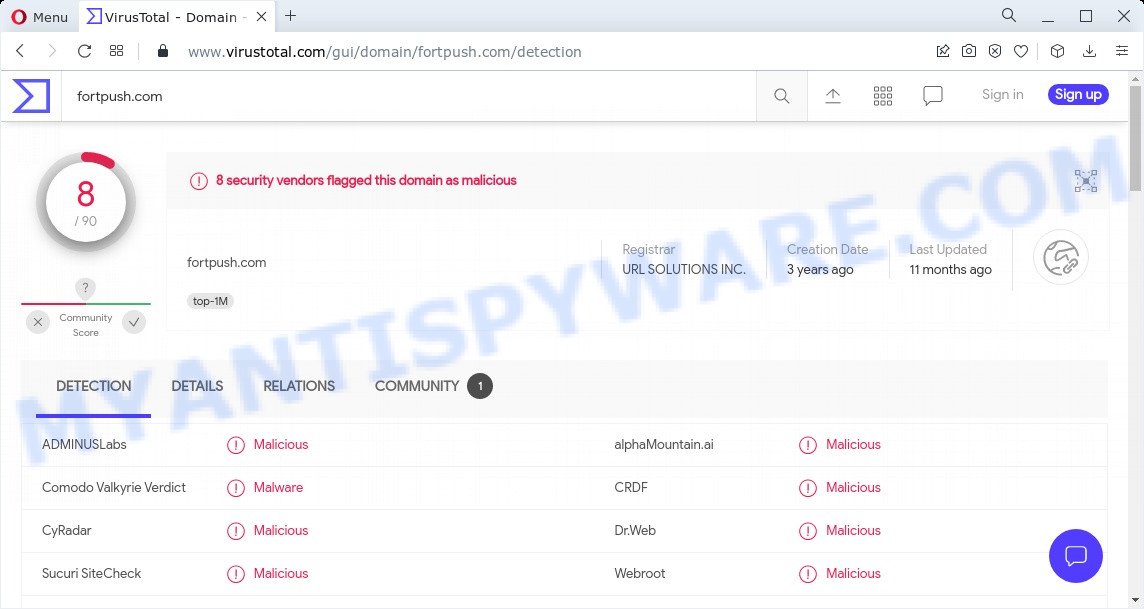
8 security vendors flagged the fortpush.com domain as malicious
When you visit scam sites that wants to send you push notifications, you will be greeted with a popup that asks whether you want to agree to them or not. Your options will be ‘Block’ and ‘Allow’. If you press ALLOW, then you will start seeing unwanted adverts in form of pop-up windows on the web-browser.

Threat Summary
| Name | Fortpush.com pop-up, “fortpush.com malware” |
| Type | browser notification spam, spam push notifications, pop-up virus |
| Related URLs | fortpush.com/ntfc.php?p=1581689 |
| Distribution | potentially unwanted software, social engineering attack, adware, suspicious pop-up ads |
| Symptoms |
|
| Removal | Fortpush.com removal guide |
How does your computer get infected with Fortpush.com popups
Some research has shown that users can be redirected to scam sites from shady advertisements or by PUPs and adware software. Adware can cause issues for your PC. It can display intrusive adverts on your computer screen so that your cannot block them, redirect your web-browser to misleading web-pages, and it can cause unwanted web-sites to pop up on your browser. Adware might end up on your computer after you download and install free programs from a dubious source.
Most of unwanted ads and pop ups come from web-browser toolbars and/or extensions, BHOs (browser helper objects) and optional programs. In most cases, these items claim itself as software that improve your experience on the Net by providing a fast and interactive homepage or a search provider that does not track you. Remember, how to avoid the unwanted programs. Be cautious, run only reputable applications which download from reputable sources. NEVER install any unknown and suspicious applications.
Remove Fortpush.com notifications from browsers
If you’ve allowed the Fortpush.com notifications by clicking the Allow button, then after a short time you will notice that these notifications are very intrusive. Here’s how to get rid of Fortpush.com notifications from your web-browser.
|
|
|
|
|
|
How to remove Fortpush.com advertisements (removal steps)
The following guide will help you to remove Fortpush.com popup advertisements from the Microsoft Edge, Internet Explorer, Firefox and Chrome. Moreover, the step-by-step tutorial below will help you to delete malicious software, hijackers, potentially unwanted apps and toolbars that your computer may be infected. Please do the tutorial step by step. If you need assist or have any questions, then ask for our assistance or type a comment below. Certain of the steps will require you to restart your personal computer or close this web-site. So, read this guidance carefully, then bookmark this page or open it on your smartphone for later reference.
To remove Fortpush.com pop ups, execute the steps below:
- Remove Fortpush.com notifications from browsers
- Manual Fortpush.com advertisements removal
- Automatic Removal of Fortpush.com popup ads
- Stop Fortpush.com ads
Manual Fortpush.com advertisements removal
First try to remove Fortpush.com pop ups manually; to do this, follow the steps below. Of course, manual adware removal requires more time and may not be suitable for those who are poorly versed in system settings. In this case, we advise that you scroll down to the section that describes how to delete Fortpush.com ads using free tools.
Removing the Fortpush.com, check the list of installed applications first
The process of adware removal is generally the same across all versions of MS Windows OS from 10 to XP. To start with, it is necessary to check the list of installed software on your PC system and remove all unused, unknown and questionable apps.
|
|
|
|
Get rid of Fortpush.com from Firefox by resetting internet browser settings
This step will allow you remove Fortpush.com advertisements, third-party toolbars, disable malicious extensions and revert back your default start page, newtab and search engine settings.
First, launch the Mozilla Firefox. Next, click the button in the form of three horizontal stripes (![]() ). It will open the drop-down menu. Next, press the Help button (
). It will open the drop-down menu. Next, press the Help button (![]() ).
).

In the Help menu click the “Troubleshooting Information”. In the upper-right corner of the “Troubleshooting Information” page click on “Refresh Firefox” button as displayed below.

Confirm your action, click the “Refresh Firefox”.
Remove Fortpush.com ads from Chrome
Reset Chrome settings will remove Fortpush.com pop ups from web-browser and disable malicious add-ons. It will also clear cached and temporary data (cookies, site data and content). When using the reset feature, your personal information like passwords, bookmarks, browsing history and web form auto-fill data will be saved.

- First, start the Chrome and press the Menu icon (icon in the form of three dots).
- It will open the Chrome main menu. Choose More Tools, then click Extensions.
- You’ll see the list of installed extensions. If the list has the plugin labeled with “Installed by enterprise policy” or “Installed by your administrator”, then complete the following guide: Remove Chrome extensions installed by enterprise policy.
- Now open the Google Chrome menu once again, press the “Settings” menu.
- Next, click “Advanced” link, that located at the bottom of the Settings page.
- On the bottom of the “Advanced settings” page, click the “Reset settings to their original defaults” button.
- The Chrome will display the reset settings dialog box as shown on the screen above.
- Confirm the internet browser’s reset by clicking on the “Reset” button.
- To learn more, read the blog post How to reset Google Chrome settings to default.
Delete Fortpush.com pop-up ads from Microsoft Internet Explorer
In order to recover all internet browser new tab page, home page and default search engine you need to reset the IE to the state, which was when the Windows was installed on your computer.
First, open the Internet Explorer, click ![]() ) button. Next, click “Internet Options” like below.
) button. Next, click “Internet Options” like below.

In the “Internet Options” screen select the Advanced tab. Next, click Reset button. The Internet Explorer will show the Reset Internet Explorer settings dialog box. Select the “Delete personal settings” check box and click Reset button.

You will now need to reboot your PC for the changes to take effect. It will get rid of adware software that causes pop ups, disable malicious and ad-supported web-browser’s extensions and restore the Internet Explorer’s settings like new tab page, default search provider and start page to default state.
Automatic Removal of Fortpush.com popup ads
There are not many good free anti-malware applications with high detection ratio. The effectiveness of malicious software removal tools depends on various factors, mostly on how often their virus/malware signatures DB are updated in order to effectively detect modern malware, adware software, browser hijackers and other PUPs. We recommend to run several programs, not just one. These programs which listed below will help you remove all components of the adware software from your disk and Windows registry and thereby delete Fortpush.com pop-ups.
Use Zemana to delete Fortpush.com pop up ads
Does Zemana remove adware software that causes Fortpush.com pop-ups in your internet browser? The adware is often downloaded with malicious software that can force you to install an program such as browser hijackers you don’t want. Therefore, recommend using the Zemana Free. It is a utility designed to scan and get rid of adware software and other malicious software from your PC system for free.
Visit the following page to download Zemana. Save it on your MS Windows desktop or in any other place.
164814 downloads
Author: Zemana Ltd
Category: Security tools
Update: July 16, 2019
Once the download is done, close all software and windows on your computer. Double-click the setup file named Zemana.AntiMalware.Setup. If the “User Account Control” dialog box pops up as displayed below, click the “Yes” button.

It will open the “Setup wizard” that will help you install Zemana Anti-Malware (ZAM) on your computer. Follow the prompts and do not make any changes to default settings.

Once setup is done successfully, Zemana will automatically start and you can see its main screen as displayed below.

Now click the “Scan” button to search for adware that causes Fortpush.com pop ups in your internet browser. This task can take quite a while, so please be patient. When a malicious software, adware or potentially unwanted programs are detected, the number of the security threats will change accordingly.

Once finished, Zemana Free will show a list of detected threats. Review the results once the tool has finished the system scan. If you think an entry should not be quarantined, then uncheck it. Otherwise, simply click “Next” button. The Zemana AntiMalware (ZAM) will delete adware that causes Fortpush.com pop ups. When the process is finished, you may be prompted to reboot the computer.
Delete Fortpush.com pop up advertisements from browsers with HitmanPro
HitmanPro is a free program which designed to remove malicious software, PUPs, browser hijackers and adware from your personal computer running Windows 10, 8, 7, XP (32-bit and 64-bit). It’ll help to identify and get rid of adware software which causes the annoying Fortpush.com pop-ups, including its files, folders and registry keys.

- Download HitmanPro on your computer by clicking on the following link.
- After the download is finished, run the Hitman Pro, double-click the HitmanPro.exe file.
- If the “User Account Control” prompts, click Yes to continue.
- In the HitmanPro window, press the “Next” to search for adware which causes pop ups. While the HitmanPro tool is checking, you may see how many objects it has identified as being affected by malware.
- After the scan is complete, Hitman Pro will produce a list of unwanted apps and adware. Once you have selected what you wish to delete from your personal computer press “Next”. Now, click the “Activate free license” button to start the free 30 days trial to delete all malware found.
How to delete Fortpush.com with MalwareBytes Anti-Malware (MBAM)
If you’re having problems with Fortpush.com popups removal, then check out MalwareBytes Anti-Malware (MBAM). This is a utility that can help clean up your device and improve your speeds for free. Find out more below.

MalwareBytes can be downloaded from the following link. Save it directly to your MS Windows Desktop.
327071 downloads
Author: Malwarebytes
Category: Security tools
Update: April 15, 2020
After downloading is finished, run it and follow the prompts. Once installed, the MalwareBytes Anti-Malware (MBAM) will try to update itself and when this task is done, click the “Scan” button to perform a system scan for the adware responsible for Fortpush.com pop-up advertisements. A system scan may take anywhere from 5 to 30 minutes, depending on your computer. Next, you need to press “Quarantine” button.
The MalwareBytes AntiMalware is a free application that you can use to remove all detected folders, files, services, registry entries and so on. To learn more about this malware removal tool, we suggest you to read and follow the guidance or the video guide below.
Stop Fortpush.com ads
Run an ad-blocker utility such as AdGuard will protect you from malicious advertisements and content. Moreover, you can find that the AdGuard have an option to protect your privacy and block phishing and spam web-pages. Additionally, ad-blocker programs will help you to avoid intrusive pop-up ads and unverified links that also a good way to stay safe online.
First, visit the following page, then press the ‘Download’ button in order to download the latest version of AdGuard.
26843 downloads
Version: 6.4
Author: © Adguard
Category: Security tools
Update: November 15, 2018
Once the downloading process is finished, start the downloaded file. You will see the “Setup Wizard” screen as displayed in the following example.

Follow the prompts. When the install is complete, you will see a window as displayed on the screen below.

You can press “Skip” to close the setup application and use the default settings, or click “Get Started” button to see an quick tutorial which will help you get to know AdGuard better.
In most cases, the default settings are enough and you don’t need to change anything. Each time, when you run your personal computer, AdGuard will start automatically and stop unwanted ads, block Fortpush.com, as well as other malicious or misleading websites. For an overview of all the features of the application, or to change its settings you can simply double-click on the AdGuard icon, which is located on your desktop.
To sum up
Once you have removed the adware using this steps, Chrome, Microsoft Edge, IE and Firefox will no longer open the Fortpush.com web page when you surf the Internet. Unfortunately, if the guidance does not help you, then you have caught a new adware, and then the best way – ask for help.
Please create a new question by using the “Ask Question” button in the Questions and Answers. Try to give us some details about your problems, so we can try to help you more accurately. Wait for one of our trained “Security Team” or Site Administrator to provide you with knowledgeable assistance tailored to your problem with the intrusive Fortpush.com popup advertisements.


















