What is Great Type Captcha?
Great Type Captcha pop ups are a social engineering attack which tries to trick users into subscribing to push notifications. Although push notifications cannot harm users directly, scammers use them to display intrusive ads, promote fake downloads, and encourage users to visit unsafe webpages.
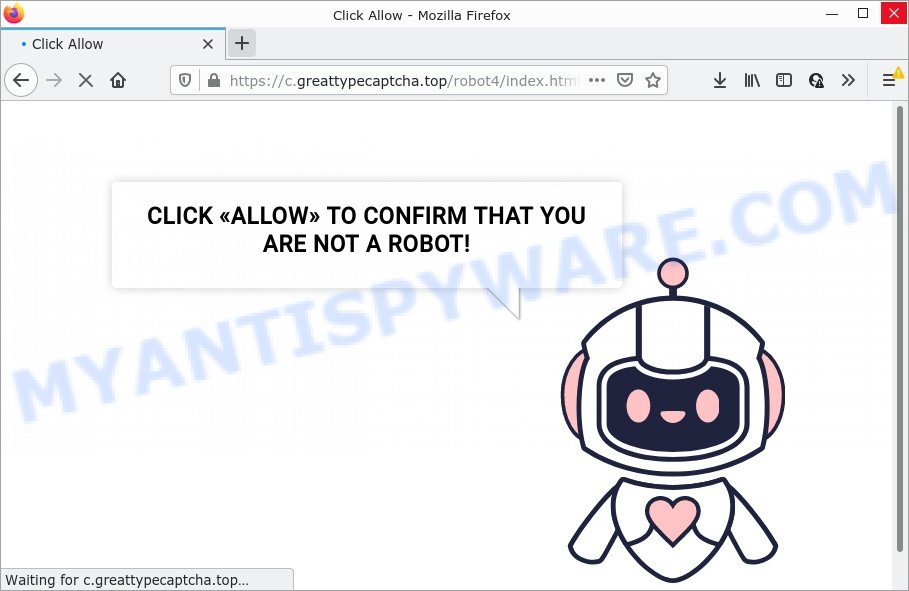
Great Type Captcha is a misleading site that displays a fake message that attempts to get you to click the ‘Allow’ to subscribe to its notifications. If you click on ALLOW, then your browser will be configured to display annoying adverts on your desktop, even when you are not using the web-browser.

Threat Summary
| Name | Great Type Captcha pop up |
| Type | spam push notifications, browser notification spam, pop-up virus |
| Distribution | potentially unwanted applications, misleading popup ads, social engineering attack, adware |
| Symptoms |
|
| Removal | Great Type Captcha removal guide |
How does your personal computer get infected with Great Type Captcha pop ups
Some research has shown that users can be redirected to Great Type Captcha from shady ads or by PUPs and adware. Adware is a form of malicious software that delivers advertisements and prompts scam popups, while you browse the Net. Adware software may hijack the advertisements of other companies with its own. Most commonly, adware software will track your surfing habits and report this info to its developers.
A large number of spyware, adware programs, web browser toolbars, browser hijackers, and PUPs are installed when installing freeware and peer-2-peer file sharing software. Therefore, when installing free programs, you need to be careful not to accidentally install additional software. It’s important that you pay attention to the EULA (End User License Agreements) and choose the Custom, Manual or Advanced installation method as it will typically disclose what bundled software will also be installed.
Remove Great Type Captcha notifications from web browsers
if you became a victim of cyber frauds and clicked on the “Allow” button, then your web-browser was configured to show unwanted ads. To remove the advertisements, you need to remove the notification permission that you gave the Great Type Captcha web-page to send push notifications.
Google Chrome:
- In the top right corner of the screen, click on ‘three vertical dots’, and this will open up the main menu on Chrome.
- In the menu go to ‘Settings’, scroll down to ‘Advanced’ settings.
- Scroll down to the ‘Privacy and security’ section, select ‘Site settings’.
- Click on ‘Notifications’.
- Find the Great Type Captcha site and remove it by clicking the three vertical dots on the right to the site and select ‘Remove’.

Android:
- Tap ‘Settings’.
- Tap ‘Notifications’.
- Find and tap the web browser which shows Great Type Captcha browser notifications advertisements.
- In the opened window, locate Great Type Captcha site, other dubious URLs and set the toggle button to ‘OFF’ on them one-by-one.

Mozilla Firefox:
- In the top right hand corner, click the Firefox menu (three horizontal stripes).
- In the menu go to ‘Options’, in the menu on the left go to ‘Privacy & Security’.
- Scroll down to ‘Permissions’ and then to ‘Settings’ next to ‘Notifications’.
- Locate Great Type Captcha, other suspicious URLs, click the drop-down menu and select ‘Block’.
- Click ‘Save Changes’ button.

Edge:
- In the right upper corner, click the Edge menu button (three dots).
- Scroll down to ‘Settings’. In the menu on the left go to ‘Advanced’.
- Click ‘Manage permissions’ button, located beneath ‘Website permissions’.
- Click the switch under the Great Type Captcha and each questionable URL.

Internet Explorer:
- In the top right corner, click on the menu button (gear icon).
- When the drop-down menu appears, click on ‘Internet Options’.
- Click on the ‘Privacy’ tab and select ‘Settings’ in the pop-up blockers section.
- Select the Great Type Captcha and other questionable sites under and remove them one by one by clicking the ‘Remove’ button.

Safari:
- Go to ‘Preferences’ in the Safari menu.
- Open ‘Websites’ tab, then in the left menu click on ‘Notifications’.
- Check for Great Type Captcha URL, other suspicious URLs and apply the ‘Deny’ option for each.
How to remove Great Type Captcha popup advertisements from Chrome, Firefox, IE, Edge
In order to delete Great Type Captcha pop up advertisements, start by closing any applications and pop-ups that are open. If a pop-up won’t close, then close your web-browser (Edge, Google Chrome, Microsoft Internet Explorer and Mozilla Firefox). If a program won’t close then please restart your PC. Next, follow the steps below.
To remove Great Type Captcha pop ups, use the steps below:
- Remove Great Type Captcha notifications from web browsers
- Manual Great Type Captcha pop up advertisements removal
- Automatic Removal of Great Type Captcha pop-up advertisements
- Stop Great Type Captcha advertisements
Manual Great Type Captcha pop up advertisements removal
In this section of the post, we have posted the steps that will help to remove Great Type Captcha advertisements manually. Although compared to removal tools, this method loses in time, but you don’t need to install anything on the device. It will be enough for you to follow the detailed guide with pictures. We tried to describe each step in detail, but if you realized that you might not be able to figure it out, or simply do not want to change the Windows and browser settings, then it’s better for you to use tools from trusted developers, which are listed below.
Delete PUPs through the MS Windows Control Panel
Check out the Microsoft Windows Control Panel (Programs and Features section) to see all installed applications. We advise to click on the “Date Installed” in order to sort the list of apps by the date you installed them. If you see any unknown and dubious programs, they are the ones you need to uninstall.
Press Windows button ![]() , then press Search
, then press Search ![]() . Type “Control panel”and press Enter. If you using Windows XP or Windows 7, then click “Start” and select “Control Panel”. It will show the Windows Control Panel as shown on the image below.
. Type “Control panel”and press Enter. If you using Windows XP or Windows 7, then click “Start” and select “Control Panel”. It will show the Windows Control Panel as shown on the image below.

Further, press “Uninstall a program” ![]()
It will open a list of all software installed on your computer. Scroll through the all list, and delete any suspicious and unknown apps.
Remove Great Type Captcha advertisements from Mozilla Firefox
Resetting Mozilla Firefox internet browser will reset all the settings to their original settings and will remove Great Type Captcha pop-up advertisements, malicious add-ons and extensions. However, your saved passwords and bookmarks will not be changed or cleared.
First, start the Firefox and click ![]() button. It will show the drop-down menu on the right-part of the internet browser. Further, click the Help button (
button. It will show the drop-down menu on the right-part of the internet browser. Further, click the Help button (![]() ) as displayed below.
) as displayed below.

In the Help menu, select the “Troubleshooting Information” option. Another way to open the “Troubleshooting Information” screen – type “about:support” in the web-browser adress bar and press Enter. It will open the “Troubleshooting Information” page as on the image below. In the upper-right corner of this screen, click the “Refresh Firefox” button.

It will display the confirmation dialog box. Further, click the “Refresh Firefox” button. The Firefox will begin a task to fix your problems that caused by the Great Type Captcha adware software. Once, it is complete, press the “Finish” button.
Remove Great Type Captcha pop ups from Google Chrome
If you are getting Great Type Captcha popup advertisements, then you can try to delete it by resetting Google Chrome to its original state. It will also clear cookies, content and site data, temporary and cached data. It’ll keep your personal information like browsing history, bookmarks, passwords and web form auto-fill data.

- First, run the Google Chrome and press the Menu icon (icon in the form of three dots).
- It will show the Google Chrome main menu. Select More Tools, then click Extensions.
- You will see the list of installed addons. If the list has the extension labeled with “Installed by enterprise policy” or “Installed by your administrator”, then complete the following tutorial: Remove Chrome extensions installed by enterprise policy.
- Now open the Chrome menu once again, click the “Settings” menu.
- Next, click “Advanced” link, which located at the bottom of the Settings page.
- On the bottom of the “Advanced settings” page, click the “Reset settings to their original defaults” button.
- The Google Chrome will show the reset settings dialog box as shown on the screen above.
- Confirm the web-browser’s reset by clicking on the “Reset” button.
- To learn more, read the blog post How to reset Google Chrome settings to default.
Remove Great Type Captcha pop up advertisements from IE
In order to recover all web browser new tab page, startpage and search engine you need to reset the Internet Explorer to the state, which was when the Windows was installed on your PC.
First, run the Internet Explorer. Next, click the button in the form of gear (![]() ). It will open the Tools drop-down menu, click the “Internet Options” as shown in the following example.
). It will open the Tools drop-down menu, click the “Internet Options” as shown in the following example.

In the “Internet Options” window click on the Advanced tab, then click the Reset button. The Internet Explorer will open the “Reset Internet Explorer settings” window as displayed below. Select the “Delete personal settings” check box, then click “Reset” button.

You will now need to restart your personal computer for the changes to take effect.
Automatic Removal of Great Type Captcha pop-up advertisements
The easiest method to get rid of Great Type Captcha popup ads is to use an antimalware program capable of detecting adware software. We suggest try Zemana Anti Malware or another free malicious software remover which listed below. It has excellent detection rate when it comes to adware software, hijackers and other PUPs.
Run Zemana to delete Great Type Captcha pop up advertisements
Zemana Free is extremely fast and ultra light weight malicious software removal utility. It will help you get rid of Great Type Captcha pop-up ads, adware, potentially unwanted software and other malicious software. This program gives real-time protection that never slow down your computer. Zemana Anti Malware (ZAM) is created for experienced and beginner computer users. The interface of this tool is very easy to use, simple and minimalist.
Installing the Zemana Free is simple. First you’ll need to download Zemana Anti Malware (ZAM) on your personal computer by clicking on the link below.
164814 downloads
Author: Zemana Ltd
Category: Security tools
Update: July 16, 2019
When the downloading process is finished, launch it and follow the prompts. Once installed, the Zemana Free will try to update itself and when this procedure is complete, press the “Scan” button to perform a system scan for the adware that causes pop-ups.

During the scan Zemana Anti Malware will detect threats exist on your PC. Review the scan results and then click “Next” button.

The Zemana Free will delete adware software responsible for Great Type Captcha pop-up ads.
Remove Great Type Captcha pop ups from browsers with Hitman Pro
HitmanPro is a free program that developed to remove malware, potentially unwanted programs, hijackers and adware from your PC system running MS Windows 10, 8, 7, XP (32-bit and 64-bit). It’ll allow to identify and delete adware that causes Great Type Captcha advertisements in your browser, including its files, folders and registry keys.
Installing the Hitman Pro is simple. First you will need to download HitmanPro on your computer from the link below.
After the download is done, open the file location and double-click the Hitman Pro icon. It will start the Hitman Pro utility. If the User Account Control dialog box will ask you want to open the application, click Yes button to continue.

Next, click “Next” to perform a system scan with this tool for the adware software that causes the unwanted Great Type Captcha advertisements. This procedure can take some time, so please be patient. While the HitmanPro is checking, you can see how many objects it has identified either as being malware.

After finished, Hitman Pro will open a screen which contains a list of malicious software that has been detected as displayed in the figure below.

All found threats will be marked. You can delete them all by simply press “Next” button. It will show a prompt, click the “Activate free license” button. The HitmanPro will delete adware related to the Great Type Captcha pop ups. When the process is done, the utility may ask you to reboot your computer.
Run MalwareBytes AntiMalware (MBAM) to delete Great Type Captcha ads
Remove Great Type Captcha ads manually is difficult and often the adware is not fully removed. Therefore, we advise you to use the MalwareBytes that are completely clean your device. Moreover, this free program will allow you to remove malicious software, PUPs, toolbars and browser hijackers that your personal computer may be infected too.

First, click the link below, then click the ‘Download’ button in order to download the latest version of MalwareBytes.
327071 downloads
Author: Malwarebytes
Category: Security tools
Update: April 15, 2020
When the download is done, run it and follow the prompts. Once installed, the MalwareBytes AntiMalware (MBAM) will try to update itself and when this task is done, press the “Scan” button to perform a system scan with this tool for the adware responsible for Great Type Captcha pop ups. A system scan can take anywhere from 5 to 30 minutes, depending on your computer. During the scan MalwareBytes Anti Malware (MBAM) will search for threats exist on your computer. Next, you need to click “Quarantine” button.
The MalwareBytes Anti Malware (MBAM) is a free program that you can use to remove all detected folders, files, services, registry entries and so on. To learn more about this malware removal tool, we suggest you to read and follow the step-by-step tutorial or the video guide below.
Stop Great Type Captcha advertisements
To put it simply, you need to use an ad blocker utility (AdGuard, for example). It’ll stop and protect you from all annoying web-sites like Great Type Captcha, advertisements and popups. To be able to do that, the ad-blocking program uses a list of filters. Each filter is a rule that describes a malicious webpage, an advertising content, a banner and others. The ad blocker program automatically uses these filters, depending on the webpages you are visiting.
- Download AdGuard by clicking on the link below.
Adguard download
26843 downloads
Version: 6.4
Author: © Adguard
Category: Security tools
Update: November 15, 2018
- After downloading it, start the downloaded file. You will see the “Setup Wizard” program window. Follow the prompts.
- Once the installation is finished, click “Skip” to close the installation program and use the default settings, or click “Get Started” to see an quick tutorial that will allow you get to know AdGuard better.
- In most cases, the default settings are enough and you do not need to change anything. Each time, when you launch your computer, AdGuard will start automatically and stop unwanted advertisements, block Great Type Captcha, as well as other harmful or misleading websites. For an overview of all the features of the program, or to change its settings you can simply double-click on the icon named AdGuard, which is located on your desktop.
To sum up
Once you have removed the adware using this instructions, Google Chrome, Firefox, MS Edge and Internet Explorer will no longer redirect you to various unwanted webpages such as Great Type Captcha. Unfortunately, if the step-by-step tutorial does not help you, then you have caught a new adware, and then the best way – ask for help here.


















