What is Rewardsltd.com?
Rewardsltd.com pop-ups are a SCAM which is designed in order to trick users unsuspecting users into believing the computer is infected with viruses. It uses fake virus alerts to lure users into downloading and installing software they don’t need. Rewardsltd.com pop-ups can invade computers, Android/Apple devices when users land on deceptive websites — by following a link from push notifications, spam emails or mistyping a URL. They might be served to users via Adware, PUPs (potenially unwanted programs) users can unwittingly install if they download free or pirated versions of software.
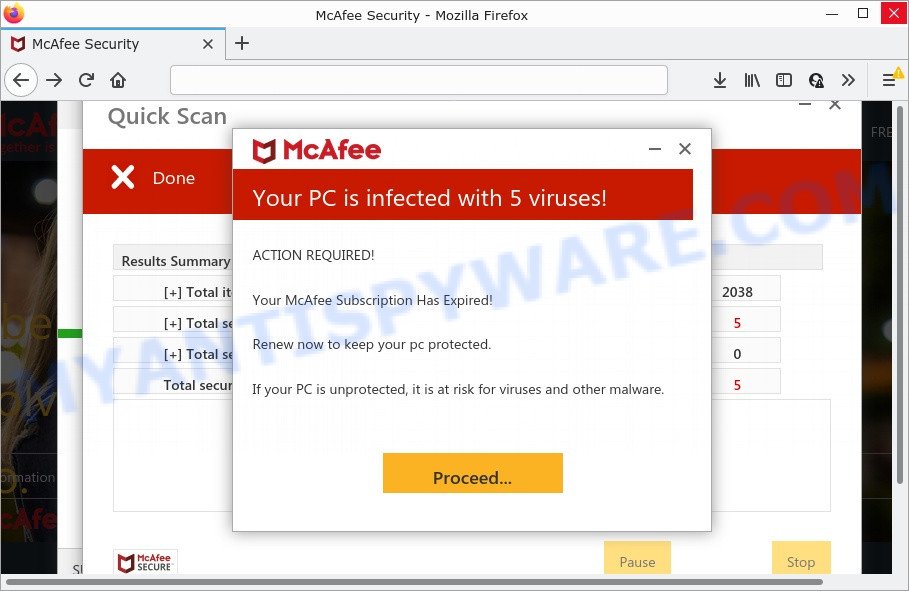
Rewardsltd.com pop-ups are a SCAM
QUICK LINKS
Rewardsltd.com displays a fake message that the computer is infected with viruses and other security threats. It instructs users to click “Proceed..” to remove the found malware. After clicking, users are redirected to another page that offers to purchase antivirus software. In this particular case, users are shown a legitimate McAfee antivirus page offering to purchase the McAfee subscription.
Scammers behind this scam earn a commission for each purchased McAfee subscription. Of course, McAfee and other antivirus companies do not allow affiliates to promote their products using social engineering tricks, misleading methods, and deceptive advertising. However, despite this ban, scammers continue to advertise McAfee Antivirus and other antivirus companies’ products.
How to protect against Rewardsltd.com scam
To avoid becoming a victim of scammers, it is important to always keep in mind:
- There are no sites that can detect viruses and other security threats.
- Never install software promoted by suspicious sites, as it can be useless, and besides, it can be dangerous for you and your computer.
- Close Rewardsltd.com as soon as it appears on your computer screen. Scammers can prevent you from closing it in various ways. In such cases, close your browser using Task Manager or restart your computer. If the next time you launch the browser, it prompts you to restore the previous session, abandon it, otherwise this scam will reopen on your screen.
- Use an ad blocker when browsing the internet. It can block known scam sites and protect you from scammers.
Threat Summary
| Name | Rewardsltd.com |
| Type | scam, phishing, fake virus alerts |
| Symptoms |
|
| Removal | Rewardsltd.com removal guide |
The Rewardsltd.com pop ups are caused by malicious advertisements on websites you visit, browser notifications or Adware. Browser (push) notifications are originally developed to alert the user of recently published news. Cyber criminals abuse ‘push notifications’ by displaying unwanted ads. These ads are displayed in the lower right corner of the screen urges users to play online games, visit questionable web-pages, install web browser add-ons & so on.
Adware is form of malware that delivers unwanted advertisements on your web browser. Some of these ads are scams or fake advertisements developed to trick you. Even the harmless advertisements can become really irritating. Adware can be installed accidentally and without you knowing about it, when you open email attachments, install freeware.
Avira – Your Pc May Have Been Infected, Microsoft Windows Virus Alert, Norton Antivirus 2021 Update, Your McAfee Subscription Has Expired are other scams designed to trick visitors into installing untrustworthy software or calling fake tech support. Some of these scams are positioned as a legitimate Avira, Microsoft, Norton, McAfee sites, but in fact have nothing to do with Avira, Microsoft, Norton and McAfee. The scam sites should never be trusted, they should be closed as soon as they appear on the screen.
How to remove Rewardsltd.com pop-up scam (removal steps)
There are a simple manual steps below that will assist you to remove Rewardsltd.com pop ups from your personal computer. The most effective method to get rid of this adware software is to complete the manual removal guide and then use Zemana Free, MalwareBytes or HitmanPro automatic tools (all are free). The manual way will help to weaken this adware and these malicious software removal tools will completely remove Rewardsltd.com pop-ups and restore the Mozilla Firefox, Edge, Internet Explorer and Chrome settings to default.
To remove Rewardsltd.com, use the following steps:
- How to manually delete Rewardsltd.com
- Automatic Removal of Rewardsltd.com pop up scam
- Stop Rewardsltd.com scam
How to manually delete Rewardsltd.com
This part of the article is a step-by-step guide that will help you to remove Rewardsltd.com popups manually. You just need to follow every step. In this case, you do not need to download any additional apps.
Uninstall unwanted or recently added applications
You can manually get rid of most nonaggressive adware by removing the program that it came with or removing the adware software itself using ‘Add/Remove programs’ or ‘Uninstall a program’ option in Microsoft Windows Control Panel.
- If you are using Windows 8, 8.1 or 10 then click Windows button, next press Search. Type “Control panel”and press Enter.
- If you are using Windows XP, Vista, 7, then click “Start” button and click “Control Panel”.
- It will display the Windows Control Panel.
- Further, click “Uninstall a program” under Programs category.
- It will show a list of all programs installed on the PC system.
- Scroll through the all list, and uninstall dubious and unknown software. To quickly find the latest installed applications, we recommend sort software by date.
See more details in the video guidance below.
Remove Rewardsltd.com scam from Google Chrome
Reset Chrome settings is a easy way to remove Rewardsltd.com pop-up scam, harmful and adware extensions, web-browser’s startpage, new tab page and search provider that have been changed by adware software.
First start the Google Chrome. Next, press the button in the form of three horizontal dots (![]() ).
).
It will open the Chrome menu. Select More Tools, then click Extensions. Carefully browse through the list of installed extensions. If the list has the extension signed with “Installed by enterprise policy” or “Installed by your administrator”, then complete the following guidance: Remove Chrome extensions installed by enterprise policy.
Open the Chrome menu once again. Further, click the option named “Settings”.

The web-browser will show the settings screen. Another solution to display the Chrome’s settings – type chrome://settings in the browser adress bar and press Enter
Scroll down to the bottom of the page and press the “Advanced” link. Now scroll down until the “Reset” section is visible, as shown in the figure below and press the “Reset settings to their original defaults” button.

The Google Chrome will open the confirmation prompt as displayed in the figure below.

You need to confirm your action, click the “Reset” button. The browser will start the task of cleaning. When it’s done, the internet browser’s settings including home page, newtab and search provider by default back to the values which have been when the Chrome was first installed on your device.
Get rid of Rewardsltd.com pop up scam from IE
If you find that IE web-browser settings such as search provider, new tab page and start page had been replaced by adware that causes Rewardsltd.com pop up scam in your web browser, then you may return your settings, via the reset browser procedure.
First, run the Microsoft Internet Explorer. Next, press the button in the form of gear (![]() ). It will open the Tools drop-down menu, press the “Internet Options” as shown on the screen below.
). It will open the Tools drop-down menu, press the “Internet Options” as shown on the screen below.

In the “Internet Options” window click on the Advanced tab, then click the Reset button. The Microsoft Internet Explorer will show the “Reset Internet Explorer settings” window as shown on the image below. Select the “Delete personal settings” check box, then press “Reset” button.

You will now need to restart your device for the changes to take effect.
Get rid of Rewardsltd.com popup from Firefox
If Mozilla Firefox settings are hijacked by the adware, your internet browser shows intrusive pop up advertisements, then ‘Reset Mozilla Firefox’ could solve these problems. It will keep your personal information such as browsing history, bookmarks, passwords and web form auto-fill data.
First, run the Firefox. Next, click the button in the form of three horizontal stripes (![]() ). It will open the drop-down menu. Next, press the Help button (
). It will open the drop-down menu. Next, press the Help button (![]() ).
).

In the Help menu click the “Troubleshooting Information”. In the upper-right corner of the “Troubleshooting Information” page click on “Refresh Firefox” button such as the one below.

Confirm your action, click the “Refresh Firefox”.
Automatic Removal of Rewardsltd.com pop up scam
AntiMalware applications differ from each other by many features like performance, scheduled scans, automatic updates, virus signature database, technical support, compatibility with other antivirus apps and so on. We recommend you run the following free applications: Zemana AntiMalware (ZAM), MalwareBytes and HitmanPro. Each of these applications has all of needed features, but most importantly, they can be used to detect the adware software and remove Rewardsltd.com pop ups from the IE, Google Chrome, Edge and Mozilla Firefox.
Use Zemana AntiMalware to delete Rewardsltd.com scam
Zemana Free is a lightweight utility which developed to use alongside your antivirus software, detecting and uninstalling malware, adware software and PUPs that other programs miss. Zemana is easy to use, fast, does not use many resources and have great detection and removal rates.
Visit the following page to download the latest version of Zemana Anti Malware for Windows. Save it to your Desktop.
164814 downloads
Author: Zemana Ltd
Category: Security tools
Update: July 16, 2019
When the download is done, close all programs and windows on your computer. Double-click the set up file named Zemana.AntiMalware.Setup. If the “User Account Control” dialog box pops up as shown on the image below, click the “Yes” button.

It will open the “Setup wizard” that will help you set up Zemana Anti Malware on your PC. Follow the prompts and do not make any changes to default settings.

Once install is complete successfully, Zemana will automatically start and you can see its main screen like below.

Now click the “Scan” button to begin scanning your device for the adware software that causes multiple unwanted pop-ups. A system scan may take anywhere from 5 to 30 minutes, depending on your personal computer.

Once that process is complete, it will display the Scan Results. In order to remove all items, simply click “Next” button. The Zemana AntiMalware will remove adware responsible for Rewardsltd.com pop up scam and move the selected items to the program’s quarantine. When the cleaning process is done, you may be prompted to restart the computer.
Get rid of Rewardsltd.com popup and harmful extensions with Hitman Pro
Hitman Pro is a portable tool that searches for and removes undesired apps such as browser hijackers, adware, toolbars, other browser extensions and other malicious software. It scans your computer for adware related to the Rewardsltd.com scam and produces a list of items marked for removal. Hitman Pro will only erase those undesired apps that you wish to be removed.
Visit the page linked below to download Hitman Pro. Save it on your Desktop.
When the download is complete, open the file location and double-click the Hitman Pro icon. It will run the Hitman Pro tool. If the User Account Control prompt will ask you want to start the application, click Yes button to continue.

Next, click “Next” to search for adware related to the Rewardsltd.com popups. While the Hitman Pro utility is checking, you can see count of objects it has identified as being affected by malware.

Once the system scan is done, HitmanPro will show a scan report such as the one below.

Review the results once the tool has complete the system scan. If you think an entry should not be quarantined, then uncheck it. Otherwise, simply click “Next” button. It will display a prompt, click the “Activate free license” button. The Hitman Pro will remove adware responsible for Rewardsltd.com pop-up scam and move the selected items to the Quarantine. Once the clean-up is done, the utility may ask you to restart your computer.
Get rid of Rewardsltd.com popup scam with MalwareBytes Anti-Malware (MBAM)
We recommend using the MalwareBytes Anti-Malware (MBAM). You can download and install MalwareBytes Anti Malware to look for adware and thereby get rid of Rewardsltd.com pop ups from your web-browsers. When installed and updated, this free malware remover automatically searches for and removes all threats exist on the device.
MalwareBytes can be downloaded from the following link. Save it on your Desktop.
327071 downloads
Author: Malwarebytes
Category: Security tools
Update: April 15, 2020
When downloading is done, close all windows on your PC system. Further, open the file called MBSetup. If the “User Account Control” prompt pops up as displayed in the figure below, press the “Yes” button.

It will display the Setup wizard which will allow you set up MalwareBytes Free on the computer. Follow the prompts and do not make any changes to default settings.

Once setup is complete successfully, click “Get Started” button. Then MalwareBytes Anti Malware will automatically start and you can see its main window as displayed on the image below.

Next, press the “Scan” button . MalwareBytes AntiMalware program will scan through the whole PC system for the adware related to the Rewardsltd.com scam. A scan can take anywhere from 10 to 30 minutes, depending on the number of files on your PC and the speed of your computer. During the scan MalwareBytes AntiMalware (MBAM) will search for threats present on your PC system.

After that process is complete, you can check all threats detected on your PC system. Make sure all items have ‘checkmark’ and click “Quarantine” button.

The MalwareBytes will remove adware responsible for Rewardsltd.com pop-up. Once disinfection is done, you may be prompted to reboot your PC. We suggest you look at the following video, which completely explains the procedure of using the MalwareBytes to get rid of browser hijackers, adware and other malware.
Stop Rewardsltd.com scam
We suggest to install an ad blocking application which can block Rewardsltd.com and other scam webpages. The ad-blocking tool such as AdGuard is a program that basically removes advertising from the Internet and blocks access to malicious web sites. Moreover, security experts says that using ad-blocker applications is necessary to stay safe when surfing the World Wide Web.
- Visit the following page to download AdGuard. Save it on your MS Windows desktop.
Adguard download
26843 downloads
Version: 6.4
Author: © Adguard
Category: Security tools
Update: November 15, 2018
- After downloading it, start the downloaded file. You will see the “Setup Wizard” program window. Follow the prompts.
- Once the install is done, click “Skip” to close the installation program and use the default settings, or click “Get Started” to see an quick tutorial that will allow you get to know AdGuard better.
- In most cases, the default settings are enough and you don’t need to change anything. Each time, when you start your PC system, AdGuard will run automatically and stop undesired ads, block Rewardsltd.com, as well as other malicious or misleading web-sites. For an overview of all the features of the program, or to change its settings you can simply double-click on the icon named AdGuard, which may be found on your desktop.
Finish words
We suggest that you keep AdGuard (to help you block unwanted pop-up ads and intrusive malicious webpages) and Zemana Anti-Malware (to periodically scan your computer for new adwares and other malware). Probably you are running an older version of Java or Adobe Flash Player. This can be a security risk, so download and install the latest version right now.
If you are still having problems while trying to get rid of Rewardsltd.com popups from the Google Chrome, Microsoft Edge, Firefox and Internet Explorer, then ask for help here here.


















