What is You’ve visited illegal infected website?
You’ve visited illegal infected website is a new scam that pretends to be a security alert from McAfee. Scammers use fake security alert popups to bait users into installing malware, adware, browser hijackers or trick users into allowing push notifications from malicious ad servers.
Users can stumble onto the “You’ve visited illegal infected website” scam just by entering a misspelled web address. In addition, they can be redirected to this scam by malvertising (malicious advertisements), Adware and potentially unwanted programs (PUPs).
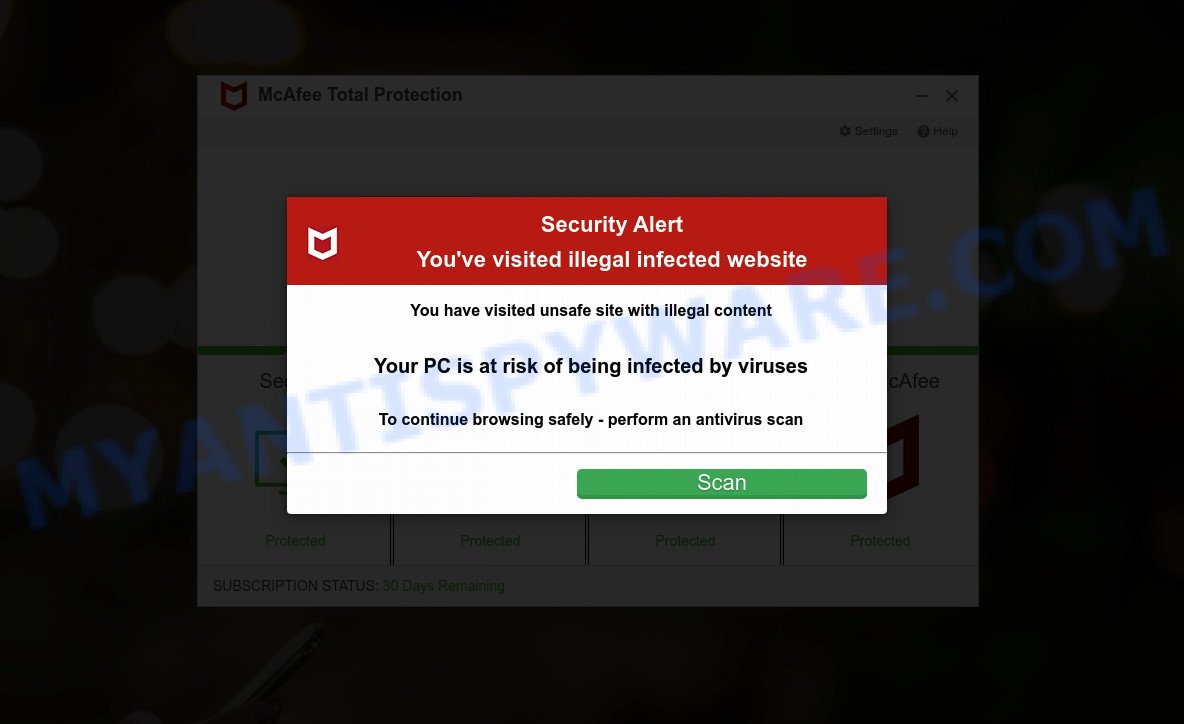
“You ve visited illegal infected website” pop-up SCAM
QUICK LINKS
When users land on one of the sites running the “You’ve visited illegal infected website” scam, they are presented with an alert disguised as a McAfee security warning. This fake alert informs that the user’s PC is probably infected with a virus as a result of visiting an unsafe site with illegal content. The user is prompted to scan the computer to continue browsing the Internet safely.
It is important to emphasize that there are no websites capable of detecting that a computer has been infected, therefore websites making such claims are always scams. Such scams are usually used to promote malicious software that can forcibly redirect users to deceptive sites, promise fake features that they really do not have (for example, remove viruses, block ads), display unwanted ads, change browser settings to promote fake search engines, collect user personal data (including logins and passwords, browser history) and so on.
Often scammers try not only to trick users into downloading untrustworthy software, but also to collect as much information as possible about their victims. The collected information can be used to make fraudulent purchases and unauthorized transfers, sold to criminals on the dark web, or other malicious purposes. Moreover, the criminals behind the scam can use stolen email addresses to send spam and malspam (spam emails containing malware or links to malware).
Text presented in the “You’ve visited illegal infected website” scam:
Security Alert
You’ve visited illegal infected website
You have visited unsafe site with illegal content
Your PC is at risk of being infected by viruses
To continue browsing safely – perform an antivirus scanScan
How to protect against You’ve visited illegal infected website scam
To avoid becoming a victim of scammers, it is important to always keep in mind:
- There are no sites that can detect viruses and other security threats.
- Never install software promoted by suspicious sites, as it can be useless, and besides, it can be dangerous for you and your computer.
- Close the “You’ve visited illegal infected website” scam as soon as it appears on your computer screen. Scammers can prevent you from closing it in various ways. In such cases, close your browser using Task Manager or restart your computer. If the next time you launch the browser, it prompts you to restore the previous session, abandon it, otherwise this scam will reopen on your screen.
- Use an ad blocker when browsing the internet. It can block known scam sites and protect you from scammers.
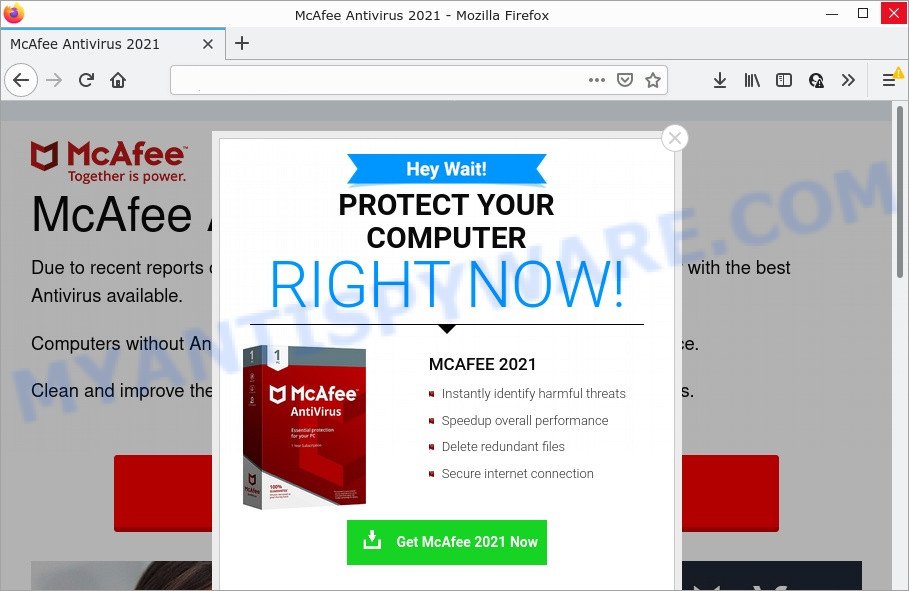
The “You’ve visited illegal infected website” pop-ups are a SCAM
Threat Summary
| Name | You’ve visited illegal infected website |
| Type | phishing, fake alerts |
| Fake claims | You’ve visited illegal infected website, Your PC is at risk of being infected by viruses |
| Scammers websites | hexaput0n.click, athree.xyz, protection360.xyz, ta23ll-unli87ke.xyz |
| Symptoms |
|
| Removal | You’ve visited illegal infected website removal guide |
There are many scam websites on the Internet designed to trick visitors into installing untrustworthy software. We have already reported on other scam pages such as Your McAfee Subscription Has Expired, Norton Antivirus 2021 Update, Microsoft Windows Virus Alert. Some of these scams are positioned as a legitimate Microsoft, Norton, McAfee pages, but in fact have nothing to do with Microsoft, Norton and McAfee.
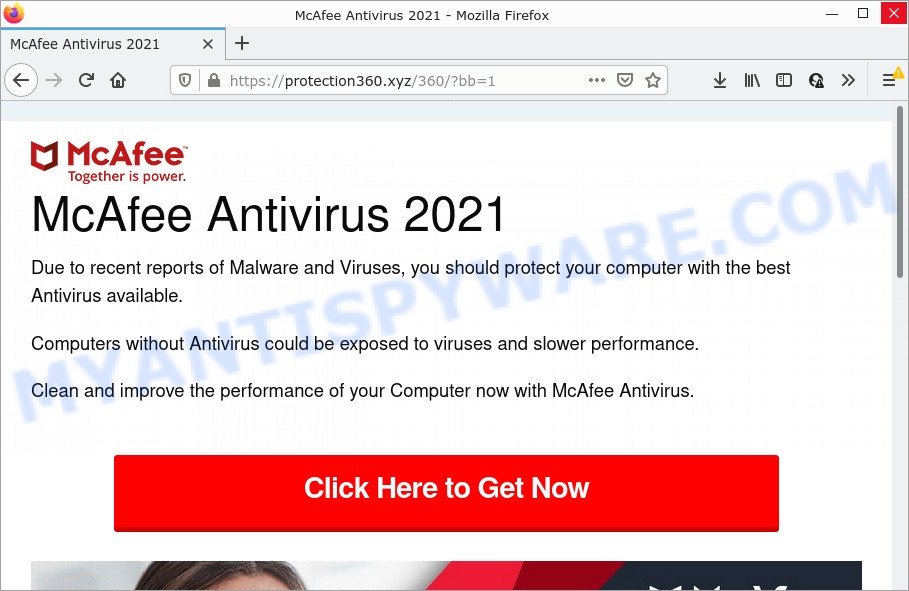
If your browser redirects to the You’ve visited illegal infected website scam regularly, then it is possible that Adware or PUAs are installed on your computer. Adware is a form of malicious software that displays unwanted ads. In order to show ads as often as possible adware can alter your web-browser settings. You may even find that your computer settings are changed without your knowledge. The creators of adware do so in order to earn revenue via third-party ad network. Thus every your click on the ads earns money for them.
Adware software is bundled with various freeware. This means that you need to be very careful when installing programs downloaded from the Internet. Be sure to read the Terms of Use and the Software license, select only the Manual, Advanced or Custom installation mode, switch off all third-party modules and apps are offered to install.
How to remove You’ve visited illegal infected website scam from Chrome, Firefox, IE, Edge
Adware is usually written in ways common to malicious software, spyware and browser hijackers. In order to remove adware and get rid of You’ve visited illegal infected website popups, you will need complete the following guide. Read it once, after doing so, please bookmark this page (or open it on your smartphone) as you may need to exit your internet browser or reboot your personal computer.
To remove You’ve visited illegal infected website, use the steps below:
- Remove potentially unwanted applications through the Windows Control Panel
- Remove You’ve visited illegal infected website pop ups from Mozilla Firefox
- Remove You’ve visited illegal infected website popup scam from Internet Explorer
- Remove You’ve visited illegal infected website pop up scam from Chrome
- Automatic Removal of Adware
- Stop You’ve visited illegal infected website popup
How to remove You’ve visited illegal infected website scam without any software
Looking for a way to delete You’ve visited illegal infected website popups manually without downloading any software? Then this section of the blog post is just for you. Below are some simple steps you can take. Performing these steps requires basic knowledge of web-browser and Microsoft Windows setup. If you doubt that you can follow them, it is better to use free adware removal tools listed below that can help you detect and remove adware.
Remove potentially unwanted applications through the Windows Control Panel
The main cause of You’ve visited illegal infected website popups could be potentially unwanted software, adware or other undesired applications that you may have accidentally installed on the personal computer. You need to identify and delete all dubious apps.
|
|
|
|
Remove You’ve visited illegal infected website pop ups from Mozilla Firefox
If Mozilla Firefox settings are hijacked by the adware, your browser displays unwanted pop-up ads, then ‘Reset Firefox’ could solve these problems. Your saved bookmarks, form auto-fill information and passwords won’t be cleared or changed.
Click the Menu button (looks like three horizontal lines), and press the blue Help icon located at the bottom of the drop down menu as displayed below.

A small menu will appear, click the “Troubleshooting Information”. On this page, press “Refresh Firefox” button as displayed on the screen below.

Follow the onscreen procedure to return your Firefox web-browser settings to their original settings.
Remove You’ve visited illegal infected website popup scam from Internet Explorer
In order to get rid of scam popups you need to reset the Internet Explorer to the state, which was when the MS Windows was installed on your computer.
First, run the Internet Explorer, then click ‘gear’ icon ![]() . It will open the Tools drop-down menu on the right part of the internet browser, then press the “Internet Options” like below.
. It will open the Tools drop-down menu on the right part of the internet browser, then press the “Internet Options” like below.

In the “Internet Options” screen, select the “Advanced” tab, then click the “Reset” button. The Internet Explorer will show the “Reset Internet Explorer settings” prompt. Further, click the “Delete personal settings” check box to select it. Next, click the “Reset” button as shown on the image below.

Once the task is complete, click “Close” button. Close the Internet Explorer and reboot your computer for the changes to take effect. This step will help you to restore your browser settings to default state.
Remove You’ve visited illegal infected website pop up scam from Chrome
Reset Google Chrome settings to delete You’ve visited illegal infected website popups. If you’re still experiencing issues with You’ve visited illegal infected website pop-ups removal, you need to reset Google Chrome browser to its original settings. This step needs to be performed only if adware software has not been removed by the previous steps.

- First, launch the Google Chrome and press the Menu icon (icon in the form of three dots).
- It will open the Google Chrome main menu. Select More Tools, then press Extensions.
- You will see the list of installed add-ons. If the list has the extension labeled with “Installed by enterprise policy” or “Installed by your administrator”, then complete the following tutorial: Remove Chrome extensions installed by enterprise policy.
- Now open the Chrome menu once again, press the “Settings” menu.
- Next, click “Advanced” link, that located at the bottom of the Settings page.
- On the bottom of the “Advanced settings” page, press the “Reset settings to their original defaults” button.
- The Chrome will open the reset settings dialog box as shown on the screen above.
- Confirm the browser’s reset by clicking on the “Reset” button.
- To learn more, read the article How to reset Chrome settings to default.
Automatic Removal of You’ve visited illegal infected website pop-ups
If you are not expert at computer technology, then all your attempts to delete You’ve visited illegal infected website scam by completing the manual steps above might result in failure. To find and remove all of the adware related files and registry entries that keep this adware software on your PC system, run free anti-malware software like Zemana, MalwareBytes and HitmanPro from our list below.
Use Zemana Anti-Malware (ZAM) to remove You’ve visited illegal infected website pop up scam
Zemana AntiMalware (ZAM) is a complete package of antimalware tools. Despite so many features, it does not reduce the performance of your computer. This removal tool can remove almost all the types of malicious software including adware, browser hijackers, potentially unwanted apps and malicious internet browser addons. It has real-time protection that can defeat most malicious software. You can run Zemana Anti-Malware with any other antivirus without any conflicts.

- First, visit the following page, then click the ‘Download’ button in order to download the latest version of Zemana Free.
Zemana AntiMalware
164789 downloads
Author: Zemana Ltd
Category: Security tools
Update: July 16, 2019
- At the download page, click on the Download button. Your browser will show the “Save as” dialog box. Please save it onto your Windows desktop.
- Once the download is finished, please close all programs and open windows on your computer. Next, launch a file called Zemana.AntiMalware.Setup.
- This will open the “Setup wizard” of Zemana Anti-Malware onto your PC. Follow the prompts and do not make any changes to default settings.
- When the Setup wizard has finished installing, the Zemana Anti-Malware will run and show the main window.
- Further, press the “Scan” button to perform a system scan with this tool for the adware related to the You’ve visited illegal infected website pop ups. This task can take some time, so please be patient. During the scan Zemana Free will detect threats present on your personal computer.
- Once the scanning is done, the results are displayed in the scan report.
- When you’re ready, click the “Next” button. The tool will start to remove adware software that causes You’ve visited illegal infected website popups in your web browser. Once finished, you may be prompted to reboot the personal computer.
- Close Zemana and continue with the next step.
Stop You’ve visited illegal infected website popups
In order to increase your security and protect your personal computer against unwanted ads, malicious and scam pages, you need to run ad blocking tool that blocks an access to harmful ads and web-sites. Moreover, this program can block the display of intrusive advertising, that also leads to faster loading of web pages and reduce the consumption of web traffic.
Click the following link to download AdGuard. Save it to your Desktop so that you can access the file easily.
26840 downloads
Version: 6.4
Author: © Adguard
Category: Security tools
Update: November 15, 2018
After downloading it, double-click the downloaded file to start it. The “Setup Wizard” window will show up on the computer screen as displayed below.

Follow the prompts. AdGuard will then be installed and an icon will be placed on your desktop. A window will show up asking you to confirm that you want to see a quick tutorial as displayed on the image below.

Click “Skip” button to close the window and use the default settings, or press “Get Started” to see an quick tutorial which will help you get to know AdGuard better.
Each time, when you run your device, AdGuard will launch automatically and stop undesired advertisements, block You’ve visited illegal infected website scam, as well as other malicious or misleading web sites. For an overview of all the features of the program, or to change its settings you can simply double-click on the AdGuard icon, that is located on your desktop.
To sum up
We suggest that you keep AdGuard (to help you block unwanted pop-up ads and annoying harmful web-pages) and Zemana AntiMalware (ZAM) (to periodically scan your personal computer for new adwares and other malicious software). Probably you are running an older version of Java or Adobe Flash Player. This can be a security risk, so download and install the latest version right now.
If you are still having problems while trying to get rid of You’ve visited illegal infected website scam from Google Chrome, Internet Explorer, Mozilla Firefox and Edge, then ask for help here here.


















