What is Pecialukize.work?
Pecialukize.work is a website that is designed to trick you and other unsuspecting users into subscribing to push notifications. Scammers use push notifications to bypass protection against popups in the web browser and therefore show a large number of unwanted adverts. These ads are used to promote suspicious web-browser extensions, prize & lottery scams, fake downloads, and adult web-sites.
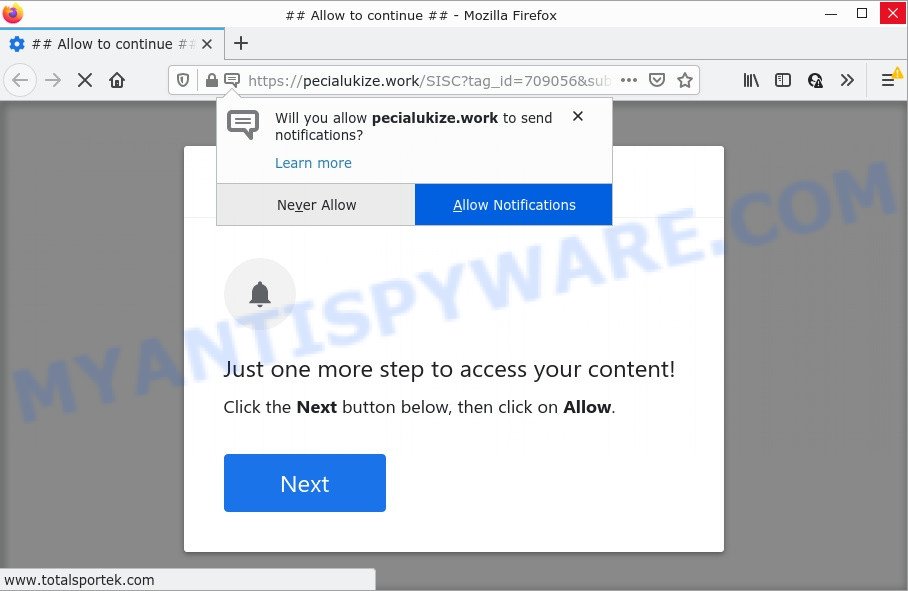
The Pecialukize.work site asks you to press on the ‘Allow’ button in order to access the content of the webpage, connect to the Internet, watch a video, enable Flash Player, download a file, and so on. If you click the ‘Allow’ button, then you will start seeing unwanted advertisements in form of pop-ups on the internet browser.

Threat Summary
| Name | Pecialukize.work pop-up |
| Type | spam push notifications, browser notification spam, pop-up virus |
| Distribution | potentially unwanted applications, adware software, social engineering attack, dubious pop-up advertisements |
| Symptoms |
|
| Removal | Pecialukize.work removal guide |
Where the Pecialukize.work popups comes from
Some research has shown that users can be redirected to Pecialukize.work from shady ads or by potentially unwanted applications and adware. Many computer users consider adware, browser hijackers, spyware, malware as the same thing. They are all types of malicious software that each behave differently. The word ‘adware’ is a combination of two words ‘ad’ and ‘software’. Adware displays unwanted ads on an affected PC. Not very dangerous for PC users, but very profitable for the the adware creators.
Most commonly, adware software come along with the setup files from file sharing websites. So, install a freeware is a a good chance that you will find a bundled adware. If you don’t know how to avoid it, then use a simple trick. During the installation, select the Custom or Advanced installation type. Next, click ‘Decline’ button and clear all checkboxes on offers that ask you to install third-party software. Moreover, please carefully read Term of use and User agreement before installing any new software.
Remove Pecialukize.work notifications from web browsers
if you became a victim of cybercriminals and clicked on the “Allow” button, then your web-browser was configured to show unwanted ads. To remove the ads, you need to remove the notification permission that you gave the Pecialukize.work web-site to send push notifications.
|
|
|
|
|
|
How to remove Pecialukize.work pop-up advertisements (removal steps)
We recommend opting for automatic Pecialukize.work pop-up advertisements removal in order to remove all adware software related entries easily. This method requires scanning the personal computer with reputable antimalware, e.g. Zemana AntiMalware (ZAM), MalwareBytes or Hitman Pro. However, if you prefer manual removal steps, you can follow the steps below in this article. Read this manual carefully, bookmark it or open this page on your smartphone, because you may need to close your web browser or reboot your device.
To remove Pecialukize.work pop ups, perform the following steps:
- Remove Pecialukize.work notifications from web browsers
- How to remove Pecialukize.work pop-ups without any software
- Automatic Removal of Pecialukize.work pop-up ads
- Stop Pecialukize.work advertisements
How to remove Pecialukize.work pop-ups without any software
First of all, try to remove Pecialukize.work ads manually; to do this, follow the steps below. Of course, manual adware removal requires more time and may not be suitable for those who are poorly versed in computer settings. In this case, we suggest that you scroll down to the section that describes how to delete Pecialukize.work popups using free tools.
Delete potentially unwanted apps through the Windows Control Panel
The best way to begin the PC cleanup is to uninstall unknown and dubious applications. Using the Microsoft Windows Control Panel you can do this quickly and easily. This step, in spite of its simplicity, should not be ignored, because the removing of unneeded applications can clean up the Firefox, MS Edge, Internet Explorer and Chrome from pop-up advertisements, hijackers and so on.
|
|
|
|
Delete Pecialukize.work popups from Internet Explorer
If you find that Internet Explorer web browser settings like search engine, home page and newtab page had been replaced by adware software that causes pop-ups, then you may restore your settings, via the reset browser procedure.
First, start the IE, then click ‘gear’ icon ![]() . It will display the Tools drop-down menu on the right part of the web-browser, then click the “Internet Options” as shown on the image below.
. It will display the Tools drop-down menu on the right part of the web-browser, then click the “Internet Options” as shown on the image below.

In the “Internet Options” screen, select the “Advanced” tab, then click the “Reset” button. The Internet Explorer will open the “Reset Internet Explorer settings” prompt. Further, click the “Delete personal settings” check box to select it. Next, click the “Reset” button as shown in the following example.

When the procedure is complete, click “Close” button. Close the Internet Explorer and restart your device for the changes to take effect. This step will help you to restore your browser’s home page, newtab and search provider to default state.
Delete Pecialukize.work pop up ads from Mozilla Firefox
If Mozilla Firefox settings are hijacked by the adware, your browser displays annoying pop up ads, then ‘Reset Mozilla Firefox’ could solve these problems. It’ll keep your personal information like browsing history, bookmarks, passwords and web form auto-fill data.
First, start the Mozilla Firefox. Next, press the button in the form of three horizontal stripes (![]() ). It will display the drop-down menu. Next, click the Help button (
). It will display the drop-down menu. Next, click the Help button (![]() ).
).

In the Help menu click the “Troubleshooting Information”. In the upper-right corner of the “Troubleshooting Information” page press on “Refresh Firefox” button as shown in the following example.

Confirm your action, press the “Refresh Firefox”.
Remove Pecialukize.work ads from Chrome
In this step we are going to show you how to reset Google Chrome settings. potentially unwanted programs like the adware software can make changes to your web-browser settings, add toolbars and undesired addons. By resetting Chrome settings you will remove Pecialukize.work ads and reset unwanted changes caused by adware. When using the reset feature, your personal information like passwords, bookmarks, browsing history and web form auto-fill data will be saved.

- First start the Chrome and click Menu button (small button in the form of three dots).
- It will display the Chrome main menu. Select More Tools, then click Extensions.
- You’ll see the list of installed extensions. If the list has the plugin labeled with “Installed by enterprise policy” or “Installed by your administrator”, then complete the following tutorial: Remove Chrome extensions installed by enterprise policy.
- Now open the Google Chrome menu once again, click the “Settings” menu.
- You will see the Chrome’s settings page. Scroll down and click “Advanced” link.
- Scroll down again and click the “Reset” button.
- The Google Chrome will display the reset profile settings page as shown on the screen above.
- Next click the “Reset” button.
- Once this process is complete, your web browser’s newtab, homepage and search engine will be restored to their original defaults.
- To learn more, read the article How to reset Chrome settings to default.
Automatic Removal of Pecialukize.work pop-up ads
The simplest way to delete Pecialukize.work pop-up ads is to use an anti-malware program capable of detecting adware software. We recommend try Zemana Anti-Malware or another free malware remover that listed below. It has excellent detection rate when it comes to adware, hijackers and other potentially unwanted apps.
How to remove Pecialukize.work popup ads with Zemana Free
Zemana Anti Malware is an ultra light weight utility to delete Pecialukize.work pop ups from the Chrome, IE, Edge and Mozilla Firefox. It also removes malware and adware software from your PC. It improves your system’s performance by removing potentially unwanted applications.
Visit the page linked below to download Zemana Anti Malware (ZAM). Save it on your MS Windows desktop or in any other place.
164815 downloads
Author: Zemana Ltd
Category: Security tools
Update: July 16, 2019
After the downloading process is finished, close all windows on your computer. Further, run the install file named Zemana.AntiMalware.Setup. If the “User Account Control” dialog box pops up like the one below, click the “Yes” button.

It will open the “Setup wizard” that will assist you install Zemana Anti Malware on the PC. Follow the prompts and do not make any changes to default settings.

Once installation is finished successfully, Zemana Anti Malware (ZAM) will automatically launch and you can see its main window as shown on the screen below.

Next, press the “Scan” button to begin checking your computer for the adware that causes multiple annoying pop-ups. This procedure may take some time, so please be patient. While the Zemana is scanning, you can see number of objects it has identified either as being malicious software.

After Zemana Anti Malware (ZAM) has completed scanning, the results are displayed in the scan report. Review the report and then click “Next” button.

The Zemana will get rid of adware that causes the annoying Pecialukize.work pop ups and move the selected items to the program’s quarantine. Once finished, you can be prompted to restart your computer.
Remove Pecialukize.work popups from web browsers with HitmanPro
Hitman Pro is a free utility which can identify adware software that causes multiple intrusive popups. It’s not always easy to locate all the unwanted apps that your computer might have picked up on the Internet. Hitman Pro will scan for the adware, browser hijackers and other malicious software you need to uninstall.

- First, click the link below, then press the ‘Download’ button in order to download the latest version of Hitman Pro.
- Once the downloading process is done, double click the HitmanPro icon. Once this tool is started, click “Next” button to scan for adware which causes the annoying Pecialukize.work pop-ups. A scan can take anywhere from 10 to 30 minutes, depending on the count of files on your personal computer and the speed of your computer. While the HitmanPro tool is checking, you may see how many objects it has identified as being infected by malware.
- When HitmanPro has completed scanning your computer, you can check all items found on your computer. All detected threats will be marked. You can remove them all by simply press “Next” button. Now press the “Activate free license” button to begin the free 30 days trial to remove all malicious software found.
Run MalwareBytes Free to delete Pecialukize.work pop up advertisements
Manual Pecialukize.work pop ups removal requires some computer skills. Some files and registry entries that created by the adware software can be not fully removed. We suggest that use the MalwareBytes that are completely free your PC of adware. Moreover, the free application will help you to remove malware, PUPs, hijackers and toolbars that your computer may be infected too.

Download MalwareBytes Free on your Microsoft Windows Desktop by clicking on the following link.
327072 downloads
Author: Malwarebytes
Category: Security tools
Update: April 15, 2020
After downloading is done, run it and follow the prompts. Once installed, the MalwareBytes Anti-Malware will try to update itself and when this process is complete, click the “Scan” button to locate adware that causes the annoying Pecialukize.work popup advertisements. This process can take some time, so please be patient. While the MalwareBytes Anti-Malware is scanning, you can see number of objects it has identified either as being malware. When you are ready, press “Quarantine” button.
The MalwareBytes Free is a free program that you can use to remove all detected folders, files, services, registry entries and so on. To learn more about this malicious software removal tool, we advise you to read and follow the few simple steps or the video guide below.
Stop Pecialukize.work advertisements
Use an ad blocker utility like AdGuard will protect you from harmful advertisements and content. Moreover, you may find that the AdGuard have an option to protect your privacy and block phishing and spam web-sites. Additionally, ad-blocker applications will help you to avoid unwanted advertisements and unverified links that also a good way to stay safe online.
AdGuard can be downloaded from the following link. Save it on your Desktop.
26843 downloads
Version: 6.4
Author: © Adguard
Category: Security tools
Update: November 15, 2018
After downloading it, run the downloaded file. You will see the “Setup Wizard” screen as on the image below.

Follow the prompts. After the installation is complete, you will see a window as displayed below.

You can click “Skip” to close the install program and use the default settings, or click “Get Started” button to see an quick tutorial which will assist you get to know AdGuard better.
In most cases, the default settings are enough and you do not need to change anything. Each time, when you launch your device, AdGuard will start automatically and stop unwanted advertisements, block Pecialukize.work, as well as other harmful or misleading websites. For an overview of all the features of the program, or to change its settings you can simply double-click on the AdGuard icon, which is located on your desktop.
To sum up
We suggest that you keep AdGuard (to help you block unwanted pop up ads and unwanted harmful webpages) and Zemana Anti Malware (to periodically scan your PC system for new adwares and other malware). Probably you are running an older version of Java or Adobe Flash Player. This can be a security risk, so download and install the latest version right now.
If you are still having problems while trying to delete Pecialukize.work pop ups from the Chrome, Firefox, Edge and Internet Explorer, then ask for help here here.


















