What is Rplnd9.com?
Rplnd9.com pop-ups are a scam that uses social engineering techniques to lure unsuspecting users into allowing browser notifications. Although browser push notifications cannot harm users directly, scammers use them to display intrusive ads, promote fake software, and encourage users to visit shady web-sites.
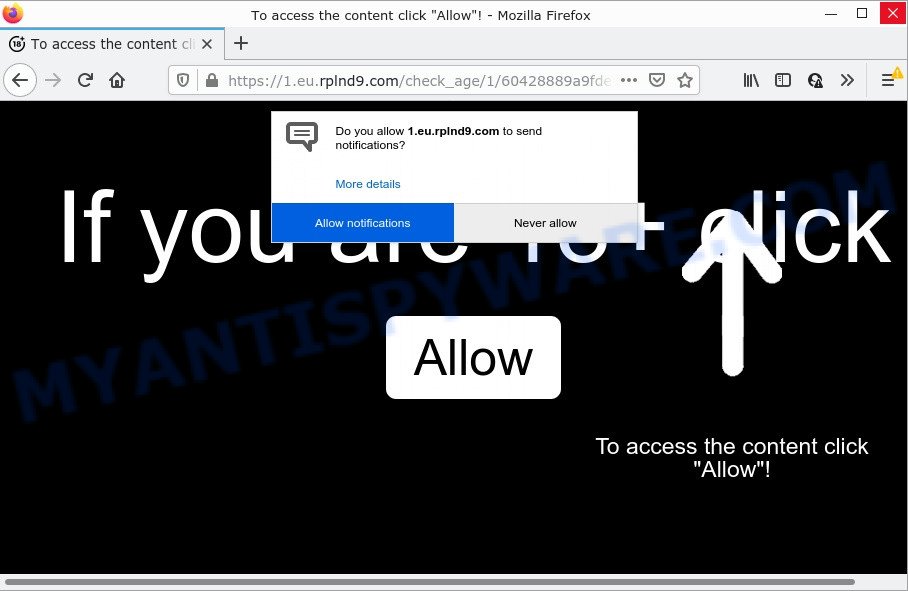
When you visit the Rplnd9.com website that wants to send you notifications, you’ll be greeted with a confirmation request which asks whether you want to agree to them or not. Your options will be ‘Block’ and ‘Allow’. Once enabled, the Rplnd9.com notifications will start popping up in the lower right corner of Windows or Mac periodically and spam you with unwanted ads.

Threat Summary
| Name | Rplnd9.com pop-up |
| Type | spam push notifications, browser notification spam, pop-up virus |
| Distribution | adware software, potentially unwanted applications, misleading pop up advertisements, social engineering attack |
| Symptoms |
|
| Removal | Rplnd9.com removal guide |
Where the Rplnd9.com pop ups comes from
Some research has shown that users can be redirected to Rplnd9.com from suspicious ads or by PUPs and adware. Adware is a form of malicious software that shows pop-up and notification-style advertisements based on your’s surfing history. Adware software may replace the advertisements of other companies with its own. Most often, adware will track your browsing habits and report this info to its makers.
Adware software is bundled within various freeware. This means that you need to be careful when installing anything downloaded from the World Wide Web, especially from file sharing web-sites. Be sure to read the Terms of Use and the Software license, choose only the Manual, Advanced or Custom installation mode, switch off all unnecessary modules and applications are offered to install.
Remove Rplnd9.com notifications from internet browsers
If you have allowed the Rplnd9.com notifications by clicking the Allow button, then after a short time you will notice that these browser notifications are very intrusive. Here’s how to delete Rplnd9.com push notifications from your internet browser.
|
|
|
|
|
|
How to remove Rplnd9.com popup advertisements from Chrome, Firefox, IE, Edge
In order to remove Rplnd9.com ads, start by closing any programs and pop-ups that are open. If a pop up won’t close, then close your browser (Edge, Chrome, Microsoft Internet Explorer and Mozilla Firefox). If a program won’t close then please restart your computer. Next, follow the steps below.
To remove Rplnd9.com pop ups, complete the steps below:
- Remove Rplnd9.com notifications from internet browsers
- Manual Rplnd9.com pop up advertisements removal
- Automatic Removal of Rplnd9.com pop ups
- Stop Rplnd9.com ads
Manual Rplnd9.com pop up advertisements removal
First of all, try to delete Rplnd9.com pop-up advertisements manually; to do this, follow the steps below. Of course, manual removal of adware software requires more time and may not be suitable for those who are poorly versed in computer settings. In this case, we recommend that you scroll down to the section that describes how to delete Rplnd9.com advertisements using free utilities.
Remove newly added adware
One of the first things to attempt for removal of adware is to check your PC installed programs screen and look for undesired and suspicious software. If there are any programs you do not recognize or are no longer using, you should uninstall them. If that doesn’t work, then you may need to use adware removal tool such as Zemana Free.
- If you are using Windows 8, 8.1 or 10 then click Windows button, next click Search. Type “Control panel”and press Enter.
- If you are using Windows XP, Vista, 7, then press “Start” button and click “Control Panel”.
- It will display the Windows Control Panel.
- Further, click “Uninstall a program” under Programs category.
- It will show a list of all apps installed on the personal computer.
- Scroll through the all list, and delete suspicious and unknown programs. To quickly find the latest installed software, we recommend sort applications by date.
See more details in the video tutorial below.
Delete Rplnd9.com from Firefox by resetting web browser settings
If your Firefox web-browser is re-directed to Rplnd9.com without your permission or an unknown search engine shows results for your search, then it may be time to perform the internet browser reset. However, your saved passwords and bookmarks will not be changed or cleared.
First, run the Firefox and click ![]() button. It will display the drop-down menu on the right-part of the internet browser. Further, click the Help button (
button. It will display the drop-down menu on the right-part of the internet browser. Further, click the Help button (![]() ) as shown below.
) as shown below.

In the Help menu, select the “Troubleshooting Information” option. Another way to open the “Troubleshooting Information” screen – type “about:support” in the internet browser adress bar and press Enter. It will show the “Troubleshooting Information” page as displayed in the following example. In the upper-right corner of this screen, click the “Refresh Firefox” button.

It will display the confirmation dialog box. Further, click the “Refresh Firefox” button. The Firefox will begin a procedure to fix your problems that caused by the Rplnd9.com adware software. When, it is complete, click the “Finish” button.
Remove Rplnd9.com pop-ups from Google Chrome
Reset Chrome settings can help you solve some problems caused by adware and remove Rplnd9.com ads from web-browser. This will also disable harmful addons as well as clear cookies and site data. However, your saved passwords and bookmarks will not be changed or cleared.

- First, start the Google Chrome and click the Menu icon (icon in the form of three dots).
- It will open the Google Chrome main menu. Choose More Tools, then press Extensions.
- You will see the list of installed extensions. If the list has the plugin labeled with “Installed by enterprise policy” or “Installed by your administrator”, then complete the following tutorial: Remove Chrome extensions installed by enterprise policy.
- Now open the Chrome menu once again, click the “Settings” menu.
- Next, press “Advanced” link, which located at the bottom of the Settings page.
- On the bottom of the “Advanced settings” page, press the “Reset settings to their original defaults” button.
- The Chrome will show the reset settings prompt as shown on the image above.
- Confirm the web-browser’s reset by clicking on the “Reset” button.
- To learn more, read the blog post How to reset Google Chrome settings to default.
Remove Rplnd9.com pop up advertisements from Internet Explorer
The IE reset is great if your web browser is hijacked or you have unwanted add-ons or toolbars on your web-browser, that installed by an malware.
First, launch the IE. Next, press the button in the form of gear (![]() ). It will open the Tools drop-down menu, click the “Internet Options” as on the image below.
). It will open the Tools drop-down menu, click the “Internet Options” as on the image below.

In the “Internet Options” window click on the Advanced tab, then click the Reset button. The Internet Explorer will show the “Reset Internet Explorer settings” window as shown on the screen below. Select the “Delete personal settings” check box, then click “Reset” button.

You will now need to restart your PC system for the changes to take effect.
Automatic Removal of Rplnd9.com pop ups
Is your Microsoft Windows PC affected by adware software? Then do not worry, in the following tutorial, we’re sharing best malware removal utilities that is able to remove Rplnd9.com pop up ads from the Firefox, IE, Chrome and Microsoft Edge and your device.
Use Zemana Anti Malware to delete Rplnd9.com advertisements
Zemana Anti Malware is a free program for Microsoft Windows operating system to detect and remove adware software that causes Rplnd9.com pop ups in your web-browser, and other unwanted programs like PUPs, harmful browser plugins, browser toolbars.
Now you can install and run Zemana to get rid of Rplnd9.com popup ads from your web-browser by following the steps below:
Visit the page linked below to download Zemana Anti Malware (ZAM) setup file named Zemana.AntiMalware.Setup on your computer. Save it directly to your Windows Desktop.
164815 downloads
Author: Zemana Ltd
Category: Security tools
Update: July 16, 2019
Start the installer after it has been downloaded successfully and then follow the prompts to install this tool on your PC.

During install you can change certain settings, but we advise you do not make any changes to default settings.
When setup is finished, this malware removal utility will automatically start and update itself. You will see its main window as on the image below.

Now press the “Scan” button . Zemana Anti-Malware application will scan through the whole personal computer for the adware that causes Rplnd9.com popup advertisements in your web browser. A scan can take anywhere from 10 to 30 minutes, depending on the count of files on your device and the speed of your personal computer.

When Zemana completes the scan, Zemana Anti Malware will display you the results. Review the results once the utility has complete the system scan. If you think an entry should not be quarantined, then uncheck it. Otherwise, simply click “Next” button.

The Zemana AntiMalware will get rid of adware which causes popups. After disinfection is finished, you may be prompted to reboot your personal computer to make the change take effect.
Remove Rplnd9.com pop-up ads from web browsers with Hitman Pro
Hitman Pro is a portable application which requires no hard installation to identify and delete adware that causes the annoying Rplnd9.com pop up advertisements. The program itself is small in size (only a few Mb). Hitman Pro does not need any drivers and special dlls. It is probably easier to use than any alternative malicious software removal tools you have ever tried. HitmanPro works on 64 and 32-bit versions of MS Windows 10, 8, 7 and XP. It proves that removal utility can be just as useful as the widely known antivirus programs.
HitmanPro can be downloaded from the following link. Save it on your Desktop.
Once downloading is finished, open the directory in which you saved it. You will see an icon like below.

Double click the Hitman Pro desktop icon. Once the utility is started, you will see a screen as displayed in the following example.

Further, press “Next” button to start checking your device for the adware that causes multiple intrusive pop-ups. Depending on your device, the scan can take anywhere from a few minutes to close to an hour. When Hitman Pro is finished scanning your PC system, Hitman Pro will display a screen that contains a list of malware that has been found as on the image below.

Review the results once the tool has finished the system scan. If you think an entry should not be quarantined, then uncheck it. Otherwise, simply press “Next” button. It will display a dialog box, click the “Activate free license” button.
Delete Rplnd9.com ads with MalwareBytes Free
If you are still having issues with the Rplnd9.com popups — or just wish to scan your device occasionally for adware and other malicious software — download MalwareBytes Anti Malware. It’s free for home use, and finds and removes various undesired programs that attacks your device or degrades PC performance. MalwareBytes Anti Malware (MBAM) can get rid of adware, potentially unwanted applications as well as malicious software, including ransomware and trojans.
Visit the page linked below to download the latest version of MalwareBytes AntiMalware (MBAM) for MS Windows. Save it on your Microsoft Windows desktop or in any other place.
327072 downloads
Author: Malwarebytes
Category: Security tools
Update: April 15, 2020
When downloading is complete, close all software and windows on your device. Open a directory in which you saved it. Double-click on the icon that’s called MBSetup as shown in the figure below.
![]()
When the install starts, you’ll see the Setup wizard that will help you setup Malwarebytes on your PC system.

Once setup is finished, you will see window like below.

Now click the “Scan” button . MalwareBytes Free program will scan through the whole personal computer for the adware that causes multiple intrusive popups. This task can take some time, so please be patient. During the scan MalwareBytes Anti Malware (MBAM) will locate threats present on your computer.

When the scan get completed, MalwareBytes Anti-Malware will show a list of found threats. Review the report and then click “Quarantine” button.

The Malwarebytes will now remove adware which causes pop ups and move the selected threats to the Quarantine. When the clean-up is complete, you may be prompted to restart your PC system.

The following video explains step-by-step guidance on how to get rid of browser hijacker, adware software and other malicious software with MalwareBytes Anti-Malware.
Stop Rplnd9.com ads
The AdGuard is a very good ad-blocking program for the MS Edge, Firefox, IE and Chrome, with active user support. It does a great job by removing certain types of annoying ads, popunders, pop-ups, unwanted newtab pages, and even full page ads and web site overlay layers. Of course, the AdGuard can stop the Rplnd9.com popups automatically or by using a custom filter rule.
First, please go to the link below, then click the ‘Download’ button in order to download the latest version of AdGuard.
26843 downloads
Version: 6.4
Author: © Adguard
Category: Security tools
Update: November 15, 2018
When the downloading process is complete, double-click the downloaded file to start it. The “Setup Wizard” window will show up on the computer screen as displayed below.

Follow the prompts. AdGuard will then be installed and an icon will be placed on your desktop. A window will show up asking you to confirm that you want to see a quick guidance as displayed in the figure below.

Click “Skip” button to close the window and use the default settings, or click “Get Started” to see an quick guidance which will allow you get to know AdGuard better.
Each time, when you start your device, AdGuard will launch automatically and stop unwanted advertisements, block Rplnd9.com, as well as other malicious or misleading web-pages. For an overview of all the features of the program, or to change its settings you can simply double-click on the AdGuard icon, that can be found on your desktop.
To sum up
We suggest that you keep AdGuard (to help you stop unwanted advertisements and unwanted harmful web-pages) and Zemana Anti-Malware (ZAM) (to periodically scan your device for new adwares and other malicious software). Probably you are running an older version of Java or Adobe Flash Player. This can be a security risk, so download and install the latest version right now.
If you are still having problems while trying to remove Rplnd9.com pop-ups from the Microsoft Edge, Google Chrome, Microsoft Internet Explorer and Mozilla Firefox, then ask for help here here.


















