What is UltraADSBlockSearch?
According to cyber threat analysts, UltraADSBlockSearch is a potentially unwanted program (PUP) from the family of Browser hijackers . It affects your PC and alters browser settings. UltraADSBlockSearch can take over your browser and force you to use the ultraadsblocksearch.com site as your newtab, search engine and startpage. When UltraADSBlockSearch in your personal computer, it can gather user information such as search queries as well as browsing history. So if you find this PUP on the computer you need to remove it. The detailed removal instructions will help you remove UltraADSBlockSearch and protect your PC from more dangerous software.
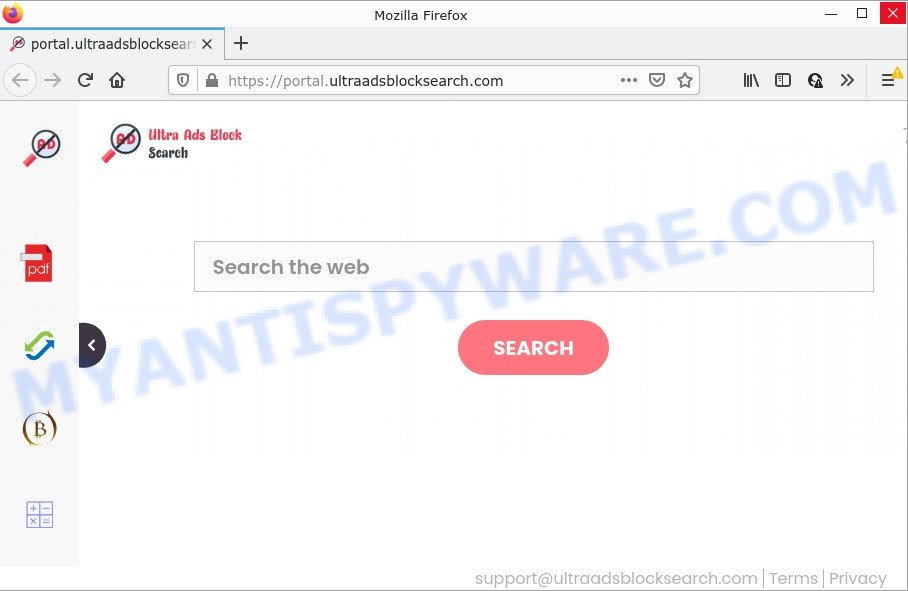
The UltraADSBlockSearch browser hijacker will alter your web-browser’s search provider so that all searches are sent through feed.ultraadsblocksearch.com that redirects to Bing, Yahoo or Google Custom Search engine that displays the search results for your query. The makers of this browser hijacker are utilizing legitimate search engine as they may earn money from the advertisements which are displayed in the search results.
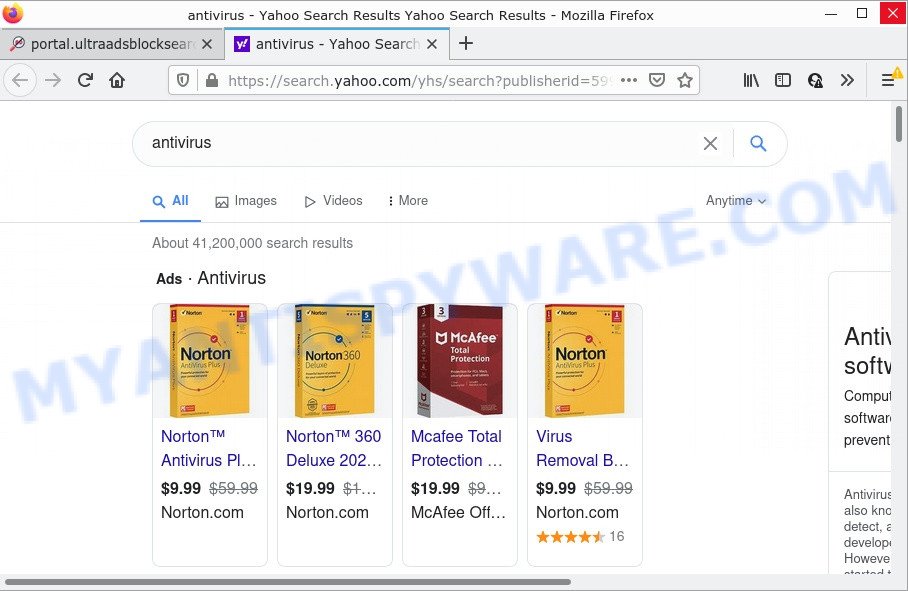
Another reason why you need to get rid of UltraADSBlockSearch is its online data-tracking activity. It can collect personal info, including:
- IP addresses;
- URLs visited;
- search queries/terms;
- clicks on links and advertisements;
- web browser version information.
To find out how to remove UltraADSBlockSearch, we recommend to read the steps added to this article below. The tutorial was designed by IT security researchers who discovered a method to remove the browser hijacker out of the PC.
How can a browser hijacker get on your computer
Browser hijackers and potentially unwanted programs usually are bundled with free programs that downloaded from the World Wide Web. Which means that you need to be proactive and carefully read the Terms of use and the License agreement properly. For the most part, a browser hijacker will be clearly described, so take the time to carefully read all the information about the software that you downloaded and want to install on your PC. In the Setup wizard, you should choose the Advanced, Custom or Manual installation type to control what components and optional programs to be installed, otherwise you run the risk of infecting your PC with an unwanted program such as the UltraADSBlockSearch browser hijacker.
Threat Summary
| Name | UltraADSBlockSearch |
| Type | redirect virus, PUP, browser hijacker, home page hijacker, search provider hijacker |
| Related web-domains | feed.ultraadsblocksearch.com, portal.ultraadsblocksearch.com, get.ultraadsblocksearch.com, install.ultraadsblocksearch.com |
| Affected Browser Settings | new tab page URL, search engine, home page |
| Distribution | fake update tools, free applications installation packages, suspicious pop up ads |
| Symptoms | Pop ups and newtabs are loaded without your request. Webpage links redirect to web sites different from what you expected. Unwanted program installed without your say-so. Unexpected icons on your desktop. Your browser home page or search engine keeps changing or is not set to Google anymor. |
| Removal | UltraADSBlockSearch removal guide |
How to remove UltraADSBlockSearch from Chrome, Firefox, IE, Edge
In most cases browser hijackers requires more than a simple uninstall through the use of Windows Control panel in order to be fully removed. For that reason, our team created several removal solutions which we’ve summarized in a detailed guide. Therefore, if you have the annoying UltraADSBlockSearch browser hijacker on your PC and are currently trying to have it removed then feel free to follow the steps below in order to resolve your problem. Certain of the steps below will require you to close this web-site. So, please read the steps carefully, after that bookmark it or open it on your smartphone for later reference.
To remove UltraADSBlockSearch, execute the following steps:
- How to manually delete UltraADSBlockSearch
- Automatic Removal of UltraADSBlockSearch
- How to stop UltraADSBlockSearch redirect
How to manually delete UltraADSBlockSearch
The useful removal steps for the browser hijacker. The detailed procedure can be followed by anyone as it really does take you step-by-step. If you follow this process to remove UltraADSBlockSearch let us know how you managed by sending us your comments please.
Remove potentially unwanted programs using Windows Control Panel
Some of PUPs, adware and hijacker can be uninstalled using the Add/Remove programs utility that can be found in the Microsoft Windows Control Panel. So, if you are running any version of Microsoft Windows and you have noticed an unwanted program, then first try to delete it through Add/Remove programs.
Windows 8, 8.1, 10
First, click Windows button

When the ‘Control Panel’ opens, click the ‘Uninstall a program’ link under Programs category such as the one below.

You will see the ‘Uninstall a program’ panel as shown in the figure below.

Very carefully look around the entire list of programs installed on your device. Most probably, one of them is the UltraADSBlockSearch browser hijacker. If you’ve many software installed, you can help simplify the search of harmful apps by sort the list by date of installation. Once you have found a questionable, unwanted or unused application, right click to it, after that click ‘Uninstall’.
Windows XP, Vista, 7
First, click ‘Start’ button and select ‘Control Panel’ at right panel like the one below.

After the Windows ‘Control Panel’ opens, you need to press ‘Uninstall a program’ under ‘Programs’ like below.

You will see a list of software installed on your computer. We recommend to sort the list by date of installation to quickly find the applications that were installed last. Most likely, it is the UltraADSBlockSearch hijacker. If you are in doubt, you can always check the program by doing a search for her name in Google, Yahoo or Bing. After the program which you need to uninstall is found, simply press on its name, and then click ‘Uninstall’ as displayed on the image below.

Remove UltraADSBlockSearch browser hijacker from web-browsers
If you have a ‘browser hijacker removal problem’, then remove unwanted extensions can help you. In the steps below we will show you the way to remove harmful extensions without reinstall. This will also allow to remove UltraADSBlockSearch hijacker from your browser.
You can also try to get rid of UltraADSBlockSearch hijacker by reset Google Chrome settings. |
If you are still experiencing issues with UltraADSBlockSearch browser hijacker removal, you need to reset Firefox browser. |
Another method to delete UltraADSBlockSearch browser hijacker from Internet Explorer is reset Internet Explorer settings. |
|
Automatic Removal of UltraADSBlockSearch
The manual guide above is tedious to follow and can not always help to remove UltraADSBlockSearch browser hijacker completely. Here I am telling you an automatic way to remove this hijacker from your PC completely. Zemana Anti Malware (ZAM), MalwareBytes Anti-Malware and HitmanPro are antimalware utilities that can find and remove all kinds of malicious software including UltraADSBlockSearch browser hijacker.
Use Zemana Anti-Malware (ZAM) to remove UltraADSBlockSearch browser hijacker
Zemana is free full featured malicious software removal utility. It can scan your files and Microsoft Windows registry in real-time. Zemana Anti-Malware can help to remove UltraADSBlockSearch hijacker, other PUPs and adware software. It uses 1% of your PC system resources. This utility has got simple and beautiful interface and at the same time best possible protection for your computer.
Installing the Zemana is simple. First you will need to download Zemana AntiMalware (ZAM) by clicking on the link below.
164815 downloads
Author: Zemana Ltd
Category: Security tools
Update: July 16, 2019
After the downloading process is finished, run it and follow the prompts. Once installed, the Zemana Anti Malware will try to update itself and when this process is finished, click the “Scan” button for checking your PC for the UltraADSBlockSearch hijacker.

When a malicious software, adware or PUPs are detected, the number of the security threats will change accordingly. In order to remove all threats, simply click “Next” button.

The Zemana Free will begin to get rid of UltraADSBlockSearch browser hijacker.
Remove UltraADSBlockSearch browser hijacker from web browsers with Hitman Pro
If UltraADSBlockSearch issue persists, run the Hitman Pro and scan if your browser is affected by browser hijacker. The Hitman Pro is a downloadable security tool that provides on-demand scanning and allows remove adware software, potentially unwanted software, and other malware. It works with your existing antivirus software.
Visit the page linked below to download the latest version of HitmanPro for MS Windows. Save it to your Desktop.
Download and use Hitman Pro on your PC. Once started, press “Next” button for scanning your computer for the UltraADSBlockSearch hijacker. This procedure may take some time, so please be patient. During the scan HitmanPro will locate threats present on your PC system..

Once the scan is finished, Hitman Pro will prepare a list of unwanted programs and browser hijacker.

Once you’ve selected what you wish to delete from your PC click Next button.
It will display a prompt, press the “Activate free license” button to start the free 30 days trial to remove all malware found.
Run MalwareBytes Anti-Malware (MBAM) to remove UltraADSBlockSearch browser hijacker
If you are still having problems with the UltraADSBlockSearch hijacker — or just wish to check your PC system occasionally for hijacker and other malware — download MalwareBytes Anti-Malware. It is free for home use, and finds and deletes various undesired software that attacks your personal computer or degrades device performance. MalwareBytes Free can remove adware software, potentially unwanted applications as well as malware, including ransomware and trojans.
Installing the MalwareBytes Anti-Malware is simple. First you’ll need to download MalwareBytes AntiMalware (MBAM) by clicking on the following link. Save it to your Desktop.
327072 downloads
Author: Malwarebytes
Category: Security tools
Update: April 15, 2020
When the download is done, close all programs and windows on your computer. Double-click the install file called MBSetup. If the “User Account Control” dialog box pops up like below, click the “Yes” button.

It will open the Setup wizard which will help you install MalwareBytes on your PC. Follow the prompts and don’t make any changes to default settings.

Once installation is finished successfully, click “Get Started” button. MalwareBytes will automatically start and you can see its main screen as displayed on the screen below.

Now click the “Scan” button for scanning your computer for the UltraADSBlockSearch hijacker. This task can take some time, so please be patient. While the utility is scanning, you may see count of objects and files has already scanned.

After the checking is finished, it will display the Scan Results. Next, you need to press “Quarantine” button. The MalwareBytes Free will remove UltraADSBlockSearch browser hijacker. After the task is finished, you may be prompted to restart the PC system.

We suggest you look at the following video, which completely explains the procedure of using the MalwareBytes AntiMalware (MBAM) to remove adware, browser hijacker and other malware.
How to stop UltraADSBlockSearch redirect
In order to increase your security and protect your device against new unwanted ads and harmful websites, you need to use adblocker application that blocks an access to malicious advertisements and web sites. Moreover, the application may block the open of intrusive advertising, which also leads to faster loading of web-pages and reduce the consumption of web traffic.
- Installing the AdGuard is simple. First you will need to download AdGuard from the following link. Save it to your Desktop.
Adguard download
26843 downloads
Version: 6.4
Author: © Adguard
Category: Security tools
Update: November 15, 2018
- After downloading it, run the downloaded file. You will see the “Setup Wizard” program window. Follow the prompts.
- Once the setup is complete, click “Skip” to close the setup program and use the default settings, or click “Get Started” to see an quick tutorial which will assist you get to know AdGuard better.
- In most cases, the default settings are enough and you do not need to change anything. Each time, when you start your computer, AdGuard will run automatically and stop undesired ads, block UltraADSBlockSearch, as well as other harmful or misleading web-pages. For an overview of all the features of the program, or to change its settings you can simply double-click on the icon named AdGuard, which is located on your desktop.
Finish words
Once you have removed the browser hijacker using this instructions, Google Chrome, Firefox, IE and MS Edge will no longer display the UltraADSBlockSearch web page on startup. Unfortunately, if the step-by-step tutorial does not help you, then you have caught a new browser hijacker, and then the best way – ask for help here.


















