What is Wholecoolposts.com?
Wholecoolposts.com is a website which uses social engineering to trick you and other unsuspecting users into accepting push notifications via the internet browser. Push notifications are originally designed to alert users of newly published blog posts. Scammers abuse ‘push notifications’ to avoid antivirus and adblocker programs by showing intrusive adverts. These ads are displayed in the lower right corner of the screen urges users to play online games, visit dubious web sites, install browser extensions & so on.
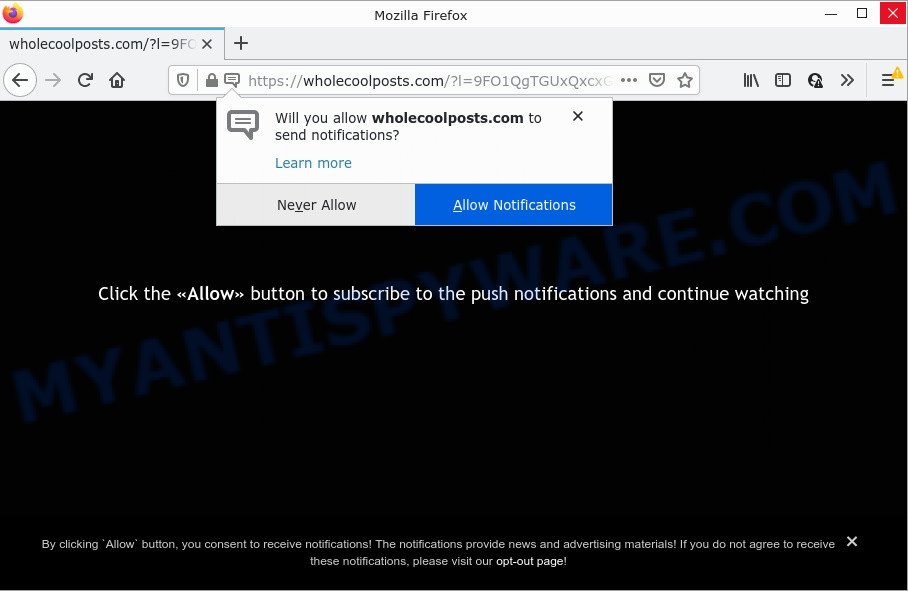
Wholecoolposts.com is a dubious site that displays Show notifications prompt states that clicking ‘Allow’ button will let you access the content of the web site, connect to the Internet, watch a video, enable Flash Player, download a file, and so on. Once you click on the ‘Allow’ button, this web site starts sending browser notifications on your screen. You will see the popup adverts even when your browser is closed.

Threat Summary
| Name | Wholecoolposts.com popup |
| Type | spam push notifications, browser notification spam, pop-up virus |
| Distribution | social engineering attack, adware, dubious pop up advertisements, PUPs |
| Symptoms |
|
| Removal | Wholecoolposts.com removal guide |
How did you get infected with Wholecoolposts.com popups
Some research has shown that users can be redirected to Wholecoolposts.com from malicious advertisements or by PUPs and adware. Adware is form of malicious software which quietly collects information about user, such as online searches, login details and browsing history, while at the same time feeding the user ads, and it does all of this without asking permission. Adware can track activity, display annoying ads, hijack and mislead browsers and even infect the personal computer with trojans and worms. In some cases, adware can promote p*rn web-sites and adult products.
Adware spreads bundled with various freeware. This means that you need to be careful when installing anything downloaded from the Net, especially from file sharing web sites. Be sure to read the Terms of Use and the Software license, select only the Manual, Advanced or Custom installation option, switch off all third-party modules and programs are offered to install.
Remove Wholecoolposts.com notifications from web browsers
If you are in situation where you don’t want to see notifications from the Wholecoolposts.com web-page. In this case, you can turn off web notifications for your web browser in MS Windows/Apple Mac/Android. Find your browser in the list below, follow guide to remove web browser permissions to show push notifications.
Google Chrome:
- Click the Menu button (three dots) on the right upper corner
- In the menu go to ‘Settings’, scroll down to ‘Advanced’ settings.
- Scroll down to the ‘Privacy and security’ section, select ‘Site settings’.
- Click on ‘Notifications’.
- Locate the Wholecoolposts.com URL and get rid of it by clicking the three vertical dots on the right to the site and select ‘Remove’.

Android:
- Open Google Chrome.
- Tap on the Menu button (three dots) on the right upper corner of the screen.
- In the menu tap ‘Settings’, scroll down to ‘Advanced’.
- In the ‘Site Settings’, tap on ‘Notifications’, find the Wholecoolposts.com site and tap on it.
- Tap the ‘Clean & Reset’ button and confirm.

Mozilla Firefox:
- In the right upper corner of the screen, click the Menu button, represented by three horizontal stripes.
- Go to ‘Options’, and Select ‘Privacy & Security’ on the left side of the window.
- Scroll down to the ‘Permissions’ section and click the ‘Settings’ button next to ‘Notifications’.
- Locate sites you down’t want to see notifications from (for example, Wholecoolposts.com), click on drop-down menu next to each and select ‘Block’.
- Click ‘Save Changes’ button.

Edge:
- In the top-right corner, click on the three dots to expand the Edge menu.
- Click ‘Settings’. Click ‘Advanced’ on the left side of the window.
- Click ‘Manage permissions’ button under ‘Website permissions’.
- Disable the on switch for the Wholecoolposts.com URL.

Internet Explorer:
- Click the Gear button on the top-right corner of the Internet Explorer.
- In the drop-down menu select ‘Internet Options’.
- Click on the ‘Privacy’ tab and select ‘Settings’ in the pop-up blockers section.
- Locate the Wholecoolposts.com URL and click the ‘Remove’ button to remove the domain.

Safari:
- On the top menu select ‘Safari’, then ‘Preferences’.
- Open ‘Websites’ tab, then in the left menu click on ‘Notifications’.
- Find the Wholecoolposts.com and select it, click the ‘Deny’ button.
How to remove Wholecoolposts.com pop-ups from Chrome, Firefox, IE, Edge
We are presenting various solutions to remove Wholecoolposts.com pop ups from the Internet Explorer, Google Chrome, MS Edge and Mozilla Firefox using only internal MS Windows functions. Most of adware software and PUPs can be deleted via these processes. If these steps does not help to remove Wholecoolposts.com ads, then it’s better to use a free malicious software removal utilities linked below.
To remove Wholecoolposts.com pop ups, execute the steps below:
- Remove Wholecoolposts.com notifications from web browsers
- Manual Wholecoolposts.com pop-up ads removal
- Automatic Removal of Wholecoolposts.com popups
- Stop Wholecoolposts.com advertisements
Manual Wholecoolposts.com pop-up ads removal
Looking for a method to remove Wholecoolposts.com pop up advertisements manually without downloading any tools? Then this section of the blog post is just for you. Below are some simple steps you can take. Performing these steps requires basic knowledge of internet browser and MS Windows setup. If you are not sure that you can follow them, it is better to use free applications listed below that can help you delete Wholecoolposts.com advertisements.
Removing the Wholecoolposts.com, check the list of installed applications first
We recommend that you begin the PC cleaning process by checking the list of installed programs and remove all unknown or suspicious software. This is a very important step, as mentioned above, very often the malicious programs such as adware and hijackers may be bundled with free programs. Uninstall the unwanted applications can remove the annoying ads or internet browser redirect.
|
|
|
|
Delete Wholecoolposts.com from Mozilla Firefox by resetting internet browser settings
If your Mozilla Firefox web-browser is re-directed to Wholecoolposts.com without your permission or an unknown search provider displays results for your search, then it may be time to perform the internet browser reset. Essential information such as bookmarks, browsing history, passwords, cookies, auto-fill data and personal dictionaries will not be removed.
Launch the Firefox and click the menu button (it looks like three stacked lines) at the top right of the web browser screen. Next, click the question-mark icon at the bottom of the drop-down menu. It will show the slide-out menu.

Select the “Troubleshooting information”. If you are unable to access the Help menu, then type “about:support” in your address bar and press Enter. It bring up the “Troubleshooting Information” page like below.

Click the “Refresh Firefox” button at the top right of the Troubleshooting Information page. Select “Refresh Firefox” in the confirmation dialog box. The Firefox will start a procedure to fix your problems that caused by the Wholecoolposts.com adware. After, it is done, click the “Finish” button.
Remove Wholecoolposts.com popups from Google Chrome
Reset Chrome settings will allow you to completely reset your browser. The result of activating this function will bring Google Chrome settings back to its default state. This can remove Wholecoolposts.com pop-ups and disable malicious plugins. However, your themes, bookmarks, history, passwords, and web form auto-fill information will not be deleted.

- First, launch the Chrome and press the Menu icon (icon in the form of three dots).
- It will show the Google Chrome main menu. Choose More Tools, then press Extensions.
- You’ll see the list of installed extensions. If the list has the extension labeled with “Installed by enterprise policy” or “Installed by your administrator”, then complete the following guidance: Remove Chrome extensions installed by enterprise policy.
- Now open the Chrome menu once again, press the “Settings” menu.
- Next, click “Advanced” link, which located at the bottom of the Settings page.
- On the bottom of the “Advanced settings” page, click the “Reset settings to their original defaults” button.
- The Chrome will open the reset settings prompt as on the image above.
- Confirm the web-browser’s reset by clicking on the “Reset” button.
- To learn more, read the article How to reset Google Chrome settings to default.
Remove Wholecoolposts.com advertisements from Microsoft Internet Explorer
The Microsoft Internet Explorer reset is great if your browser is hijacked or you have unwanted add-ons or toolbars on your web browser, which installed by an malicious software.
First, open the IE, click ![]() ) button. Next, click “Internet Options” as displayed on the image below.
) button. Next, click “Internet Options” as displayed on the image below.

In the “Internet Options” screen select the Advanced tab. Next, click Reset button. The Internet Explorer will open the Reset Internet Explorer settings dialog box. Select the “Delete personal settings” check box and press Reset button.

You will now need to reboot your PC system for the changes to take effect. It will delete adware that causes the intrusive Wholecoolposts.com popup advertisements, disable malicious and ad-supported internet browser’s extensions and restore the Microsoft Internet Explorer’s settings such as start page, search provider by default and newtab page to default state.
Automatic Removal of Wholecoolposts.com popups
Malware removal tools are pretty effective when you think your PC is infected by adware. Below we will discover best tools that can be used to remove adware software and Wholecoolposts.com pop up ads from your PC and internet browser.
How to remove Wholecoolposts.com advertisements with Zemana Anti-Malware
Zemana Anti-Malware (ZAM) is a free program for Microsoft Windows operating system to look for and delete adware software that causes popups, and other unwanted applications such as potentially unwanted programs, malicious browser extensions, browser toolbars.

- Zemana can be downloaded from the following link. Save it directly to your MS Windows Desktop.
Zemana AntiMalware
164814 downloads
Author: Zemana Ltd
Category: Security tools
Update: July 16, 2019
- After the downloading process is finished, close all programs and windows on your PC. Open a directory in which you saved it. Double-click on the icon that’s named Zemana.AntiMalware.Setup.
- Further, click Next button and follow the prompts.
- Once installation is complete, click the “Scan” button to scan for adware software responsible for Wholecoolposts.com popups. A scan can take anywhere from 10 to 30 minutes, depending on the count of files on your PC system and the speed of your personal computer. While the Zemana is checking, you may see how many objects it has identified either as being malicious software.
- When the scan get completed, it will open the Scan Results. Next, you need to click “Next”. Once the clean-up is finished, you can be prompted to reboot your PC system.
Remove Wholecoolposts.com pop ups and harmful extensions with HitmanPro
Hitman Pro is a free removal utility. It removes potentially unwanted software, adware, browser hijackers and undesired web browser extensions. It’ll find and remove adware responsible for Wholecoolposts.com pop-up advertisements. HitmanPro uses very small personal computer resources and is a portable program. Moreover, Hitman Pro does add another layer of malware protection.

- First, visit the page linked below, then press the ‘Download’ button in order to download the latest version of Hitman Pro.
- When the download is finished, run the Hitman Pro, double-click the HitmanPro.exe file.
- If the “User Account Control” prompts, click Yes to continue.
- In the HitmanPro window, click the “Next” to perform a system scan for the adware which causes pop-ups. A scan can take anywhere from 10 to 30 minutes, depending on the count of files on your device and the speed of your device. When a threat is found, the number of the security threats will change accordingly.
- Once the scan is complete, HitmanPro will show a list of detected items. You may remove items (move to Quarantine) by simply click “Next”. Now, click the “Activate free license” button to start the free 30 days trial to delete all malicious software found.
Run MalwareBytes Free to remove Wholecoolposts.com pop ups
Trying to delete Wholecoolposts.com pop ups can become a battle of wills between the adware infection and you. MalwareBytes Anti-Malware can be a powerful ally, deleting most of today’s adware, malicious software and potentially unwanted applications with ease. Here’s how to use MalwareBytes will help you win.
Download MalwareBytes Anti-Malware (MBAM) on your computer by clicking on the following link.
327071 downloads
Author: Malwarebytes
Category: Security tools
Update: April 15, 2020
After the downloading process is finished, close all windows on your device. Further, run the file called MBSetup. If the “User Account Control” dialog box pops up as shown in the following example, press the “Yes” button.

It will open the Setup wizard which will allow you install MalwareBytes on the PC. Follow the prompts and do not make any changes to default settings.

Once install is done successfully, press “Get Started” button. Then MalwareBytes Free will automatically start and you may see its main window as shown on the image below.

Next, click the “Scan” button to perform a system scan for the adware that causes the intrusive Wholecoolposts.com advertisements. A scan can take anywhere from 10 to 30 minutes, depending on the number of files on your PC system and the speed of your personal computer. While the MalwareBytes Free is scanning, you can see count of objects it has identified either as being malware.

After MalwareBytes AntiMalware has finished scanning, MalwareBytes AntiMalware (MBAM) will produce a list of unwanted programs and adware software. Review the results once the tool has finished the system scan. If you think an entry should not be quarantined, then uncheck it. Otherwise, simply press “Quarantine” button.

The MalwareBytes AntiMalware will start to remove adware responsible for Wholecoolposts.com popup ads. Once that process is done, you can be prompted to restart your PC system. We recommend you look at the following video, which completely explains the procedure of using the MalwareBytes Anti-Malware to delete browser hijackers, adware and other malicious software.
Stop Wholecoolposts.com advertisements
If you surf the Net, you can’t avoid malvertising. But you can protect your web-browser against it. Download and use an ad-blocking program. AdGuard is an ad blocker that can filter out tons of of the malicious advertising, blocking dynamic scripts from loading malicious content.
AdGuard can be downloaded from the following link. Save it on your MS Windows desktop.
26843 downloads
Version: 6.4
Author: © Adguard
Category: Security tools
Update: November 15, 2018
Once the downloading process is complete, double-click the downloaded file to launch it. The “Setup Wizard” window will show up on the computer screen as displayed on the image below.

Follow the prompts. AdGuard will then be installed and an icon will be placed on your desktop. A window will show up asking you to confirm that you want to see a quick guide as shown in the figure below.

Press “Skip” button to close the window and use the default settings, or click “Get Started” to see an quick tutorial that will assist you get to know AdGuard better.
Each time, when you launch your computer, AdGuard will start automatically and stop undesired advertisements, block Wholecoolposts.com, as well as other malicious or misleading webpages. For an overview of all the features of the application, or to change its settings you can simply double-click on the AdGuard icon, that can be found on your desktop.
To sum up
We suggest that you keep AdGuard (to help you block unwanted advertisements and intrusive malicious webpages) and Zemana Anti-Malware (to periodically scan your PC for new adware softwares and other malware). Probably you are running an older version of Java or Adobe Flash Player. This can be a security risk, so download and install the latest version right now.
If you are still having problems while trying to get rid of Wholecoolposts.com ads from the Microsoft Internet Explorer, Mozilla Firefox, Microsoft Edge and Google Chrome, then ask for help here here.


















