What is Htjzbq.com?
Htjzbq.com is a web-site which tricks you into allowing push notifications from malicious (ad) push servers. Scammers use push notifications to bypass protection against pop-ups in the internet browser and therefore display a large amount of unwanted ads. These advertisements are used to promote questionable browser extensions, giveaway scams, fake downloads, and adult web-pages.
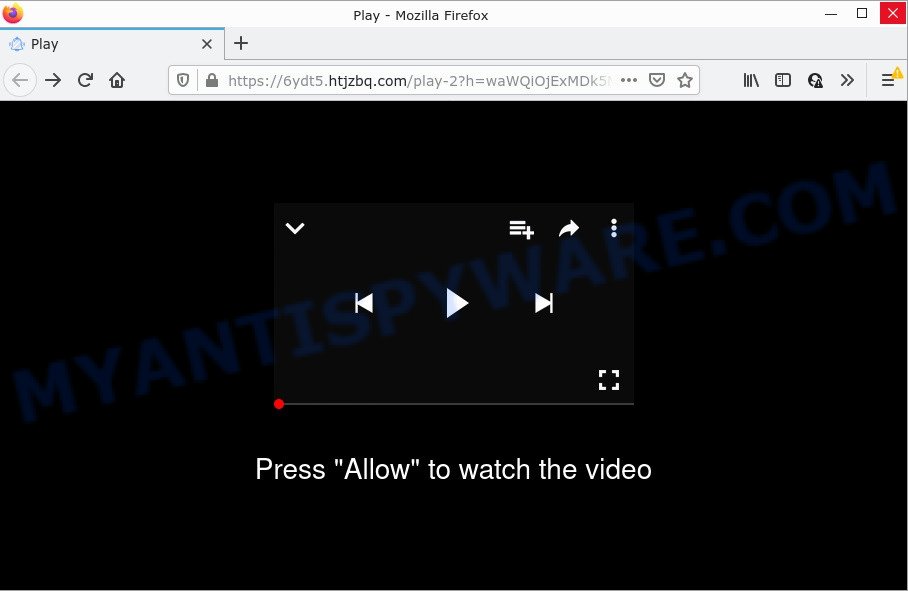
When you visit the Htjzbq.com web page which wants to send you browser notifications, you will be greeted with a fake message which asks whether you want to agree to them or not. Your options will be ‘Block’ and ‘Allow’. Once you click on ALLOW, this web-site starts sending notifications on the desktop. You will see the pop up ads even when you are not using the web browser.

Threat Summary
| Name | Htjzbq.com pop up |
| Type | spam push notifications, browser notification spam, pop-up virus |
| Distribution | potentially unwanted software, social engineering attack, misleading pop up advertisements, adware |
| Symptoms |
|
| Removal | Htjzbq.com removal guide |
How did you get infected with Htjzbq.com pop-ups
Some research has shown that users can be redirected to Htjzbq.com from malicious ads or by PUPs and adware. Adware is a type of malicious software. When adware hijacks your PC, it might carry out various harmful tasks. Some of the more common acts on PCs include: adware software can display various pop up windows and/or annoying advertisements;adware software can redirect your internet browser to misleading web-sites; adware can slow down your computer; adware can alter web-browser settings.
Adware actively distributed with free software, as a part of the installer of these programs. Therefore, it is very important, when installing an unknown application, read the Terms of use and the Software license, as well as to choose the Manual, Advanced or Custom installation type. In this mode, you can disable the install of bundled web browser add-ons and apps and protect your PC from adware.
Remove Htjzbq.com notifications from web browsers
If you’re in situation where you don’t want to see notifications from the Htjzbq.com webpage. In this case, you can turn off web notifications for your browser in MS Windows/Apple Mac/Android. Find your browser in the list below, follow step-by-step tutorial to delete internet browser permissions to display browser notifications.
|
|
|
|
|
|
How to remove Htjzbq.com pop up ads from Chrome, Firefox, IE, Edge
Fortunately, we’ve an effective solution which will help you manually or/and automatically remove Htjzbq.com from your browser and bring your browser settings, including default search engine, newtab and startpage, back to normal. Below you will find a removal tutorial with all the steps you may need to successfully remove adware and its traces. Read it once, after doing so, please bookmark this page (or open it on your smartphone) as you may need to exit your internet browser or reboot your computer.
To remove Htjzbq.com pop ups, perform the following steps:
- Remove Htjzbq.com notifications from web browsers
- How to delete Htjzbq.com pop up advertisements without any software
- Automatic Removal of Htjzbq.com advertisements
- Stop Htjzbq.com pop up ads
How to delete Htjzbq.com pop up advertisements without any software
First try to remove Htjzbq.com popup ads manually; to do this, follow the steps below. Of course, manual removal of adware requires more time and may not be suitable for those who are poorly versed in computer settings. In this case, we advise that you scroll down to the section that describes how to remove Htjzbq.com popup ads using free tools.
Delete unwanted or recently added software
We advise that you begin the PC cleaning process by checking the list of installed applications and uninstall all unknown or suspicious programs. This is a very important step, as mentioned above, very often the malicious apps such as adware and browser hijackers may be bundled with free programs. Uninstall the unwanted software can delete the intrusive ads or browser redirect.
Press Windows button ![]() , then press Search
, then press Search ![]() . Type “Control panel”and press Enter. If you using Windows XP or Windows 7, then click “Start” and select “Control Panel”. It will show the Windows Control Panel as shown on the screen below.
. Type “Control panel”and press Enter. If you using Windows XP or Windows 7, then click “Start” and select “Control Panel”. It will show the Windows Control Panel as shown on the screen below.

Further, press “Uninstall a program” ![]()
It will display a list of all software installed on your device. Scroll through the all list, and remove any dubious and unknown programs.
Remove Htjzbq.com pop ups from Google Chrome
Reset Chrome settings will help you to completely reset your web browser. The result of activating this function will bring Chrome settings back to its original settings. This can remove Htjzbq.com pop-up ads and disable malicious plugins. Keep in mind that resetting your internet browser will not remove your history, bookmarks, passwords, and other saved data.
Open the Google Chrome menu by clicking on the button in the form of three horizontal dotes (![]() ). It will open the drop-down menu. Choose More Tools, then click Extensions.
). It will open the drop-down menu. Choose More Tools, then click Extensions.
Carefully browse through the list of installed extensions. If the list has the add-on labeled with “Installed by enterprise policy” or “Installed by your administrator”, then complete the following instructions: Remove Google Chrome extensions installed by enterprise policy otherwise, just go to the step below.
Open the Google Chrome main menu again, click to “Settings” option.

Scroll down to the bottom of the page and click on the “Advanced” link. Now scroll down until the Reset settings section is visible, as shown on the screen below and click the “Reset settings to their original defaults” button.

Confirm your action, press the “Reset” button.
Remove Htjzbq.com ads from Internet Explorer
If you find that Internet Explorer web-browser settings such as start page, newtab and search engine had been replaced by adware that causes the annoying Htjzbq.com pop ups, then you may revert back your settings, via the reset web browser procedure.
First, run the Internet Explorer. Next, click the button in the form of gear (![]() ). It will display the Tools drop-down menu, press the “Internet Options” as on the image below.
). It will display the Tools drop-down menu, press the “Internet Options” as on the image below.

In the “Internet Options” window click on the Advanced tab, then click the Reset button. The Internet Explorer will display the “Reset Internet Explorer settings” window as shown in the following example. Select the “Delete personal settings” check box, then click “Reset” button.

You will now need to restart your computer for the changes to take effect.
Delete Htjzbq.com from Mozilla Firefox by resetting internet browser settings
The Firefox reset will remove redirects to annoying Htjzbq.com web-site, modified preferences, extensions and security settings. When using the reset feature, your personal information such as passwords, bookmarks, browsing history and web form auto-fill data will be saved.
First, run the Mozilla Firefox. Next, click the button in the form of three horizontal stripes (![]() ). It will display the drop-down menu. Next, click the Help button (
). It will display the drop-down menu. Next, click the Help button (![]() ).
).

In the Help menu click the “Troubleshooting Information”. In the upper-right corner of the “Troubleshooting Information” page click on “Refresh Firefox” button as displayed on the image below.

Confirm your action, press the “Refresh Firefox”.
Automatic Removal of Htjzbq.com advertisements
Many antivirus companies have designed applications that help detect adware software and thereby remove Htjzbq.com from the Firefox, Chrome, MS Edge and Internet Explorer web-browsers. Below is a a few of the free applications you may want to use. Your computer can have lots of potentially unwanted applications, adware and browser hijackers installed at the same time, so we recommend, if any unwanted or harmful program returns after rebooting the device, then run your PC into Safe Mode and run the antimalware tool once again.
How to delete Htjzbq.com ads with Zemana Anti Malware
Download Zemana Anti-Malware to remove Htjzbq.com pop ups automatically from all of your web-browsers. This is a free software specially created for malware removal. This tool can remove adware, hijacker from Mozilla Firefox, Internet Explorer, Google Chrome and MS Edge and Microsoft Windows registry automatically.
- Visit the page linked below to download the latest version of Zemana Free for Windows. Save it on your MS Windows desktop.
Zemana AntiMalware
164814 downloads
Author: Zemana Ltd
Category: Security tools
Update: July 16, 2019
- Once you have downloaded the install file, make sure to double click on the Zemana.AntiMalware.Setup. This would start the Zemana install on your computer.
- Select installation language and click ‘OK’ button.
- On the next screen ‘Setup Wizard’ simply press the ‘Next’ button and follow the prompts.

- Finally, once the installation is complete, Zemana Anti-Malware will launch automatically. Else, if doesn’t then double-click on the Zemana icon on your desktop.
- Now that you have successfully install Zemana AntiMalware, let’s see How to use Zemana AntiMalware to remove Htjzbq.com pop ups from your computer.
- After you have started the Zemana Anti Malware, you’ll see a window as displayed on the image below, just click ‘Scan’ button to perform a system scan for the adware.

- Now pay attention to the screen while Zemana Anti-Malware scans your PC.

- Once Zemana Anti Malware (ZAM) completes the scan, it will open the Scan Results. Make sure to check mark the threats which are unsafe and then click ‘Next’ button.

- Zemana may require a reboot computer in order to complete the Htjzbq.com popup ads removal process.
- If you want to completely remove adware from your computer, then press ‘Quarantine’ icon, select all malware, adware, PUPs and other threats and click Delete.
- Reboot your personal computer to complete the adware software removal process.
Use HitmanPro to delete Htjzbq.com ads
Hitman Pro is a free removal utility that may be downloaded and run to delete adware which causes the annoying Htjzbq.com pop-up ads, hijackers, malicious software, potentially unwanted programs, toolbars and other threats from your device. You can run this utility to find threats even if you have an antivirus or any other security application.
Installing the HitmanPro is simple. First you’ll need to download HitmanPro on your computer from the following link.
When downloading is done, open the folder in which you saved it and double-click the HitmanPro icon. It will start the HitmanPro tool. If the User Account Control prompt will ask you want to start the program, press Yes button to continue.

Next, press “Next” for checking your personal computer for the adware responsible for Htjzbq.com advertisements. A system scan can take anywhere from 5 to 30 minutes, depending on your PC.

Once HitmanPro has completed scanning your computer, you’ll be shown the list of all found items on your PC system as shown in the figure below.

Make sure all threats have ‘checkmark’ and press “Next” button. It will show a dialog box, click the “Activate free license” button. The HitmanPro will remove adware that causes Htjzbq.com advertisements in your internet browser and move the selected threats to the program’s quarantine. After that process is finished, the utility may ask you to reboot your device.
Run MalwareBytes Free to remove Htjzbq.com popups
Remove Htjzbq.com pop ups manually is difficult and often the adware is not completely removed. Therefore, we recommend you to run the MalwareBytes AntiMalware that are completely clean your computer. Moreover, this free application will allow you to get rid of malicious software, PUPs, toolbars and browser hijackers that your computer can be infected too.
MalwareBytes Anti-Malware (MBAM) can be downloaded from the following link. Save it on your Windows desktop.
327071 downloads
Author: Malwarebytes
Category: Security tools
Update: April 15, 2020
Once the download is complete, close all windows on your personal computer. Further, run the file called MBSetup. If the “User Account Control” prompt pops up as shown on the image below, click the “Yes” button.

It will show the Setup wizard which will help you setup MalwareBytes on the computer. Follow the prompts and don’t make any changes to default settings.

Once setup is done successfully, press “Get Started” button. Then MalwareBytes AntiMalware (MBAM) will automatically launch and you can see its main window as on the image below.

Next, click the “Scan” button to perform a system scan with this tool for the adware software that causes Htjzbq.com popups. While the utility is scanning, you can see number of objects and files has already scanned.

Once that process is finished, MalwareBytes will create a list of unwanted apps and adware software. Make sure to check mark the threats that are unsafe and then click “Quarantine” button.

The MalwareBytes Anti-Malware (MBAM) will delete adware software which causes the intrusive Htjzbq.com pop-ups. After that process is done, you may be prompted to restart your PC system. We recommend you look at the following video, which completely explains the process of using the MalwareBytes Free to delete hijackers, adware and other malware.
Stop Htjzbq.com pop up ads
Using an ad-blocking application such as AdGuard is an effective way to alleviate the risks. Additionally, ad-blocking apps will also protect you from malicious advertisements and web-sites, and, of course, stop redirection chain to Htjzbq.com and similar web-sites.
Installing the AdGuard is simple. First you’ll need to download AdGuard on your computer by clicking on the following link.
26843 downloads
Version: 6.4
Author: © Adguard
Category: Security tools
Update: November 15, 2018
When the download is complete, double-click the downloaded file to start it. The “Setup Wizard” window will show up on the computer screen as displayed on the image below.

Follow the prompts. AdGuard will then be installed and an icon will be placed on your desktop. A window will show up asking you to confirm that you want to see a quick guide as displayed in the following example.

Press “Skip” button to close the window and use the default settings, or click “Get Started” to see an quick tutorial which will allow you get to know AdGuard better.
Each time, when you launch your PC system, AdGuard will launch automatically and stop undesired ads, block Htjzbq.com, as well as other harmful or misleading web-sites. For an overview of all the features of the application, or to change its settings you can simply double-click on the AdGuard icon, that is located on your desktop.
Finish words
We suggest that you keep AdGuard (to help you block unwanted pop ups and unwanted harmful webpages) and Zemana Anti-Malware (to periodically scan your device for new adware softwares and other malicious software). Probably you are running an older version of Java or Adobe Flash Player. This can be a security risk, so download and install the latest version right now.
If you are still having problems while trying to delete Htjzbq.com pop up advertisements from the Google Chrome, Mozilla Firefox, MS Edge and IE, then ask for help here here.






















