What is Getbellyfeilicia.best?
Getbellyfeilicia.best is a scam site which uses the browser notification feature to trickr users into allowing push notifications. Scammers use push notifications to bypass pop-up blocker and therefore display a large number of unwanted ads. These ads are used to promote suspicious browser extensions, fake prizes scams, fake software, and adult web-sites.
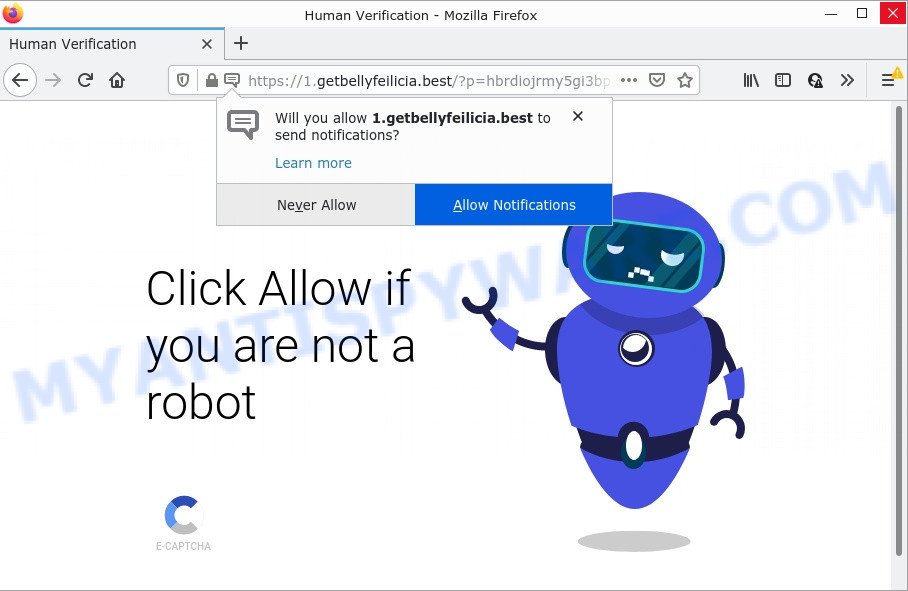
When you visit the Getbellyfeilicia.best website that wants to send you notifications, you’ll be greeted with a pop-up that asks whether you want to agree to them or not. Your options will be ‘Block’ and ‘Allow’. If you press on ALLOW, then your web browser will be configured to show unwanted advertisements on your desktop, even when you are not using the web browser.

Threat Summary
| Name | Getbellyfeilicia.best popup |
| Type | spam push notifications, browser notification spam, pop-up virus |
| Distribution | potentially unwanted apps, social engineering attack, adware, shady pop-up ads |
| Symptoms |
|
| Removal | Getbellyfeilicia.best removal guide |
How did you get infected with Getbellyfeilicia.best popups
These Getbellyfeilicia.best pop-ups are caused by misleading ads on the websites you visit or adware software. Adware is something which created in order to display third-party advertisements to the user without asking his permission. Adware software takes control of web browsers and redirects them to scam pages such as Getbellyfeilicia.best every time you surf the World Wide Web. Adware can end up on your device in various ways. Most commonly is when you install freeware and forget to uncheck the box for the bundled programs installation.
Usually, adware gets into computers as part of a bundle with free applications, sharing files and other unsafe apps which you downloaded from the Internet. The developers of adware pays software authors for distributing adware within their applications. So, third-party software is often included as part of the installation package. In order to avoid the install of any adware: choose only Manual, Custom or Advanced installation option and disable all third-party software in which you are unsure.
Remove Getbellyfeilicia.best notifications from internet browsers
If the scammers have achieved their goal and you clicked the Allow button, then you need to open web-browser settings as soon as possible and disable rogue notifications. To delete the Getbellyfeilicia.best notifications, follow the steps below. These steps are for MS Windows, Mac OS and Android.
|
|
|
|
|
|
How to remove Getbellyfeilicia.best pop-ups from Chrome, Firefox, IE, Edge
Getbellyfeilicia.best pop-up advertisements in the Edge, Internet Explorer, Chrome and Firefox can be permanently deleted by uninstalling unwanted programs, resetting the internet browser to its original state, and reversing any changes to the personal computer by malicious software. Free removal tools that listed below can help in deleting adware which shows constant popup windows and unwanted ads.
To remove Getbellyfeilicia.best pop ups, use the following steps:
- Remove Getbellyfeilicia.best notifications from internet browsers
- How to manually remove Getbellyfeilicia.best
- Automatic Removal of Getbellyfeilicia.best advertisements
- Stop Getbellyfeilicia.best pop-ups
How to manually remove Getbellyfeilicia.best
In most cases, it is possible to manually remove Getbellyfeilicia.best pop ups. This solution does not involve the use of any tricks or removal utilities. You just need to recover the normal settings of the PC and internet browser. This can be done by following a few simple steps below. If you want to quickly get rid of Getbellyfeilicia.best advertisements, as well as perform a full scan of your device, we recommend that you use adware removal tools, which are listed below.
Delete adware through the Windows Control Panel
Some programs are free only because their setup file contains an adware. This unwanted apps generates revenue for the makers when it is installed. More often this adware can be uninstalled by simply uninstalling it from the ‘Uninstall a Program’ that is located in Windows control panel.
Windows 10, 8.1, 8
Click the MS Windows logo, and then click Search ![]() . Type ‘Control panel’and press Enter like below.
. Type ‘Control panel’and press Enter like below.

When the ‘Control Panel’ opens, click the ‘Uninstall a program’ link under Programs category like below.

Windows 7, Vista, XP
Open Start menu and choose the ‘Control Panel’ at right as displayed below.

Then go to ‘Add/Remove Programs’ or ‘Uninstall a program’ (Windows 7 or Vista) like below.

Carefully browse through the list of installed applications and delete all dubious and unknown apps. We recommend to press ‘Installed programs’ and even sorts all installed software by date. When you have found anything dubious that may be the adware which causes pop ups or other potentially unwanted program (PUP), then choose this program and press ‘Uninstall’ in the upper part of the window. If the dubious program blocked from removal, then use Revo Uninstaller Freeware to fully get rid of it from your personal computer.
Get rid of Getbellyfeilicia.best advertisements from Internet Explorer
The Microsoft Internet Explorer reset is great if your browser is hijacked or you have unwanted add-ons or toolbars on your browser, which installed by an malicious software.
First, start the Internet Explorer, click ![]() ) button. Next, click “Internet Options” as displayed in the figure below.
) button. Next, click “Internet Options” as displayed in the figure below.

In the “Internet Options” screen select the Advanced tab. Next, click Reset button. The Internet Explorer will open the Reset Internet Explorer settings dialog box. Select the “Delete personal settings” check box and click Reset button.

You will now need to restart your device for the changes to take effect. It will remove adware responsible for Getbellyfeilicia.best ads, disable malicious and ad-supported web-browser’s extensions and restore the IE’s settings such as newtab, search provider and startpage to default state.
Delete Getbellyfeilicia.best from Mozilla Firefox by resetting web browser settings
Resetting your Mozilla Firefox is basic troubleshooting step for any issues with your browser program, including the redirect to Getbellyfeilicia.best web page. When using the reset feature, your personal information such as passwords, bookmarks, browsing history and web form auto-fill data will be saved.
Press the Menu button (looks like three horizontal lines), and click the blue Help icon located at the bottom of the drop down menu such as the one below.

A small menu will appear, click the “Troubleshooting Information”. On this page, click “Refresh Firefox” button as shown in the figure below.

Follow the onscreen procedure to revert back your Firefox browser settings to their default values.
Remove Getbellyfeilicia.best ads from Chrome
This step will show you how to reset Chrome browser settings to original state. This can delete Getbellyfeilicia.best ads and fix some surfing problems, especially after adware software infection. Essential information such as bookmarks, browsing history, passwords, cookies, auto-fill data and personal dictionaries will not be removed.
Open the Chrome menu by clicking on the button in the form of three horizontal dotes (![]() ). It will show the drop-down menu. Choose More Tools, then click Extensions.
). It will show the drop-down menu. Choose More Tools, then click Extensions.
Carefully browse through the list of installed extensions. If the list has the extension labeled with “Installed by enterprise policy” or “Installed by your administrator”, then complete the following instructions: Remove Google Chrome extensions installed by enterprise policy otherwise, just go to the step below.
Open the Chrome main menu again, click to “Settings” option.

Scroll down to the bottom of the page and click on the “Advanced” link. Now scroll down until the Reset settings section is visible, as shown in the figure below and press the “Reset settings to their original defaults” button.

Confirm your action, click the “Reset” button.
Automatic Removal of Getbellyfeilicia.best advertisements
Malware removal utilities are pretty useful when you think your computer is infected by adware software. Below we’ll discover best tools that have the ability to get rid of adware and Getbellyfeilicia.best pop-up advertisements from your computer and internet browser.
Run Zemana Anti Malware to get rid of Getbellyfeilicia.best popups
Zemana Free is a malicious software removal tool. Currently, there are two versions of the program, one of them is free and second is paid (premium). The principle difference between the free and paid version of the utility is real-time protection module. If you just need to check your computer for malware and remove adware software which causes popups, then the free version will be enough for you.

- Download Zemana Anti-Malware by clicking on the link below.
Zemana AntiMalware
164814 downloads
Author: Zemana Ltd
Category: Security tools
Update: July 16, 2019
- When the downloading process is finished, close all apps and windows on your personal computer. Open a file location. Double-click on the icon that’s named Zemana.AntiMalware.Setup.
- Further, click Next button and follow the prompts.
- Once installation is done, click the “Scan” button to perform a system scan with this utility for the adware software responsible for Getbellyfeilicia.best popups. Depending on your computer, the scan may take anywhere from a few minutes to close to an hour. While the Zemana AntiMalware utility is checking, you may see count of objects it has identified as being infected by malware.
- Once finished, Zemana Anti-Malware (ZAM) will show a screen that contains a list of malware that has been found. Next, you need to press “Next”. Once the procedure is done, you can be prompted to restart your PC.
Use Hitman Pro to delete Getbellyfeilicia.best pop up advertisements
Hitman Pro is a free removal utility. It removes PUPs, adware software, browser hijackers and unwanted internet browser extensions. It’ll identify and get rid of adware related to the Getbellyfeilicia.best advertisements. HitmanPro uses very small computer resources and is a portable program. Moreover, HitmanPro does add another layer of malware protection.

- Visit the page linked below to download HitmanPro. Save it on your Desktop.
- When the downloading process is finished, launch the HitmanPro, double-click the HitmanPro.exe file.
- If the “User Account Control” prompts, press Yes to continue.
- In the Hitman Pro window, click the “Next” to detect adware related to the Getbellyfeilicia.best pop-up advertisements. Depending on your PC, the scan can take anywhere from a few minutes to close to an hour. During the scan HitmanPro will detect threats present on your personal computer.
- When HitmanPro is finished scanning your PC, Hitman Pro will display a list of all items detected by the scan. Make sure to check mark the items that are unsafe and then press “Next”. Now, press the “Activate free license” button to start the free 30 days trial to delete all malicious software found.
Remove Getbellyfeilicia.best pop-up advertisements with MalwareBytes Anti-Malware
We recommend using the MalwareBytes Anti Malware. You may download and install MalwareBytes Anti Malware (MBAM) to find adware and thereby get rid of Getbellyfeilicia.best ads from your web-browsers. When installed and updated, this free malicious software remover automatically finds and removes all threats present on the computer.
Click the following link to download MalwareBytes. Save it directly to your Microsoft Windows Desktop.
327071 downloads
Author: Malwarebytes
Category: Security tools
Update: April 15, 2020
Once downloading is finished, close all apps and windows on your device. Double-click the install file named MBSetup. If the “User Account Control” dialog box pops up as displayed on the image below, click the “Yes” button.

It will open the Setup wizard which will help you install MalwareBytes Anti Malware (MBAM) on your computer. Follow the prompts and do not make any changes to default settings.

Once installation is finished successfully, press “Get Started” button. MalwareBytes Anti-Malware will automatically start and you can see its main screen as shown in the following example.

Now click the “Scan” button to perform a system scan with this utility for the adware responsible for Getbellyfeilicia.best advertisements. This procedure may take quite a while, so please be patient. While the MalwareBytes tool is scanning, you can see how many objects it has identified as being affected by malicious software.

Once the system scan is finished, the results are displayed in the scan report. Review the report and then click “Quarantine” button. The MalwareBytes will begin to get rid of adware which causes the intrusive Getbellyfeilicia.best popups. Once disinfection is done, you may be prompted to reboot the PC.

We recommend you look at the following video, which completely explains the process of using the MalwareBytes Free to remove adware, hijacker and other malicious software.
Stop Getbellyfeilicia.best pop-ups
By installing an adblocker program such as AdGuard, you are able to block Getbellyfeilicia.best, autoplaying video ads and remove a ton of distracting and annoying ads on webpages.
First, please go to the following link, then click the ‘Download’ button in order to download the latest version of AdGuard.
26843 downloads
Version: 6.4
Author: © Adguard
Category: Security tools
Update: November 15, 2018
When downloading is complete, start the downloaded file. You will see the “Setup Wizard” screen as displayed on the image below.

Follow the prompts. Once the install is finished, you will see a window as shown in the following example.

You can click “Skip” to close the setup program and use the default settings, or press “Get Started” button to see an quick tutorial which will assist you get to know AdGuard better.
In most cases, the default settings are enough and you don’t need to change anything. Each time, when you launch your PC system, AdGuard will run automatically and stop unwanted advertisements, block Getbellyfeilicia.best, as well as other harmful or misleading websites. For an overview of all the features of the application, or to change its settings you can simply double-click on the AdGuard icon, which may be found on your desktop.
To sum up
We suggest that you keep Zemana Free (to periodically scan your computer for new adwares and other malware) and AdGuard (to help you stop intrusive pop-up advertisements and malicious web pages). Moreover, to prevent any adware software, please stay clear of unknown and third party software, make sure that your antivirus program, turn on the option to search for potentially unwanted software.
If you need more help with Getbellyfeilicia.best pop up advertisements related issues, go to here.


















