What is Searchfox.xyz?
The IT security experts have determined that Searchfox.xyz is a fake search engine that is promoted by Browser hijackers. Browser hijackers are a form of malicious software created to take over the web-browser and control user’s surfing preferences. It commonly aims at Chrome web browser, but it’s possible that it can hijack other web browser too. Browser hijackers can sneak into the Mac computer unnoticed due to the fact that it’s actively being promoted in free software. We advise that you delete Searchfox.xyz as soon as you notice the changes it has made to your search engine, new tab and homepage.
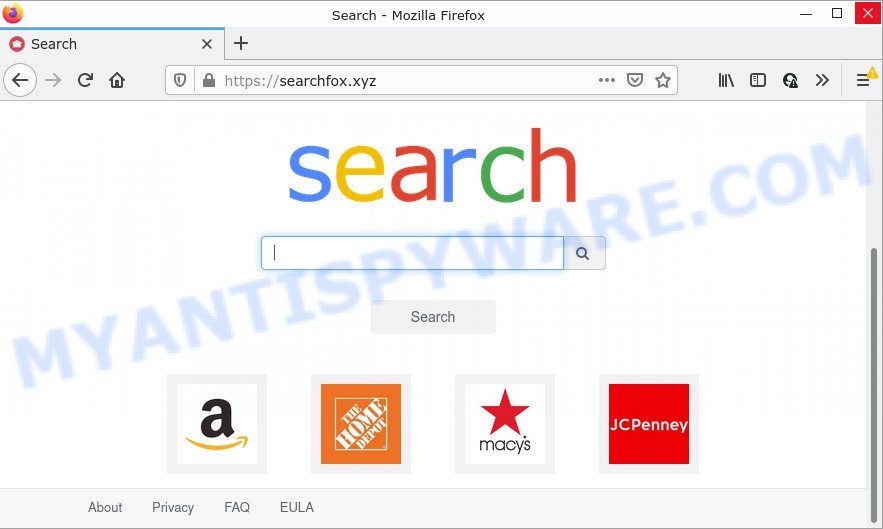
Most often, hijackers promote fake search providers by setting their address as the default search engine. In this case, the browser hijacker installs Searchfox.xyz as a search provider. This means that users whose web browser is affected with the hijacker are forced to visit Searchfox.xyz each time they search in the Internet, open a new window or tab. And since Searchfox.xyz is not a real search provider and does not have the ability to find the information users need, this web-page redirects the user’s browser to the Google search engine. The Searchfox developers are most likely doing this to generate advertisement money from the advertisements displayed in the search results.
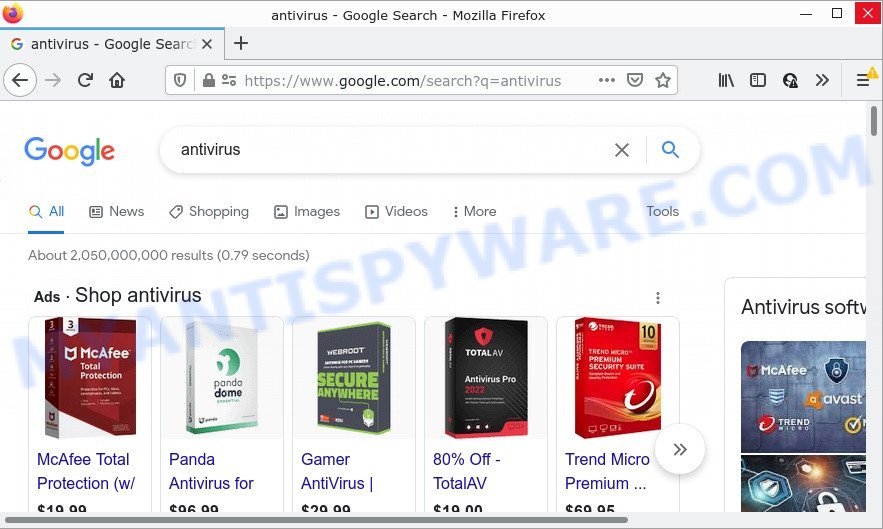
Another reason why you need to delete Searchfox.xyz is its online data-tracking activity. It can gather sensitive info, including:
- IP addresses;
- URLs visited;
- search queries/terms;
- clicks on links and ads;
- browser version information.
By following few simple steps below it is easy to get rid of Searchfox.xyz redirects from Safari, Mozilla Firefox and Google Chrome and your Mac computer. Learn how to scan and get rid of browser hijackers and other malicious apps, as well as how to run a full Mac virus scan.
How can a browser hijacker get on your MAC
Browser hijackers such as Searchfox.xyz can get added to your browser or computer when you visit a webpage and click an Install button, or when you download and run a dubious software, or when you install freeware that includes a potentially unwanted application (PUA). Be very attentive when installing any applications and make sure you deselect any options for third-party software that you do not want.
Threat Summary
| Name | Searchfox.xyz |
| Type | PUP, browser hijacker, start page hijacker, redirect virus, search engine hijacker, Mac virus, Mac malware |
| Affected Browser Settings | search provider, home page, newtab page URL |
| Distribution | freeware installation packages, suspicious popup advertisements, fake updaters |
| Symptoms | Unwanted advertising links appear on web pages that you are visiting. Your web-browser is re-directed to web-sites you did not want. Your MAC starts automatically installing unwanted software. Unwanted web-browser toolbar(s) Unwanted changes in your web browser like displaying new tabs you did not open. |
| Removal | Searchfox.xyz removal guide |
How to remove Searchfox.xyz from Mac
There are a few methods which can be used to remove Searchfox.xyz. But, not all browser hijackers can be completely deleted utilizing only manual ways. In most cases you are not able to uninstall any browser hijacker utilizing standard Mac OS capabilities. In order to remove Searchfox.xyz you need complete a few manual steps and run reliable removal tools. Most IT security specialists states that MalwareBytes tool is a right choice. It is able to detect and delete Searchfox.xyz from your machine and return your web browser settings to defaults.
To remove Searchfox.xyz, complete the following steps:
- Remove profiles created by Searchfox.xyz
- Remove Searchfox.xyz associated software by using the Finder
- Remove Searchfox.xyz related files and folders
- Scan your Mac with MalwareBytes
- Remove Searchfox.xyz from Safari, Chrome, Firefox
- How to stop Searchfox.xyz redirect
Remove profiles created by Searchfox.xyz
Browser hijackers can install a configuration profile on the Mac system to block changes made to the browser settings. Therefore, you need to open system preferences, find and delete the profile installed by the browser hijacker.
Click Apple menu ( ![]() ) > System Preferences.
) > System Preferences.

In System Preferences, select Profiles. if there is no Profiles in the list of preferences, that means there are no profiles installed on the Mac computer. If there is Profiles in the list, then click on it, then select a profile associated with Searchfox.xyz.

To delete a malicious profile, click on the minus button ( – ) located at the bottom-left of the Profiles screen.
Remove Searchfox.xyz associated software by using the Finder
Some of adware, PUPs and browser hijackers can be uninstalled using the Move to Trash tool that is located in the Finder. So, if you’re running any version of Mac OS and you have noticed an unwanted program, then first try to delete it through the Finder.
Open Finder and click “Applications” as shown in the following example.

You will see a list of applications installed on your MAC system. We recommend to pay maximum attention to the program you installed last. Most likely, it’s the hijacker responsible for redirecting user searches to Searchfox.xyz. If you are in doubt, you can always check the application by doing a search for her name in Google, Yahoo or Bing.

Once the application which you need to remove is found, simply right click on its name, and choose “Move to Trash”.
Don’t forget, select Finder, then “Empty Trash”.
Remove Searchfox.xyz related files and folders
Now you need to try to find Searchfox.xyz related files and folders, and then delete them manually. You need to look for these files in certain directories. To quickly open them, we recommend using the “Go to Folder…” command.
Browser hijackers create several files, these files must be found and removed. Some files created by browser hijackers are hidden from the user. To find and delete them, you need to enable “show hidden files”. To do this, use the shortcut CMD + SHIFT + . Press once to show hidden files and again to hide them. There is another way. Click Finder -> Applications -> Utilities -> Terminal. In Terminal, paste the following text: defaults write com.apple.finder AppleShowAllFiles YES

Press Enter. Hold the ‘Option/alt’ key, then right click on the Finder icon in the dock and click Relaunch.

Click on the Finder icon. From the menu bar, select Go and click “Go to Folder…”. As a result, a small window opens that allows you to quickly open a specific directory.

Check for Searchfox related files in the /Library/LaunchAgents folder

In the “Go to Folder…” window, type the following text and press Go:
/Library/LaunchAgents

This will open the contents of the “/Library/LaunchAgents” folder. Look carefully at it and pay special attention to recently created files, as well as files that have a suspicious name. Move all suspicious files to the Trash. A few examples of files: installapp.plist, com.machelper.plist, com.net-preferences.plist, com.Searchfox.service.plist, search.plist, com.google.defaultsearch.plist, and macsearch.plist. Most often, adware, browser hijackers and PUPs create several files with similar names.
Check for Searchfox generated files in the /Library/Application Support folder

In the “Go to Folder…” window, type the following text and press Go:
/Library/Application Support

This will open the contents of the “Application Support” folder. Look carefully at its contents, pay special attention to recently added/changed folders and files. Check the contents of suspicious folders, if there is a file with a name similar to com.Searchfox.system, then this folder must be deleted. Move all suspicious folders and files to the Trash.
Check for Searchfox.xyz related files in the “~/Library/LaunchAgents” folder

In the “Go to Folder…” window, type the following text and press Go:
~/Library/LaunchAgents

Proceed in the same way as with the “/Library/LaunchAgents” and “/Library/Application Support” folders. Look for suspicious and recently added files. Move all suspicious files to the Trash.
Check for Searchfox.xyz related files in the /Library/LaunchDaemons folder
In the “Go to Folder…” window, type the following text and press Go:
/Library/LaunchDaemons

Carefully browse the entire list of files and pay special attention to recently created files, as well as files that have a suspicious name. Move all suspicious files to the Trash. A few examples of files to be deleted: com.macsearch.system.plist, com.search.system.plist, com.machelper.system.plist, com.Searchfox.system.plist and com.installapp.system.plist. In most cases, browser hijackers, adware and potentially unwanted programs create several files with similar names.
Scan your Mac with MalwareBytes
We advise using MalwareBytes AntiMalware (MBAM) to scan the Mac device for adware, PUPs and browser hijackers. This free tool is an advanced malicious software removal application developed by (c) Malwarebytes lab. This program uses the world’s most popular antimalware technology. It’s able to help you delete potentially unwanted programs and other security threats from your Mac device for free.
Visit the page linked below to download MalwareBytes AntiMalware (MBAM).
20949 downloads
Author: Malwarebytes
Category: Security tools
Update: September 10, 2020
After the download is finished, close all programs and windows on your Apple Mac. Open a directory in which you saved it. Run the saved file and follow the prompts.
Once install is finished, you’ll see window like below.

Now click the “Scan” button . MalwareBytes Anti-Malware (MBAM) program will scan through the whole computer for the hijacker responsible for Searchfox.xyz redirects. While the MalwareBytes Anti Malware tool is checking, you can see number of objects it has identified as being infected by malware.

When that process is finished, you can check all items found on your Apple Mac. Next, you need to click “Quarantine” button.

The Malwarebytes will now get rid of hijacker that responsible for web browser redirect to the Searchfox.xyz web page and move the selected items to the Quarantine.
Remove Searchfox.xyz from Safari, Chrome, Firefox
If you have ‘Searchfox.xyz redirect’ removal problem, then remove unwanted extensions can help you. In the steps below we will show you the way to remove harmful plugins without reinstall. This will also allow to remove Searchfox.xyz from your web-browser.
You can also try to remove Searchfox.xyz redirect by reset Chrome settings. |
If you are still experiencing problems with Searchfox.xyz removal, you need to reset Firefox browser. |
|
How to stop Searchfox.xyz redirect
We suggest to install an ad blocking program that can block Searchfox.xyz and other intrusive web-sites. The ad blocking utility such as AdGuard is a program that basically removes advertising from the Internet and blocks access to malicious web-sites. Moreover, security experts says that using ad-blocking software is necessary to stay safe when surfing the Web.

Download AdGuard on your computer from the link below.
3755 downloads
Author: © Adguard
Category: Security tools
Update: January 17, 2018
When downloading is done, start the downloaded file. You will see the “Setup Wizard” screen. Follow the prompts.
Each time, when you run your machine, AdGuard will launch automatically and stop unwanted pop-up advertisements, block Searchfox.xyz, as well as other harmful or misleading web sites.
Finish words
Once you have removed the browser hijacker using this steps, Safari, Chrome and Firefox will no longer display the Searchfox.xyz website on startup. Unfortunately, if the steps does not help you, then you have caught a new browser hijacker, and then the best way – ask for help.
Please create a new question by using the “Ask Question” button in the Questions and Answers. Try to give us some details about your problems, so we can try to help you more accurately. Wait for one of our trained “Security Team” or Site Administrator to provide you with knowledgeable assistance tailored to your problem with the Searchfox.xyz redirects.

















