What is Nharacterde.work?
Nharacterde.work is a website which uses social engineering to lure people into allowing browser push notifications. Scammers use push notifications to bypass protection against popups in the web browser and therefore display a large amount of unwanted ads. These advertisements are used to promote suspicious web browser extensions, prize & lottery scams, fake software, and adult websites.
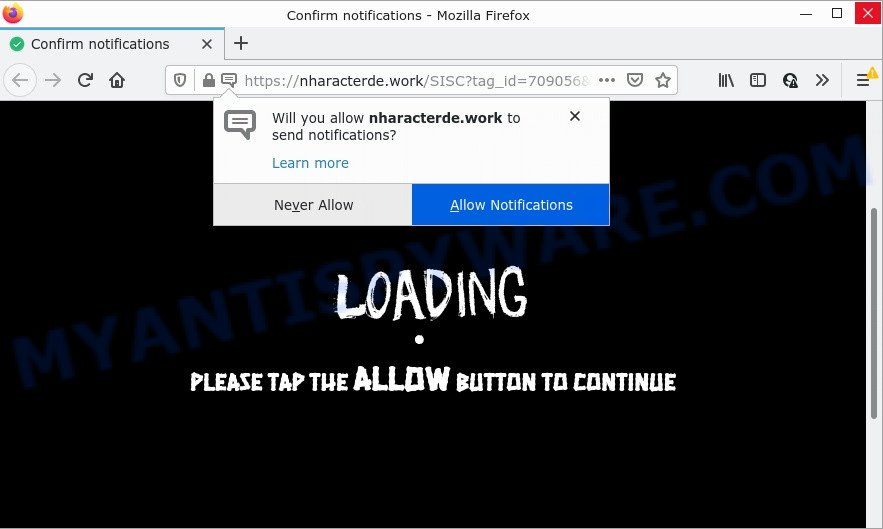
The Nharacterde.work site delivers a message stating that you should click ‘Allow’ button in order to access the content of the web-page, download a file, enable Flash Player, watch a video, connect to the Internet, and so on. Once you press on ALLOW, then your web browser will be configured to show annoying ads on your desktop, even when the web-browser is closed.

Threat Summary
| Name | Nharacterde.work popup |
| Type | spam push notifications, browser notification spam, pop-up virus |
| Distribution | adware, social engineering attack, potentially unwanted programs, dubious pop up advertisements |
| Symptoms |
|
| Removal | Nharacterde.work removal guide |
Where the Nharacterde.work pop ups comes from
Experienced security researchers have determined that users are re-directed to Nharacterde.work by adware or from malicious ads. Adware can cause problems for your computer. Adware software can display unwanted adverts on your browser so that your cannot block them, redirect your browser to unsafe web-pages, and it can cause unwanted web pages to pop up on your web browser. Adware might end up on your computer after you download and install free programs from a suspicious website.
Adware is bundled within certain freeware. So always read carefully the installation screens, disclaimers, ‘Terms of Use’ and ‘Software license’ appearing during the install procedure. Additionally pay attention for third-party applications which are being installed along with the main program. Ensure that you unchecked all of them! Also, use an ad-blocking application that will help to block shady and illegitimate web-sites.
Remove Nharacterde.work notifications from web-browsers
If you’re getting browser notifications from the Nharacterde.work or another scam web page, you’ll have previously pressed the ‘Allow’ button. Below we’ll teach you how to turn them off.
Google Chrome:
- In the top right hand corner of the screen, click on Chrome’s main menu button, represented by three vertical dots.
- Select ‘Settings’. Then, scroll down to the bottom where it says ‘Advanced’.
- At the ‘Privacy and Security’ section click ‘Site settings’.
- Click on ‘Notifications’.
- Click ‘three dots’ button on the right hand side of Nharacterde.work URL or other rogue notifications and click ‘Remove’.

Android:
- Open Chrome.
- In the top-right corner of the screen, tap on Google Chrome’s main menu button, represented by three vertical dots.
- In the menu tap ‘Settings’, scroll down to ‘Advanced’.
- Tap on ‘Site settings’ and then ‘Notifications’. In the opened window, find the Nharacterde.work URL, other questionable sites and tap on them one-by-one.
- Tap the ‘Clean & Reset’ button and confirm.

Mozilla Firefox:
- In the right upper corner of the screen, click on the three horizontal stripes to expand the Main menu.
- In the menu go to ‘Options’, in the menu on the left go to ‘Privacy & Security’.
- Scroll down to the ‘Permissions’ section and click the ‘Settings’ button next to ‘Notifications’.
- Locate sites you down’t want to see notifications from (for example, Nharacterde.work), click on drop-down menu next to each and select ‘Block’.
- Save changes.

Edge:
- In the top right hand corner, click on the three dots to expand the Edge menu.
- Click ‘Settings’. Click ‘Advanced’ on the left side of the window.
- Click ‘Manage permissions’ button below ‘Website permissions’.
- Click the switch below the Nharacterde.work URL and each suspicious domain.

Internet Explorer:
- Click the Gear button on the top right corner of the window.
- Go to ‘Internet Options’ in the menu.
- Click on the ‘Privacy’ tab and select ‘Settings’ in the pop-up blockers section.
- Select the Nharacterde.work site and other dubious sites below and delete them one by one by clicking the ‘Remove’ button.

Safari:
- On the top menu select ‘Safari’, then ‘Preferences’.
- Open ‘Websites’ tab, then in the left menu click on ‘Notifications’.
- Locate the Nharacterde.work site and select it, click the ‘Deny’ button.
How to remove Nharacterde.work ads from Chrome, Firefox, IE, Edge
As with deleting adware software, malicious software or PUPs, there are few steps you can do. We recommend trying them all. If you do only one part of the tutorial, then it should be use malware removal tool, because it should delete adware and block any further infection. But to completely remove Nharacterde.work popups you will have to at least reset your browser settings like default search engine, start page and new tab page to default state, disinfect computer’s web browsers shortcuts, uninstall all unwanted and suspicious apps, and remove adware with malware removal utilities. Certain of the steps below will require you to close this web-site. So, please read the steps carefully, after that bookmark it or open it on your smartphone for later reference.
To remove Nharacterde.work pop ups, use the following steps:
- Remove Nharacterde.work notifications from web-browsers
- How to manually remove Nharacterde.work
- Automatic Removal of Nharacterde.work advertisements
- Stop Nharacterde.work popup ads
How to manually remove Nharacterde.work
First try to delete Nharacterde.work advertisements manually; to do this, follow the steps below. Of course, manual removal of adware requires more time and may not be suitable for those who are poorly versed in computer settings. In this case, we recommend that you scroll down to the section that describes how to remove Nharacterde.work popup ads using free tools.
Uninstall dubious software using Microsoft Windows Control Panel
When troubleshooting a device, one common step is go to MS Windows Control Panel and delete suspicious software. The same approach will be used in the removal of Nharacterde.work pop-ups. Please use steps based on your Windows version.
Windows 8, 8.1, 10
First, press Windows button

When the ‘Control Panel’ opens, click the ‘Uninstall a program’ link under Programs category like the one below.

You will see the ‘Uninstall a program’ panel as shown on the screen below.

Very carefully look around the entire list of apps installed on your computer. Most probably, one of them is the adware which causes the intrusive Nharacterde.work pop up advertisements. If you’ve many applications installed, you can help simplify the search of harmful programs by sort the list by date of installation. Once you have found a questionable, unwanted or unused program, right click to it, after that click ‘Uninstall’.
Windows XP, Vista, 7
First, click ‘Start’ button and select ‘Control Panel’ at right panel as shown on the image below.

When the Windows ‘Control Panel’ opens, you need to click ‘Uninstall a program’ under ‘Programs’ similar to the one below.

You will see a list of apps installed on your PC. We recommend to sort the list by date of installation to quickly find the apps that were installed last. Most probably, it is the adware software related to the Nharacterde.work pop-ups. If you are in doubt, you can always check the program by doing a search for her name in Google, Yahoo or Bing. When the application which you need to delete is found, simply press on its name, and then click ‘Uninstall’ as shown below.

Remove Nharacterde.work popups from Mozilla Firefox
If Mozilla Firefox settings are hijacked by the adware, your internet browser displays intrusive pop-up advertisements, then ‘Reset Firefox’ could solve these problems. When using the reset feature, your personal information like passwords, bookmarks, browsing history and web form auto-fill data will be saved.
First, open the Firefox and click ![]() button. It will display the drop-down menu on the right-part of the web browser. Further, click the Help button (
button. It will display the drop-down menu on the right-part of the web browser. Further, click the Help button (![]() ) as displayed in the figure below.
) as displayed in the figure below.

In the Help menu, select the “Troubleshooting Information” option. Another way to open the “Troubleshooting Information” screen – type “about:support” in the web-browser adress bar and press Enter. It will open the “Troubleshooting Information” page like below. In the upper-right corner of this screen, click the “Refresh Firefox” button.

It will show the confirmation dialog box. Further, press the “Refresh Firefox” button. The Mozilla Firefox will begin a process to fix your problems that caused by the Nharacterde.work adware. After, it’s done, click the “Finish” button.
Remove Nharacterde.work popup advertisements from Chrome
Reset Google Chrome settings can help you solve some problems caused by adware and get rid of Nharacterde.work popups from web browser. This will also disable harmful extensions as well as clear cookies and site data. However, your saved passwords and bookmarks will not be changed or cleared.

- First start the Google Chrome and press Menu button (small button in the form of three dots).
- It will open the Chrome main menu. Select More Tools, then click Extensions.
- You’ll see the list of installed extensions. If the list has the extension labeled with “Installed by enterprise policy” or “Installed by your administrator”, then complete the following tutorial: Remove Chrome extensions installed by enterprise policy.
- Now open the Chrome menu once again, click the “Settings” menu.
- You will see the Chrome’s settings page. Scroll down and press “Advanced” link.
- Scroll down again and click the “Reset” button.
- The Chrome will open the reset profile settings page as shown on the image above.
- Next press the “Reset” button.
- Once this task is done, your web browser’s start page, search engine and new tab will be restored to their original defaults.
- To learn more, read the post How to reset Chrome settings to default.
Remove Nharacterde.work pop-ups from IE
By resetting Internet Explorer browser you revert back your web-browser settings to its default state. This is basic when troubleshooting problems that might have been caused by adware that causes Nharacterde.work pop up ads in your internet browser.
First, start the Internet Explorer. Next, click the button in the form of gear (![]() ). It will show the Tools drop-down menu, click the “Internet Options” as shown in the following example.
). It will show the Tools drop-down menu, click the “Internet Options” as shown in the following example.

In the “Internet Options” window click on the Advanced tab, then press the Reset button. The Internet Explorer will open the “Reset Internet Explorer settings” window as displayed on the image below. Select the “Delete personal settings” check box, then click “Reset” button.

You will now need to restart your device for the changes to take effect.
Automatic Removal of Nharacterde.work advertisements
Adware and Nharacterde.work ads can be deleted from the browser and PC by running full system scan with an antimalware tool. For example, you can run a full system scan with Zemana Free, MalwareBytes Anti Malware (MBAM) and Hitman Pro. It’ll allow you remove components of adware software from Windows registry and harmful files from harddisks.
How to remove Nharacterde.work advertisements with Zemana Free
Zemana Anti-Malware is an extremely fast tool to get rid of Nharacterde.work ads from the Edge, Microsoft Internet Explorer, Firefox and Google Chrome. It also removes malware and adware from your personal computer. It improves your system’s performance by uninstalling potentially unwanted apps.

- First, visit the page linked below, then click the ‘Download’ button in order to download the latest version of Zemana AntiMalware (ZAM).
Zemana AntiMalware
164820 downloads
Author: Zemana Ltd
Category: Security tools
Update: July 16, 2019
- Once downloading is complete, close all software and windows on your device. Open a file location. Double-click on the icon that’s named Zemana.AntiMalware.Setup.
- Further, click Next button and follow the prompts.
- Once installation is complete, click the “Scan” button to perform a system scan for the adware software responsible for Nharacterde.work advertisements. While the Zemana Anti-Malware (ZAM) utility is scanning, you can see how many objects it has identified as being affected by malicious software.
- As the scanning ends, you can check all items detected on your personal computer. In order to delete all items, simply click “Next”. When finished, you may be prompted to reboot your PC.
Delete Nharacterde.work ads from web-browsers with HitmanPro
HitmanPro is a free program which designed to get rid of malicious software, potentially unwanted programs, hijackers and adware from your computer running Windows 10, 8, 7, XP (32-bit and 64-bit). It’ll help to find and remove adware related to the Nharacterde.work pop-ups, including its files, folders and registry keys.
HitmanPro can be downloaded from the following link. Save it on your Microsoft Windows desktop or in any other place.
Download and use Hitman Pro on your PC. Once started, click “Next” button for scanning your device for the adware that causes Nharacterde.work pop ups. A scan can take anywhere from 10 to 30 minutes, depending on the number of files on your computer and the speed of your device. While the Hitman Pro is scanning, you can see how many objects it has identified either as being malware..

When HitmanPro has finished scanning, HitmanPro will display a screen that contains a list of malware that has been found.

Make sure to check mark the items that are unsafe and then click Next button.
It will show a prompt, press the “Activate free license” button to begin the free 30 days trial to get rid of all malware found.
Remove Nharacterde.work advertisements with MalwareBytes Free
Trying to get rid of Nharacterde.work advertisements can become a battle of wills between the adware software infection and you. MalwareBytes AntiMalware (MBAM) can be a powerful ally, deleting most of today’s adware, malware and PUPs with ease. Here’s how to use MalwareBytes Anti Malware will help you win.

- Click the link below to download MalwareBytes. Save it to your Desktop so that you can access the file easily.
Malwarebytes Anti-malware
327077 downloads
Author: Malwarebytes
Category: Security tools
Update: April 15, 2020
- Once downloading is done, close all software and windows on your PC system. Open a directory in which you saved it. Double-click on the icon that’s named MBsetup.
- Select “Personal computer” option and click Install button. Follow the prompts.
- Once setup is complete, click the “Scan” button to start scanning your computer for the adware software that causes popups. This procedure may take some time, so please be patient.
- Once the scan get finished, MalwareBytes Anti Malware (MBAM) will produce a list of unwanted applications and adware. Review the scan results and then click “Quarantine”. Once the process is complete, you can be prompted to reboot your device.
The following video offers a instructions on how to delete hijackers, adware and other malicious software with MalwareBytes Free.
Stop Nharacterde.work popup ads
Run an ad-blocker utility such as AdGuard will protect you from malicious ads and content. Moreover, you can find that the AdGuard have an option to protect your privacy and stop phishing and spam websites. Additionally, ad blocking programs will allow you to avoid unwanted advertisements and unverified links that also a good way to stay safe online.
- Visit the following page to download the latest version of AdGuard for Windows. Save it directly to your MS Windows Desktop.
Adguard download
26849 downloads
Version: 6.4
Author: © Adguard
Category: Security tools
Update: November 15, 2018
- After the download is done, start the downloaded file. You will see the “Setup Wizard” program window. Follow the prompts.
- When the installation is finished, click “Skip” to close the setup application and use the default settings, or click “Get Started” to see an quick tutorial which will assist you get to know AdGuard better.
- In most cases, the default settings are enough and you don’t need to change anything. Each time, when you launch your computer, AdGuard will start automatically and stop undesired ads, block Nharacterde.work, as well as other harmful or misleading web sites. For an overview of all the features of the program, or to change its settings you can simply double-click on the icon named AdGuard, which is located on your desktop.
Finish words
We suggest that you keep AdGuard (to help you block unwanted pop ups and annoying harmful web sites) and Zemana Anti Malware (ZAM) (to periodically scan your PC for new malicious software, hijackers and adware). Make sure that you have all the Critical Updates recommended for Windows OS. Without regular updates you WILL NOT be protected when new browser hijackers, harmful applications and adware are released.
If you are still having problems while trying to delete Nharacterde.work advertisements from your browser, then ask for help here.


















