What is Good Captcha Style virus?
Good Captcha Style pop-ups are a SCAM that tricks unsuspecting victims into allowing push notifications from malicious (ad) push servers. Push notifications are originally developed to alert users of newly published blog posts. Scammers abuse ‘push notifications’ to avoid antivirus software and ad-blocking apps by showing intrusive adverts. These ads are displayed in the lower right corner of the screen urges users to play online games, visit questionable web sites, install internet browser addons & so on.
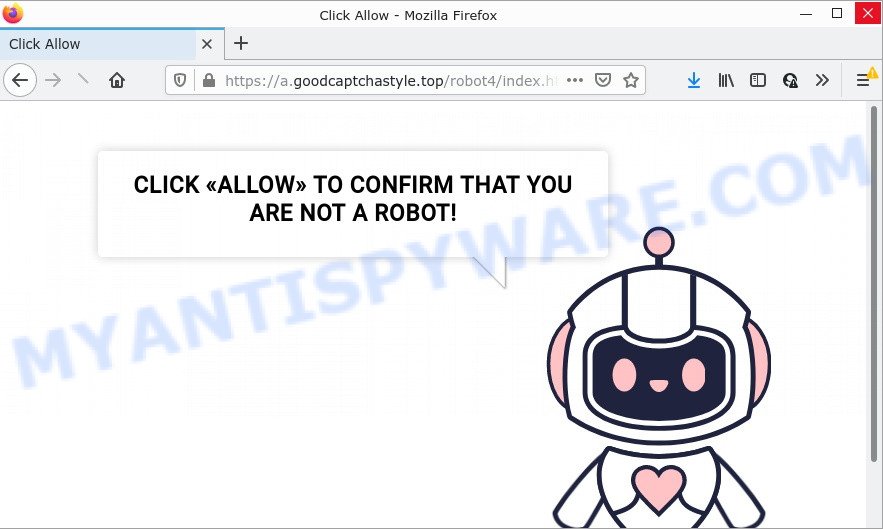
Good Captcha Style pop-ups are a SCAM
Good Captcha Style is a scam site that shows ‘Show notifications’ prompt that attempts to get you to click the ‘Allow’ button to subscribe to its notifications. If you click on the ‘Allow’ button, then your web browser will be configured to display annoying ads on your desktop, even when the web-browser is closed.

Threat Summary
| Name | Good Captcha Style virus |
| Type | browser notification spam, spam push notifications, pop-up virus |
| Distribution | malicious pop-up ads, potentially unwanted apps, adware software, social engineering attack |
| Symptoms |
|
| Removal | Good Captcha Style removal guide |
Where the Good Captcha Style pop-ups comes from
Some research has shown that users can be redirected to Good Captcha Style from dubious advertisements or by PUPs and adware software. Adware is a form of malware that displays unwanted ads to the user of a personal computer. The ads caused by adware are sometimes in the form of a advertising banner, pop up or sometimes in an unclosable window.
Adware software can be spread with the help of trojan horses and other forms of malware, but most often, adware is bundled within certain freeware. Many developers of free applications include additional software in their setup file. Sometimes it is possible to avoid the install of any adware software: carefully read the Terms of Use and the Software license, select only Manual, Custom or Advanced installation type, reject all checkboxes before clicking Install or Next button while installing new free programs.
Remove Good Captcha Style notifications from web browsers
if you became a victim of cyber criminals and clicked on the “Allow” button, then your web-browser was configured to show unwanted ads. To remove the ads, you need to remove the notification permission that you gave the Good Captcha Style web-site to send browser notifications.
Google Chrome:
- In the top right hand corner, click on ‘three vertical dots’, and this will open up the main menu on Google Chrome.
- When the drop-down menu appears, click on ‘Settings’. Scroll to the bottom of the page and click on ‘Advanced’.
- When the drop-down menu appears, tap ‘Settings’. Scroll down to ‘Advanced’.
- Click on ‘Notifications’.
- Click ‘three dots’ button on the right hand side of Good Captcha Style URL or other questionable URL and click ‘Remove’.

Android:
- Open Chrome.
- In the top right corner, tap on Google Chrome’s main menu button, represented by three vertical dots.
- In the menu tap ‘Settings’, scroll down to ‘Advanced’.
- Tap on ‘Site settings’ and then ‘Notifications’. In the opened window, locate the Good Captcha Style URL, other questionable URLs and tap on them one-by-one.
- Tap the ‘Clean & Reset’ button and confirm.

Mozilla Firefox:
- In the top-right corner of the Firefox, click the Menu button, represented by three bars.
- Go to ‘Options’, and Select ‘Privacy & Security’ on the left side of the window.
- Scroll down to ‘Permissions’ and then to ‘Settings’ next to ‘Notifications’.
- Select the Good Captcha Style domain from the list and change the status to ‘Block’.
- Click ‘Save Changes’ button.

Edge:
- In the top-right corner, click the Edge menu button (three dots).
- Scroll down to ‘Settings’. In the menu on the left go to ‘Advanced’.
- In the ‘Website permissions’ section click ‘Manage permissions’.
- Click the switch below the Good Captcha Style and each dubious URL.

Internet Explorer:
- Click ‘Tools’ button in the top-right corner of the window.
- When the drop-down menu appears, click on ‘Internet Options’.
- Click on the ‘Privacy’ tab and select ‘Settings’ in the pop-up blockers section.
- Locate the Good Captcha Style and click the ‘Remove’ button to delete the domain.

Safari:
- Click ‘Safari’ button on the left-upper corner of the browser and select ‘Preferences’.
- Select the ‘Websites’ tab and then select ‘Notifications’ section on the left panel.
- Check for Good Captcha Style site, other questionable sites and apply the ‘Deny’ option for each.
How to remove Good Captcha Style advertisements from Chrome, Firefox, IE, Edge
There are several steps to removing the adware software that causes the unwanted Good Captcha Style pop up ads, because it installs itself so deeply into Windows. You need to remove all suspicious and unknown apps, then remove harmful extensions from the Google Chrome, Mozilla Firefox, MS Edge and Internet Explorer and other web browsers you have installed. Finally, you need to reset your web browser settings to remove any changes the adware has made, and then check your device with Zemana Free, MalwareBytes or Hitman Pro to ensure the adware is fully removed. It will take a while.
To remove Good Captcha Style pop ups, perform the following steps:
- Remove Good Captcha Style notifications from web browsers
- How to get rid of Good Captcha Style ads without any software
- Automatic Removal of Good Captcha Style pop-ups
- Stop Good Captcha Style advertisements
How to get rid of Good Captcha Style ads without any software
In most cases, it is possible to manually remove Good Captcha Style advertisements. This way does not involve the use of any tricks or removal utilities. You just need to recover the normal settings of the device and web browser. This can be done by following a few simple steps below. If you want to quickly remove Good Captcha Style pop ups, as well as perform a full scan of your computer, we recommend that you use adware software removal tools, which are listed below.
Remove potentially unwanted programs using Windows Control Panel
Check out the Microsoft Windows Control Panel (Programs and Features section) to see all installed software. We suggest to click on the “Date Installed” in order to sort the list of software by the date you installed them. If you see any unknown and questionable applications, they are the ones you need to uninstall.
Windows 8, 8.1, 10
First, click the Windows button
Windows XP, Vista, 7
First, click “Start” and select “Control Panel”.
It will show the Windows Control Panel like below.

Next, click “Uninstall a program” ![]()
It will open a list of all applications installed on your computer. Scroll through the all list, and delete any questionable and unknown software. To quickly find the latest installed apps, we recommend sort applications by date in the Control panel.
Delete Good Captcha Style pop-ups from Internet Explorer
If you find that Microsoft Internet Explorer web browser settings like new tab, home page and search engine had been changed by adware that causes pop ups, then you may return your settings, via the reset browser procedure.
First, run the Microsoft Internet Explorer. Next, press the button in the form of gear (![]() ). It will display the Tools drop-down menu, press the “Internet Options” as shown below.
). It will display the Tools drop-down menu, press the “Internet Options” as shown below.

In the “Internet Options” window click on the Advanced tab, then click the Reset button. The IE will display the “Reset Internet Explorer settings” window as shown below. Select the “Delete personal settings” check box, then click “Reset” button.

You will now need to reboot your computer for the changes to take effect.
Remove Good Captcha Style from Firefox by resetting web-browser settings
The Firefox reset will remove redirects to annoying Good Captcha Style web site, modified preferences, extensions and security settings. It will save your personal information like saved passwords, bookmarks, auto-fill data and open tabs.
First, launch the Mozilla Firefox. Next, press the button in the form of three horizontal stripes (![]() ). It will open the drop-down menu. Next, click the Help button (
). It will open the drop-down menu. Next, click the Help button (![]() ).
).

In the Help menu press the “Troubleshooting Information”. In the upper-right corner of the “Troubleshooting Information” page click on “Refresh Firefox” button like below.

Confirm your action, press the “Refresh Firefox”.
Remove Good Captcha Style ads from Chrome
If adware software, other application or plugins replaced your Google Chrome settings without your knowledge, then you can remove Good Captcha Style advertisements and revert back your browser settings in Chrome at any time. Essential information like bookmarks, browsing history, passwords, cookies, auto-fill data and personal dictionaries will not be removed.
First start the Google Chrome. Next, press the button in the form of three horizontal dots (![]() ).
).
It will open the Chrome menu. Select More Tools, then press Extensions. Carefully browse through the list of installed addons. If the list has the extension signed with “Installed by enterprise policy” or “Installed by your administrator”, then complete the following instructions: Remove Chrome extensions installed by enterprise policy.
Open the Google Chrome menu once again. Further, press the option called “Settings”.

The internet browser will open the settings screen. Another solution to show the Chrome’s settings – type chrome://settings in the browser adress bar and press Enter
Scroll down to the bottom of the page and click the “Advanced” link. Now scroll down until the “Reset” section is visible, such as the one below and click the “Reset settings to their original defaults” button.

The Chrome will show the confirmation prompt as shown below.

You need to confirm your action, press the “Reset” button. The web-browser will launch the procedure of cleaning. Once it is complete, the web-browser’s settings including default search provider, home page and new tab back to the values which have been when the Chrome was first installed on your computer.
Automatic Removal of Good Captcha Style pop-ups
Security specialists have built efficient adware removal tools to help users in removing unexpected popups and unwanted ads. Below we will share with you the best malicious software removal utilities that can be used to locate and get rid of adware related to the Good Captcha Style pop up ads.
Run Zemana to remove Good Captcha Style pop-ups
Zemana Anti Malware (ZAM) is one of the best in its class, it can search for and delete a lot of of different security threats, including adware, browser hijackers, spyware and trojans that masqueraded as legitimate system applications. Also Zemana Anti-Malware includes another utility called FRST – is a helpful application for manual removal of files and parts of the Windows registry created by malicious software.
Download Zemana Anti-Malware (ZAM) on your device by clicking on the following link.
164814 downloads
Author: Zemana Ltd
Category: Security tools
Update: July 16, 2019
Once downloading is complete, close all windows on your PC system. Further, run the install file named Zemana.AntiMalware.Setup. If the “User Account Control” prompt pops up as on the image below, press the “Yes” button.

It will show the “Setup wizard” that will help you install Zemana Anti-Malware on the computer. Follow the prompts and do not make any changes to default settings.

Once installation is finished successfully, Zemana Anti-Malware (ZAM) will automatically start and you can see its main window as shown on the image below.

Next, click the “Scan” button to perform a system scan with this utility for the adware that causes multiple annoying pop ups. Depending on your personal computer, the scan can take anywhere from a few minutes to close to an hour. While the Zemana Free utility is scanning, you can see how many objects it has identified as being infected by malware.

When Zemana Free is finished scanning your device, Zemana will open a list of found items. In order to remove all threats, simply click “Next” button.

The Zemana AntiMalware (ZAM) will start to delete adware software which causes the unwanted Good Captcha Style popups. After the cleaning process is complete, you can be prompted to restart your personal computer.
Use HitmanPro to get rid of Good Captcha Style ads
In order to make sure that no more harmful folders and files linked to adware software are inside your computer, you must run another effective malicious software scanner. We suggest to run Hitman Pro. No installation is necessary with this tool.
Click the following link to download the latest version of HitmanPro for Windows. Save it on your Desktop.
When the download is complete, open the directory in which you saved it. You will see an icon like below.

Double click the HitmanPro desktop icon. After the utility is started, you will see a screen as shown below.

Further, press “Next” button for scanning your PC for the adware related to the Good Captcha Style advertisements. Once HitmanPro has finished scanning your PC, the results are displayed in the scan report like below.

Review the report and then click “Next” button. It will open a prompt, press the “Activate free license” button.
How to remove Good Captcha Style with MalwareBytes
Trying to remove Good Captcha Style pop ups can become a battle of wills between the adware infection and you. MalwareBytes can be a powerful ally, uninstalling most of today’s adware, malware and potentially unwanted programs with ease. Here’s how to use MalwareBytes will help you win.

- MalwareBytes Anti-Malware (MBAM) can be downloaded from the following link. Save it to your Desktop so that you can access the file easily.
Malwarebytes Anti-malware
327071 downloads
Author: Malwarebytes
Category: Security tools
Update: April 15, 2020
- At the download page, click on the Download button. Your web browser will display the “Save as” prompt. Please save it onto your Windows desktop.
- After the downloading process is finished, please close all programs and open windows on your PC. Double-click on the icon that’s named MBSetup.
- This will open the Setup wizard of MalwareBytes Anti-Malware (MBAM) onto your device. Follow the prompts and do not make any changes to default settings.
- When the Setup wizard has finished installing, the MalwareBytes AntiMalware will open and open the main window.
- Further, press the “Scan” button . MalwareBytes Free program will scan through the whole PC for the adware which causes pop ups. This procedure may take quite a while, so please be patient. While the MalwareBytes AntiMalware is scanning, you can see how many objects it has identified either as being malware.
- When MalwareBytes AntiMalware (MBAM) has completed scanning, MalwareBytes Free will open a list of all items detected by the scan.
- Review the scan results and then click the “Quarantine” button. When the process is finished, you may be prompted to reboot the personal computer.
- Close the Anti-Malware and continue with the next step.
Video instruction, which reveals in detail the steps above.
Stop Good Captcha Style advertisements
It’s also critical to protect your internet browsers from malicious web sites and ads by using an ad blocking application such as AdGuard. Security experts says that it will greatly reduce the risk of malicious software, and potentially save lots of money. Additionally, the AdGuard may also protect your privacy by blocking almost all trackers.
First, click the following link, then click the ‘Download’ button in order to download the latest version of AdGuard.
26843 downloads
Version: 6.4
Author: © Adguard
Category: Security tools
Update: November 15, 2018
After downloading is done, launch the downloaded file. You will see the “Setup Wizard” screen as on the image below.

Follow the prompts. After the setup is finished, you will see a window like below.

You can press “Skip” to close the installation application and use the default settings, or click “Get Started” button to see an quick tutorial which will help you get to know AdGuard better.
In most cases, the default settings are enough and you do not need to change anything. Each time, when you start your PC, AdGuard will run automatically and stop undesired ads, block Good Captcha Style, as well as other malicious or misleading web-sites. For an overview of all the features of the program, or to change its settings you can simply double-click on the AdGuard icon, that can be found on your desktop.
To sum up
Once you have removed the adware using this steps, Microsoft Edge, Firefox, Chrome and Internet Explorer will no longer open unwanted Good Captcha Style website when you surf the Web. Unfortunately, if the step-by-step instructions does not help you, then you have caught a new adware software, and then the best way – ask for help.
Please create a new question by using the “Ask Question” button in the Questions and Answers. Try to give us some details about your problems, so we can try to help you more accurately. Wait for one of our trained “Security Team” or Site Administrator to provide you with knowledgeable assistance tailored to your problem with the intrusive Good Captcha Style advertisements.


















