What is Arriedstro.work?
Arriedstro.work is a scam site that uses the browser notification feature to deceive you into accepting push notifications via the web browser. Scammers use push notifications to bypass pop up blocker and therefore show tons of unwanted adverts. These ads are used to promote suspicious web-browser addons, fake prizes scams, fake downloads, and adult web pages.
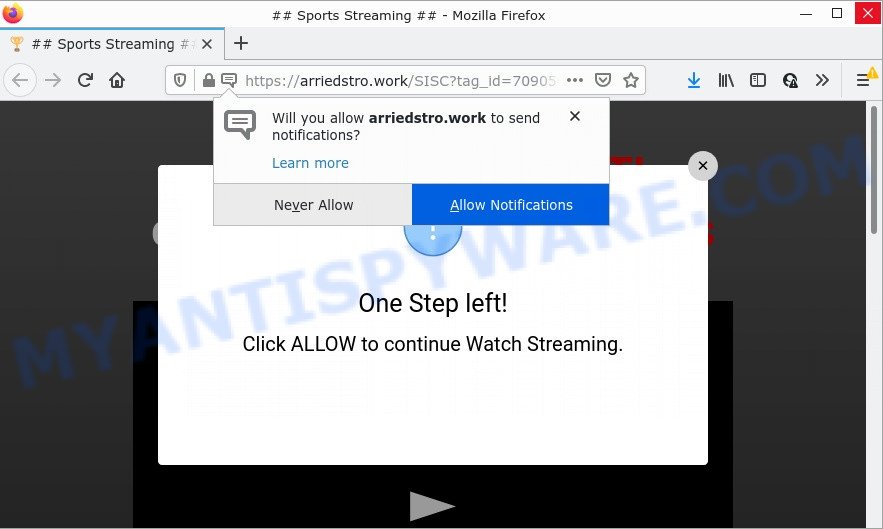
The Arriedstro.work site shows a confirmation request that attempts to get you to click the ‘Allow’ to subscribe to its notifications. Once you click on the ‘Allow’ button, this website gets your permission to send browser notifications in form of popup ads in the right bottom corner of your screen.

Threat Summary
| Name | Arriedstro.work pop up |
| Type | spam push notifications, browser notification spam, pop-up virus |
| Distribution | adware software, potentially unwanted software, social engineering attack, dubious pop-up advertisements |
| Symptoms |
|
| Removal | Arriedstro.work removal guide |
How did you get infected with Arriedstro.work popups
Some research has shown that users can be redirected to Arriedstro.work from shady ads or by PUPs and adware. Adware is a term that originates from ‘ad supported’ software. Most often, ‘adware’ is considered by many to be synonymous with ‘malicious software’. Its purpose is to earn profit for its author by displaying undesired ads to a user while the user is surfing the World Wide Web.
Adware spreads as a part of certain free software. So always read carefully the installation screens, disclaimers, ‘Terms of Use’ and ‘Software license’ appearing during the install process. Additionally pay attention for third-party programs which are being installed along with the main program. Ensure that you unchecked all of them! Also, use an ad-blocker application that will help to stop shady and untrustworthy websites.
Remove Arriedstro.work notifications from internet browsers
if you became a victim of fraudsters and clicked on the “Allow” button, then your web-browser was configured to display annoying ads. To remove the advertisements, you need to get rid of the notification permission that you gave the Arriedstro.work website to send browser notifications.
Google Chrome:
- Just copy and paste the following text into the address bar of Chrome.
- chrome://settings/content/notifications
- Press Enter.
- Delete the Arriedstro.work URL and other dubious sites by clicking three vertical dots button next to each and selecting ‘Remove’.

Android:
- Tap ‘Settings’.
- Tap ‘Notifications’.
- Find and tap the browser that shows Arriedstro.work notifications advertisements.
- In the opened window, locate Arriedstro.work, other dubious sites and set the toggle button to ‘OFF’ on them one-by-one.

Mozilla Firefox:
- Click on ‘three horizontal stripes’ button at the top right hand corner of the browser window.
- In the drop-down menu select ‘Options’. In the left side select ‘Privacy & Security’.
- Scroll down to ‘Permissions’ section and click ‘Settings…’ button next to ‘Notifications’.
- Select the Arriedstro.work domain from the list and change the status to ‘Block’.
- Save changes.

Edge:
- Click the More button (it looks like three dots) in the top right hand corner.
- Scroll down to ‘Settings’. In the menu on the left go to ‘Advanced’.
- Click ‘Manage permissions’ button under ‘Website permissions’.
- Click the switch below the Arriedstro.work so that it turns off.

Internet Explorer:
- Click ‘Tools’ button in the top right corner of the browser.
- Select ‘Internet options’.
- Click on the ‘Privacy’ tab and select ‘Settings’ in the pop-up blockers section.
- Locate the Arriedstro.work and click the ‘Remove’ button to remove the URL.

Safari:
- Go to ‘Preferences’ in the Safari menu.
- Open ‘Websites’ tab, then in the left menu click on ‘Notifications’.
- Find the Arriedstro.work URL and select it, click the ‘Deny’ button.
How to remove Arriedstro.work popups (removal instructions)
There are several steps to uninstalling the adware software that causes Arriedstro.work popup advertisements in your internet browser, because it installs itself so deeply into MS Windows. You need to uninstall all suspicious and unknown software, then remove harmful extensions from the Google Chrome, Internet Explorer, Mozilla Firefox and Edge and other browsers you’ve installed. Finally, you need to reset your browser settings to get rid of any changes the adware has made, and then check your PC system with Zemana, MalwareBytes Anti Malware (MBAM) or HitmanPro to ensure the adware is fully removed. It will take a while.
To remove Arriedstro.work pop ups, use the following steps:
- Remove Arriedstro.work notifications from internet browsers
- How to manually remove Arriedstro.work
- Automatic Removal of Arriedstro.work advertisements
- Stop Arriedstro.work advertisements
How to manually remove Arriedstro.work
This part of the article is a step-by-step instructions that will help you to remove Arriedstro.work pop-ups manually. You just need to follow every step. In this case, you do not need to download any additional tools.
Remove dubious applications using MS Windows Control Panel
You can manually delete most nonaggressive adware by removing the program that it came with or removing the adware itself using ‘Add/Remove programs’ or ‘Uninstall a program’ option in MS Windows Control Panel.
|
|
|
|
Remove Arriedstro.work ads from Firefox
If your Mozilla Firefox internet browser is redirected to Arriedstro.work without your permission or an unknown search engine displays results for your search, then it may be time to perform the internet browser reset. When using the reset feature, your personal information like passwords, bookmarks, browsing history and web form auto-fill data will be saved.
First, open the Mozilla Firefox. Next, click the button in the form of three horizontal stripes (![]() ). It will show the drop-down menu. Next, press the Help button (
). It will show the drop-down menu. Next, press the Help button (![]() ).
).

In the Help menu press the “Troubleshooting Information”. In the upper-right corner of the “Troubleshooting Information” page click on “Refresh Firefox” button as shown on the screen below.

Confirm your action, press the “Refresh Firefox”.
Remove Arriedstro.work popups from Internet Explorer
By resetting IE internet browser you revert back your internet browser settings to its default state. This is first when troubleshooting problems that might have been caused by adware software that causes multiple annoying pop ups.
First, launch the IE, press ![]() ) button. Next, press “Internet Options” as displayed below.
) button. Next, press “Internet Options” as displayed below.

In the “Internet Options” screen select the Advanced tab. Next, click Reset button. The Internet Explorer will display the Reset Internet Explorer settings dialog box. Select the “Delete personal settings” check box and click Reset button.

You will now need to restart your device for the changes to take effect. It will remove adware software that causes Arriedstro.work pop up advertisements in your internet browser, disable malicious and ad-supported web-browser’s extensions and restore the Internet Explorer’s settings like new tab page, default search provider and start page to default state.
Remove Arriedstro.work popup ads from Google Chrome
In this step we are going to show you how to reset Chrome settings. potentially unwanted software like the adware software can make changes to your internet browser settings, add toolbars and undesired addons. By resetting Google Chrome settings you will remove Arriedstro.work ads and reset unwanted changes caused by adware. However, your themes, bookmarks, history, passwords, and web form auto-fill information will not be deleted.
Open the Chrome menu by clicking on the button in the form of three horizontal dotes (![]() ). It will show the drop-down menu. Choose More Tools, then click Extensions.
). It will show the drop-down menu. Choose More Tools, then click Extensions.
Carefully browse through the list of installed extensions. If the list has the addon labeled with “Installed by enterprise policy” or “Installed by your administrator”, then complete the following guide: Remove Chrome extensions installed by enterprise policy otherwise, just go to the step below.
Open the Chrome main menu again, click to “Settings” option.

Scroll down to the bottom of the page and click on the “Advanced” link. Now scroll down until the Reset settings section is visible, as shown on the image below and press the “Reset settings to their original defaults” button.

Confirm your action, click the “Reset” button.
Automatic Removal of Arriedstro.work advertisements
Manual removal is not always as effective as you might think. Often, even the most experienced users can not fully remove adware software that causes Arriedstro.work ads in your internet browser. So, we recommend to check your PC for any remaining malicious components with free adware software removal applications below.
Use Zemana Anti Malware to get rid of Arriedstro.work ads
Zemana Anti Malware is a malicious software scanner that is very effective for detecting and removing adware software that causes multiple intrusive pop ups. The steps below will explain how to download, install, and use Zemana Anti Malware (ZAM) to scan and remove malicious software, spyware, adware, potentially unwanted applications, browser hijackers from your device for free.
First, please go to the following link, then click the ‘Download’ button in order to download the latest version of Zemana AntiMalware.
164815 downloads
Author: Zemana Ltd
Category: Security tools
Update: July 16, 2019
After downloading is finished, close all windows on your personal computer. Further, open the setup file named Zemana.AntiMalware.Setup. If the “User Account Control” dialog box pops up as shown in the figure below, click the “Yes” button.

It will display the “Setup wizard” which will allow you install Zemana AntiMalware (ZAM) on the computer. Follow the prompts and do not make any changes to default settings.

Once install is finished successfully, Zemana Anti-Malware (ZAM) will automatically start and you can see its main window as shown on the screen below.

Next, click the “Scan” button to scan for adware that causes multiple unwanted pop-ups. This procedure can take quite a while, so please be patient. While the Zemana is checking, you can see how many objects it has identified either as being malicious software.

Once the scan is done, a list of all threats found is created. All detected threats will be marked. You can remove them all by simply click “Next” button.

The Zemana Anti-Malware will remove adware software related to the Arriedstro.work advertisements and move the selected threats to the program’s quarantine. When the cleaning process is finished, you can be prompted to reboot your computer.
Use Hitman Pro to delete Arriedstro.work pop ups
All-in-all, Hitman Pro is a fantastic tool to clean your personal computer from any unwanted applications like adware software responsible for Arriedstro.work popups. The Hitman Pro is portable program that meaning, you do not need to install it to run it. HitmanPro is compatible with all versions of Microsoft Windows OS from Microsoft Windows XP to Windows 10. Both 64-bit and 32-bit systems are supported.
Installing the Hitman Pro is simple. First you’ll need to download Hitman Pro on your PC system from the following link.
Download and use Hitman Pro on your computer. Once started, press “Next” button for scanning your computer for the adware that causes Arriedstro.work popup ads in your web browser. When a threat is found, the number of the security threats will change accordingly. Wait until the the scanning is done..

After HitmanPro has completed scanning, the results are displayed in the scan report.

Make sure to check mark the items that are unsafe and then click Next button.
It will open a prompt, click the “Activate free license” button to start the free 30 days trial to remove all malware found.
Run MalwareBytes Anti-Malware (MBAM) to delete Arriedstro.work advertisements
Trying to delete Arriedstro.work ads can become a battle of wills between the adware infection and you. MalwareBytes can be a powerful ally, removing most of today’s adware, malware and potentially unwanted apps with ease. Here’s how to use MalwareBytes AntiMalware (MBAM) will help you win.
Download MalwareBytes Anti Malware (MBAM) on your computer by clicking on the link below.
327072 downloads
Author: Malwarebytes
Category: Security tools
Update: April 15, 2020
Once the download is complete, close all apps and windows on your device. Double-click the install file called MBSetup. If the “User Account Control” dialog box pops up as shown below, click the “Yes” button.

It will open the Setup wizard which will help you install MalwareBytes on your PC system. Follow the prompts and don’t make any changes to default settings.

Once installation is finished successfully, press “Get Started” button. MalwareBytes Anti-Malware (MBAM) will automatically start and you can see its main screen like below.

Now click the “Scan” button to perform a system scan with this utility for the adware that causes multiple intrusive popups. While the MalwareBytes Anti-Malware (MBAM) is scanning, you may see number of objects it has identified either as being malicious software.

When the scan is complete, you’ll be displayed the list of all detected threats on your computer. When you’re ready, click “Quarantine” button. The MalwareBytes AntiMalware (MBAM) will start to delete adware that causes Arriedstro.work popups. When the process is done, you may be prompted to reboot the personal computer.

We suggest you look at the following video, which completely explains the procedure of using the MalwareBytes Anti-Malware (MBAM) to get rid of adware, browser hijacker and other malicious software.
Stop Arriedstro.work advertisements
Enabling an ad blocker program such as AdGuard is an effective way to alleviate the risks. Additionally, ad-blocking applications will also protect you from malicious ads and web sites, and, of course, stop redirection chain to Arriedstro.work and similar web-sites.
Installing the AdGuard is simple. First you’ll need to download AdGuard on your Windows Desktop by clicking on the following link.
26844 downloads
Version: 6.4
Author: © Adguard
Category: Security tools
Update: November 15, 2018
After downloading it, double-click the downloaded file to start it. The “Setup Wizard” window will show up on the computer screen as on the image below.

Follow the prompts. AdGuard will then be installed and an icon will be placed on your desktop. A window will show up asking you to confirm that you want to see a quick tutorial as displayed on the screen below.

Click “Skip” button to close the window and use the default settings, or click “Get Started” to see an quick guidance which will allow you get to know AdGuard better.
Each time, when you start your computer, AdGuard will run automatically and stop unwanted ads, block Arriedstro.work, as well as other malicious or misleading websites. For an overview of all the features of the application, or to change its settings you can simply double-click on the AdGuard icon, which can be found on your desktop.
Finish words
Once you have removed the adware using this instructions, Chrome, MS Edge, Mozilla Firefox and Internet Explorer will no longer show annoying Arriedstro.work web-site when you browse the Net. Unfortunately, if the steps does not help you, then you have caught a new adware software, and then the best way – ask for help.
Please create a new question by using the “Ask Question” button in the Questions and Answers. Try to give us some details about your problems, so we can try to help you more accurately. Wait for one of our trained “Security Team” or Site Administrator to provide you with knowledgeable assistance tailored to your problem with the annoying Arriedstro.work ads.


















