What is Checkthesafety.com?
Checkthesafety.com pop-ups are a SCAM that uses social engineering methods to trick unsuspecting users into believing the computer is vulnerable to viruses. Scammers use fake alerts to lure the users into installing software they don’t need. Checkthesafety.com pop-ups can invade computers, Android/Apple devices when users land on deceptive websites — by following a link from push notifications, spam emails or mistyping a URL. They might be served to users via Adware, PUPs (potenially unwanted programs) users can unwittingly install if they download free or pirated versions of software.
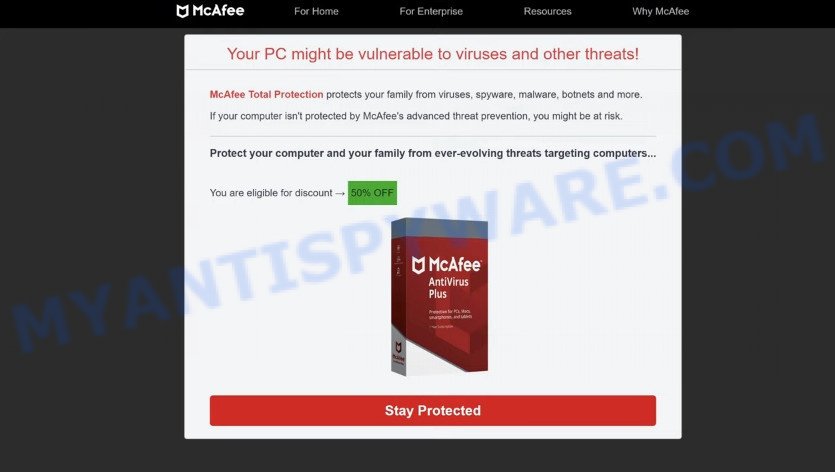
Checkthesafety.com pop-ups are a scam
Typically, scam sites first check the user’s IP address to determine their geolocation. Scammers, having determined the user’s location, can use various scam schemes, change the page language and redirect the user to other dangerous sites. The Checkthesafety.com site shows a fake message that the computer may be vulnerable to viruses and other threats. This scam instructs users to click “STAY PROTECTED” to protect their family from from viruses, spyware, malware, botnets and more. Scammers claim that today there is a 50% discount.
After clicking, users are redirected to another page that offers to purchase antivirus software. In this particular case, users are shown a legitimate McAfee antivirus page offering to purchase the McAfee® Total Protection subscription. Scammers behind Checkthesafety.com earn a commission for each purchased McAfee subscription. Of course, McAfee and other antivirus companies do not allow affiliates to promote their products using social engineering tricks, misleading methods, and deceptive advertising. However, despite this ban, scammers continue to advertise McAfee Antivirus and other antivirus companies’ products.
Text presented in this scam:
For Home For Enterprise Resources Why McAfee
Your Windows might be vulnerable to viruses and other threats!
McAfee Total Protection protect your family from viruses, spyware, malware, botnets and more.
If your computer isn’t protected by McAfee’s advanced threat prevention, you are at risk.
Protect your computer and your family from ever-evolving threats tageting computers…You are eligble for discount -> 50% OFF
This content is sponsored on behalf of McAfee!
Stay Protected
Ignore the Checkthesafety.com pop-ups and close this site as soon as it appears on your computer screen. Scammers can prevent you from closing this site in various ways. In such cases, close your browser using Task Manager or restart your computer. If the next time you launch the browser, it prompts you to restore the previous session, abandon it, otherwise this scam page will reopen on your screen.
Threat Summary
| Name | Checkthesafety.com |
| Type | fake alerts, pop-up scam, phishing |
| Symptoms |
|
| Removal | Checkthesafety.com removal guide |
There are many scam websites on the Internet designed to trick visitors into installing untrustworthy software. We have already reported on other scam pages such as Your McAfee Subscription Has Expired, Norton Antivirus 2021 Update, Microsoft Windows Virus Alert. Some of these scams are positioned as a legitimate Microsoft, Norton, McAfee pages, but in fact have nothing to do with Microsoft, Norton and McAfee. Never install software promoted by scam sites, as it can be useless, and besides, it can be dangerous for you and your computer. Installing untrustworthy software can lead to loss of personal data, disclosure of confidential information, and even financial losses.
The Checkthesafety.com pop ups are caused by malicious advertisements on websites you visit, push notifications or Adware. Browser (push) notifications are originally developed to alert the user of recently published news. Cyber criminals abuse ‘push notifications’ by displaying unwanted ads. These ads are displayed in the lower right corner of the screen urges users to play online games, visit questionable web-pages, install web browser add-ons & so on. Adware is type of malicious software that can cause problems for your computer. It can generate numerous additional popup, banner, pop-under and in-text link ads flooding on your browser; collect your privacy information such as login details, online searches, etc; run in the background and drag down your computer running speed; give more chances for other adware, PUPs even malicious software to get on your computer.
How does Adware get on your computer
Most commonly, adware software comes bundled with the setup packages from file sharing and torrents websites. So, install free programs is a a good chance that you will find a bundled adware. If you don’t know how to avoid it, then use a simple trick. During the setup, select the Custom or Advanced setup method. Next, click ‘Decline’ button and clear all checkboxes on offers that ask you to install optional apps. Moreover, please carefully read Term of use and User agreement before installing any applications or otherwise you may end up with another unwanted program on your PC such as this adware software.
How to remove Checkthesafety.com pop-up scam from Chrome, Firefox, IE, Edge
To get rid of Checkthesafety.com scam from your PC, you must uninstall all suspicious apps and every file that could be related to the adware software. Besides, to restore your web browser default search engine, homepage and newtab page, you should reset the affected web browsers. As soon as you are finished with Checkthesafety.com scam removal procedure, we recommend you scan your computer with malicious software removal utilities listed below. It will complete the removal process on your computer.
To remove Checkthesafety.com, execute the following steps:
- Manual Checkthesafety.com scam removal
- Automatic Removal of Checkthesafety.com pop up
- Stop Checkthesafety.com pop-ups
Manual Checkthesafety.com scam removal
First try to remove Checkthesafety.com pop-up manually; to do this, follow the steps below. Of course, manual removal of adware requires more time and may not be suitable for those who are poorly versed in computer settings. In this case, we recommend that you scroll down to the section that describes how to get rid of Checkthesafety.com popups using free utilities.
Uninstall recently installed adware
We suggest that you start the computer cleaning procedure by checking the list of installed programs and delete all unknown or questionable apps. This is a very important step, as mentioned above, very often the malicious programs such as adware and browser hijackers may be bundled with free software. Remove the unwanted programs can remove the annoying advertisements or web-browser redirects.
|
|
|
|
Remove Checkthesafety.com pop ups from IE
If you find that Internet Explorer web-browser settings had been replaced by adware that causes Checkthesafety.com pop ups in your browser, then you may restore your settings, via the reset web browser procedure.
First, launch the Internet Explorer. Next, click the button in the form of gear (![]() ). It will display the Tools drop-down menu, press the “Internet Options” as displayed on the image below.
). It will display the Tools drop-down menu, press the “Internet Options” as displayed on the image below.

In the “Internet Options” window click on the Advanced tab, then press the Reset button. The Internet Explorer will open the “Reset Internet Explorer settings” window as displayed in the following example. Select the “Delete personal settings” check box, then click “Reset” button.

You will now need to reboot your device for the changes to take effect.
Remove Checkthesafety.com popup scam from Chrome
Another method to remove Checkthesafety.com pop ups from Chrome is Reset Google Chrome settings. This will disable malicious extensions and reset Chrome settings to default values. Keep in mind that resetting your web browser will not remove your history, bookmarks, passwords, and other saved data.
Open the Google Chrome menu by clicking on the button in the form of three horizontal dotes (![]() ). It will show the drop-down menu. Select More Tools, then press Extensions.
). It will show the drop-down menu. Select More Tools, then press Extensions.
Carefully browse through the list of installed extensions. If the list has the add-on labeled with “Installed by enterprise policy” or “Installed by your administrator”, then complete the following guidance: Remove Chrome extensions installed by enterprise policy otherwise, just go to the step below.
Open the Chrome main menu again, press to “Settings” option.

Scroll down to the bottom of the page and click on the “Advanced” link. Now scroll down until the Reset settings section is visible, as shown on the screen below and click the “Reset settings to their original defaults” button.

Confirm your action, click the “Reset” button.
Delete Checkthesafety.com pop-ups from Firefox
This step will help you remove Checkthesafety.com pop-up scam, third-party toolbars, disable malicious add-ons and return your default start page, new tab page and search provider settings.
Click the Menu button (looks like three horizontal lines), and click the blue Help icon located at the bottom of the drop down menu as shown in the following example.

A small menu will appear, click the “Troubleshooting Information”. On this page, press “Refresh Firefox” button as displayed on the screen below.

Follow the onscreen procedure to return your Firefox browser settings to their default state.
Automatic Removal of Checkthesafety.com pop up
Best Checkthesafety.com removal tool should scan for and get rid of adware software, malware, potentially unwanted programs, toolbars, keyloggers, browser hijackers, worms, Trojans, and pop up generators. The key is locating one with a good reputation and these features. Most quality applications listed below offer a free scan and malware removal so you can search for and delete undesired apps without having to pay.
How to get rid of Checkthesafety.com popups with Zemana Anti-Malware (ZAM)
Thinking about delete Checkthesafety.com popup scam from your internet browser? Then pay attention to Zemana Anti-Malware (ZAM). This is a well-known tool, originally created just to look for and remove malware, adware and PUPs. But by now it has seriously changed and can not only rid you of malware, but also protect your computer from malware and adware software, as well as identify and get rid of common viruses and trojans.

- Visit the page linked below to download the latest version of Zemana for Microsoft Windows. Save it on your Windows desktop or in any other place.
Zemana AntiMalware
164818 downloads
Author: Zemana Ltd
Category: Security tools
Update: July 16, 2019
- At the download page, click on the Download button. Your internet browser will display the “Save as” dialog box. Please save it onto your Windows desktop.
- Once the download is done, please close all applications and open windows on your computer. Next, launch a file named Zemana.AntiMalware.Setup.
- This will open the “Setup wizard” of Zemana Free onto your computer. Follow the prompts and do not make any changes to default settings.
- When the Setup wizard has finished installing, the Zemana AntiMalware (ZAM) will run and open the main window.
- Further, click the “Scan” button to find adware software that causes Checkthesafety.com pop up scam. This task can take quite a while, so please be patient. While the Zemana Anti Malware is checking, you may see how many objects it has identified either as being malware.
- Once Zemana Anti-Malware has finished scanning, you will be displayed the list of all detected threats on your PC.
- When you’re ready, click the “Next” button. The utility will remove adware related to the Checkthesafety.com scam and move the selected threats to the Quarantine. Once that process is complete, you may be prompted to reboot the computer.
- Close the Zemana Anti-Malware and continue with the next step.
Get rid of Checkthesafety.com scam from web-browsers with HitmanPro
All-in-all, Hitman Pro is a fantastic tool to free your device from any undesired software such as adware that causes multiple intrusive pop ups. The Hitman Pro is portable application that meaning, you don’t need to install it to run it. Hitman Pro is compatible with all versions of MS Windows OS from Windows XP to Windows 10. Both 64-bit and 32-bit systems are supported.

- Download Hitman Pro from the following link.
- After downloading is complete, double click the HitmanPro icon. Once this tool is opened, press “Next” button for checking your computer for the adware responsible for Checkthesafety.com popups. This task can take quite a while, so please be patient. While the HitmanPro program is scanning, you may see how many objects it has identified as threat.
- When HitmanPro has finished scanning, Hitman Pro will produce a list of unwanted software and adware software. Make sure to check mark the threats that are unsafe and then click “Next” button. Now press the “Activate free license” button to start the free 30 days trial to remove all malicious software found.
How to delete Checkthesafety.com with MalwareBytes
If you’re having problems with Checkthesafety.com pop-up scam removal, then check out MalwareBytes. This is a tool that can help clean up your PC system and improve your speeds for free. Find out more below.
Visit the following page to download MalwareBytes Free. Save it on your MS Windows desktop or in any other place.
327074 downloads
Author: Malwarebytes
Category: Security tools
Update: April 15, 2020
After downloading is finished, close all applications and windows on your computer. Open a directory in which you saved it. Double-click on the icon that’s named MBSetup as displayed in the following example.
![]()
When the installation begins, you will see the Setup wizard that will help you install Malwarebytes on your device.

Once installation is complete, you will see window like below.

Now click the “Scan” button to detect adware that causes Checkthesafety.com popup. While the tool is scanning, you can see number of objects and files has already scanned.

Once the checking is finished, a list of all threats found is produced. In order to delete all items, simply press “Quarantine” button.

The Malwarebytes will now remove adware software that causes Checkthesafety.com scam in your web browser and move the selected threats to the program’s quarantine. Once disinfection is finished, you may be prompted to reboot your computer.

The following video explains step-by-step guide on how to get rid of hijacker, adware and other malicious software with MalwareBytes.
Stop Checkthesafety.com pop-ups
To put it simply, you need to use an ad blocker tool (AdGuard, for example). It will block and protect you from all intrusive web pages such as Checkthesafety.com, advertisements and popups. To be able to do that, the ad-blocker program uses a list of filters. Each filter is a rule that describes a malicious web page, an advertising content, a banner and others. The ad blocking application automatically uses these filters, depending on the web-sites you’re visiting.
Installing the AdGuard is simple. First you will need to download AdGuard on your Windows Desktop by clicking on the following link.
26848 downloads
Version: 6.4
Author: © Adguard
Category: Security tools
Update: November 15, 2018
After downloading it, start the downloaded file. You will see the “Setup Wizard” screen like below.

Follow the prompts. When the installation is finished, you will see a window such as the one below.

You can click “Skip” to close the installation application and use the default settings, or click “Get Started” button to see an quick tutorial that will help you get to know AdGuard better.
In most cases, the default settings are enough and you do not need to change anything. Each time, when you launch your computer, AdGuard will start automatically and stop undesired advertisements, block Checkthesafety.com, as well as other harmful or misleading webpages. For an overview of all the features of the application, or to change its settings you can simply double-click on the AdGuard icon, which can be found on your desktop.
To sum up
We suggest that you keep Zemana AntiMalware (ZAM) (to periodically scan your computer for new adware softwares and other malicious software) and AdGuard (to help you stop annoying pop-up advertisements and harmful websites). Moreover, to prevent any adware, please stay clear of unknown and third party programs, make sure that your antivirus program, turn on the option to detect PUPs.
If you need more help with Checkthesafety.com related issues, go to here.


















