What is Eakwhenspo.work?
There are many scam websites on the Internet and Eakwhenspo.work is one of them. It is a misleading site which is used to force unsuspecting users into subscribing to push notifications. The push notifications will essentially be ads for ‘free’ online games, prize & lottery scams, questionable web browser extensions, adult webpages, and adware software bundles.
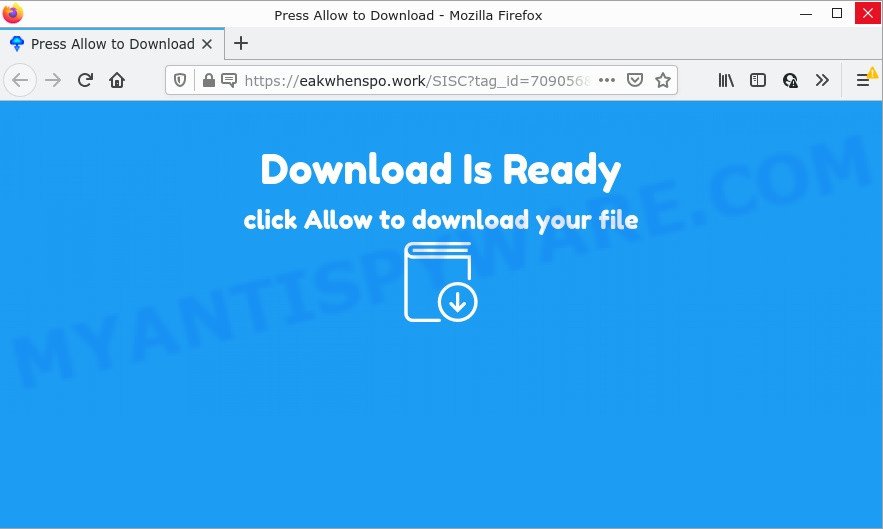
The Eakwhenspo.work website shows the message ‘Click Allow to’ (watch a video, connect to the Internet, download a file, enable Flash Player, access the content of the website), asking you to subscribe to notifications. Once enabled, the Eakwhenspo.work push notifications will start popping up in the lower right corner of the desktop randomly and spam you with intrusive adverts.

Threat Summary
| Name | Eakwhenspo.work pop up |
| Type | spam push notifications, browser notification spam, pop-up virus |
| Distribution | adware software, potentially unwanted apps, social engineering attack, shady popup advertisements |
| Symptoms |
|
| Removal | Eakwhenspo.work removal guide |
How did you get infected with Eakwhenspo.work pop-ups
Some research has shown that users can be redirected to Eakwhenspo.work from misleading ads or by PUPs and adware. Adware software can cause many troubles such as unwanted ads and pop ups on your web-browser, redirect your searches to advertising webpages, browser crashes and slow loading web-pages. Adware software usually gets installed as a part of some free software. Do not be surprised, it happens, especially if you’re an active Web user.
Adware software spreads bundled with some free programs. So always read carefully the setup screens, disclaimers, ‘Terms of Use’ and ‘Software license’ appearing during the install procedure. Additionally pay attention for optional programs which are being installed along with the main application. Ensure that you unchecked all of them! Also, use an adblocker application that will help to block dubious and illegitimate web-pages.
Remove Eakwhenspo.work notifications from web browsers
If you are in situation where you don’t want to see notifications from the Eakwhenspo.work web page. In this case, you can turn off web notifications for your internet browser in Windows/Apple Mac/Android. Find your web browser in the list below, follow few simple steps to remove browser permissions to show push notifications.
|
|
|
|
|
|
How to remove Eakwhenspo.work ads (removal guidance)
We suggest opting for automatic Eakwhenspo.work popup ads removal in order to remove all adware related entries easily. This solution requires scanning the computer with reputable antimalware, e.g. Zemana, MalwareBytes Free or Hitman Pro. However, if you prefer manual removal steps, you can follow the steps below in this post. Certain of the steps below will require you to exit this web site. So, please read the steps carefully, after that bookmark it or open it on your smartphone for later reference.
To remove Eakwhenspo.work pop ups, execute the following steps:
- Remove Eakwhenspo.work notifications from web browsers
- Manual Eakwhenspo.work pop-ups removal
- Automatic Removal of Eakwhenspo.work popups
- Stop Eakwhenspo.work pop-up ads
Manual Eakwhenspo.work pop-ups removal
This part of the blog post is a step-by-step tutorial that will help you to remove Eakwhenspo.work popup advertisements manually. You just need to follow every step. In this case, you do not need to download any additional programs.
Delete suspicious software using MS Windows Control Panel
First of all, check the list of installed programs on your PC and uninstall all unknown and recently added programs. If you see an unknown application with incorrect spelling or varying capital letters, it have most likely been installed by malware and you should clean it off first with malware removal utility such as Zemana Free.
|
|
|
|
Remove Eakwhenspo.work popups from Internet Explorer
If you find that Internet Explorer internet browser settings like search engine by default, home page and new tab had been changed by adware software that causes popups, then you may return your settings, via the reset internet browser procedure.
First, open the Internet Explorer, press ![]() ) button. Next, press “Internet Options” like below.
) button. Next, press “Internet Options” like below.

In the “Internet Options” screen select the Advanced tab. Next, click Reset button. The Internet Explorer will show the Reset Internet Explorer settings prompt. Select the “Delete personal settings” check box and click Reset button.

You will now need to restart your computer for the changes to take effect. It will remove adware software which causes the intrusive Eakwhenspo.work pop ups, disable malicious and ad-supported web-browser’s extensions and restore the Microsoft Internet Explorer’s settings such as search provider, start page and newtab to default state.
Get rid of Eakwhenspo.work ads from Mozilla Firefox
If the Firefox settings like newtab page, homepage and default search engine have been modified by the adware, then resetting it to the default state can help. Keep in mind that resetting your browser will not remove your history, bookmarks, passwords, and other saved data.
First, run the Firefox. Next, press the button in the form of three horizontal stripes (![]() ). It will show the drop-down menu. Next, click the Help button (
). It will show the drop-down menu. Next, click the Help button (![]() ).
).

In the Help menu click the “Troubleshooting Information”. In the upper-right corner of the “Troubleshooting Information” page click on “Refresh Firefox” button as shown on the screen below.

Confirm your action, click the “Refresh Firefox”.
Remove Eakwhenspo.work pop ups from Google Chrome
Reset Google Chrome settings will help you to completely reset your browser. The result of activating this function will bring Chrome settings back to its default values. This can remove Eakwhenspo.work ads and disable harmful extensions. However, your saved passwords and bookmarks will not be changed or cleared.

- First launch the Google Chrome and press Menu button (small button in the form of three dots).
- It will show the Google Chrome main menu. Select More Tools, then click Extensions.
- You will see the list of installed extensions. If the list has the addon labeled with “Installed by enterprise policy” or “Installed by your administrator”, then complete the following guidance: Remove Chrome extensions installed by enterprise policy.
- Now open the Chrome menu once again, press the “Settings” menu.
- You will see the Chrome’s settings page. Scroll down and click “Advanced” link.
- Scroll down again and click the “Reset” button.
- The Google Chrome will display the reset profile settings page as shown on the image above.
- Next press the “Reset” button.
- Once this process is complete, your web-browser’s new tab, homepage and default search engine will be restored to their original defaults.
- To learn more, read the post How to reset Google Chrome settings to default.
Automatic Removal of Eakwhenspo.work popups
Adware and Eakwhenspo.work popup advertisements can be removed from the web browser and computer by running full system scan with an anti-malware tool. For example, you can run a full system scan with Zemana, MalwareBytes Anti Malware and Hitman Pro. It will help you delete components of adware from Windows registry and harmful files from system drives.
How to get rid of Eakwhenspo.work pop up ads with Zemana Free
Zemana AntiMalware is a program which is used for malware, adware software, browser hijackers and PUPs removal. The program is one of the most efficient anti malware tools. It helps in malware removal and and defends all other types of security threats. One of the biggest advantages of using Zemana AntiMalware is that is easy to use and is free. Also, it constantly keeps updating its virus/malware signatures DB. Let’s see how to install and scan your device with Zemana Free in order to remove Eakwhenspo.work pop up ads from your device.
Please go to the link below to download the latest version of Zemana for Windows. Save it on your MS Windows desktop.
164818 downloads
Author: Zemana Ltd
Category: Security tools
Update: July 16, 2019
When the download is finished, close all apps and windows on your computer. Open a directory in which you saved it. Double-click on the icon that’s named Zemana.AntiMalware.Setup as shown on the image below.
![]()
When the installation begins, you will see the “Setup wizard” which will help you set up Zemana AntiMalware on your PC system.

Once install is complete, you will see window as on the image below.

Now click the “Scan” button for checking your personal computer for the adware responsible for Eakwhenspo.work pop-up ads. While the utility is checking, you may see number of objects and files has already scanned.

When Zemana is finished scanning your PC system, Zemana will open you the results. Review the results once the utility has done the system scan. If you think an entry should not be quarantined, then uncheck it. Otherwise, simply press “Next” button.

The Zemana Anti-Malware (ZAM) will delete adware software which causes the intrusive Eakwhenspo.work popups.
Remove Eakwhenspo.work pop-up advertisements and malicious extensions with HitmanPro
HitmanPro is a free program which designed to remove malware, PUPs, browser hijackers and adware software from your personal computer running Microsoft Windows 10, 8, 7, XP (32-bit and 64-bit). It will help to identify and get rid of adware responsible for Eakwhenspo.work advertisements, including its files, folders and registry keys.
Visit the following page to download HitmanPro. Save it to your Desktop.
When the downloading process is complete, open the folder in which you saved it and double-click the HitmanPro icon. It will run the Hitman Pro utility. If the User Account Control prompt will ask you want to open the program, press Yes button to continue.

Next, click “Next” for checking your personal computer for the adware that causes pop ups. A scan can take anywhere from 10 to 30 minutes, depending on the number of files on your personal computer and the speed of your computer. While the Hitman Pro application is checking, you can see count of objects it has identified as threat.

After the scan get completed, Hitman Pro will open a screen that contains a list of malicious software that has been detected such as the one below.

Review the results once the tool has done the system scan. If you think an entry should not be quarantined, then uncheck it. Otherwise, simply press “Next” button. It will display a prompt, click the “Activate free license” button. The Hitman Pro will remove adware software that causes Eakwhenspo.work advertisements and move the selected threats to the Quarantine. After that process is done, the utility may ask you to restart your computer.
Run MalwareBytes to get rid of Eakwhenspo.work pop up ads
Manual Eakwhenspo.work pop up advertisements removal requires some computer skills. Some files and registry entries that created by the adware can be not fully removed. We suggest that run the MalwareBytes Anti-Malware (MBAM) that are fully clean your PC of adware. Moreover, the free program will help you to delete malware, potentially unwanted software, hijackers and toolbars that your PC system can be infected too.
Please go to the link below to download the latest version of MalwareBytes for Windows. Save it to your Desktop.
327074 downloads
Author: Malwarebytes
Category: Security tools
Update: April 15, 2020
After the downloading process is finished, close all programs and windows on your personal computer. Open a directory in which you saved it. Double-click on the icon that’s named MBSetup as shown below.
![]()
When the installation begins, you’ll see the Setup wizard that will help you install Malwarebytes on your PC system.

Once install is complete, you will see window as shown in the following example.

Now press the “Scan” button to perform a system scan for the adware software which causes popups. While the MalwareBytes AntiMalware (MBAM) is checking, you may see how many objects it has identified either as being malware.

After MalwareBytes AntiMalware (MBAM) has completed scanning, a list of all items found is created. Review the scan results and then click “Quarantine” button.

The Malwarebytes will now remove adware that causes Eakwhenspo.work popup ads in your web-browser and move the selected items to the program’s quarantine. After that process is done, you may be prompted to restart your personal computer.

The following video explains steps on how to delete browser hijacker, adware software and other malicious software with MalwareBytes Anti-Malware.
Stop Eakwhenspo.work pop-up ads
Use ad blocking program such as AdGuard in order to stop ads, malvertisements, pop-ups and online trackers, avoid having to install malicious and adware browser plug-ins and add-ons which affect your PC system performance and impact your PC system security. Surf the Net anonymously and stay safe online!
Installing the AdGuard is simple. First you’ll need to download AdGuard by clicking on the link below. Save it to your Desktop so that you can access the file easily.
26847 downloads
Version: 6.4
Author: © Adguard
Category: Security tools
Update: November 15, 2018
Once downloading is done, double-click the downloaded file to run it. The “Setup Wizard” window will show up on the computer screen like below.

Follow the prompts. AdGuard will then be installed and an icon will be placed on your desktop. A window will show up asking you to confirm that you want to see a quick guide like below.

Click “Skip” button to close the window and use the default settings, or press “Get Started” to see an quick tutorial that will help you get to know AdGuard better.
Each time, when you run your computer, AdGuard will start automatically and stop unwanted ads, block Eakwhenspo.work, as well as other malicious or misleading webpages. For an overview of all the features of the program, or to change its settings you can simply double-click on the AdGuard icon, which is located on your desktop.
To sum up
We suggest that you keep AdGuard (to help you block unwanted pop up ads and annoying malicious webpages) and Zemana Free (to periodically scan your computer for new malicious software, browser hijackers and adware software). Make sure that you have all the Critical Updates recommended for Windows operating system. Without regular updates you WILL NOT be protected when new hijackers, harmful programs and adware are released.
If you are still having problems while trying to remove Eakwhenspo.work popups from your browser, then ask for help here.


















