What is Myhypeposts.com?
Myhypeposts.com is a website that attempts to deceive you and other unsuspecting users into subscribing to push notifications. Scammers use push notifications to bypass popup blocker and therefore show a large number of unwanted advertisements. These advertisements are used to promote suspicious internet browser addons, prize & lottery scams, adware software bundles, and adult web-sites.
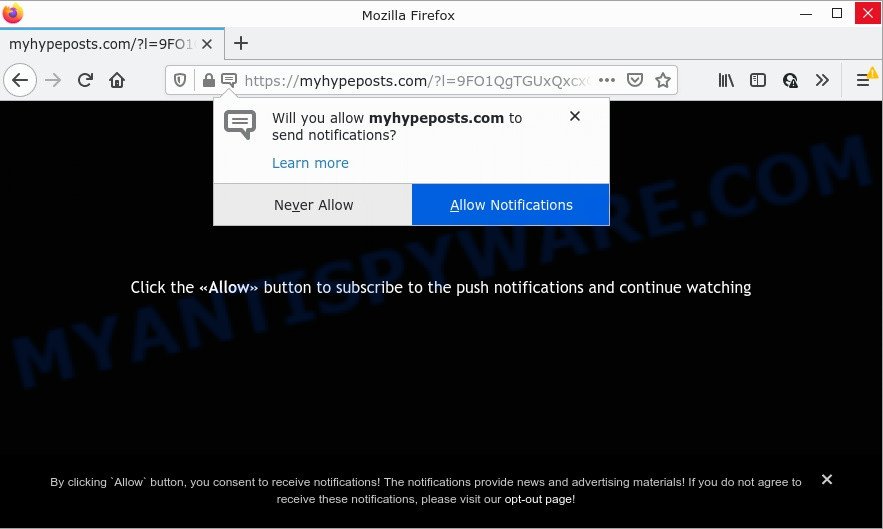
The Myhypeposts.com site claims that clicking ‘Allow’ is necessary to access the content of the web page, download a file, enable Flash Player, watch a video, connect to the Internet, and so on. If you press the ‘Allow’ button, then your web-browser will be configured to show pop up adverts in the lower right corner of the screen.

Threat Summary
| Name | Myhypeposts.com popup |
| Type | spam push notifications, browser notification spam, pop-up virus |
| Distribution | potentially unwanted software, adware, social engineering attack, shady pop-up ads |
| Symptoms |
|
| Removal | Myhypeposts.com removal guide |
How does your PC system get infected with Myhypeposts.com pop-ups
These Myhypeposts.com popups are caused by dubious ads on the web-sites you visit or adware software. Adware software can make big problems to your PC. Adware sometimes called ‘ad software’ covers malicious programs which are specifically designed to show a lot of advertisements in form of popups, coupons, banners or even fake alerts on the device. Adware software can seriously affect your privacy, your computer’s performance and security. Adware software can be installed onto your computer without your knowledge.
Adware usually comes together with some free applications that users download off of the World Wide Web. So, think back, have you ever download and run any free applications. In order to avoid infection, in the Setup wizard, you should be be proactive and carefully read the ‘Terms of use’, the ‘license agreement’ and other setup screens, as well as to always choose the ‘Manual’ or ‘Advanced’ installation mode, when installing anything downloaded from the World Wide Web.
Remove Myhypeposts.com notifications from browsers
Your internet browser likely now allows the Myhypeposts.com webpage to send you push notifications, but you do not want the annoying ads from this web page and we understand that. We’ve put together this guidance on how you can remove Myhypeposts.com advertisements from Android, Chrome, Mozilla Firefox, Internet Explorer, MS Edge and Safari.
|
|
|
|
|
|
How to remove Myhypeposts.com ads (removal guide)
In order to get rid of Myhypeposts.com pop ups from the Chrome, MS Edge, Microsoft Internet Explorer and Mozilla Firefox, you need to reset the browser settings. Additionally, you should look up for other suspicious entries, such as files, programs, internet browser addons and shortcuts. However, if you want to get rid of Myhypeposts.com advertisements easily, you should run reputable antimalware tool and let it do the job for you.
To remove Myhypeposts.com pop ups, execute the steps below:
- Remove Myhypeposts.com notifications from browsers
- How to get rid of Myhypeposts.com pop up ads without any software
- Automatic Removal of Myhypeposts.com popup ads
- Stop Myhypeposts.com ads
How to get rid of Myhypeposts.com pop up ads without any software
The most common adware can be uninstalled manually, without the use of antivirus or other removal utilities. The manual steps below will guide you through how to remove Myhypeposts.com advertisements step by step. Although each of the steps is very easy and does not require special knowledge, but you are not sure that you can finish them, then use the free utilities, a list of which is given below.
Uninstall questionable software using MS Windows Control Panel
It is of primary importance to first identify and get rid of all potentially unwanted software, adware software software and hijackers through ‘Add/Remove Programs’ (Windows XP) or ‘Uninstall a program’ (Windows 10, 8, 7) section of your Windows Control Panel.
Make sure you have closed all web browsers and other programs. Next, uninstall any undesired and suspicious apps from your Control panel.
Windows 10, 8.1, 8
Now, click the Windows button, type “Control panel” in search and press Enter. Choose “Programs and Features”, then “Uninstall a program”.

Look around the entire list of apps installed on your device. Most probably, one of them is the adware that causes multiple unwanted pop-ups. Select the suspicious program or the program that name is not familiar to you and delete it.
Windows Vista, 7
From the “Start” menu in Microsoft Windows, choose “Control Panel”. Under the “Programs” icon, choose “Uninstall a program”.

Select the questionable or any unknown software, then click “Uninstall/Change” button to remove this undesired application from your PC.
Windows XP
Click the “Start” button, select “Control Panel” option. Click on “Add/Remove Programs”.

Select an undesired program, then click “Change/Remove” button. Follow the prompts.
Delete Myhypeposts.com pop-ups from Mozilla Firefox
This step will help you remove Myhypeposts.com pop up ads, third-party toolbars, disable harmful extensions and restore your default startpage, newtab and search engine settings.
Click the Menu button (looks like three horizontal lines), and click the blue Help icon located at the bottom of the drop down menu as shown in the figure below.

A small menu will appear, click the “Troubleshooting Information”. On this page, press “Refresh Firefox” button like the one below.

Follow the onscreen procedure to return your Firefox browser settings to their default values.
Remove Myhypeposts.com advertisements from Google Chrome
If you have adware software problem or the Chrome is running slow, then reset Google Chrome settings can help you. In the steps below we’ll show you a method to reset your Chrome settings to default values without reinstall. This will also help to delete Myhypeposts.com pop up advertisements from your browser.

- First, run the Google Chrome and click the Menu icon (icon in the form of three dots).
- It will display the Chrome main menu. Choose More Tools, then click Extensions.
- You will see the list of installed addons. If the list has the extension labeled with “Installed by enterprise policy” or “Installed by your administrator”, then complete the following guidance: Remove Chrome extensions installed by enterprise policy.
- Now open the Google Chrome menu once again, click the “Settings” menu.
- Next, click “Advanced” link, that located at the bottom of the Settings page.
- On the bottom of the “Advanced settings” page, click the “Reset settings to their original defaults” button.
- The Google Chrome will open the reset settings prompt as shown on the image above.
- Confirm the web browser’s reset by clicking on the “Reset” button.
- To learn more, read the blog post How to reset Chrome settings to default.
Delete Myhypeposts.com advertisements from Internet Explorer
The IE reset is great if your browser is hijacked or you have unwanted add-ons or toolbars on your browser, which installed by an malware.
First, launch the Internet Explorer. Next, click the button in the form of gear (![]() ). It will open the Tools drop-down menu, press the “Internet Options” like the one below.
). It will open the Tools drop-down menu, press the “Internet Options” like the one below.

In the “Internet Options” window click on the Advanced tab, then click the Reset button. The Microsoft Internet Explorer will open the “Reset Internet Explorer settings” window like below. Select the “Delete personal settings” check box, then click “Reset” button.

You will now need to reboot your PC for the changes to take effect.
Automatic Removal of Myhypeposts.com popup ads
In order to completely delete Myhypeposts.com, you not only need to delete adware software from your personal computer, but also remove all its components in your PC including Windows registry entries. We recommend to download and run free removal utilities to automatically free your personal computer of adware software which causes the unwanted Myhypeposts.com pop-ups.
Get rid of Myhypeposts.com pop-up advertisements with Zemana Anti Malware (ZAM)
Zemana is a complete package of antimalware tools. Despite so many features, it does not reduce the performance of your device. Zemana can get rid of almost all the forms of adware software including Myhypeposts.com popup ads, browser hijackers, PUPs and harmful browser extensions. Zemana has real-time protection that can defeat most malware. You can use Zemana Free with any other antivirus without any conflicts.
- Installing the Zemana AntiMalware is simple. First you will need to download Zemana Free on your computer by clicking on the following link.
Zemana AntiMalware
164814 downloads
Author: Zemana Ltd
Category: Security tools
Update: July 16, 2019
- Once you have downloaded the installation file, make sure to double click on the Zemana.AntiMalware.Setup. This would start the Zemana install on your device.
- Select installation language and press ‘OK’ button.
- On the next screen ‘Setup Wizard’ simply click the ‘Next’ button and follow the prompts.

- Finally, once the installation is complete, Zemana Anti-Malware will run automatically. Else, if does not then double-click on the Zemana icon on your desktop.
- Now that you have successfully install Zemana AntiMalware (ZAM), let’s see How to use Zemana Anti Malware (ZAM) to remove Myhypeposts.com pop ups from your computer.
- After you have opened the Zemana, you will see a window as displayed on the screen below, just click ‘Scan’ button to start scanning your device for the adware.

- Now pay attention to the screen while Zemana Anti-Malware (ZAM) scans your computer.

- After the scan get finished, Zemana AntiMalware (ZAM) will display you the results. You may delete items (move to Quarantine) by simply click ‘Next’ button.

- Zemana Anti Malware (ZAM) may require a reboot computer in order to complete the Myhypeposts.com popup ads removal process.
- If you want to completely delete adware from your device, then click ‘Quarantine’ icon, select all malicious software, adware, potentially unwanted software and other items and click Delete.
- Reboot your device to complete the adware removal procedure.
Remove Myhypeposts.com pop ups from internet browsers with HitmanPro
Hitman Pro will help remove adware software that causes Myhypeposts.com ads that slow down your PC. The hijackers, adware and other potentially unwanted programs slow your web-browser down and try to force you into clicking on suspicious ads and links. Hitman Pro removes the adware software and lets you enjoy your device without Myhypeposts.com ads.
Download Hitman Pro on your computer from the following link.
Download and use HitmanPro on your computer. Once started, click “Next” button to perform a system scan for the adware that causes Myhypeposts.com pop-ups in your web-browser. When a threat is detected, the number of the security threats will change accordingly. .

Once the checking is complete, Hitman Pro will show a list of detected items.

When you’re ready, click Next button.
It will display a prompt, press the “Activate free license” button to begin the free 30 days trial to get rid of all malicious software found.
How to get rid of Myhypeposts.com with MalwareBytes Free
Remove Myhypeposts.com advertisements manually is difficult and often the adware software is not completely removed. Therefore, we recommend you to run the MalwareBytes Free which are fully clean your computer. Moreover, this free program will help you to remove malware, PUPs, toolbars and hijackers that your PC system can be infected too.

First, click the link below, then press the ‘Download’ button in order to download the latest version of MalwareBytes.
327071 downloads
Author: Malwarebytes
Category: Security tools
Update: April 15, 2020
When downloading is done, run it and follow the prompts. Once installed, the MalwareBytes AntiMalware will try to update itself and when this task is complete, click the “Scan” button . MalwareBytes Anti-Malware (MBAM) application will scan through the whole device for the adware software that causes Myhypeposts.com pop-up advertisements in your internet browser. This task can take some time, so please be patient. While the MalwareBytes Free is scanning, you can see how many objects it has identified either as being malware. Make sure to check mark the items that are unsafe and then click “Quarantine” button.
The MalwareBytes is a free program that you can use to remove all detected folders, files, services, registry entries and so on. To learn more about this malware removal tool, we recommend you to read and follow the step-by-step tutorial or the video guide below.
Stop Myhypeposts.com ads
The AdGuard is a very good ad blocking program for the Google Chrome, Internet Explorer, Firefox and Microsoft Edge, with active user support. It does a great job by removing certain types of intrusive ads, popunders, popups, annoying newtabs, and even full page ads and web-page overlay layers. Of course, the AdGuard can block the Myhypeposts.com pop-ups automatically or by using a custom filter rule.
Visit the page linked below to download AdGuard. Save it on your Microsoft Windows desktop.
26843 downloads
Version: 6.4
Author: © Adguard
Category: Security tools
Update: November 15, 2018
After downloading it, double-click the downloaded file to start it. The “Setup Wizard” window will show up on the computer screen as displayed in the figure below.

Follow the prompts. AdGuard will then be installed and an icon will be placed on your desktop. A window will show up asking you to confirm that you want to see a quick instructions like the one below.

Press “Skip” button to close the window and use the default settings, or click “Get Started” to see an quick guidance which will help you get to know AdGuard better.
Each time, when you launch your PC system, AdGuard will start automatically and stop undesired ads, block Myhypeposts.com, as well as other malicious or misleading web-sites. For an overview of all the features of the application, or to change its settings you can simply double-click on the AdGuard icon, that is located on your desktop.
To sum up
We suggest that you keep AdGuard (to help you stop unwanted pop up advertisements and annoying malicious web sites) and Zemana Free (to periodically scan your personal computer for new adwares and other malware). Probably you are running an older version of Java or Adobe Flash Player. This can be a security risk, so download and install the latest version right now.
If you are still having problems while trying to delete Myhypeposts.com ads from the IE, Microsoft Edge, Chrome and Mozilla Firefox, then ask for help here here.






















