What is Profitedsurvey.site?
Profitedsurvey.site is a website which is designed to trick users into accepting push notifications via the web browser. Push notifications are originally created to alert users of newly published content. Cyber criminals abuse ‘push notifications’ to avoid anti-virus and ad blocking apps by displaying annoying ads. These advertisements are displayed in the lower right corner of the screen urges users to play online games, visit questionable webpages, install web-browser extensions & so on.
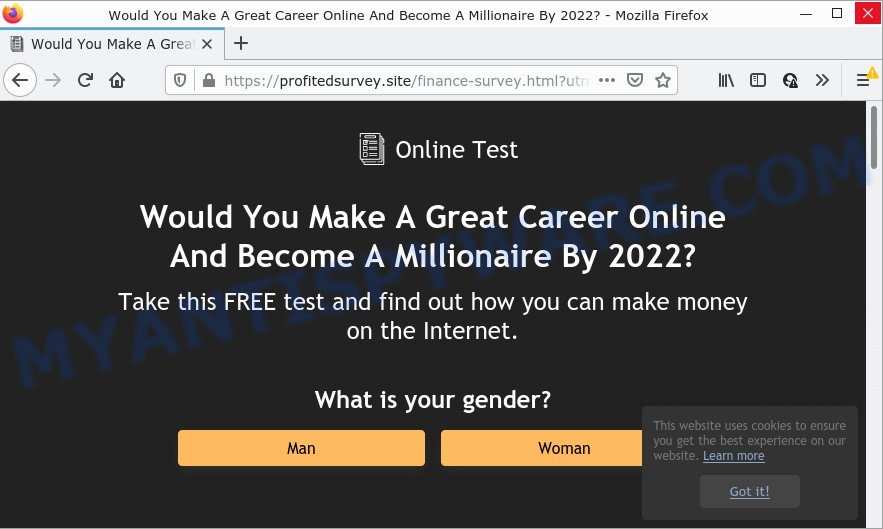
When you visit the Profitedsurvey.site web-page that wants to send you notifications, you will be greeted with a fake message which asks whether you want to agree to them or not. Your options will be ‘Block’ and ‘Allow’. Once you press ALLOW, then you will start seeing unwanted adverts in form of pop up windows on the screen.

Threat Summary
| Name | Profitedsurvey.site popup |
| Type | browser notification spam, spam push notifications, pop-up virus |
| Distribution | potentially unwanted software, dubious pop up ads, social engineering attack, adware |
| Symptoms |
|
| Removal | Profitedsurvey.site removal guide |
How does your computer get infected with Profitedsurvey.site pop-ups
Some research has shown that users can be redirected to Profitedsurvey.site from misleading ads or by PUPs and adware software. Adware is something that you should be aware of even if you run Google Chrome or other modern browser. This is the name given to software that have been created to display intrusive advertisements and pop up deals onto your web-browser screen. The reason for adware’s existence is to generate revenue for its creator.
Adware usually is bundled within free programs which downloaded from the Internet. Which means that you need to be proactive and carefully read the Terms of use and the License agreement properly. For the most part, adware and potentially unwanted applications will be clearly described, so take the time to carefully read all the information about the software that you downloaded and want to install on your PC system.
Remove Profitedsurvey.site notifications from web browsers
if you became a victim of scammers and clicked on the “Allow” button, then your browser was configured to display annoying ads. To remove the advertisements, you need to delete the notification permission that you gave the Profitedsurvey.site web site to send browser notifications.
Google Chrome:
- In the right upper corner of the Google Chrome window, expand the Chrome menu.
- In the menu go to ‘Settings’, scroll down to ‘Advanced’ settings.
- At the ‘Privacy and Security’ section click ‘Site settings’.
- Click on ‘Notifications’.
- Locate the Profitedsurvey.site URL and remove it by clicking the three vertical dots on the right to the site and select ‘Remove’.

Android:
- Open Google Chrome.
- Tap on the Menu button (three dots) on the top-right corner of the Chrome window.
- In the menu tap ‘Settings’, scroll down to ‘Advanced’.
- Tap on ‘Site settings’ and then ‘Notifications’. In the opened window, find the Profitedsurvey.site site, other rogue notifications and tap on them one-by-one.
- Tap the ‘Clean & Reset’ button and confirm.

Mozilla Firefox:
- Click on ‘three horizontal stripes’ button at the right upper corner of the browser window.
- In the menu go to ‘Options’, in the menu on the left go to ‘Privacy & Security’.
- Scroll down to the ‘Permissions’ section and click the ‘Settings’ button next to ‘Notifications’.
- Find sites you down’t want to see notifications from (for example, Profitedsurvey.site), click on drop-down menu next to each and select ‘Block’.
- Save changes.

Edge:
- Click the More button (three dots) in the right upper corner.
- Click ‘Settings’. Click ‘Advanced’ on the left side of the window.
- Click ‘Manage permissions’ button, located beneath ‘Website permissions’.
- Click the switch under the Profitedsurvey.site so that it turns off.

Internet Explorer:
- Click the Gear button on the top-right corner.
- When the drop-down menu appears, click on ‘Internet Options’.
- Select the ‘Privacy’ tab and click ‘Settings under ‘Pop-up Blocker’ section.
- Select the Profitedsurvey.site site and other suspicious URLs below and remove them one by one by clicking the ‘Remove’ button.

Safari:
- Go to ‘Preferences’ in the Safari menu.
- Select the ‘Websites’ tab and then select ‘Notifications’ section on the left panel.
- Find the Profitedsurvey.site site and select it, click the ‘Deny’ button.
How to remove Profitedsurvey.site popups from Chrome, Firefox, IE, Edge
We can help you get rid of Profitedsurvey.site from your web-browsers, without the need to take your computer to a professional. Simply follow the removal tutorial below if you currently have the unwanted adware on your computer and want to delete it. If you have any difficulty while trying to remove the adware that causes the intrusive Profitedsurvey.site pop-ups, feel free to ask for our help in the comment section below. Certain of the steps will require you to restart your computer or close this web-site. So, read this instructions carefully, then bookmark this page or open it on your smartphone for later reference.
To remove Profitedsurvey.site pop ups, use the steps below:
- Remove Profitedsurvey.site notifications from web browsers
- How to manually remove Profitedsurvey.site
- Automatic Removal of Profitedsurvey.site advertisements
- Stop Profitedsurvey.site ads
How to manually remove Profitedsurvey.site
In this section of the blog post, we have posted the steps that will help to delete Profitedsurvey.site ads manually. Although compared to removal tools, this method loses in time, but you don’t need to install anything on the device. It will be enough for you to follow the detailed guidance with images. We tried to describe each step in detail, but if you realized that you might not be able to figure it out, or simply do not want to change the Microsoft Windows and internet browser settings, then it’s better for you to run utilities from trusted developers, which are listed below.
Delete adware through the Microsoft Windows Control Panel
The process of adware removal is generally the same across all versions of MS Windows OS from 10 to XP. To start with, it’s necessary to check the list of installed software on your personal computer and uninstall all unused, unknown and questionable programs.
Windows 8, 8.1, 10
First, click the Windows button
Windows XP, Vista, 7
First, click “Start” and select “Control Panel”.
It will display the Windows Control Panel as shown in the figure below.

Next, click “Uninstall a program” ![]()
It will open a list of all apps installed on your personal computer. Scroll through the all list, and remove any questionable and unknown software. To quickly find the latest installed applications, we recommend sort software by date in the Control panel.
Get rid of Profitedsurvey.site popups from Internet Explorer
The IE reset is great if your web-browser is hijacked or you have unwanted add-ons or toolbars on your web browser, that installed by an malware.
First, launch the Internet Explorer. Next, click the button in the form of gear (![]() ). It will open the Tools drop-down menu, click the “Internet Options” as on the image below.
). It will open the Tools drop-down menu, click the “Internet Options” as on the image below.

In the “Internet Options” window click on the Advanced tab, then click the Reset button. The Internet Explorer will show the “Reset Internet Explorer settings” window as shown in the figure below. Select the “Delete personal settings” check box, then click “Reset” button.

You will now need to reboot your PC for the changes to take effect.
Remove Profitedsurvey.site popup ads from Chrome
Reset Chrome settings to remove Profitedsurvey.site popups. If you are still experiencing issues with Profitedsurvey.site pop-ups removal, you need to reset Google Chrome browser to its original settings. This step needs to be performed only if adware has not been removed by the previous steps.

- First run the Chrome and click Menu button (small button in the form of three dots).
- It will open the Chrome main menu. Choose More Tools, then click Extensions.
- You’ll see the list of installed addons. If the list has the addon labeled with “Installed by enterprise policy” or “Installed by your administrator”, then complete the following tutorial: Remove Chrome extensions installed by enterprise policy.
- Now open the Chrome menu once again, click the “Settings” menu.
- You will see the Chrome’s settings page. Scroll down and click “Advanced” link.
- Scroll down again and click the “Reset” button.
- The Google Chrome will show the reset profile settings page as shown on the screen above.
- Next click the “Reset” button.
- Once this procedure is complete, your web browser’s home page, default search engine and new tab will be restored to their original defaults.
- To learn more, read the post How to reset Chrome settings to default.
Delete Profitedsurvey.site pop-up advertisements from Firefox
This step will help you remove Profitedsurvey.site popup advertisements, third-party toolbars, disable harmful addons and restore your default homepage, newtab and search provider settings.
First, open the Mozilla Firefox and press ![]() button. It will display the drop-down menu on the right-part of the web browser. Further, click the Help button (
button. It will display the drop-down menu on the right-part of the web browser. Further, click the Help button (![]() ) as displayed on the image below.
) as displayed on the image below.

In the Help menu, select the “Troubleshooting Information” option. Another way to open the “Troubleshooting Information” screen – type “about:support” in the internet browser adress bar and press Enter. It will display the “Troubleshooting Information” page like below. In the upper-right corner of this screen, click the “Refresh Firefox” button.

It will open the confirmation dialog box. Further, click the “Refresh Firefox” button. The Mozilla Firefox will begin a task to fix your problems that caused by the Profitedsurvey.site adware. Once, it is done, click the “Finish” button.
Automatic Removal of Profitedsurvey.site advertisements
If you are not expert at computer technology, then all your attempts to remove Profitedsurvey.site advertisements by completing the manual steps above might result in failure. To find and remove all of the adware related files and registry entries that keep this adware on your computer, use free anti-malware software such as Zemana Anti Malware, MalwareBytes Anti Malware and Hitman Pro from our list below.
How to get rid of Profitedsurvey.site pop-ups with Zemana
Thinking about delete Profitedsurvey.site ads from your internet browser? Then pay attention to Zemana Free. This is a well-known tool, originally created just to scan for and remove malware, adware and PUPs. But by now it has seriously changed and can not only rid you of malicious software, but also protect your computer from malware and adware, as well as find and delete common viruses and trojans.

- Installing the Zemana Free is simple. First you will need to download Zemana AntiMalware (ZAM) on your MS Windows Desktop by clicking on the following link.
Zemana AntiMalware
164815 downloads
Author: Zemana Ltd
Category: Security tools
Update: July 16, 2019
- At the download page, click on the Download button. Your web-browser will open the “Save as” prompt. Please save it onto your Windows desktop.
- Once the download is finished, please close all programs and open windows on your PC system. Next, start a file named Zemana.AntiMalware.Setup.
- This will start the “Setup wizard” of Zemana onto your PC. Follow the prompts and do not make any changes to default settings.
- When the Setup wizard has finished installing, the Zemana will run and open the main window.
- Further, click the “Scan” button to perform a system scan for the adware which causes popups. Depending on your personal computer, the scan can take anywhere from a few minutes to close to an hour.
- When Zemana has finished scanning, Zemana Anti-Malware (ZAM) will display a screen which contains a list of malicious software that has been found.
- Review the scan results and then press the “Next” button. The tool will begin to delete adware that causes the annoying Profitedsurvey.site pop-up advertisements. When the task is complete, you may be prompted to restart the personal computer.
- Close the Zemana Anti Malware and continue with the next step.
Delete Profitedsurvey.site popups and harmful extensions with HitmanPro
Hitman Pro is a free program that designed to delete malicious software, potentially unwanted applications, browser hijackers and adware software from your computer running Windows 10, 8, 7, XP (32-bit and 64-bit). It will help to identify and get rid of adware which causes the annoying Profitedsurvey.site pop ups, including its files, folders and registry keys.
Installing the Hitman Pro is simple. First you’ll need to download HitmanPro by clicking on the link below.
Download and use HitmanPro on your computer. Once started, click “Next” button to begin checking your PC system for the adware software that causes multiple annoying popups. This procedure can take some time, so please be patient. While the utility is checking, you can see how many objects and files has already scanned..

Once the checking is finished, Hitman Pro will show a screen that contains a list of malware that has been detected.

Review the scan results and then click Next button.
It will display a dialog box, click the “Activate free license” button to start the free 30 days trial to get rid of all malware found.
Delete Profitedsurvey.site advertisements with MalwareBytes
Remove Profitedsurvey.site popups manually is difficult and often the adware is not fully removed. Therefore, we advise you to use the MalwareBytes Free that are completely clean your personal computer. Moreover, this free program will help you to remove malicious software, PUPs, toolbars and browser hijackers that your computer can be infected too.

- MalwareBytes AntiMalware (MBAM) can be downloaded from the following link. Save it on your Desktop.
Malwarebytes Anti-malware
327072 downloads
Author: Malwarebytes
Category: Security tools
Update: April 15, 2020
- At the download page, click on the Download button. Your internet browser will show the “Save as” dialog box. Please save it onto your Windows desktop.
- Once downloading is done, please close all applications and open windows on your PC system. Double-click on the icon that’s named MBSetup.
- This will launch the Setup wizard of MalwareBytes Anti Malware onto your personal computer. Follow the prompts and do not make any changes to default settings.
- When the Setup wizard has finished installing, the MalwareBytes will run and show the main window.
- Further, click the “Scan” button to perform a system scan for the adware responsible for Profitedsurvey.site ads. A system scan can take anywhere from 5 to 30 minutes, depending on your computer. When a malware, adware or PUPs are found, the count of the security threats will change accordingly.
- After the checking is complete, you can check all threats found on your PC.
- All detected items will be marked. You can delete them all by simply press the “Quarantine” button. Once the process is complete, you may be prompted to restart the computer.
- Close the Anti Malware and continue with the next step.
Video instruction, which reveals in detail the steps above.
Stop Profitedsurvey.site ads
In order to increase your security and protect your personal computer against new unwanted ads and malicious webpages, you need to use ad blocker program that stops an access to harmful ads and webpages. Moreover, the program can stop the show of intrusive advertising, which also leads to faster loading of websites and reduce the consumption of web traffic.
- Visit the following page to download the latest version of AdGuard for MS Windows. Save it to your Desktop.
Adguard download
26843 downloads
Version: 6.4
Author: © Adguard
Category: Security tools
Update: November 15, 2018
- After downloading it, start the downloaded file. You will see the “Setup Wizard” program window. Follow the prompts.
- When the setup is complete, press “Skip” to close the installation program and use the default settings, or click “Get Started” to see an quick tutorial that will assist you get to know AdGuard better.
- In most cases, the default settings are enough and you don’t need to change anything. Each time, when you start your computer, AdGuard will launch automatically and stop undesired advertisements, block Profitedsurvey.site, as well as other malicious or misleading webpages. For an overview of all the features of the application, or to change its settings you can simply double-click on the icon called AdGuard, which is located on your desktop.
Finish words
Once you have removed the adware using this steps, Google Chrome, Mozilla Firefox, Edge and IE will no longer open unwanted Profitedsurvey.site website when you browse the Web. Unfortunately, if the few simple steps does not help you, then you have caught a new adware, and then the best way – ask for help.
Please create a new question by using the “Ask Question” button in the Questions and Answers. Try to give us some details about your problems, so we can try to help you more accurately. Wait for one of our trained “Security Team” or Site Administrator to provide you with knowledgeable assistance tailored to your problem with the annoying Profitedsurvey.site pop-ups.


















