What is Rplnd12.com?
There are many scam websites on the Internet and Rplnd12.com is one of them. It is a scam which uses the browser notification feature to trick unsuspecting users into allowing push notifications from malicious ad servers. Scammers use push notifications to bypass popup blocker and therefore display a lot of unwanted adverts. These ads are used to promote dubious internet browser addons, fake prizes scams, fake downloads, and adult websites.
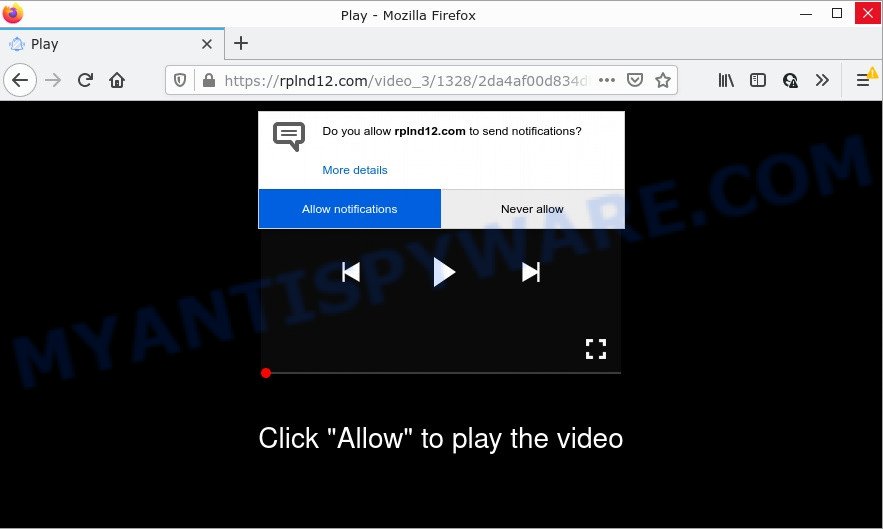
Rplnd12.com is a misleading site that states that you need to subscribe to its notifications in order to watch a video, connect to the Internet, enable Flash Player, access the content of the web page, download a file, and so on. Once you click ALLOW, then your web browser will be configured to display popup adverts in the lower right corner of Windows or Mac.

Threat Summary
| Name | Rplnd12.com pop-up |
| Type | spam push notifications, browser notification spam, pop-up virus |
| Distribution | shady pop up advertisements, PUPs, social engineering attack, adware software |
| Symptoms |
|
| Removal | Rplnd12.com removal guide |
How does your PC system get infected with Rplnd12.com pop-ups
These Rplnd12.com popups are caused by dubious advertisements on the webpages you visit or adware. Adware is form of malicious software that can cause issues for your computer. It can generate numerous additional popup, banner, pop-under and in-text link ads flooding on your web-browser; gather your data like login details, online searches, etc; run in the background and drag down your computer running speed; give more chances for other adware, PUPs even malicious software to get on your PC system.
Adware usually spreads together with certain freeware that users download off of the Internet. So, think back, have you ever download and run any free programs. In order to avoid infection, in the Setup wizard, you should be be proactive and carefully read the ‘Terms of use’, the ‘license agreement’ and other installation screens, as well as to always select the ‘Manual’ or ‘Advanced’ installation mode, when installing anything downloaded from the World Wide Web.
Remove Rplnd12.com notifications from browsers
If you’re getting push notifications from the Rplnd12.com or another scam web-site, you’ll have previously pressed the ‘Allow’ button. Below we will teach you how to turn them off.
Google Chrome:
- In the top-right corner of the Google Chrome window, expand the Chrome menu.
- In the menu go to ‘Settings’, scroll down to ‘Advanced’ settings.
- When the drop-down menu appears, tap ‘Settings’. Scroll down to ‘Advanced’.
- Click on ‘Notifications’.
- Locate the Rplnd12.com URL and click the three vertical dots button next to it, then click on ‘Remove’.

Android:
- Open Google Chrome.
- Tap on the Menu button (three dots) on the right upper corner.
- In the menu tap ‘Settings’, scroll down to ‘Advanced’.
- Tap on ‘Site settings’ and then ‘Notifications’. In the opened window, locate the Rplnd12.com site, other suspicious sites and tap on them one-by-one.
- Tap the ‘Clean & Reset’ button and confirm.

Mozilla Firefox:
- In the top-right corner, click the Firefox menu (three horizontal stripes).
- Select ‘Options’ and click on ‘Privacy & Security’ on the left hand side of the browser window.
- Scroll down to the ‘Permissions’ section and click the ‘Settings’ button next to ‘Notifications’.
- Locate sites you down’t want to see notifications from (for example, Rplnd12.com), click on drop-down menu next to each and select ‘Block’.
- Save changes.

Edge:
- In the top-right corner, click the Edge menu button (three dots).
- Click ‘Settings’. Click ‘Advanced’ on the left side of the window.
- Click ‘Manage permissions’ button, located beneath ‘Website permissions’.
- Click the switch under the Rplnd12.com and each questionable site.

Internet Explorer:
- Click ‘Tools’ button in the top right hand corner of the screen.
- Select ‘Internet options’.
- Select the ‘Privacy’ tab and click ‘Settings below ‘Pop-up Blocker’ section.
- Select the Rplnd12.com domain and other questionable URLs under and remove them one by one by clicking the ‘Remove’ button.

Safari:
- Click ‘Safari’ button on the left upper corner and select ‘Preferences’.
- Open ‘Websites’ tab, then in the left menu click on ‘Notifications’.
- Check for Rplnd12.com site, other suspicious sites and apply the ‘Deny’ option for each.
How to remove Rplnd12.com popup advertisements (removal guide)
We are presenting a few methods to remove Rplnd12.com pop ups from the Edge, Google Chrome, Internet Explorer and Mozilla Firefox using only internal MS Windows functions. Most of adware software and potentially unwanted applications can be removed through these processes. If these steps does not help to delete Rplnd12.com pop up advertisements, then it’s better to use a free malware removal tools linked below.
To remove Rplnd12.com pop ups, perform the steps below:
- Remove Rplnd12.com notifications from browsers
- How to get rid of Rplnd12.com pop up advertisements without any software
- Automatic Removal of Rplnd12.com advertisements
- Stop Rplnd12.com pop up advertisements
How to get rid of Rplnd12.com pop up advertisements without any software
The step-by-step guidance created by our team will allow you manually remove Rplnd12.com ads from a personal computer. If you are not good at computers, we suggest that you use the free tools listed below.
Remove potentially unwanted applications through the Windows Control Panel
When troubleshooting a device, one common step is go to MS Windows Control Panel and remove questionable applications. The same approach will be used in the removal of Rplnd12.com pop-ups. Please use steps based on your MS Windows version.
Windows 8, 8.1, 10
First, click the Windows button
Windows XP, Vista, 7
First, click “Start” and select “Control Panel”.
It will show the Windows Control Panel such as the one below.

Next, click “Uninstall a program” ![]()
It will display a list of all applications installed on your computer. Scroll through the all list, and delete any dubious and unknown apps. To quickly find the latest installed apps, we recommend sort programs by date in the Control panel.
Remove Rplnd12.com popups from Microsoft Internet Explorer
In order to restore all internet browser search engine by default, startpage and newtab you need to reset the Internet Explorer to the state, that was when the MS Windows was installed on your device.
First, run the Internet Explorer, then click ‘gear’ icon ![]() . It will show the Tools drop-down menu on the right part of the internet browser, then press the “Internet Options” as on the image below.
. It will show the Tools drop-down menu on the right part of the internet browser, then press the “Internet Options” as on the image below.

In the “Internet Options” screen, select the “Advanced” tab, then press the “Reset” button. The Internet Explorer will show the “Reset Internet Explorer settings” prompt. Further, press the “Delete personal settings” check box to select it. Next, click the “Reset” button like below.

When the process is finished, click “Close” button. Close the Internet Explorer and restart your PC for the changes to take effect. This step will help you to restore your web browser’s new tab page, startpage and default search provider to default state.
Get rid of Rplnd12.com pop up advertisements from Firefox
If the Firefox web-browser is redirected to Rplnd12.com and you want to recover the Firefox settings back to their default values, then you should follow the steps below. However, your themes, bookmarks, history, passwords, and web form auto-fill information will not be deleted.
Start the Firefox and click the menu button (it looks like three stacked lines) at the top right of the browser screen. Next, click the question-mark icon at the bottom of the drop-down menu. It will show the slide-out menu.

Select the “Troubleshooting information”. If you are unable to access the Help menu, then type “about:support” in your address bar and press Enter. It bring up the “Troubleshooting Information” page as displayed on the screen below.

Click the “Refresh Firefox” button at the top right of the Troubleshooting Information page. Select “Refresh Firefox” in the confirmation dialog box. The Firefox will start a procedure to fix your problems that caused by the Rplnd12.com adware software. After, it’s finished, click the “Finish” button.
Remove Rplnd12.com pop up ads from Chrome
Annoying Rplnd12.com popup advertisements or other symptom of having adware in your web browser is a good reason to reset Google Chrome. This is an easy way to recover the Google Chrome settings and not lose any important information.

- First run the Chrome and click Menu button (small button in the form of three dots).
- It will display the Google Chrome main menu. Choose More Tools, then click Extensions.
- You’ll see the list of installed addons. If the list has the plugin labeled with “Installed by enterprise policy” or “Installed by your administrator”, then complete the following guide: Remove Chrome extensions installed by enterprise policy.
- Now open the Chrome menu once again, click the “Settings” menu.
- You will see the Chrome’s settings page. Scroll down and click “Advanced” link.
- Scroll down again and click the “Reset” button.
- The Chrome will show the reset profile settings page as shown on the image above.
- Next press the “Reset” button.
- Once this process is done, your internet browser’s home page, search engine by default and new tab will be restored to their original defaults.
- To learn more, read the post How to reset Google Chrome settings to default.
Automatic Removal of Rplnd12.com advertisements
The manual steps above is tedious to follow and can not always help to fully delete the Rplnd12.com ads. Here I am telling you an automatic solution to remove this adware from your device fully. Zemana Anti-Malware (ZAM), MalwareBytes Anti Malware (MBAM) and HitmanPro are anti-malware tools that can be used to search for and remove all kinds of malware including adware related to the Rplnd12.com pop ups.
Remove Rplnd12.com popups with Zemana Anti-Malware (ZAM)
Zemana Free is a program which is used for malicious software, adware, browser hijackers and PUPs removal. The program is one of the most efficient antimalware tools. It helps in malicious software removal and and defends all other types of security threats. One of the biggest advantages of using Zemana Anti-Malware is that is easy to use and is free. Also, it constantly keeps updating its virus/malware signatures DB. Let’s see how to install and check your computer with Zemana Anti Malware in order to remove Rplnd12.com pop ups from your PC.

- Installing the Zemana Anti Malware (ZAM) is simple. First you’ll need to download Zemana on your MS Windows Desktop from the link below.
Zemana AntiMalware
164807 downloads
Author: Zemana Ltd
Category: Security tools
Update: July 16, 2019
- When downloading is done, close all programs and windows on your personal computer. Open a file location. Double-click on the icon that’s named Zemana.AntiMalware.Setup.
- Further, press Next button and follow the prompts.
- Once setup is complete, press the “Scan” button to perform a system scan for the adware software that causes Rplnd12.com popup ads. A scan can take anywhere from 10 to 30 minutes, depending on the count of files on your PC system and the speed of your PC system. While the Zemana tool is checking, you can see count of objects it has identified as being infected by malicious software.
- When Zemana Free is finished scanning your device, Zemana Anti Malware will display a screen that contains a list of malware that has been found. When you are ready, press “Next”. When that process is done, you may be prompted to reboot your personal computer.
Remove Rplnd12.com pop ups and harmful extensions with HitmanPro
If the Rplnd12.com pop up ads problem persists, use the HitmanPro and scan if your PC system is infected by adware. The Hitman Pro is a downloadable security tool that provides on-demand scanning and allows remove adware, PUPs, and other malware. It works with your existing antivirus.
Visit the page linked below to download the latest version of HitmanPro for Microsoft Windows. Save it to your Desktop so that you can access the file easily.
After the download is finished, open the directory in which you saved it and double-click the Hitman Pro icon. It will start the HitmanPro utility. If the User Account Control dialog box will ask you want to start the program, press Yes button to continue.

Next, click “Next” to perform a system scan for the adware that causes Rplnd12.com ads in your web browser. This process can take quite a while, so please be patient. When a threat is found, the count of the security threats will change accordingly.

When Hitman Pro has finished scanning, it will display the Scan Results like below.

Make sure to check mark the items which are unsafe and then click “Next” button. It will display a dialog box, press the “Activate free license” button. The HitmanPro will delete adware that causes multiple unwanted pop-ups and move the selected threats to the Quarantine. Once finished, the tool may ask you to reboot your PC.
Run MalwareBytes to get rid of Rplnd12.com pop up advertisements
Remove Rplnd12.com pop ups manually is difficult and often the adware software is not completely removed. Therefore, we recommend you to run the MalwareBytes Free that are completely clean your computer. Moreover, this free program will allow you to remove malware, PUPs, toolbars and hijackers that your computer can be infected too.

- First, visit the following page, then click the ‘Download’ button in order to download the latest version of MalwareBytes Free.
Malwarebytes Anti-malware
327063 downloads
Author: Malwarebytes
Category: Security tools
Update: April 15, 2020
- Once the download is done, close all applications and windows on your computer. Open a file location. Double-click on the icon that’s named MBsetup.
- Choose “Personal computer” option and click Install button. Follow the prompts.
- Once install is complete, click the “Scan” button for checking your personal computer for the adware software that causes Rplnd12.com advertisements in your browser. While the MalwareBytes Anti-Malware (MBAM) is scanning, you can see how many objects it has identified either as being malware.
- When MalwareBytes Anti-Malware is finished scanning your device, MalwareBytes Free will open a list of detected threats. When you’re ready, click “Quarantine”. When disinfection is complete, you can be prompted to restart your computer.
The following video offers a step-by-step guidance on how to remove browser hijackers, adware software and other malware with MalwareBytes Free.
Stop Rplnd12.com pop up advertisements
Running an ad blocking program like AdGuard is an effective way to alleviate the risks. Additionally, ad-blocking apps will also protect you from harmful advertisements and websites, and, of course, block redirection chain to Rplnd12.com and similar webpages.
First, please go to the following link, then click the ‘Download’ button in order to download the latest version of AdGuard.
26841 downloads
Version: 6.4
Author: © Adguard
Category: Security tools
Update: November 15, 2018
Once downloading is done, start the downloaded file. You will see the “Setup Wizard” screen as displayed below.

Follow the prompts. Once the installation is complete, you will see a window as on the image below.

You can press “Skip” to close the installation program and use the default settings, or click “Get Started” button to see an quick tutorial which will allow you get to know AdGuard better.
In most cases, the default settings are enough and you do not need to change anything. Each time, when you run your personal computer, AdGuard will run automatically and stop unwanted advertisements, block Rplnd12.com, as well as other harmful or misleading webpages. For an overview of all the features of the program, or to change its settings you can simply double-click on the AdGuard icon, which can be found on your desktop.
To sum up
Once you have removed the adware using this steps, Microsoft Edge, Mozilla Firefox, Google Chrome and IE will no longer redirect you to various annoying web pages like Rplnd12.com. Unfortunately, if the steps does not help you, then you have caught a new adware software, and then the best way – ask for help here.


















