What is Topraw.net?
Topraw.net pop-ups are a scam which uses social engineering methods to lure you into accepting push notifications via the web browser. Although push notifications cannot harm you directly, scammers use them to display intrusive ads, promote questionable apps, and encourage you to visit malicious web-pages.
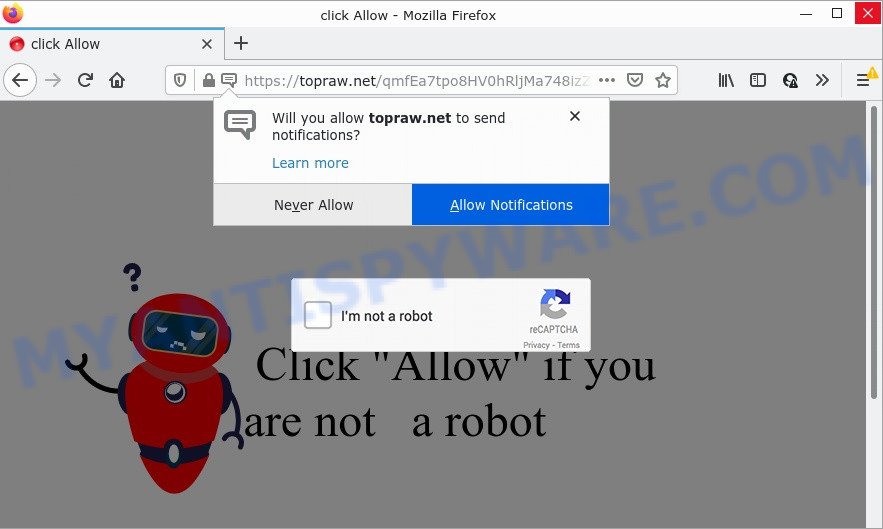
The Topraw.net website displays Show notifications prompt states that clicking ‘Allow’ will let you confirm that you are not a robot, access the content of the website, connect to the Internet, download a file, enable Flash Player, watch a video, and so on. Once you click on the ‘Allow’ button, this website gets your permission to send browser notifications in form of popup ads in the right bottom corner of the screen.

Threat Summary
| Name | Topraw.net pop up |
| Type | spam push notifications, browser notification spam, pop-up virus |
| Distribution | PUPs, adware, dubious pop up ads, social engineering attack |
| Symptoms |
|
| Removal | Topraw.net removal guide |
Where the Topraw.net pop ups comes from
Some research has shown that users can be redirected to Topraw.net from dubious advertisements or by potentially unwanted software and adware. Adware is short for ‘ad supported’ software. Additionally, some malicious software has adware software built into itself. Adware shows unwanted ads that appear in unclosable windows or advertising links on computer. In order to show unwanted ads as often as possible adware can alter your web-browser and system settings. The authors of adware software do so in order to generate profit via third-party ad network. Thus every your click on the ads earns revenue for them.
Most of unwanted advertisements and pop-ups come from web browser toolbars and/or plugins, BHOs (browser helper objects) and additional software. Most commonly, these items claim itself as applications that improve your experience on the Web by providing a fast and interactive home page or a search provider that does not track you. Remember, how to avoid the unwanted software. Be cautious, run only reputable software which download from reputable sources. NEVER install any unknown and dubious applications.
Remove Topraw.net notifications from browsers
if you became a victim of cybercriminals and clicked on the “Allow” button, then your web-browser was configured to display unwanted advertisements. To remove the ads, you need to get rid of the notification permission that you gave the Topraw.net webpage to send browser notifications.
Google Chrome:
- Just copy and paste the following text into the address bar of Chrome.
- chrome://settings/content/notifications
- Press Enter.
- Remove the Topraw.net site and other rogue notifications by clicking three vertical dots button next to each and selecting ‘Remove’.

Android:
- Open Chrome.
- Tap on the Menu button (three dots) on the top right hand corner of the Chrome window.
- In the menu tap ‘Settings’, scroll down to ‘Advanced’.
- Tap on ‘Site settings’ and then ‘Notifications’. In the opened window, find the Topraw.net site, other dubious sites and tap on them one-by-one.
- Tap the ‘Clean & Reset’ button and confirm.

Mozilla Firefox:
- In the right upper corner, click the Firefox menu (three horizontal stripes).
- In the drop-down menu select ‘Options’. In the left side select ‘Privacy & Security’.
- Scroll down to the ‘Permissions’ section and click the ‘Settings’ button next to ‘Notifications’.
- Select the Topraw.net domain from the list and change the status to ‘Block’.
- Save changes.

Edge:
- In the right upper corner, click on the three dots to expand the Edge menu.
- Click ‘Settings’. Click ‘Advanced’ on the left side of the window.
- Click ‘Manage permissions’ button, located beneath ‘Website permissions’.
- Disable the on switch for the Topraw.net.

Internet Explorer:
- Click ‘Tools’ button in the top right corner.
- In the drop-down menu select ‘Internet Options’.
- Select the ‘Privacy’ tab and click ‘Settings below ‘Pop-up Blocker’ section.
- Select the Topraw.net site and other dubious sites under and remove them one by one by clicking the ‘Remove’ button.

Safari:
- On the top menu select ‘Safari’, then ‘Preferences’.
- Select the ‘Websites’ tab and then select ‘Notifications’ section on the left panel.
- Find the Topraw.net site and select it, click the ‘Deny’ button.
How to remove Topraw.net pop-up ads (removal instructions)
In order to remove Topraw.net advertisements from the MS Edge, Firefox, IE and Chrome, you need to reset the browser settings. Additionally, you should look up for other questionable entries, such as files, programs, web browser addons and shortcut files. However, if you want to get rid of Topraw.net popups easily, you should run reputable anti-malware utility and let it do the job for you.
To remove Topraw.net pop ups, use the following steps:
- Remove Topraw.net notifications from browsers
- Manual Topraw.net pop up advertisements removal
- Automatic Removal of Topraw.net advertisements
- Stop Topraw.net pop up advertisements
Manual Topraw.net pop up advertisements removal
In most cases, it’s possible to manually get rid of Topraw.net ads. This solution does not involve the use of any tricks or removal utilities. You just need to restore the normal settings of the computer and internet browser. This can be done by following a few simple steps below. If you want to quickly remove Topraw.net popup ads, as well as perform a full scan of your PC system, we recommend that you run adware software removal tools, which are listed below.
Uninstall potentially unwanted software using Microsoft Windows Control Panel
We suggest that you start the personal computer cleaning process by checking the list of installed software and uninstall all unknown or questionable applications. This is a very important step, as mentioned above, very often the harmful software such as adware and hijackers may be bundled with free programs. Uninstall the unwanted applications can remove the annoying ads or internet browser redirect.
Press Windows button ![]() , then click Search
, then click Search ![]() . Type “Control panel”and press Enter. If you using Windows XP or Windows 7, then click “Start” and select “Control Panel”. It will display the Windows Control Panel like the one below.
. Type “Control panel”and press Enter. If you using Windows XP or Windows 7, then click “Start” and select “Control Panel”. It will display the Windows Control Panel like the one below.

Further, press “Uninstall a program” ![]()
It will display a list of all software installed on your PC. Scroll through the all list, and remove any dubious and unknown software.
Remove Topraw.net pop ups from Chrome
Annoying Topraw.net popup advertisements or other symptom of having adware software in your browser is a good reason to reset Chrome. This is an easy method to restore the Google Chrome settings and not lose any important information.

- First, run the Google Chrome and press the Menu icon (icon in the form of three dots).
- It will show the Google Chrome main menu. Select More Tools, then click Extensions.
- You’ll see the list of installed addons. If the list has the plugin labeled with “Installed by enterprise policy” or “Installed by your administrator”, then complete the following tutorial: Remove Chrome extensions installed by enterprise policy.
- Now open the Google Chrome menu once again, click the “Settings” menu.
- Next, press “Advanced” link, that located at the bottom of the Settings page.
- On the bottom of the “Advanced settings” page, press the “Reset settings to their original defaults” button.
- The Google Chrome will open the reset settings dialog box as shown on the image above.
- Confirm the web-browser’s reset by clicking on the “Reset” button.
- To learn more, read the post How to reset Chrome settings to default.
Get rid of Topraw.net from Firefox by resetting web-browser settings
If the Mozilla Firefox web-browser is redirected to Topraw.net and you want to recover the Mozilla Firefox settings back to their default state, then you should follow the step-by-step tutorial below. It will keep your personal information such as browsing history, bookmarks, passwords and web form auto-fill data.
First, open the Firefox and press ![]() button. It will display the drop-down menu on the right-part of the internet browser. Further, press the Help button (
button. It will display the drop-down menu on the right-part of the internet browser. Further, press the Help button (![]() ) as shown on the image below.
) as shown on the image below.

In the Help menu, select the “Troubleshooting Information” option. Another way to open the “Troubleshooting Information” screen – type “about:support” in the browser adress bar and press Enter. It will open the “Troubleshooting Information” page as shown in the figure below. In the upper-right corner of this screen, click the “Refresh Firefox” button.

It will display the confirmation prompt. Further, click the “Refresh Firefox” button. The Firefox will start a process to fix your problems that caused by the Topraw.net adware. When, it is complete, press the “Finish” button.
Get rid of Topraw.net advertisements from IE
The Internet Explorer reset is great if your web browser is hijacked or you have unwanted add-ons or toolbars on your browser, that installed by an malware.
First, run the Microsoft Internet Explorer. Next, press the button in the form of gear (![]() ). It will show the Tools drop-down menu, click the “Internet Options” as shown in the figure below.
). It will show the Tools drop-down menu, click the “Internet Options” as shown in the figure below.

In the “Internet Options” window click on the Advanced tab, then click the Reset button. The Internet Explorer will open the “Reset Internet Explorer settings” window as shown on the image below. Select the “Delete personal settings” check box, then click “Reset” button.

You will now need to restart your PC for the changes to take effect.
Automatic Removal of Topraw.net advertisements
The manual tutorial above is tedious to follow and can not always help to completely delete the Topraw.net popups. Here I am telling you an automatic way to remove this adware software from your PC fully. Zemana Free, MalwareBytes Anti Malware (MBAM) and HitmanPro are anti malware utilities that can be used to scan for and remove all kinds of malicious software including adware software that causes Topraw.net pop up advertisements in your internet browser.
How to remove Topraw.net ads with Zemana Free
Zemana Free is an ultra light weight utility to delete Topraw.net pop ups from the Mozilla Firefox, IE, Google Chrome and MS Edge. It also removes malware and adware from your PC. It improves your system’s performance by uninstalling PUPs.

- Download Zemana by clicking on the following link.
Zemana AntiMalware
164807 downloads
Author: Zemana Ltd
Category: Security tools
Update: July 16, 2019
- Once the download is finished, close all programs and windows on your PC system. Open a file location. Double-click on the icon that’s named Zemana.AntiMalware.Setup.
- Further, press Next button and follow the prompts.
- Once setup is done, click the “Scan” button to perform a system scan for the adware that causes Topraw.net ads. A scan can take anywhere from 10 to 30 minutes, depending on the number of files on your PC and the speed of your PC system. While the Zemana Anti Malware (ZAM) is scanning, you can see number of objects it has identified either as being malware.
- When the checking is complete, Zemana will show a list of found threats. In order to delete all items, simply click “Next”. Once the cleaning process is finished, you can be prompted to reboot your PC.
Get rid of Topraw.net advertisements from web-browsers with Hitman Pro
Hitman Pro will help remove adware software that causes Topraw.net ads that slow down your computer. The browser hijackers, adware and other potentially unwanted apps slow your web browser down and try to force you into clicking on shady advertisements and links. HitmanPro removes the adware and lets you enjoy your device without Topraw.net popup advertisements.
Download Hitman Pro on your Microsoft Windows Desktop from the link below.
When downloading is finished, open the file location and double-click the Hitman Pro icon. It will start the HitmanPro tool. If the User Account Control prompt will ask you want to launch the program, click Yes button to continue.

Next, click “Next” to detect adware which causes pop ups. Depending on your personal computer, the scan may take anywhere from a few minutes to close to an hour. During the scan HitmanPro will locate threats present on your PC.

As the scanning ends, you’ll be displayed the list of all found items on your PC system as shown on the screen below.

In order to remove all items, simply press “Next” button. It will open a prompt, press the “Activate free license” button. The HitmanPro will remove adware software responsible for Topraw.net pop-up advertisements and move the selected items to the Quarantine. Once disinfection is finished, the tool may ask you to reboot your PC system.
Use MalwareBytes AntiMalware (MBAM) to delete Topraw.net pop up advertisements
Trying to get rid of Topraw.net advertisements can become a battle of wills between the adware software infection and you. MalwareBytes Free can be a powerful ally, deleting most of today’s adware, malware and PUPs with ease. Here’s how to use MalwareBytes Anti-Malware (MBAM) will help you win.
Visit the following page to download the latest version of MalwareBytes AntiMalware for Microsoft Windows. Save it to your Desktop so that you can access the file easily.
327063 downloads
Author: Malwarebytes
Category: Security tools
Update: April 15, 2020
After the download is complete, close all programs and windows on your PC system. Open a directory in which you saved it. Double-click on the icon that’s named MBSetup as shown in the following example.
![]()
When the setup starts, you will see the Setup wizard that will help you install Malwarebytes on your PC.

Once install is complete, you’ll see window as on the image below.

Now click the “Scan” button to begin checking your personal computer for the adware software responsible for Topraw.net advertisements. This task can take some time, so please be patient.

As the scanning ends, MalwareBytes AntiMalware will prepare a list of unwanted programs and adware. Review the results once the utility has done the system scan. If you think an entry should not be quarantined, then uncheck it. Otherwise, simply click “Quarantine” button.

The Malwarebytes will now start to remove adware responsible for Topraw.net ads. After the process is finished, you may be prompted to restart your personal computer.

The following video explains guidance on how to remove hijacker, adware software and other malware with MalwareBytes Anti-Malware.
Stop Topraw.net pop up advertisements
Run ad-blocking program like AdGuard in order to stop ads, malvertisements, pop-ups and online trackers, avoid having to install malicious and adware browser plug-ins and add-ons which affect your PC performance and impact your PC system security. Browse the Net anonymously and stay safe online!
Installing the AdGuard is simple. First you will need to download AdGuard by clicking on the link below. Save it on your Desktop.
26841 downloads
Version: 6.4
Author: © Adguard
Category: Security tools
Update: November 15, 2018
When the download is complete, double-click the downloaded file to run it. The “Setup Wizard” window will show up on the computer screen like below.

Follow the prompts. AdGuard will then be installed and an icon will be placed on your desktop. A window will show up asking you to confirm that you want to see a quick guide as shown in the following example.

Click “Skip” button to close the window and use the default settings, or press “Get Started” to see an quick guide which will help you get to know AdGuard better.
Each time, when you run your computer, AdGuard will start automatically and stop unwanted ads, block Topraw.net, as well as other harmful or misleading webpages. For an overview of all the features of the program, or to change its settings you can simply double-click on the AdGuard icon, which is located on your desktop.
Finish words
Once you have removed the adware using this step-by-step tutorial, Firefox, Google Chrome, Microsoft Internet Explorer and Microsoft Edge will no longer open annoying Topraw.net web-site when you browse the Net. Unfortunately, if the guide does not help you, then you have caught a new adware, and then the best way – ask for help.
Please create a new question by using the “Ask Question” button in the Questions and Answers. Try to give us some details about your problems, so we can try to help you more accurately. Wait for one of our trained “Security Team” or Site Administrator to provide you with knowledgeable assistance tailored to your problem with the intrusive Topraw.net pop-ups.



















Topraw just kept telling me I had malware and to use various anti malware, which did not find anything!
The Topraw warnings are scam, just ignore them. Follow the instructions in this article to remove them (you probably need to disable Topraw notifications)