What is Fantasy-Sports?
According to security researchers, Fantasy-Sports is a PUP (potentially unwanted program) from the family of Browser hijackers. Typically, browser hijackers make changes to the default homepage and search engine of user web browsers, making it difficult to change them back. Browser hijackers may also include unwanted advertisements and pop ups to show up in the hijacked web-browsers. Browser hijackers are usually installed with freeware or shareware download off from third-party web-sites; they can also be found inside legitimate web-pages and apps.
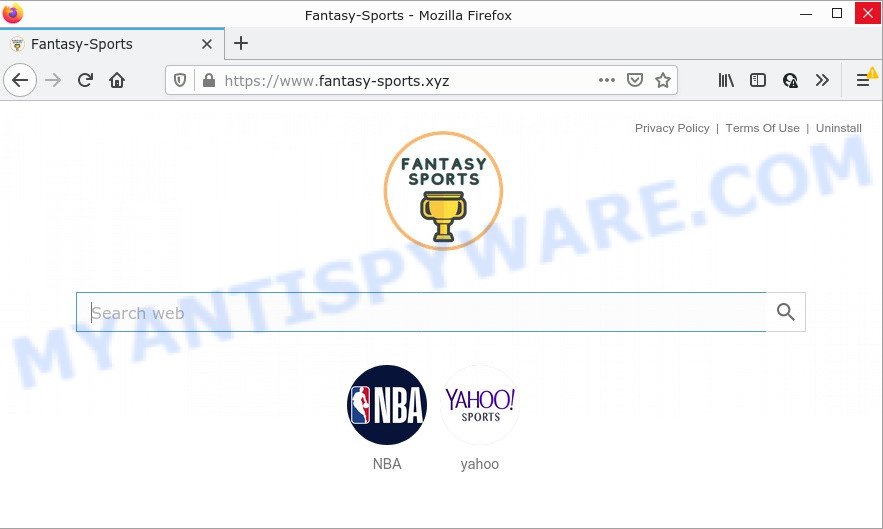
Most often, browser hijackers promote fake search engines by setting their address as the default search provider. In this case, the browser hijacker installs the “https://www.fantasy-sports.xyz/chrome/newtab/searchresults.aspx” address as a search engine. This means that users whose web-browser is hijacked with the browser hijacker are forced to visit fantasy-sports.xyz each time they search in the Internet, open a new window or tab. And since fantasy-sports.xyz is not a real search engine and does not have the ability to find the information users need, this web-page redirects the user’s web-browser to the Bing search engine.
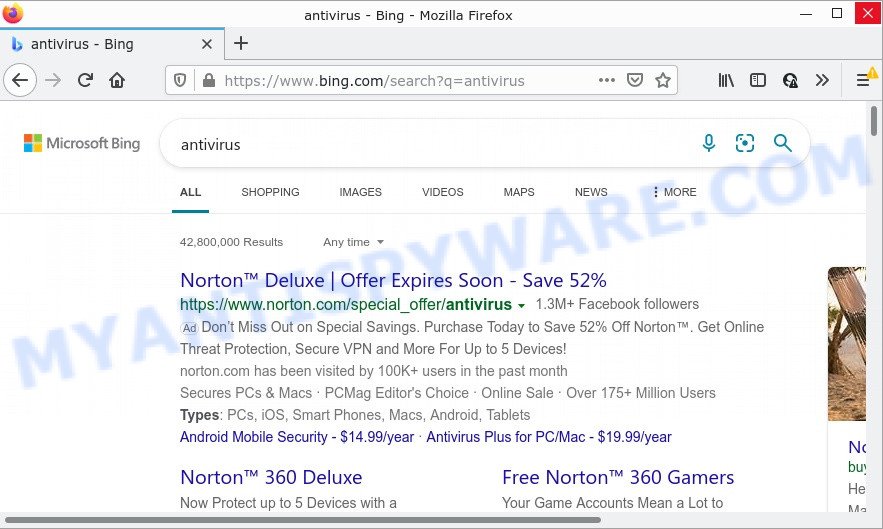
Another reason why you need to delete Fantasy-Sports is its online data-tracking activity. It can gather privacy info, including:
- IP addresses;
- URLs visited;
- search queries/terms;
- clicks on links and advertisements;
- web-browser version information.
How can a browser hijacker get on your computer
Many potentially unwanted programs and browser hijackers like Fantasy-Sports are included in freeware setup packages. In many cases, a user have a chance to disable all included “offers”, but some installers are created to confuse the average users, in order to trick them into installing adware, browser hijackers and PUPs. Anyway, easier to prevent a browser hijacker rather than clean up your computer after one. So, keep the browser updated (turn on automatic updates), use a good antivirus apps, double check a free software before you launch it (do a google search, scan a downloaded file with VirusTotal), avoid malicious and unknown webpages.
Threat Summary
| Name | Fantasy-Sports |
| Type | search provider hijacker, home page hijacker, redirect virus, PUP, browser hijacker |
| Related domains | fantasy-sports.xyz |
| Affected Browser Settings | search provider, homepage, newtab page URL |
| Distribution | free programs installers, shady pop up ads, fake update tools |
| Symptoms | You experience a ton of of unexpected advertising popups. You keep getting redirected to suspicious web pages. Unexpected program installed without your knowledge. New browser toolbars in your web-browser. Your browser settings are being modified without your request. |
| Removal | Fantasy-Sports removal guide |
How to remove Fantasy-Sports from Google Chrome, Firefox, IE, Edge
The following step-by-step guide will help you delete Fantasy-Sports hijacker from the Google Chrome, MS Edge, IE and Firefox. Moreover, this guidance will help you remove other malicious software such as PUPs, adware and toolbars that your personal computer may be affected too. Please do the guide step by step. If you need help or have any questions, then ask for our assistance or type a comment below. Certain of the steps below will require you to close this webpage. So, please read the guide carefully, after that bookmark it or open it on your smartphone for later reference.
To remove Fantasy-Sports, perform the following steps:
- How to manually delete Fantasy-Sports
- Automatic Removal of Fantasy-Sports
- How to stop Fantasy-Sports redirect
How to manually delete Fantasy-Sports
If you perform exactly the step-by-step tutorial below you should be able to remove the Fantasy-Sports hijacker from the Google Chrome, Firefox, Internet Explorer and Microsoft Edge web browsers.
Delete unwanted or recently installed software
The process of browser hijacker removal is generally the same across all versions of Windows OS from 10 to XP. To start with, it’s necessary to check the list of installed applications on your device and delete all unused, unknown and dubious applications.
Press Windows button ![]() , then click Search
, then click Search ![]() . Type “Control panel”and press Enter. If you using Windows XP or Windows 7, then click “Start” and select “Control Panel”. It will open the Windows Control Panel as displayed on the screen below.
. Type “Control panel”and press Enter. If you using Windows XP or Windows 7, then click “Start” and select “Control Panel”. It will open the Windows Control Panel as displayed on the screen below.

Further, click “Uninstall a program” ![]()
It will show a list of all software installed on your personal computer. Scroll through the all list, and delete any dubious and unknown software.
Remove Fantasy-Sports browser hijacker from browsers
If you’re still seeing Fantasy-Sports hijacker that won’t go away, you might have malicious extensions installed on your web-browser. Check your internet browser for unwanted plugins using the steps below.
You can also try to remove Fantasy-Sports hijacker by reset Chrome settings. |
If you are still experiencing issues with Fantasy-Sports browser hijacker removal, you need to reset Mozilla Firefox browser. |
Another method to remove Fantasy-Sports hijacker from Internet Explorer is reset Internet Explorer settings. |
|
Automatic Removal of Fantasy-Sports
There are not many good free anti malware programs with high detection ratio. The effectiveness of malicious software removal utilities depends on various factors, mostly on how often their virus/malware signatures DB are updated in order to effectively detect modern malware, adware, browser hijackers and other PUPs. We advise to use several programs, not just one. These programs which listed below will help you remove all components of the hijacker from your disk and Windows registry and thereby remove Fantasy-Sports hijacker.
Use Zemana to delete Fantasy-Sports hijacker
Download Zemana to remove Fantasy-Sports automatically from all of your web browsers. This is a freeware specially designed for malicious software removal. This tool can get rid of adware software, browser hijacker from Internet Explorer, Edge, Mozilla Firefox and Google Chrome and MS Windows registry automatically.
Visit the following page to download Zemana. Save it directly to your Microsoft Windows Desktop.
164807 downloads
Author: Zemana Ltd
Category: Security tools
Update: July 16, 2019
When the download is complete, close all apps and windows on your computer. Double-click the install file called Zemana.AntiMalware.Setup. If the “User Account Control” dialog box pops up like below, click the “Yes” button.

It will open the “Setup wizard” that will help you install Zemana on your PC. Follow the prompts and don’t make any changes to default settings.

Once install is finished successfully, Zemana will automatically start and you can see its main screen like below.

Now press the “Scan” button . Zemana Free program will scan through the whole PC for the Fantasy-Sports hijacker. A system scan can take anywhere from 5 to 30 minutes, depending on your device. When a threat is found, the count of the security threats will change accordingly.

Once that process is finished, you will be shown the list of all found threats on your computer. You may delete threats (move to Quarantine) by simply click “Next” button. The Zemana Anti-Malware (ZAM) will get rid of Fantasy-Sports browser hijacker and move the selected items to the program’s quarantine. When the clean up is done, you may be prompted to reboot the computer.
Get rid of Fantasy-Sports hijacker from browsers with HitmanPro
HitmanPro is a free removal utility that can scan your personal computer for a wide range of security threats such as adware, malware, PUPs as well as Fantasy-Sports browser hijacker. It will perform a deep scan of your personal computer including hard drives and Microsoft Windows registry. After a malware is found, it will allow you to remove all found threats from your computer with a simple click.

- Visit the page linked below to download Hitman Pro. Save it on your Microsoft Windows desktop.
- Once the downloading process is finished, start the Hitman Pro, double-click the HitmanPro.exe file.
- If the “User Account Control” prompts, click Yes to continue.
- In the Hitman Pro window, click the “Next” to perform a system scan for the Fantasy-Sports browser hijacker. A system scan may take anywhere from 5 to 30 minutes, depending on your PC system. While the Hitman Pro is scanning, you can see number of objects it has identified either as being malicious software.
- As the scanning ends, Hitman Pro will prepare a list of unwanted software and browser hijacker. When you’re ready, press “Next”. Now, click the “Activate free license” button to start the free 30 days trial to remove all malware found.
How to get rid of Fantasy-Sports with MalwareBytes Anti Malware
You can remove Fantasy-Sports browser hijacker automatically through the use of MalwareBytes Free. We advise this free malicious software removal tool because it can easily delete hijacker, adware software, potentially unwanted software and toolbars with all their components such as files, folders and registry entries.
First, click the link below, then press the ‘Download’ button in order to download the latest version of MalwareBytes Anti Malware (MBAM).
327063 downloads
Author: Malwarebytes
Category: Security tools
Update: April 15, 2020
After the download is finished, close all applications and windows on your personal computer. Open a directory in which you saved it. Double-click on the icon that’s called MBSetup as on the image below.
![]()
When the setup starts, you will see the Setup wizard which will help you set up Malwarebytes on your PC.

Once setup is finished, you’ll see window as on the image below.

Now press the “Scan” button to locate Fantasy-Sports hijacker. A scan can take anywhere from 10 to 30 minutes, depending on the number of files on your device and the speed of your device.

Once the scan is finished, MalwareBytes will show a list of found threats. In order to remove all threats, simply click “Quarantine” button.

The Malwarebytes will now remove Fantasy-Sports browser hijacker. Once disinfection is finished, you may be prompted to restart your personal computer.

The following video explains step-by-step tutorial on how to delete hijacker, adware and other malicious software with MalwareBytes.
How to stop Fantasy-Sports redirect
It’s important to run adblocker programs such as AdGuard to protect your PC system from malicious web sites. Most security experts says that it’s okay to block ads. You should do so just to stay safe! And, of course, the AdGuard can block Fantasy-Sports and other unwanted web-pages.
- Visit the following page to download AdGuard. Save it to your Desktop.
Adguard download
26841 downloads
Version: 6.4
Author: © Adguard
Category: Security tools
Update: November 15, 2018
- When the downloading process is complete, run the downloaded file. You will see the “Setup Wizard” program window. Follow the prompts.
- Once the install is complete, press “Skip” to close the install program and use the default settings, or click “Get Started” to see an quick tutorial that will help you get to know AdGuard better.
- In most cases, the default settings are enough and you don’t need to change anything. Each time, when you start your device, AdGuard will start automatically and stop unwanted advertisements, block Fantasy-Sports, as well as other malicious or misleading web sites. For an overview of all the features of the application, or to change its settings you can simply double-click on the icon named AdGuard, that can be found on your desktop.
Finish words
We suggest that you keep AdGuard (to help you stop unwanted pop ups and intrusive harmful web sites) and Zemana Anti Malware (to periodically scan your personal computer for new hijackers and other malicious software). Probably you are running an older version of Java or Adobe Flash Player. This can be a security risk, so download and install the latest version right now.
If you are still having problems while trying to delete Fantasy-Sports hijacker from the Mozilla Firefox, Chrome, Internet Explorer and Microsoft Edge, then ask for help here here.


















