What is Club-premium.net?
Club-premium.net website is a SCAM that lures computer users into accepting push notifications via the web-browser. Push notifications are originally designed to alert users of recently published news. Scammers abuse ‘browser notification feature’ to avoid antivirus and adblocker applications by showing annoying ads. These advertisements are displayed in the lower right corner of the screen urges users to play online games, visit dubious web-sites, install web-browser extensions & so on.
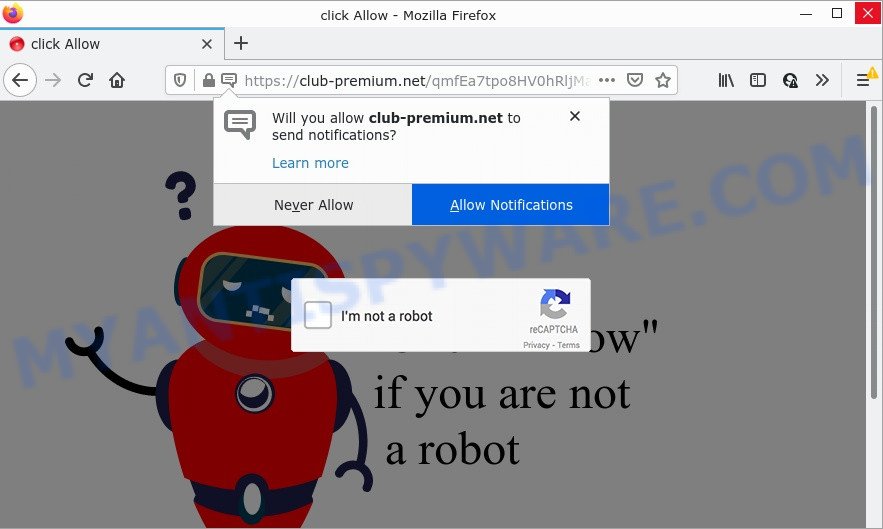
Club-premium.net is a misleading site that displays fake messages that attempts to get you to press the ‘Allow’ button to subscribe to its notifications. Once enabled, the notifications will start popping up in the right bottom corner of your screen occasionally and spam you with annoying adverts.

Threat Summary
| Name | Club-premium.net pop-up |
| Type | spam push notifications, browser notification spam, pop-up virus |
| Distribution | PUPs, adware, social engineering attack, shady pop-up ads |
| Symptoms |
|
| Removal | Club-premium.net removal guide |
How did you get infected with Club-premium.net pop-ups
Cyber threat analysts have determined that users are re-directed to Club-premium.net by adware or from shady ads. Adware is a malicious software that brings targeted ads to your web browser. Adware may replace the ads of other companies with its own. Most commonly, adware will track your browsing habits and report this info to its authors.
Adware software usually gets on computers along with some free software that users download off of the Internet. So, think back, have you ever download and run any free applications. In order to avoid infection, in the Setup wizard, you should be be proactive and carefully read the ‘Terms of use’, the ‘license agreement’ and other install screens, as well as to always choose the ‘Manual’ or ‘Advanced’ setup mode, when installing anything downloaded from the Internet.
Remove Club-premium.net notifications from internet browsers
if you became a victim of cyber frauds and clicked on the “Allow” button, then your web browser was configured to show annoying ads. To remove the ads, you need to remove the notification permission that you gave the Club-premium.net web site to send push notifications.
Google Chrome:
- Just copy and paste the following text into the address bar of Chrome.
- chrome://settings/content/notifications
- Press Enter.
- Delete the Club-premium.net site and other rogue notifications by clicking three vertical dots button next to each and selecting ‘Remove’.

Android:
- Open Google Chrome.
- In the top-right corner, find and tap the Chrome menu (three dots).
- In the menu tap ‘Settings’, scroll down to ‘Advanced’.
- In the ‘Site Settings’, tap on ‘Notifications’, find the Club-premium.net URL and tap on it.
- Tap the ‘Clean & Reset’ button and confirm.

Mozilla Firefox:
- Click the Menu button (three bars) on the top-right corner of the browser.
- In the menu go to ‘Options’, in the menu on the left go to ‘Privacy & Security’.
- Scroll down to ‘Permissions’ section and click ‘Settings…’ button next to ‘Notifications’.
- Select the Club-premium.net domain from the list and change the status to ‘Block’.
- Save changes.

Edge:
- In the right upper corner, click the Edge menu button (it looks like three dots).
- Scroll down, find and click ‘Settings’. In the left side select ‘Advanced’.
- Click ‘Manage permissions’ button, located beneath ‘Website permissions’.
- Right-click the Club-premium.net site. Click ‘Delete’.

Internet Explorer:
- Click ‘Tools’ button in the right upper corner of the browser.
- When the drop-down menu appears, click on ‘Internet Options’.
- Select the ‘Privacy’ tab and click ‘Settings under ‘Pop-up Blocker’ section.
- Select the Club-premium.net URL and other dubious sites below and delete them one by one by clicking the ‘Remove’ button.

Safari:
- On the top menu select ‘Safari’, then ‘Preferences’.
- Select the ‘Websites’ tab and then select ‘Notifications’ section on the left panel.
- Check for Club-premium.net site, other suspicious URLs and apply the ‘Deny’ option for each.
How to remove Club-premium.net popups (removal guidance)
Not all unwanted apps such as adware that causes Club-premium.net advertisements in your web-browser are easily uninstallable. You might see pop-ups, deals, text links, in-text advertisements, banners and other type of advertisements in the Google Chrome, Microsoft Edge, Mozilla Firefox and Internet Explorer and might not be able to figure out the program responsible for this activity. The reason for this is that many unwanted apps neither appear in Windows Control Panel. Therefore in order to fully delete Club-premium.net ads, you need to perform the following steps. Read it once, after doing so, please bookmark this page (or open it on your smartphone) as you may need to close your web browser or restart your PC.
To remove Club-premium.net pop ups, use the following steps:
- Remove Club-premium.net notifications from internet browsers
- How to manually get rid of Club-premium.net
- Automatic Removal of Club-premium.net pop ups
- Stop Club-premium.net popup ads
How to manually get rid of Club-premium.net
In most cases, it’s possible to manually get rid of Club-premium.net pop up advertisements. This solution does not involve the use of any tricks or removal utilities. You just need to restore the normal settings of the device and web-browser. This can be done by following a few simple steps below. If you want to quickly remove Club-premium.net pop up advertisements, as well as perform a full scan of your personal computer, we recommend that you run adware removal tools, which are listed below.
Delete potentially unwanted apps through the Windows Control Panel
It is of primary importance to first identify and get rid of all potentially unwanted software, adware applications and hijackers through ‘Add/Remove Programs’ (Windows XP) or ‘Uninstall a program’ (Windows 10, 8, 7) section of your Windows Control Panel.
Make sure you have closed all web-browsers and other apps. Next, remove any unknown and suspicious applications from your Control panel.
Windows 10, 8.1, 8
Now, click the Windows button, type “Control panel” in search and press Enter. Select “Programs and Features”, then “Uninstall a program”.

Look around the entire list of apps installed on your computer. Most likely, one of them is the adware related to the Club-premium.net popup advertisements. Select the suspicious program or the program that name is not familiar to you and delete it.
Windows Vista, 7
From the “Start” menu in Windows, select “Control Panel”. Under the “Programs” icon, choose “Uninstall a program”.

Select the questionable or any unknown software, then press “Uninstall/Change” button to remove this unwanted application from your personal computer.
Windows XP
Click the “Start” button, select “Control Panel” option. Click on “Add/Remove Programs”.

Choose an unwanted application, then press “Change/Remove” button. Follow the prompts.
Remove Club-premium.net pop up ads from Mozilla Firefox
The Mozilla Firefox reset will get rid of redirects to unwanted Club-premium.net web-page, modified preferences, extensions and security settings. However, your saved passwords and bookmarks will not be changed, deleted or cleared.
Start the Mozilla Firefox and press the menu button (it looks like three stacked lines) at the top right of the web-browser screen. Next, click the question-mark icon at the bottom of the drop-down menu. It will display the slide-out menu.

Select the “Troubleshooting information”. If you are unable to access the Help menu, then type “about:support” in your address bar and press Enter. It bring up the “Troubleshooting Information” page as shown in the figure below.

Click the “Refresh Firefox” button at the top right of the Troubleshooting Information page. Select “Refresh Firefox” in the confirmation prompt. The Firefox will start a task to fix your problems that caused by the Club-premium.net adware. When, it is done, click the “Finish” button.
Remove Club-premium.net pop up ads from Chrome
Resetting Google Chrome to default state is effective in uninstalling the Club-premium.net ads from your browser. This solution is always advisable to follow if you have difficulty in removing changes caused by adware.

- First, start the Google Chrome and click the Menu icon (icon in the form of three dots).
- It will show the Google Chrome main menu. Choose More Tools, then click Extensions.
- You will see the list of installed extensions. If the list has the addon labeled with “Installed by enterprise policy” or “Installed by your administrator”, then complete the following tutorial: Remove Chrome extensions installed by enterprise policy.
- Now open the Chrome menu once again, press the “Settings” menu.
- Next, click “Advanced” link, which located at the bottom of the Settings page.
- On the bottom of the “Advanced settings” page, click the “Reset settings to their original defaults” button.
- The Google Chrome will display the reset settings prompt as on the image above.
- Confirm the web browser’s reset by clicking on the “Reset” button.
- To learn more, read the blog post How to reset Chrome settings to default.
Remove Club-premium.net pop-ups from Internet Explorer
The Internet Explorer reset is great if your browser is hijacked or you have unwanted add-ons or toolbars on your browser, which installed by an malicious software.
First, open the Microsoft Internet Explorer, press ![]() ) button. Next, press “Internet Options” as displayed in the figure below.
) button. Next, press “Internet Options” as displayed in the figure below.

In the “Internet Options” screen select the Advanced tab. Next, click Reset button. The Internet Explorer will show the Reset Internet Explorer settings dialog box. Select the “Delete personal settings” check box and click Reset button.

You will now need to reboot your PC for the changes to take effect. It will remove adware that causes Club-premium.net pop-ups, disable malicious and ad-supported browser’s extensions and restore the Internet Explorer’s settings like new tab, search engine and home page to default state.
Automatic Removal of Club-premium.net pop ups
Using a malicious software removal utility to find and delete adware hiding on your PC is probably the easiest method to delete the Club-premium.net ads. We recommends the Zemana Anti Malware application for Windows devices. HitmanPro and MalwareBytes Anti Malware (MBAM) are other antimalware utilities for Microsoft Windows that offers a free malware removal.
Run Zemana to remove Club-premium.net pop-up advertisements
You can download and use the Zemana Anti Malware for free. This anti malware utility will scan all the MS Windows registry entries and files in your computer along with the system settings and web-browser plugins. If it finds any malicious software, adware software or malicious plugin that is responsible for redirecting your browser to Club-premium.net web-page then the Zemana AntiMalware will get rid of them from your personal computer completely.
First, click the following link, then press the ‘Download’ button in order to download the latest version of Zemana Anti-Malware.
164807 downloads
Author: Zemana Ltd
Category: Security tools
Update: July 16, 2019
When the downloading process is done, close all software and windows on your PC. Double-click the install file called Zemana.AntiMalware.Setup. If the “User Account Control” dialog box pops up as displayed in the following example, click the “Yes” button.

It will open the “Setup wizard” that will help you set up Zemana Anti Malware on your computer. Follow the prompts and don’t make any changes to default settings.

Once install is complete successfully, Zemana Free will automatically start and you can see its main screen as on the image below.

Now press the “Scan” button to start scanning your device for the adware responsible for Club-premium.net pop-up ads. A scan can take anywhere from 10 to 30 minutes, depending on the number of files on your device and the speed of your PC. During the scan Zemana Anti-Malware (ZAM) will locate threats exist on your personal computer.

Once that process is complete, Zemana AntiMalware will open a list of all threats found by the scan. Review the report and then click “Next” button. The Zemana Anti Malware will get rid of adware responsible for Club-premium.net popups. When the process is complete, you may be prompted to restart the PC system.
Remove Club-premium.net advertisements from browsers with HitmanPro
HitmanPro is one of the most effective tools for uninstalling adware software, potentially unwanted programs and other malware. It can locate hidden adware in your computer and delete all harmful folders and files related to adware. HitmanPro will allow you to remove Club-premium.net pop-up advertisements from your PC and Chrome, MS Edge, Firefox and Microsoft Internet Explorer. We strongly suggest you to download this tool as the developers are working hard to make it better.
Download Hitman Pro by clicking on the link below. Save it on your Microsoft Windows desktop or in any other place.
After the download is finished, open the directory in which you saved it. You will see an icon like below.

Double click the HitmanPro desktop icon. When the utility is launched, you will see a screen as displayed in the following example.

Further, press “Next” button to start scanning your PC system for the adware responsible for Club-premium.net ads. Depending on your computer, the scan can take anywhere from a few minutes to close to an hour. As the scanning ends, HitmanPro will open you the results similar to the one below.

Make sure all items have ‘checkmark’ and click “Next” button. It will display a prompt, press the “Activate free license” button.
How to remove Club-premium.net with MalwareBytes AntiMalware (MBAM)
Trying to remove Club-premium.net pop ups can become a battle of wills between the adware infection and you. MalwareBytes Anti Malware can be a powerful ally, removing most of today’s adware software, malware and PUPs with ease. Here’s how to use MalwareBytes Free will help you win.
First, click the following link, then click the ‘Download’ button in order to download the latest version of MalwareBytes Anti-Malware.
327063 downloads
Author: Malwarebytes
Category: Security tools
Update: April 15, 2020
When the download is complete, close all applications and windows on your PC system. Open a directory in which you saved it. Double-click on the icon that’s called MBSetup as shown on the screen below.
![]()
When the setup starts, you’ll see the Setup wizard that will help you set up Malwarebytes on your device.

Once installation is finished, you’ll see window as shown in the following example.

Now click the “Scan” button to begin scanning your device for the adware software related to the Club-premium.net pop ups. This task can take some time, so please be patient. While the MalwareBytes AntiMalware (MBAM) utility is checking, you can see how many objects it has identified as being affected by malicious software.

After the scanning is done, it will open the Scan Results. Review the results once the utility has done the system scan. If you think an entry should not be quarantined, then uncheck it. Otherwise, simply click “Quarantine” button.

The Malwarebytes will now remove adware software that causes Club-premium.net pop up advertisements. Once that process is complete, you may be prompted to restart your computer.

The following video explains step-by-step guide on how to remove browser hijacker, adware and other malicious software with MalwareBytes Anti Malware.
Stop Club-premium.net popup ads
The AdGuard is a very good adblocker application for the Microsoft Edge, Microsoft Internet Explorer, Firefox and Chrome, with active user support. It does a great job by removing certain types of unwanted ads, popunders, pop-ups, intrusive new tab pages, and even full page ads and web-page overlay layers. Of course, the AdGuard can block the Club-premium.net advertisements automatically or by using a custom filter rule.
Download AdGuard from the following link. Save it on your MS Windows desktop.
26841 downloads
Version: 6.4
Author: © Adguard
Category: Security tools
Update: November 15, 2018
When the downloading process is finished, launch the downloaded file. You will see the “Setup Wizard” screen as displayed in the figure below.

Follow the prompts. After the install is complete, you will see a window as shown below.

You can press “Skip” to close the installation program and use the default settings, or click “Get Started” button to see an quick tutorial which will allow you get to know AdGuard better.
In most cases, the default settings are enough and you do not need to change anything. Each time, when you run your computer, AdGuard will start automatically and stop undesired ads, block Club-premium.net, as well as other harmful or misleading websites. For an overview of all the features of the program, or to change its settings you can simply double-click on the AdGuard icon, which can be found on your desktop.
To sum up
We suggest that you keep Zemana (to periodically scan your computer for new adwares and other malicious software) and AdGuard (to help you block annoying advertisements and malicious web-sites). Moreover, to prevent any adware, please stay clear of unknown and third party programs, make sure that your antivirus program, turn on the option to detect potentially unwanted applications.
If you need more help with Club-premium.net advertisements related issues, go to here.


















