What is Ativesathyas.com?
Ativesathyas.com pop ups are a social engineering attack which deceives you and other unsuspecting users into subscribing to browser push notifications. Push notifications are originally created to alert users of newly published content. Scammers abuse ‘browser notification feature’ to avoid antivirus and ad blocker programs by showing unwanted adverts. These advertisements are displayed in the lower right corner of the screen urges users to play online games, visit dubious web-pages, install internet browser addons & so on.
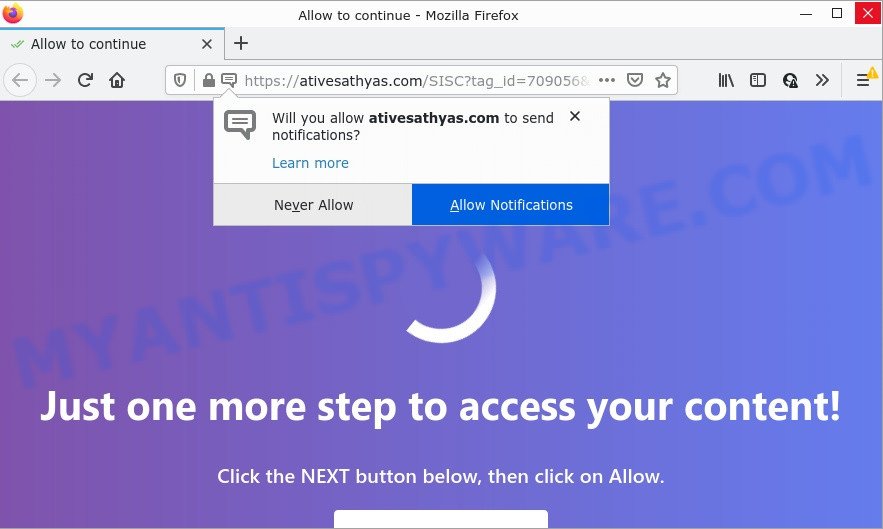
When you visit the Ativesathyas.com web-site which wants to send you push notifications, you will be greeted with a pop up which asks whether you want to agree to them or not. Your options will be ‘Block’ and ‘Allow’. Once you click the ‘Allow’ button, then your web browser will be configured to display popup adverts in the lower right corner of Windows or Mac.

Threat Summary
| Name | Ativesathyas.com pop-up |
| Type | browser notification spam, spam push notifications, pop-up virus |
| Distribution | social engineering attack, dubious pop-up ads, adware, PUPs |
| Symptoms |
|
| Removal | Ativesathyas.com removal guide |
How did you get infected with Ativesathyas.com popups
Experienced security specialists have determined that users are redirected to Ativesathyas.com by adware or from suspicious advertisements. Adware delivers unwanted ads on your computer. Some of these ads are scams or fake advertisements designed to trick you. Even the harmless ads can become really irritating. Adware can be installed accidentally and without you knowing about it, when you open email attachments, install free programs.
Adware usually comes along with free software. So, when you installing free software, carefully read the disclaimers, select the Custom or Advanced install mode to watch for third-party apps that are being installed, because some of the apps are PUPs and adware software.
Remove Ativesathyas.com notifications from web-browsers
If you’ve allowed the Ativesathyas.com notifications by clicking the Allow button, then after a short time you will notice that these notifications are very intrusive. Here’s how to remove Ativesathyas.com notifications from your web-browser.
Google Chrome:
- Just copy and paste the following text into the address bar of Chrome.
- chrome://settings/content/notifications
- Press Enter.
- Delete the Ativesathyas.com URL and other rogue notifications by clicking three vertical dots button next to each and selecting ‘Remove’.

Android:
- Open Google Chrome.
- In the right upper corner, find and tap the Google Chrome menu (three dots).
- In the menu tap ‘Settings’, scroll down to ‘Advanced’.
- In the ‘Site Settings’, tap on ‘Notifications’, locate the Ativesathyas.com site and tap on it.
- Tap the ‘Clean & Reset’ button and confirm.

Mozilla Firefox:
- Click the Menu button (three horizontal stripes) on the top-right corner of the browser.
- Choose ‘Options’ and click on ‘Privacy & Security’ on the left hand side of the Firefox.
- Scroll down to the ‘Permissions’ section and click the ‘Settings’ button next to ‘Notifications’.
- Select the Ativesathyas.com domain from the list and change the status to ‘Block’.
- Click ‘Save Changes’ button.

Edge:
- Click the More button (it looks like three dots) in the top right corner of the Edge.
- Click ‘Settings’. Click ‘Advanced’ on the left side of the window.
- Click ‘Manage permissions’ button below ‘Website permissions’.
- Disable the on switch for the Ativesathyas.com.

Internet Explorer:
- In the right upper corner of the Internet Explorer, click on the gear icon (menu button).
- In the drop-down menu select ‘Internet Options’.
- Select the ‘Privacy’ tab and click ‘Settings below ‘Pop-up Blocker’ section.
- Select the Ativesathyas.com URL and other questionable URLs below and remove them one by one by clicking the ‘Remove’ button.

Safari:
- Click ‘Safari’ button on the left-upper corner of the browser and select ‘Preferences’.
- Select the ‘Websites’ tab and then select ‘Notifications’ section on the left panel.
- Check for Ativesathyas.com URL, other questionable URLs and apply the ‘Deny’ option for each.
How to remove Ativesathyas.com pop up advertisements (removal guide)
When the adware software gets installed on your device without your knowledge, it’s not easy to remove. In many cases, there is no Uninstall application which simply delete the adware software that causes pop ups from your computer. So, we recommend using several well-proven free specialized utilities like Zemana Anti Malware (ZAM), MalwareBytes Anti Malware (MBAM) or Hitman Pro. But the best solution to delete Ativesathyas.com pop-ups will be to perform several manual steps, after that additionally use antimalware tools.
To remove Ativesathyas.com pop ups, execute the steps below:
- Remove Ativesathyas.com notifications from web-browsers
- How to manually remove Ativesathyas.com
- Automatic Removal of Ativesathyas.com pop-up advertisements
- Stop Ativesathyas.com popup ads
How to manually remove Ativesathyas.com
In this section of the article, we have posted the steps that will allow to remove Ativesathyas.com advertisements manually. Although compared to removal tools, this method loses in time, but you don’t need to download anything on the PC. It will be enough for you to follow the detailed instructions with pictures. We tried to describe each step in detail, but if you realized that you might not be able to figure it out, or simply do not want to change the Microsoft Windows and web-browser settings, then it’s better for you to run tools from trusted developers, which are listed below.
Remove newly installed adware
Some applications are free only because their installer contains an adware. This unwanted apps generates money for the makers when it is installed. More often this adware can be removed by simply uninstalling it from the ‘Uninstall a Program’ that is located in Windows control panel.
- If you are using Windows 8, 8.1 or 10 then click Windows button, next click Search. Type “Control panel”and press Enter.
- If you are using Windows XP, Vista, 7, then click “Start” button and click “Control Panel”.
- It will display the Windows Control Panel.
- Further, click “Uninstall a program” under Programs category.
- It will display a list of all programs installed on the computer.
- Scroll through the all list, and remove questionable and unknown programs. To quickly find the latest installed software, we recommend sort applications by date.
See more details in the video instructions below.
Get rid of Ativesathyas.com from Firefox by resetting internet browser settings
If your Mozilla Firefox web browser is redirected to Ativesathyas.com without your permission or an unknown search provider opens results for your search, then it may be time to perform the browser reset. However, your saved passwords and bookmarks will not be changed, deleted or cleared.
First, launch the Mozilla Firefox. Next, click the button in the form of three horizontal stripes (![]() ). It will display the drop-down menu. Next, press the Help button (
). It will display the drop-down menu. Next, press the Help button (![]() ).
).

In the Help menu click the “Troubleshooting Information”. In the upper-right corner of the “Troubleshooting Information” page press on “Refresh Firefox” button as on the image below.

Confirm your action, click the “Refresh Firefox”.
Remove Ativesathyas.com ads from Chrome
Use the Reset browser utility of the Google Chrome to reset all its settings like newtab page, search engine by default and startpage to original defaults. This is a very useful utility to use, in the case of web browser redirects to unwanted ad webpages like Ativesathyas.com.

- First run the Chrome and click Menu button (small button in the form of three dots).
- It will show the Chrome main menu. Choose More Tools, then press Extensions.
- You’ll see the list of installed extensions. If the list has the extension labeled with “Installed by enterprise policy” or “Installed by your administrator”, then complete the following tutorial: Remove Chrome extensions installed by enterprise policy.
- Now open the Google Chrome menu once again, press the “Settings” menu.
- You will see the Chrome’s settings page. Scroll down and click “Advanced” link.
- Scroll down again and click the “Reset” button.
- The Chrome will show the reset profile settings page as on the image above.
- Next click the “Reset” button.
- Once this task is finished, your web-browser’s home page, search provider and new tab page will be restored to their original defaults.
- To learn more, read the article How to reset Google Chrome settings to default.
Delete Ativesathyas.com popup ads from IE
The Internet Explorer reset is great if your browser is hijacked or you have unwanted add-ons or toolbars on your web-browser, that installed by an malicious software.
First, open the Internet Explorer, then press ‘gear’ icon ![]() . It will display the Tools drop-down menu on the right part of the web browser, then click the “Internet Options” as shown on the image below.
. It will display the Tools drop-down menu on the right part of the web browser, then click the “Internet Options” as shown on the image below.

In the “Internet Options” screen, select the “Advanced” tab, then click the “Reset” button. The IE will open the “Reset Internet Explorer settings” prompt. Further, click the “Delete personal settings” check box to select it. Next, click the “Reset” button as shown in the figure below.

After the task is complete, press “Close” button. Close the IE and reboot your computer for the changes to take effect. This step will help you to restore your web-browser’s new tab, homepage and default search provider to default state.
Automatic Removal of Ativesathyas.com pop-up advertisements
Spyware, adware, potentially unwanted programs and browser hijackers can be difficult to get rid of manually. Do not try to delete this applications without the aid of malware removal tools. In order to fully delete adware from your PC, run professionally created utilities, such as Zemana Free, MalwareBytes Anti-Malware and HitmanPro.
How to remove Ativesathyas.com popups with Zemana Anti Malware
You can download and use the Zemana Anti Malware for free. This anti-malware utility will scan all the MS Windows registry entries and files in your computer along with the system settings and web-browser extensions. If it finds any malware, adware or harmful extension that is developed to redirect your browser to the Ativesathyas.com advertisements then the Zemana Anti-Malware (ZAM) will delete them from your PC completely.
Installing the Zemana Anti Malware (ZAM) is simple. First you’ll need to download Zemana Free from the link below. Save it on your Microsoft Windows desktop.
165499 downloads
Author: Zemana Ltd
Category: Security tools
Update: July 16, 2019
After downloading is done, close all software and windows on your computer. Double-click the install file named Zemana.AntiMalware.Setup. If the “User Account Control” dialog box pops up as shown in the figure below, click the “Yes” button.

It will open the “Setup wizard” that will help you set up Zemana Anti-Malware (ZAM) on your PC. Follow the prompts and don’t make any changes to default settings.

Once installation is complete successfully, Zemana Anti-Malware (ZAM) will automatically start and you can see its main screen as shown below.

Now click the “Scan” button for scanning your computer for the adware which causes the unwanted Ativesathyas.com pop-ups. This task can take quite a while, so please be patient. When a threat is found, the count of the security threats will change accordingly.

Once the system scan is done, a list of all threats detected is produced. All found threats will be marked. You can delete them all by simply press “Next” button. The Zemana will delete adware that causes Ativesathyas.com popup advertisements and move the selected threats to the Quarantine. When that process is finished, you may be prompted to restart the PC.
Use Hitman Pro to remove Ativesathyas.com ads
If the Ativesathyas.com popup advertisements problem persists, run the Hitman Pro and check if your browser is infected by adware. The Hitman Pro is a downloadable security utility that provides on-demand scanning and helps remove adware software, PUPs, and other malware. It works with your existing antivirus.
First, visit the page linked below, then click the ‘Download’ button in order to download the latest version of HitmanPro.
When the downloading process is done, open the file location. You will see an icon like below.

Double click the Hitman Pro desktop icon. After the utility is started, you will see a screen as displayed in the following example.

Further, click “Next” button to perform a system scan for the adware software that causes multiple annoying popups. Once the scan get finished, HitmanPro will open a screen which contains a list of malware that has been detected as displayed below.

Make sure to check mark the threats that are unsafe and then click “Next” button. It will open a prompt, press the “Activate free license” button.
Use MalwareBytes Free to remove Ativesathyas.com popup ads
Remove Ativesathyas.com pop up advertisements manually is difficult and often the adware software is not fully removed. Therefore, we recommend you to run the MalwareBytes Anti Malware (MBAM) which are completely clean your device. Moreover, this free application will help you to remove malicious software, PUPs, toolbars and hijackers that your device may be infected too.
First, please go to the following link, then click the ‘Download’ button in order to download the latest version of MalwareBytes Anti Malware.
327717 downloads
Author: Malwarebytes
Category: Security tools
Update: April 15, 2020
After the download is finished, close all programs and windows on your device. Open a directory in which you saved it. Double-click on the icon that’s named MBSetup as shown on the screen below.
![]()
When the installation starts, you will see the Setup wizard that will help you set up Malwarebytes on your computer.

Once install is complete, you will see window such as the one below.

Now press the “Scan” button to start checking your PC for the adware that causes multiple intrusive popups. Depending on your device, the scan can take anywhere from a few minutes to close to an hour. When a malicious software, adware software or PUPs are detected, the count of the security threats will change accordingly. Wait until the the checking is finished.

After the scan is complete, MalwareBytes Anti Malware will open you the results. Next, you need to click “Quarantine” button.

The Malwarebytes will now start to delete adware software that causes multiple annoying pop ups. When finished, you may be prompted to reboot your device.

The following video explains instructions on how to remove hijacker, adware software and other malware with MalwareBytes Anti Malware.
Stop Ativesathyas.com popup ads
If you browse the Internet, you cannot avoid malvertising. But you can protect your web browser against it. Download and use an ad blocker program. AdGuard is an ad-blocking that can filter out a large amount of of the malicious advertising, blocking dynamic scripts from loading harmful content.
- Please go to the following link to download AdGuard. Save it directly to your Microsoft Windows Desktop.
Adguard download
27035 downloads
Version: 6.4
Author: © Adguard
Category: Security tools
Update: November 15, 2018
- After downloading is complete, start the downloaded file. You will see the “Setup Wizard” program window. Follow the prompts.
- When the install is done, click “Skip” to close the install program and use the default settings, or press “Get Started” to see an quick tutorial which will assist you get to know AdGuard better.
- In most cases, the default settings are enough and you don’t need to change anything. Each time, when you launch your computer, AdGuard will run automatically and stop unwanted ads, block Ativesathyas.com, as well as other malicious or misleading web-pages. For an overview of all the features of the program, or to change its settings you can simply double-click on the icon named AdGuard, which is located on your desktop.
Finish words
We suggest that you keep AdGuard (to help you stop unwanted popups and unwanted malicious webpages) and Zemana Anti Malware (to periodically scan your device for new malicious software, browser hijackers and adware). Make sure that you have all the Critical Updates recommended for Microsoft Windows OS. Without regular updates you WILL NOT be protected when new hijackers, harmful apps and adware are released.
If you are still having problems while trying to remove Ativesathyas.com pop up advertisements from your internet browser, then ask for help here.


















