What is Saleies2.xyz?
Saleies2.xyz is a website which uses social engineering to fool computer users into allowing push notifications from sites run by scammers. Scammers use push notifications to bypass pop-up blocker and therefore display a lot of unwanted adverts. These ads are used to promote dubious internet browser addons, free gifts scams, adware bundles, and adult web-pages.
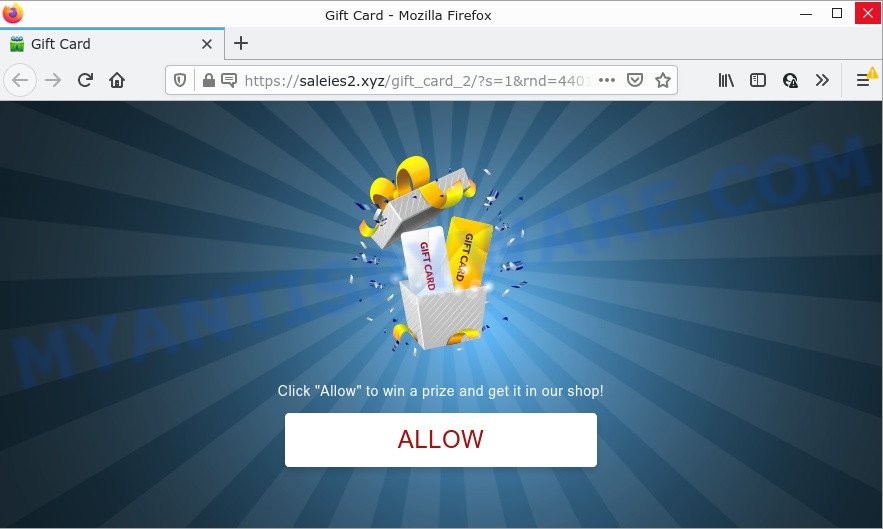
Saleies2.xyz is a misleading site that asks you to click on the ‘Allow’ in order to to watch a video, enable Flash Player, access the content of the website, download a file, connect to the Internet, and so on. Once enabled, the Saleies2.xyz notifications will start popping up in the lower right corner of your desktop occasionally and spam you with intrusive adverts.

Threat Summary
| Name | Saleies2.xyz pop up |
| Type | browser notification spam, spam push notifications, pop-up virus |
| Distribution | adware software, potentially unwanted apps, social engineering attack, shady pop-up ads |
| Symptoms |
|
| Removal | Saleies2.xyz removal guide |
How does your computer get infected with Saleies2.xyz popups
These Saleies2.xyz popups are caused by suspicious advertisements on the web-sites you visit or adware. Adware is considered by many to be synonymous with ‘malware’. It’s a harmful program which displays unwanted ads to computer users. Some examples include pop up ads, push notifications or unclosable windows. Adware can be installed onto your device via infected web sites, when you open email attachments, anytime you download and install free programs.
Adware is bundled within various free applications. This means that you need to be careful when installing anything downloaded from the Internet, especially from file sharing websites. Be sure to read the Terms of Use and the Software license, choose only the Manual, Advanced or Custom installation method, switch off all additional browser add-ons and programs are offered to install.
Remove Saleies2.xyz notifications from web-browsers
If the scammers have achieved their goal and you clicked the Allow button, then you need to open web-browser settings as soon as possible and turn off rogue notifications. To delete the Saleies2.xyz notifications, perform the steps below. These steps are for MS Windows, Mac OS and Android.
Google Chrome:
- In the top right corner of the browser window, click on Chrome’s main menu button, represented by three vertical dots.
- Select ‘Settings’, scroll down to the bottom and click ‘Advanced’.
- When the drop-down menu appears, tap ‘Settings’. Scroll down to ‘Advanced’.
- Go to Notifications settings.
- Find the Saleies2.xyz URL and click the three vertical dots button next to it, then click on ‘Remove’.

Android:
- Open Google Chrome.
- In the top right corner of the screen, tap on Google Chrome’s main menu button, represented by three vertical dots.
- In the menu tap ‘Settings’, scroll down to ‘Advanced’.
- In the ‘Site Settings’, tap on ‘Notifications’, locate the Saleies2.xyz URL and tap on it.
- Tap the ‘Clean & Reset’ button and confirm.

Mozilla Firefox:
- In the right upper corner, click the Firefox menu (three bars).
- Choose ‘Options’ and click on ‘Privacy & Security’ on the left hand side of the browser window.
- Scroll down to ‘Permissions’ and then to ‘Settings’ next to ‘Notifications’.
- Locate Saleies2.xyz URL, other rogue notifications, click the drop-down menu and choose ‘Block’.
- Save changes.

Edge:
- In the top right hand corner, click on the three dots to expand the Edge menu.
- Scroll down, locate and click ‘Settings’. In the left side select ‘Advanced’.
- In the ‘Website permissions’ section click ‘Manage permissions’.
- Click the switch below the Saleies2.xyz so that it turns off.

Internet Explorer:
- Click ‘Tools’ button in the top right hand corner of the window.
- Go to ‘Internet Options’ in the menu.
- Select the ‘Privacy’ tab and click ‘Settings below ‘Pop-up Blocker’ section.
- Find the Saleies2.xyz URL and click the ‘Remove’ button to delete the URL.

Safari:
- Go to ‘Preferences’ in the Safari menu.
- Open ‘Websites’ tab, then in the left menu click on ‘Notifications’.
- Check for Saleies2.xyz domain, other dubious URLs and apply the ‘Deny’ option for each.
How to remove Saleies2.xyz advertisements from Chrome, Firefox, IE, Edge
The following steps will help you to remove Saleies2.xyz pop ups from the Chrome, IE, Mozilla Firefox and Microsoft Edge. Moreover, the step-by-step instructions below will help you to delete malicious software, hijackers, potentially unwanted programs and toolbars that your PC system may be infected. Please do the tutorial step by step. If you need assist or have any questions, then ask for our assistance or type a comment below. Read this manual carefully, bookmark it or open this page on your smartphone, because you may need to close your internet browser or restart your computer.
To remove Saleies2.xyz pop ups, use the following steps:
- Remove Saleies2.xyz notifications from web-browsers
- How to remove Saleies2.xyz popup ads without any software
- Automatic Removal of Saleies2.xyz ads
- Stop Saleies2.xyz advertisements
How to remove Saleies2.xyz popup ads without any software
Most adware programs can be uninstalled manually, without the use of antivirus or other removal tools. The manual steps below will help you get rid of Saleies2.xyz ads step by step. Although each of the steps is very easy and does not require special knowledge, but you are not sure that you can complete them, then use the free tools, a list of which is given below.
Uninstall PUPs through the Microsoft Windows Control Panel
You can manually delete most nonaggressive adware by removing the application that it came with or removing the adware itself using ‘Add/Remove programs’ or ‘Uninstall a program’ option in Microsoft Windows Control Panel.
Press Windows button ![]() , then click Search
, then click Search ![]() . Type “Control panel”and press Enter. If you using Windows XP or Windows 7, then press “Start” and select “Control Panel”. It will show the Windows Control Panel as displayed on the screen below.
. Type “Control panel”and press Enter. If you using Windows XP or Windows 7, then press “Start” and select “Control Panel”. It will show the Windows Control Panel as displayed on the screen below.

Further, press “Uninstall a program” ![]()
It will show a list of all apps installed on your computer. Scroll through the all list, and delete any dubious and unknown applications.
Remove Saleies2.xyz from Firefox by resetting internet browser settings
Resetting Mozilla Firefox web-browser will reset all the settings to their original settings and will remove Saleies2.xyz pop-up advertisements, disable malicious add-ons and extensions. It’ll save your personal information like saved passwords, bookmarks, auto-fill data and open tabs.
First, start the Firefox and press ![]() button. It will show the drop-down menu on the right-part of the web-browser. Further, click the Help button (
button. It will show the drop-down menu on the right-part of the web-browser. Further, click the Help button (![]() ) as displayed on the image below.
) as displayed on the image below.

In the Help menu, select the “Troubleshooting Information” option. Another way to open the “Troubleshooting Information” screen – type “about:support” in the browser adress bar and press Enter. It will display the “Troubleshooting Information” page like below. In the upper-right corner of this screen, click the “Refresh Firefox” button.

It will display the confirmation prompt. Further, click the “Refresh Firefox” button. The Firefox will begin a task to fix your problems that caused by the Saleies2.xyz adware software. When, it is complete, press the “Finish” button.
Remove Saleies2.xyz pop-up advertisements from Chrome
Annoying Saleies2.xyz popups or other symptom of having adware software in your internet browser is a good reason to reset Chrome. This is an easy method to restore the Chrome settings and not lose any important information.
First launch the Google Chrome. Next, click the button in the form of three horizontal dots (![]() ).
).
It will show the Google Chrome menu. Select More Tools, then click Extensions. Carefully browse through the list of installed add-ons. If the list has the plugin signed with “Installed by enterprise policy” or “Installed by your administrator”, then complete the following tutorial: Remove Google Chrome extensions installed by enterprise policy.
Open the Google Chrome menu once again. Further, click the option named “Settings”.

The web browser will display the settings screen. Another solution to display the Google Chrome’s settings – type chrome://settings in the internet browser adress bar and press Enter
Scroll down to the bottom of the page and click the “Advanced” link. Now scroll down until the “Reset” section is visible, as on the image below and press the “Reset settings to their original defaults” button.

The Chrome will open the confirmation prompt as shown below.

You need to confirm your action, click the “Reset” button. The browser will launch the process of cleaning. When it is done, the internet browser’s settings including new tab page, search provider by default and start page back to the values which have been when the Google Chrome was first installed on your personal computer.
Get rid of Saleies2.xyz pop-ups from Microsoft Internet Explorer
In order to recover browser settings you need to reset the Internet Explorer to the state, that was when the Microsoft Windows was installed on your PC.
First, start the Internet Explorer, then click ‘gear’ icon ![]() . It will open the Tools drop-down menu on the right part of the internet browser, then click the “Internet Options” like below.
. It will open the Tools drop-down menu on the right part of the internet browser, then click the “Internet Options” like below.

In the “Internet Options” screen, select the “Advanced” tab, then click the “Reset” button. The Internet Explorer will show the “Reset Internet Explorer settings” prompt. Further, click the “Delete personal settings” check box to select it. Next, press the “Reset” button as displayed in the figure below.

When the procedure is done, click “Close” button. Close the Internet Explorer and reboot your device for the changes to take effect. This step will help you to restore your web-browser’s search engine, newtab page and home page to default state.
Automatic Removal of Saleies2.xyz ads
If you are not expert at computer technology, then all your attempts to remove Saleies2.xyz advertisements by completing the manual steps above might result in failure. To find and remove all of the adware software related files and registry entries that keep this adware on your PC, use free antimalware software like Zemana Anti-Malware (ZAM), MalwareBytes Free and Hitman Pro from our list below.
How to get rid of Saleies2.xyz popups with Zemana Free
Zemana Anti-Malware (ZAM) is a complete package of anti malware utilities. Despite so many features, it does not reduce the performance of your computer. Zemana AntiMalware (ZAM) has the ability to remove almost all the types of adware including Saleies2.xyz popups, browser hijackers, potentially unwanted software and harmful web-browser extensions. Zemana has real-time protection that can defeat most malicious software. You can run Zemana with any other anti-virus without any conflicts.
Now you can install and use Zemana Anti Malware (ZAM) to remove Saleies2.xyz pop-up ads from your web browser by following the steps below:
Visit the following page to download Zemana setup file called Zemana.AntiMalware.Setup on your computer. Save it to your Desktop.
164806 downloads
Author: Zemana Ltd
Category: Security tools
Update: July 16, 2019
Run the installer after it has been downloaded successfully and then follow the prompts to install this utility on your PC.

During install you can change certain settings, but we suggest you don’t make any changes to default settings.
When installation is done, this malicious software removal utility will automatically start and update itself. You will see its main window as displayed on the screen below.

Now click the “Scan” button to detect adware that causes Saleies2.xyz pop ups. Depending on your computer, the scan may take anywhere from a few minutes to close to an hour. While the Zemana Free is scanning, you can see number of objects it has identified either as being malicious software.

When Zemana Anti-Malware (ZAM) completes the scan, Zemana Anti-Malware (ZAM) will show a list of found threats. All detected items will be marked. You can delete them all by simply click “Next” button.

The Zemana Anti-Malware will begin to remove adware that causes Saleies2.xyz pop ups. Once finished, you can be prompted to restart your personal computer to make the change take effect.
Use Hitman Pro to get rid of Saleies2.xyz ads
Hitman Pro is a free removal tool that can be downloaded and run to remove adware that causes multiple unwanted pop-ups, hijackers, malicious software, PUPs, toolbars and other threats from your computer. You can run this utility to search for threats even if you have an antivirus or any other security program.
Download HitmanPro from the link below.
When downloading is done, open the folder in which you saved it. You will see an icon like below.

Double click the Hitman Pro desktop icon. When the utility is opened, you will see a screen as displayed on the screen below.

Further, press “Next” button to perform a system scan with this utility for the adware software that causes Saleies2.xyz advertisements. A system scan can take anywhere from 5 to 30 minutes, depending on your device. When Hitman Pro is complete scanning your PC, Hitman Pro will produce a list of unwanted software and adware software as on the image below.

In order to delete all items, simply click “Next” button. It will open a dialog box, click the “Activate free license” button.
Use MalwareBytes Anti-Malware to delete Saleies2.xyz pop up advertisements
We suggest using the MalwareBytes which are fully clean your personal computer of the adware. The free utility is an advanced malware removal program created by (c) Malwarebytes lab. This program uses the world’s most popular anti malware technology. It’s able to help you delete annoying Saleies2.xyz popup advertisements from your web-browsers, PUPs, malicious software, hijackers, toolbars, ransomware and other security threats from your personal computer for free.
Download MalwareBytes Anti-Malware from the link below. Save it on your MS Windows desktop or in any other place.
327061 downloads
Author: Malwarebytes
Category: Security tools
Update: April 15, 2020
After the downloading process is complete, close all apps and windows on your PC system. Double-click the install file called MBSetup. If the “User Account Control” prompt pops up as displayed below, click the “Yes” button.

It will open the Setup wizard that will help you install MalwareBytes on your device. Follow the prompts and do not make any changes to default settings.

Once installation is complete successfully, click “Get Started” button. MalwareBytes Free will automatically start and you can see its main screen like the one below.

Now press the “Scan” button . MalwareBytes Anti Malware program will scan through the whole computer for the adware which causes the intrusive Saleies2.xyz popups. A scan can take anywhere from 10 to 30 minutes, depending on the number of files on your personal computer and the speed of your computer. While the utility is scanning, you can see number of objects and files has already scanned.

After MalwareBytes has finished scanning your computer, you can check all threats found on your PC. When you are ready, click “Quarantine” button. The MalwareBytes AntiMalware (MBAM) will get rid of adware that causes Saleies2.xyz pop-ups in your web-browser. Once that process is finished, you may be prompted to restart the personal computer.

We recommend you look at the following video, which completely explains the procedure of using the MalwareBytes Anti Malware to delete adware, browser hijacker and other malware.
Stop Saleies2.xyz advertisements
We advise to install an ad-blocker application that may stop Saleies2.xyz and other annoying websites. The ad blocker utility such as AdGuard is a application which basically removes advertising from the Internet and stops access to malicious web-pages. Moreover, security experts says that using ad-blocker apps is necessary to stay safe when surfing the World Wide Web.
AdGuard can be downloaded from the following link. Save it on your Microsoft Windows desktop or in any other place.
26841 downloads
Version: 6.4
Author: © Adguard
Category: Security tools
Update: November 15, 2018
When the download is complete, double-click the downloaded file to start it. The “Setup Wizard” window will show up on the computer screen as on the image below.

Follow the prompts. AdGuard will then be installed and an icon will be placed on your desktop. A window will show up asking you to confirm that you want to see a quick guide as shown in the following example.

Click “Skip” button to close the window and use the default settings, or press “Get Started” to see an quick tutorial which will assist you get to know AdGuard better.
Each time, when you launch your PC, AdGuard will launch automatically and stop unwanted ads, block Saleies2.xyz, as well as other harmful or misleading web-pages. For an overview of all the features of the program, or to change its settings you can simply double-click on the AdGuard icon, that can be found on your desktop.
To sum up
Once you have removed the adware using this instructions, Internet Explorer, Firefox, Microsoft Edge and Chrome will no longer open annoying Saleies2.xyz web site when you surf the Web. Unfortunately, if the steps does not help you, then you have caught a new adware, and then the best way – ask for help.
Please create a new question by using the “Ask Question” button in the Questions and Answers. Try to give us some details about your problems, so we can try to help you more accurately. Wait for one of our trained “Security Team” or Site Administrator to provide you with knowledgeable assistance tailored to your problem with the unwanted Saleies2.xyz popups.


















