What is Scan-pc.com?
Scan-pc.com website is a phishing SCAM that masquerades as a Norton Security system scan and displays fake scan results and virus alerts claiming that a computer is infected with five viruses. Scammers use fake virus alerts to trick users into downloading or purchasing software they don’t need.
Scan-pc.com pop-ups can invade computers, Android/Apple devices when users land on deceptive websites — by following a link from push notifications, spam emails or mistyping a URL. They might be served to users via Adware, PUPs (potenially unwanted programs) users can unwittingly install if they download free or pirated versions of software.
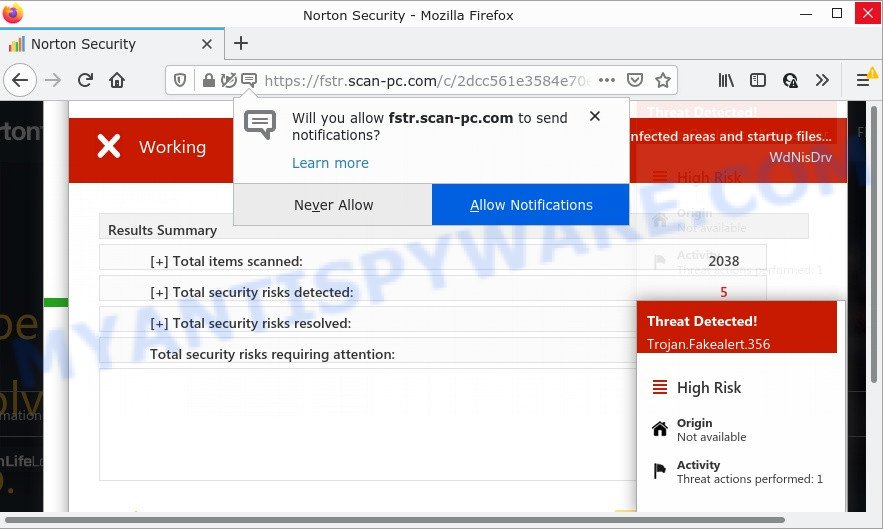
Scan-pc.com runs a fake Norton security system scan
QUICK LINKS
Typically, scam sites first check the user’s IP address to determine their geolocation. Scammers, having determined the user’s location, can use various scam schemes, change the page language and redirect the user to other dangerous sites. Scan-pc.com displays a fake message that the computer is infected with viruses and other security threats. This scam instructs users to click “Proceed..” to remove the found malware.
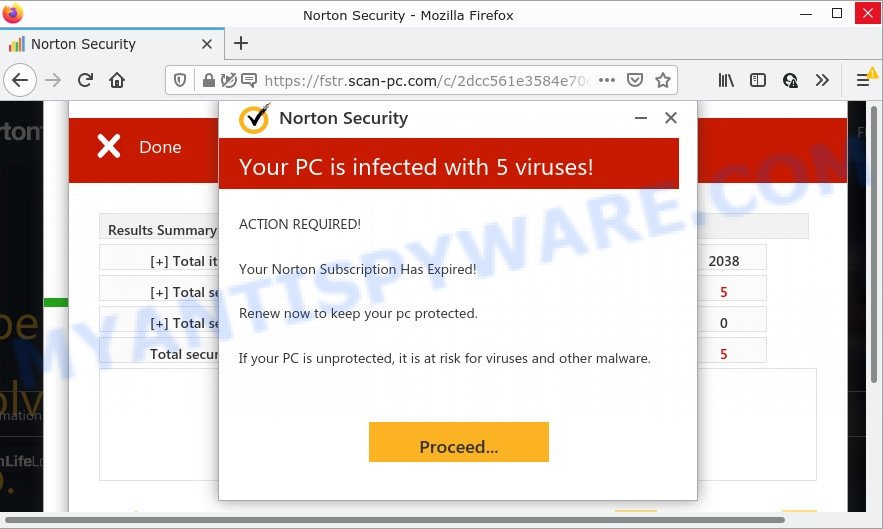
Scan-pc.com pop-ups are a SCAM
After clicking, users are redirected to another page that offers to purchase antivirus software. In this particular case, users are shown a legitimate Norton antivirus page offering to purchase the Norton 360 subscription. Scammers behind Scan-pc.com and similar sites earn a commission for each purchased Norton subscription. Of course, Norton and other antivirus companies do not allow affiliates to promote their products using social engineering tricks, misleading methods, and deceptive advertising. However, despite this ban, scammers continue to advertise Norton Antivirus and other antivirus companies’ products.
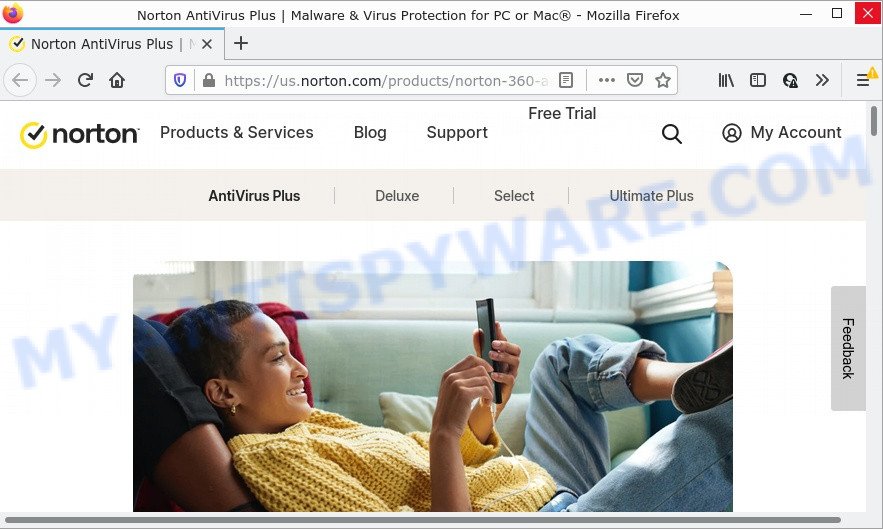
Scan-pc.com redirects victims to a legitimate Norton antivirus page
Scan-pc.com displays a show notifications popup that attempts to get you to click the ‘Allow’ button to allow to its notifications. If you click on the ‘Allow’ button, then your internet browser will be configured to show annoying adverts on your desktop, even when the web browser is closed. These advertisements are displayed in the lower right corner of the screen urges users to play online games, visit dubious web pages, install internet browser extensions & so on.

How to protect against Scan-pc.com scam
To avoid becoming a victim of scammers, it is important to always keep in mind:
- There are no sites that can detect viruses and other security threats.
- Never install/purchase software promoted by suspicious sites, as it can be useless, and besides, it can be dangerous for you and your computer.
- Close Scan-pc.com as soon as it appears on your computer screen. Scammers can prevent you from closing it in various ways. In such cases, close your browser using Task Manager or restart your computer. If the next time you launch the browser, it prompts you to restore the previous session, abandon it, otherwise this scam will reopen on your screen.
- Use an ad blocker when browsing the internet. It can block known scam sites and protect you from scammers.
Threat Summary
| Name | Scan-pc.com |
| Type | scam, phishing, fake virus alerts |
| Fake claims | Your PC is infected with 5 viruses, Your Norton subscription has expired |
| Symptoms |
|
| Removal | Scan-pc.com removal guide |
Microsoft Windows Virus Alert, Norton Antivirus 2021 Update, McAfee Tollfree, Your McAfee Subscription Has Expired are other scams designed to trick visitors into installing untrustworthy software or calling fake tech support. Some of these scams are positioned as a legitimate Microsoft, Norton, McAfee sites, but in fact have nothing to do with Microsoft, Norton and McAfee. The scam sites should never be trusted, they should be closed as soon as they appear on the screen.
The Scan-pc.com pop ups are caused by malicious advertisements on websites you visit, browser notifications or Adware. Browser (push) notifications are originally developed to alert the user of recently published news. Cyber criminals abuse ‘push notifications’ by displaying unwanted ads. These ads are displayed in the lower right corner of the screen urges users to play online games, visit questionable web-pages, install web browser add-ons & so on. Adware is a form of malicious software that displays pop-up and notification-style ads based on your’s surfing history. Adware software may replace the ads of other companies with its own. Most often, adware will track your browsing habits and report this info to its creators.
How does Adware get on your personal computer
Adware gets on personal computers with various free software, malicious downloads and fake updates. This means that you need to be very careful when installing software downloaded from the Internet, even from well-known download sites. Be sure to read the Terms of Use and the Software license, choose only the Manual, Advanced or Custom installation mode, switch off all third-party modules and apps are offered to install.
Remove Scan-pc.com notifications from web browsers
If you’ve allowed the Scan-pc.com notifications by clicking the Allow button, then after a short time you will notice that these push notifications are very intrusive. Here’s how to get rid of Scan-pc.com browser notifications from your web-browser.
Google Chrome:
- Just copy and paste the following text into the address bar of Chrome.
- chrome://settings/content/notifications
- Press Enter.
- Delete the Scan-pc.com site and other questionable URLs by clicking three vertical dots button next to each and selecting ‘Remove’.

Android:
- Open Chrome.
- Tap on the Menu button (three dots) on the top right hand corner of the browser.
- In the menu tap ‘Settings’, scroll down to ‘Advanced’.
- In the ‘Site Settings’, tap on ‘Notifications’, locate the Scan-pc.com site and tap on it.
- Tap the ‘Clean & Reset’ button and confirm.

Mozilla Firefox:
- In the top-right corner of the browser window, click the Menu button, represented by three horizontal stripes.
- Go to ‘Options’, and Select ‘Privacy & Security’ on the left side of the window.
- Scroll down to the ‘Permissions’ section and click the ‘Settings’ button next to ‘Notifications’.
- Select the Scan-pc.com domain from the list and change the status to ‘Block’.
- Click ‘Save Changes’ button.

Edge:
- In the top-right corner, click the Edge menu button (three dots).
- Click ‘Settings’. Click ‘Advanced’ on the left side of the window.
- Click ‘Manage permissions’ button under ‘Website permissions’.
- Right-click the Scan-pc.com site. Click ‘Delete’.

Internet Explorer:
- Click ‘Tools’ button in the top-right corner of the Internet Explorer.
- Go to ‘Internet Options’ in the menu.
- Click on the ‘Privacy’ tab and select ‘Settings’ in the pop-up blockers section.
- Locate the Scan-pc.com URL and click the ‘Remove’ button to remove the URL.

Safari:
- Click ‘Safari’ button on the top left corner and select ‘Preferences’.
- Select the ‘Websites’ tab and then select ‘Notifications’ section on the left panel.
- Check for Scan-pc.com, other suspicious URLs and apply the ‘Deny’ option for each.
How to remove Scan-pc.com pop ups (Adware removal steps)
According to security researchers, Scan-pc.com pop-ups removal can be finished manually and/or automatically. These utilities which are listed below will help you delete adware software, harmful internet browser extensions, malicious software and PUPs . However, if you’re not willing to install other software to delete Scan-pc.com pop up, then use instructions below to return your computer settings to defaults.
To remove Scan-pc.com, execute the following steps:
How to manually remove Scan-pc.com
In most cases, it’s possible to remove adware manually. This way does not involve the use of any tricks or removal tools. You just need to recover the normal settings of the PC and browser. This can be done by following a few simple steps below. If you want to quickly get rid of Scan-pc.com popup, as well as perform a full scan of your computer, we recommend that you use adware removal tools, which are listed below.
Delete newly installed adware
Some potentially unwanted programs, browser hijacking programs and adware may be deleted by uninstalling the free software they came with. If this way does not succeed, then looking them up in the list of installed apps in MS Windows Control Panel. Use the “Uninstall” command in order to remove them.
Make sure you have closed all browsers and other programs. Press CTRL, ALT, DEL keys together to open the Microsoft Windows Task Manager.

Click on the “Processes” tab, look for something dubious that is the adware responsible for Scan-pc.com pop-up scam then right-click it and select “End Task” or “End Process” option. In most cases, malware masks itself to avoid detection by imitating legitimate MS Windows processes. A process is particularly suspicious: it is taking up a lot of memory (despite the fact that you closed all of your applications), its name is not familiar to you (if you are in doubt, you can always check the program by doing a search for its name in Google, Yahoo or Bing).
Next, uninstall any unknown and suspicious apps from your Control panel.
Windows 10, 8.1, 8
Now, click the Windows button, type “Control panel” in search and press Enter. Select “Programs and Features”, then “Uninstall a program”.

Look around the entire list of software installed on your PC system. Most likely, one of them is the adware software related to scam pop-ups. Select the questionable application or the program that name is not familiar to you and delete it.
Windows Vista, 7
From the “Start” menu in MS Windows, select “Control Panel”. Under the “Programs” icon, choose “Uninstall a program”.

Select the dubious or any unknown applications, then click “Uninstall/Change” button to remove this undesired program from your personal computer.
Windows XP
Click the “Start” button, select “Control Panel” option. Click on “Add/Remove Programs”.

Choose an undesired program, then press “Change/Remove” button. Follow the prompts.
Remove Scan-pc.com from Mozilla Firefox by resetting browser settings
If the Firefox web browser program is hijacked, then resetting its settings can help. The Reset feature is available on all modern version of Firefox. A reset can fix many issues by restoring Mozilla Firefox settings like homepage, new tab and default search provider to their original settings. Your saved bookmarks, form auto-fill information and passwords won’t be cleared or changed.
First, run the Mozilla Firefox and click ![]() button. It will display the drop-down menu on the right-part of the internet browser. Further, click the Help button (
button. It will display the drop-down menu on the right-part of the internet browser. Further, click the Help button (![]() ) as displayed in the figure below.
) as displayed in the figure below.

In the Help menu, select the “Troubleshooting Information” option. Another way to open the “Troubleshooting Information” screen – type “about:support” in the web browser adress bar and press Enter. It will open the “Troubleshooting Information” page as displayed on the screen below. In the upper-right corner of this screen, click the “Refresh Firefox” button.

It will show the confirmation prompt. Further, press the “Refresh Firefox” button. The Firefox will start a task to fix your problems that caused by the adware. After, it’s done, click the “Finish” button.
Get rid of Scan-pc.com popup scam from IE
By resetting Internet Explorer browser you return your internet browser settings to its default state. This is first when troubleshooting problems that might have been caused by adware that causes multiple annoying pop-ups.
First, start the Internet Explorer, then click ‘gear’ icon ![]() . It will show the Tools drop-down menu on the right part of the internet browser, then click the “Internet Options” as shown on the image below.
. It will show the Tools drop-down menu on the right part of the internet browser, then click the “Internet Options” as shown on the image below.

In the “Internet Options” screen, select the “Advanced” tab, then press the “Reset” button. The Internet Explorer will show the “Reset Internet Explorer settings” dialog box. Further, click the “Delete personal settings” check box to select it. Next, click the “Reset” button as displayed below.

Once the task is complete, click “Close” button. Close the IE and reboot your personal computer for the changes to take effect. This step will help you to restore your web browser’s home page, new tab page and search engine by default to default state.
Remove Scan-pc.com pop-ups from Chrome
Reset Chrome settings is a simple method to remove Scan-pc.com pop-ups, disable malicious and adware addons, restore internet browser’s newtab, search provider by default and startpage which have been replaced by adware software.

- First, launch the Google Chrome and click the Menu icon (icon in the form of three dots).
- It will open the Chrome main menu. Choose More Tools, then click Extensions.
- You will see the list of installed extensions. If the list has the extension labeled with “Installed by enterprise policy” or “Installed by your administrator”, then complete the following steps: Remove Chrome extensions installed by enterprise policy.
- Now open the Chrome menu once again, click the “Settings” menu.
- Next, press “Advanced” link, that located at the bottom of the Settings page.
- On the bottom of the “Advanced settings” page, click the “Reset settings to their original defaults” button.
- The Chrome will show the reset settings dialog box as on the image above.
- Confirm the web browser’s reset by clicking on the “Reset” button.
- To learn more, read the article How to reset Chrome settings to default.
Automatic Removal of Scan-pc.com scam
The adware can hide its components which are difficult for you to find out and get rid of completely. This can lead to the fact that after some time, the adware software that causes Scan-pc.com pop upw in your web browser again infect your computer. Moreover, We want to note that it is not always safe to remove adware manually, if you don’t have much experience in setting up and configuring the Windows operating system. The best solution to detect and get rid of adware software is to run free malware removal applications.
Delete Scan-pc.com pop ups with Zemana
Zemana Anti Malware (ZAM) is a free utility that performs a scan of your device and displays if there are existing adware, browser hijackers, viruses, worms, spyware, trojans and other malicious software residing on your personal computer. If malware is detected, Zemana Anti Malware (ZAM) can automatically remove it. Zemana AntiMalware (ZAM) doesn’t conflict with other anti malware and antivirus programs installed on your computer.
Visit the page linked below to download Zemana. Save it to your Desktop so that you can access the file easily.
164806 downloads
Author: Zemana Ltd
Category: Security tools
Update: July 16, 2019
When the download is finished, close all windows on your computer. Further, start the install file named Zemana.AntiMalware.Setup. If the “User Account Control” prompt pops up like below, press the “Yes” button.

It will display the “Setup wizard” that will allow you install Zemana on the personal computer. Follow the prompts and do not make any changes to default settings.

Once installation is complete successfully, Zemana AntiMalware (ZAM) will automatically run and you may see its main window as shown in the figure below.

Next, click the “Scan” button to perform a system scan with this tool for the adware that causes Scan-pc.com popup scam. A scan can take anywhere from 10 to 30 minutes, depending on the count of files on your computer and the speed of your computer. During the scan Zemana will scan for threats exist on your personal computer.

As the scanning ends, the results are displayed in the scan report. Once you have selected what you wish to delete from your computer click “Next” button.

The Zemana Anti Malware (ZAM) will get rid of adware software that causes Scan-pc.com pop ups in your internet browser. After the cleaning procedure is done, you can be prompted to reboot your computer.
Use Hitman Pro to remove Scan-pc.com popups
In order to make sure that no more harmful folders and files linked to adware are inside your computer, you must use another effective malware scanner. We suggest to run Hitman Pro. No installation is necessary with this tool.
First, visit the following page, then click the ‘Download’ button in order to download the latest version of Hitman Pro.
After the download is done, open the directory in which you saved it. You will see an icon like below.

Double click the Hitman Pro desktop icon. Once the utility is launched, you will see a screen such as the one below.

Further, press “Next” button to perform a system scan for the adware responsible for Scan-pc.com pop ups. A system scan may take anywhere from 5 to 30 minutes, depending on your PC system. Once the checking is done, Hitman Pro will show a scan report as displayed on the image below.

In order to remove all threats, simply click “Next” button. It will show a prompt, click the “Activate free license” button.
How to remove Scan-pc.com with MalwareBytes Anti-Malware (MBAM)
We recommend using the MalwareBytes Anti-Malware that are completely clean your device of the adware. The free utility is an advanced malware removal program designed by (c) Malwarebytes lab. This application uses the world’s most popular antimalware technology. It’s able to help you get rid of Scan-pc.com pop-ups from your browsers, remove potentially unwanted applications, malicious software, browser hijackers, toolbars, ransomware and other security threats from your computer for free.

First, click the link below, then click the ‘Download’ button in order to download the latest version of MalwareBytes Anti Malware (MBAM).
327060 downloads
Author: Malwarebytes
Category: Security tools
Update: April 15, 2020
Once the download is finished, run it and follow the prompts. Once installed, the MalwareBytes AntiMalware will try to update itself and when this task is complete, click the “Scan” button to perform a system scan with this tool for the adware software that causes Scan-pc.com pop ups. While the MalwareBytes application is checking, you can see how many objects it has identified as threat. Once you’ve selected what you want to remove from your device click “Quarantine” button.
The MalwareBytes AntiMalware is a free program that you can use to remove all detected folders, files, services, registry entries and so on. To learn more about this malicious software removal tool, we recommend you to read and follow the steps or the video guide below.
Stop Scan-pc.com pop-ups
In order to increase your security and protect your personal computer against new unwanted advertisements and harmful web-sites, you need to run ad blocking program that blocks an access to harmful advertisements and web-sites. Moreover, the application can stop the show of intrusive advertising, which also leads to faster loading of websites and reduce the consumption of web traffic.
- First, click the following link, then click the ‘Download’ button in order to download the latest version of AdGuard.
Adguard download
26841 downloads
Version: 6.4
Author: © Adguard
Category: Security tools
Update: November 15, 2018
- Once the downloading process is complete, start the downloaded file. You will see the “Setup Wizard” program window. Follow the prompts.
- After the setup is finished, click “Skip” to close the installation application and use the default settings, or press “Get Started” to see an quick tutorial which will assist you get to know AdGuard better.
- In most cases, the default settings are enough and you don’t need to change anything. Each time, when you launch your PC, AdGuard will launch automatically and stop unwanted advertisements, block Scan-pc.com, as well as other harmful or misleading webpages. For an overview of all the features of the program, or to change its settings you can simply double-click on the icon named AdGuard, that can be found on your desktop.
To sum up
We suggest that you keep AdGuard (to help you block unwanted ads and unwanted malicious web sites) and Zemana Anti-Malware (to periodically scan your computer for new adwares and other malicious software). Probably you are running an older version of Java or Adobe Flash Player. This can be a security risk, so download and install the latest version right now.
If you are still having problems while trying to remove Scan-pc.com popup scam from the Firefox, Chrome, MS Edge and Microsoft Internet Explorer, then ask for help here here.


















