What is (3) Viruses has been detected?
(3) Viruses has been detected pop-ups are a SCAM promoted on apple-online-security.com, apple-warning.com, check-security.tech, vpn5aprotectplus.com and other deceptive websites. The scam uses social engineering methods to trick victims into installing malware. Such scams are usually used to promote trojans, spyware, adware, browser hijackers or force victims into allowing browser push notifications. Usually, users end up on “(3) Viruses has been detected” and similar scams by going to a misspelled URL or, clicking on a fake link. In addition, they can be redirected to this scam by malicious advertisements (malvertising) and Adware.
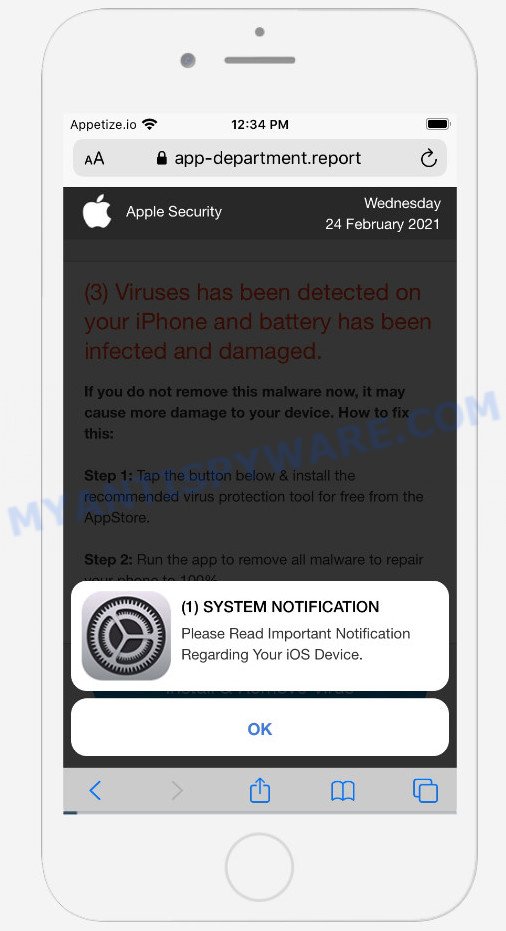
The “(3) Viruses has been detected” pop-ups are a SCAM
QUICK LINKS
- What is (3) Viruses has been detected?
- Protection
- How to remove (3) Viruses has been detected pop ups
Initially, the scam displays a fake alert prompting users to read the notification about their iOs device. Clicking on the OK button closes this alert and opens a message that informs that 3 viruses have been detected on the iPhone. These viruses supposedly infect the battery and damage it. If this malicious software is not removed immediately, the device will be damaged.
It is important to emphasize that there are no websites capable of detecting that an iOs device has been infected, therefore sites making such claims are always scams. Such scams are usually used to promote malware that can forcibly redirect users to deceptive sites, promise fake features that they really do not have (for example, remove viruses, block ads), display unwanted ads, change browser settings to promote fake search engines, collect user personal data (including logins and passwords, browser history) and so on.
To summarize, the “(3) Viruses has been detected” scam cannot be trusted, it can lead to malware infection, loss of data, financial losses, theft of personal information and other serious problems.
Text presented in the “(3) Viruses has been detected” scam:
(1) SYSTEM NOTIFICATION
Please Read Important Notification Regarding Your iOS Device
OKApple Security
(3) Viruses has been detected on your iPhone and battery has been infected and damaged.
If you do not remove this malware now, it may cause more damage to your device. How to fix this:Step 1: Tap the button below & install the recommended virus protection tool for free from the AppStore.
Step 2: Run the app to remove all malware to repair your phone to 100%Download and Install
Detected By Apple.
Often scammers try not only to force users to install malware, but also to collect as much information as possible about their victims. The collected information can be used to make fraudulent purchases and unauthorized transfers, sold to criminals on the dark web, or other malicious purposes. Moreover, the criminals behind the (3) Viruses has been detected scam can use stolen email addresses to send spam and malspam (spam emails containing malware or links to malware).
If your browser redirects to the (3) Viruses has been detected scam regularly, then it is possible that Adware or PUAs are installed on your device. Adware is considered by many to be synonymous with ‘malicious software’. It is a form of malware that displays unwanted advertisements to victims. Some examples include pop-up ads, fake alerts, push notifications or unclosable windows. Adware can change browser settings and redirect victims to scam sites.
How does Adware get on your device
Adware can be installed onto iOs devices anytime users download and install free and even paid software. Therefore, many users aren’t even aware that their device has been infected with adware software. Remember, how to avoid the unwanted software. Be cautious, run only reputable apps which download from reputable developers. NEVER install any unknown and suspicious apps.
How to protect against “(3) Viruses has been detected” scam
To avoid becoming a victim of scammers, it is important to always keep in mind:
- There are no sites that can detect security threats (viruses, trojans, malware).
- Never install software promoted by suspicious sites, as it can be useless, and besides, it can be dangerous for you and your device.
- Close the “(3) Viruses has been detected” page as soon as it appears on your iOs device. Scammers can prevent you from closing it in various ways. In such cases, close your browser or restart your device. If the next time you launch the browser, it prompts you to restore the previous session, abandon it, otherwise this scam will reopen on your screen.
- Use an ad blocker when browsing the internet. It can block known scam sites and protect you from scammers.
Threat Summary
| Name | (3) Viruses has been detected |
| Type | scam, phishing, fake alerts, Mac virus, Mac malware |
| Distribution | Free software installers, suspicious pop-up advertisements, malicious websites |
| Related web-domains | app-department.report, apple-online-guard.com, apple-online-security.com, apple-safesite.com, apple-safity.com, apple-warning.com, check-security.tech, guard-data.tech, guard-mobile.tech, guard-verify.tech, iphone-security.com, mobile-guard.tech, mobile-security.tech, mobile-update.tech, mobile-verify.tech, phone-guard.tech, phone-gurad.tech, phone-secure.tech, secure-mobile.tech, secure-validate.tech, security-data.tech, security-mobile.tech, tech-verify.tech, top-guard.tech, vento-gen.xyz, vpn3protectplus.com, vpn5aprotectplus.com, vpn6protectplus.com |
| Symptoms | When you go to a web page, you’re periodically redirected to another website that you do not intend to visit, advertising pop ups won’t go away, there is an unexpected program in the ‘Applications’ section of the device settings, new icons on your desktop, your browser search engine has replaced without your permission, slow Internet browsing speeds. |
| Removal | (3) Viruses has been detected removal guide |
The “(3) Viruses has been detected” scam isn’t the only one on the Internet that aims to force users into installing malicious software. We have already reported on such scams many times: (129) Viruses have been detected on your iPhone, Your iPhone Has Been Hacked, Your iPhone was hacked after visiting an Adult website. Some of these scams are positioned as a legitimate Apple Security page, but in fact have nothing to do with Apple. Never install software promoted by scam pages, as it can be useless, and besides, it can be dangerous for you and your iOs device. Installing untrustworthy software can lead to loss of personal data, disclosure of confidential information, and even financial losses.
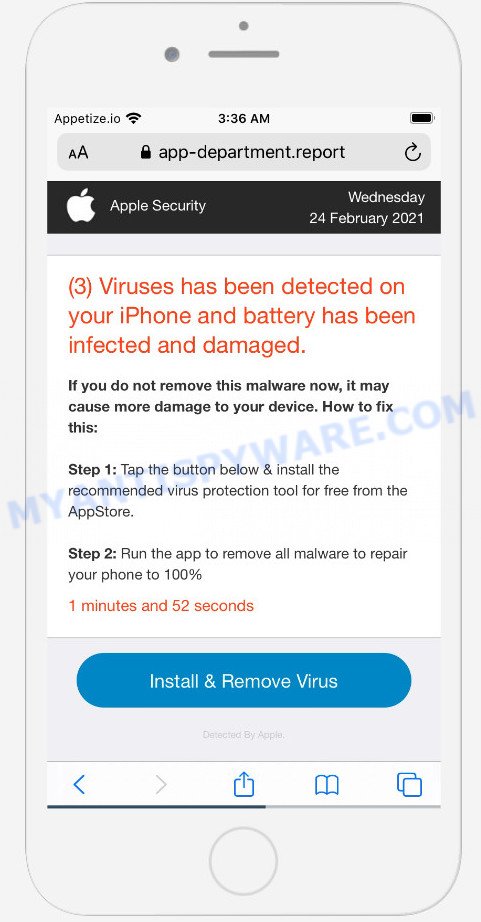
The “(3) Viruses has been detected” scam tricks users into installing malicious software
If the (3) Viruses has been detected scam keeps popping up on the device screen and, after closing it, it appears again and again, then try the following simple steps to solve the problem: turn on pop-up blocker; turn on fraudulent website warnings; delete web browsing data. Below we will demonstrate how to do this.
Open the Apple device settings, then scroll down the list of settings to Safari, tap on it.
In the list of settings, find switches “Block Pop-ups” and “Fraudulent Website Warning”, check if they are enabled. If any of the switches are off, then it must be turned on. Having done this, scroll down the settings and tap “Advanced”.
On the Advanced settings screen, tap “Website Data”, scroll down the list of web-domains and tap “Remove All Website Data”.
How to Remove (3) Viruses has been detected scam (Adware removal guidance)
Fortunately, we have an effective method that will help you manually or/and automatically get rid of (3) Viruses has been detected pop-ups from your internet browser and bring your system settings back to normal. Below you’ll find a removal steps with all the steps you may need to successfully get rid of adware software and its traces. Certain of the steps below will require you to exit this website. So, please read the steps carefully, after that bookmark it or open it on your smartphone for later reference.
To remove (3) Viruses has been detected, use the steps below:
- Remove unwanted profiles on Mac device
- Check the list of installed programs
- Remove (3) Viruses has been detected related files and folders
- Scan your Mac with MalwareBytes
- Remove (3) Viruses has been detected from Safari, Chrome, Firefox
- How to stop (3) Viruses has been detected scam
Remove unwanted profiles on Mac device
Adware can install a configuration profile on the Mac system to block changes made to the browser settings. Therefore, you need to open system preferences, find and delete the profile installed by the adware software.
Click Apple menu ( ![]() ) > System Preferences.
) > System Preferences.

In System Preferences, select Profiles. if there is no Profiles in the list of preferences, that means there are no profiles installed on the Mac computer. If there is Profiles in the list, then click on it, then select a profile related to the (3) Viruses has been detected scam.

To delete a malicious profile, click on the minus button ( – ) located at the bottom-left of the Profiles screen.
Check the list of installed programs
Some of PUPs, adware and browser hijackers can be uninstalled using the Move to Trash tool which can be found in the Finder. So, if you are running any version of Mac and you have noticed an unwanted application, then first try to remove it through the Finder.
Open Finder and click “Applications”.

It will show a list of all software installed on your computer. Scroll through the all list, and delete any dubious and unknown applications. Right click to dubious application and choose “Move to Trash”. Another solution is drag the program from the Applications folder to the Trash.
Most important, scroll through the all list, and move to trash any unknown applications. Don’t forget, choose Finder -> Empty Trash.
Remove Adware related files and folders
Now you need to try to find Adware related files and folders, and then delete them manually. You need to look for these files in certain directories. To quickly open them, we recommend using the “Go to Folder…” command.
Click on the Finder icon. From the menu bar, select Go and click “Go to Folder…”. As a result, a small window opens that allows you to quickly open a specific directory.

Check for Adware generated files in the /Library/LaunchAgents folder

In the “Go to Folder…” window, type the following text and press Go:
/Library/LaunchAgents

This will open the contents of the “/Library/LaunchAgents” folder. Look carefully at it and pay special attention to recently created files, as well as files that have a suspicious name. Move all suspicious files to the Trash. A few examples of files: search.plist, , com.machelper.plist, macsearch.plist and installapp.plist. Most often, adware, browser hijackers and PUPs create several files with similar names.
Check for Adware generated files in the /Library/Application Support folder

In the “Go to Folder…” window, type the following text and press Go:
/Library/Application Support

This will open the contents of the “Application Support” folder. Look carefully at its contents, pay special attention to recently added/changed folder. Move all suspicious folders to the Trash.
Check for Adware generated files in the “~/Library/LaunchAgents” folder

In the “Go to Folder…” window, type the following text and press Go:
~/Library/LaunchAgents

Proceed in the same way as with the “/Library/LaunchAgents” and “/Library/Application Support” folders. Look for suspicious and recently added files. Move all suspicious files to the Trash.
Check for Adware generated files in the /Library/LaunchDaemons folder
In the “Go to Folder…” window, type the following text and press Go:
/Library/LaunchDaemons

Carefully browse the entire list of files and pay special attention to recently created files, as well as files that have a suspicious name. Move all suspicious files to the Trash. A few examples of files to be deleted: com.search.plist, com.macsearch.plist, com.machelper.plist and com.installapp.plist. In most cases, browser hijackers, adware software and potentially unwanted programs create several files with similar names.
Scan your Mac with MalwareBytes
We recommend using MalwareBytes Anti-Malware (MBAM). You can download and install MalwareBytes Anti-Malware (MBAM) to locate and get rid of Adware associated applications from your Mac computer. When installed and updated, the malicious software remover automatically detects and removes all security threats present on the machine.
Please go to the following link to download MalwareBytes Free. Save it to your Desktop so that you can access the file easily.
20938 downloads
Author: Malwarebytes
Category: Security tools
Update: September 10, 2020
When the download is finished, close all applications and windows on your MAC system. Run the saved file. Follow the prompts.
The MalwareBytes Anti Malware will automatically start and you can see its main screen as shown in the following example.

Now click the “Scan” button . MalwareBytes Anti-Malware (MBAM) program will scan through the whole MAC for the adware software that causes multiple intrusive popups. A scan may take anywhere from 10 to 30 minutes, depending on the number of files on your machine and the speed of your MAC system.

Once MalwareBytes has finished scanning your MAC system, MalwareBytes Anti Malware will show a list of all threats found by the scan. Once you’ve selected what you want to delete from your MAC press the “Quarantine” button. The MalwareBytes AntiMalware will remove adware software which causes the (3) Viruses has been detected popups and move the selected threats to the Quarantine.
Remove (3) Viruses has been detected from Safari, Chrome, Firefox
This step will show you how to delete harmful extensions. This can remove (3) Viruses has been detected pop-up scam and fix some browsing issues, especially after adware infection.
You can also try to remove (3) Viruses has been detected pop-ups by reset Google Chrome settings. |
If you are still experiencing problems with (3) Viruses has been detected pop-ups removal, you need to reset Mozilla Firefox browser. |
|
How to stop (3) Viruses has been detected pop-up scam
We suggest to install an ad blocker application that can block (3) Viruses has been detected and other scam ages. The ad blocker tool like AdGuard is a application that basically removes advertising from the Internet and blocks access to malicious web-pages. Moreover, security experts says that using adblocker software is necessary to stay safe when surfing the Net.

- First, visit the page linked below, then click the ‘Download’ button in order to download the latest version of AdGuard.
AdGuard for Mac download
3750 downloads
Author: © Adguard
Category: Security tools
Update: January 17, 2018
- Once downloading is complete, launch the downloaded file. You will see the “Setup Wizard” program window. Follow the prompts.
- When the installation is finished, press “Skip” to close the setup application and use the default settings, or click “Get Started” to see an quick tutorial that will allow you get to know AdGuard better.
- In most cases, the default settings are enough and you do not need to change anything. Each time, when you start your MAC, AdGuard will launch automatically and stop annoying advertisements, block the (3) Viruses has been detected scam, as well as other harmful or misleading web pages.
To sum up
Once you have removed the adware using this steps, Mozilla Firefox, Chrome and Safari will no longer display the (3) Viruses has been detected scam when you surf the Internet. Unfortunately, if the steps does not help you, then you have caught a new adware, and then the best way – ask for help.
Please create a new question by using the “Ask Question” button in the Questions and Answers. Try to give us some details about your problems, so we can try to help you more accurately. Wait for one of our trained “Security Team” or Site Administrator to provide you with knowledgeable assistance tailored to your problem with the (3) Viruses has been detected pop-ups.

























