What is Gloonseetaih.com?
Gloonseetaih.com website is a SCAM that uses social engineering methods to deceive people into allowing browser push notifications. Push notifications are originally created to alert users of recently published content. Cyber criminals abuse ‘browser notification feature’ to avoid antivirus software and adblocker programs by displaying annoying ads. These ads are displayed in the lower right corner of the screen urges users to play online games, visit questionable webpages, install browser add-ons & so on.
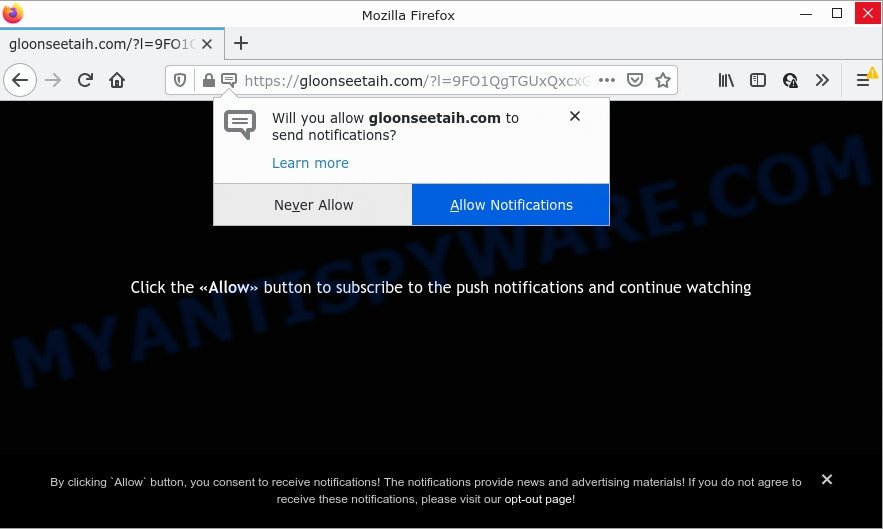
Gloonseetaih.com is a misleading site that states that clicking ‘Allow’ button is necessary to access the content of the website, watch a video, enable Flash Player, download a file, and so on. Once you click on the ‘Allow’ button, this web site gets your permission to send push notifications in form of pop-up advertisements in the lower right corner of the screen.

Threat Summary
| Name | Gloonseetaih.com popup |
| Type | browser notification spam, spam push notifications, pop-up virus |
| Distribution | PUPs, social engineering attack, adware software, malicious pop-up advertisements |
| Symptoms |
|
| Removal | Gloonseetaih.com removal guide |
Where the Gloonseetaih.com pop-ups comes from
Some research has shown that users can be redirected to Gloonseetaih.com from malicious ads or by PUPs and adware. By definition, adware is a piece of software which shows ads on a computer. However, people basically use the word ‘adware’ to describe a part of malware that displays unwanted ads to the user. In most cases, this kind of adware do not have any uninstall procedures and can use technologies that are similar to those used by trojans to penetrate the personal computer.
Most often, adware software spreads along with the setup files from file sharing web sites. So, install a freeware is a a good chance that you will find a bundled adware. If you don’t know how to avoid it, then use a simple trick. During the install, select the Custom or Advanced install type. Next, click ‘Decline’ button and clear all checkboxes on offers that ask you to install third-party programs. Moreover, please carefully read Term of use and User agreement before installing any programs or otherwise you may end up with another unwanted application on your personal computer like this adware software.
Remove Gloonseetaih.com notifications from browsers
Your web browser likely now allows the Gloonseetaih.com web-page to send you notifications, but you do not want the intrusive advertisements from this web-page and we understand that. We have put together this steps on how you can remove Gloonseetaih.com popups from Chrome, Edge, Safari, Firefox, Android and IE.
|
|
|
|
|
|
How to remove Gloonseetaih.com ads from Chrome, Firefox, IE, Edge
In order to delete Gloonseetaih.com popup advertisements, start by closing any programs and pop ups that are open. If a pop up won’t close, then close your web browser (Google Chrome, Internet Explorer, MS Edge and Firefox). If a program won’t close then please reboot your computer. Next, follow the steps below.
To remove Gloonseetaih.com pop ups, perform the following steps:
- Remove Gloonseetaih.com notifications from browsers
- Manual Gloonseetaih.com pop-ups removal
- Automatic Removal of Gloonseetaih.com pop-up ads
- Stop Gloonseetaih.com advertisements
Manual Gloonseetaih.com pop-ups removal
In this section of the article, we have posted the steps that will allow to remove Gloonseetaih.com advertisements manually. Although compared to removal tools, this solution loses in time, but you don’t need to install anything on your personal computer. It will be enough for you to follow the detailed guidance with pictures. We tried to describe each step in detail, but if you realized that you might not be able to figure it out, or simply do not want to change the MS Windows and web browser settings, then it’s better for you to run utilities from trusted developers, which are listed below.
Delete potentially unwanted applications through the Windows Control Panel
One of the first things to attempt for removal of adware is to check your device installed programs screen and look for unwanted and questionable apps. If there are any applications you do not recognize or are no longer using, you should remove them. If that doesn’t work, then you may need to use adware removal utility such as Zemana Anti Malware (ZAM).
Press Windows button ![]() , then click Search
, then click Search ![]() . Type “Control panel”and press Enter. If you using Windows XP or Windows 7, then click “Start” and select “Control Panel”. It will display the Windows Control Panel as displayed on the screen below.
. Type “Control panel”and press Enter. If you using Windows XP or Windows 7, then click “Start” and select “Control Panel”. It will display the Windows Control Panel as displayed on the screen below.

Further, click “Uninstall a program” ![]()
It will display a list of all software installed on your personal computer. Scroll through the all list, and uninstall any questionable and unknown apps.
Delete Gloonseetaih.com ads from IE
If you find that Internet Explorer web browser settings such as search provider by default, home page and new tab page had been changed by adware that causes multiple annoying pop-ups, then you may return your settings, via the reset web-browser procedure.
First, open the Internet Explorer. Next, press the button in the form of gear (![]() ). It will display the Tools drop-down menu, click the “Internet Options” as displayed in the following example.
). It will display the Tools drop-down menu, click the “Internet Options” as displayed in the following example.

In the “Internet Options” window click on the Advanced tab, then click the Reset button. The IE will display the “Reset Internet Explorer settings” window as on the image below. Select the “Delete personal settings” check box, then press “Reset” button.

You will now need to reboot your computer for the changes to take effect.
Remove Gloonseetaih.com ads from Chrome
This step will show you how to reset Chrome browser settings to original settings. This can get rid of Gloonseetaih.com popups and fix some browsing problems, especially after adware infection. Essential information like bookmarks, browsing history, passwords, cookies, auto-fill data and personal dictionaries will not be removed.
First launch the Chrome. Next, click the button in the form of three horizontal dots (![]() ).
).
It will show the Google Chrome menu. Select More Tools, then click Extensions. Carefully browse through the list of installed plugins. If the list has the addon signed with “Installed by enterprise policy” or “Installed by your administrator”, then complete the following guide: Remove Chrome extensions installed by enterprise policy.
Open the Chrome menu once again. Further, click the option called “Settings”.

The web browser will show the settings screen. Another solution to open the Chrome’s settings – type chrome://settings in the web-browser adress bar and press Enter
Scroll down to the bottom of the page and click the “Advanced” link. Now scroll down until the “Reset” section is visible, as displayed on the screen below and click the “Reset settings to their original defaults” button.

The Chrome will open the confirmation dialog box as displayed below.

You need to confirm your action, click the “Reset” button. The internet browser will start the procedure of cleaning. When it’s finished, the internet browser’s settings including search provider by default, startpage and new tab page back to the values which have been when the Google Chrome was first installed on your computer.
Remove Gloonseetaih.com ads from Mozilla Firefox
If the Mozilla Firefox browser is redirected to Gloonseetaih.com and you want to restore the Firefox settings back to their default values, then you should follow the few simple steps below. Essential information like bookmarks, browsing history, passwords, cookies, auto-fill data and personal dictionaries will not be removed.
Run the Mozilla Firefox and click the menu button (it looks like three stacked lines) at the top right of the internet browser screen. Next, click the question-mark icon at the bottom of the drop-down menu. It will display the slide-out menu.

Select the “Troubleshooting information”. If you are unable to access the Help menu, then type “about:support” in your address bar and press Enter. It bring up the “Troubleshooting Information” page as shown on the image below.

Click the “Refresh Firefox” button at the top right of the Troubleshooting Information page. Select “Refresh Firefox” in the confirmation dialog box. The Mozilla Firefox will start a process to fix your problems that caused by the Gloonseetaih.com adware. When, it is finished, press the “Finish” button.
Automatic Removal of Gloonseetaih.com pop-up ads
If the Gloonseetaih.com popup advertisements are still there, the situation is more serious. But don’t worry. There are several utilities which are developed to search for and get rid of adware from your web-browser and device. If you are searching for a free solution to adware software removal, then Zemana Anti Malware is a good option. Also you can get HitmanPro and MalwareBytes AntiMalware (MBAM). Both programs also available for free unlimited scanning and for removal of detected malware, adware and potentially unwanted software.
Remove Gloonseetaih.com pop-up advertisements with Zemana AntiMalware
Thinking about delete Gloonseetaih.com ads from your web browser? Then pay attention to Zemana Free. This is a well-known utility, originally created just to find and remove malicious software, adware and PUPs. But by now it has seriously changed and can not only rid you of malicious software, but also protect your device from malicious software and adware, as well as find and remove common viruses and trojans.
Download Zemana Anti Malware on your computer by clicking on the link below.
164806 downloads
Author: Zemana Ltd
Category: Security tools
Update: July 16, 2019
After downloading is complete, close all applications and windows on your computer. Double-click the install file called Zemana.AntiMalware.Setup. If the “User Account Control” dialog box pops up similar to the one below, click the “Yes” button.

It will open the “Setup wizard” which will help you setup Zemana Anti-Malware (ZAM) on your PC. Follow the prompts and do not make any changes to default settings.

Once setup is complete successfully, Zemana will automatically start and you can see its main screen as displayed in the following example.

Now press the “Scan” button to perform a system scan for the adware that causes Gloonseetaih.com advertisements. When a malicious software, adware or potentially unwanted programs are found, the count of the security threats will change accordingly. Wait until the the scanning is complete.

As the scanning ends, a list of all items found is created. In order to remove all threats, simply click “Next” button. The Zemana Free will remove adware that causes Gloonseetaih.com advertisements in your web browser and move the selected items to the Quarantine. When the clean up is finished, you may be prompted to reboot the computer.
Use Hitman Pro to get rid of Gloonseetaih.com pop-up advertisements
HitmanPro is one of the most effective utilities for removing adware, PUPs and other malicious software. It can look for hidden adware in your PC system and delete all malicious folders and files related to adware. Hitman Pro will help you to remove Gloonseetaih.com pop-up advertisements from your computer and MS Edge, Chrome, Firefox and IE. We strongly suggest you to download this tool as the creators are working hard to make it better.

- First, visit the following page, then press the ‘Download’ button in order to download the latest version of Hitman Pro.
- Once the download is done, double click the Hitman Pro icon. Once this utility is started, press “Next” button for scanning your computer for the adware that causes multiple intrusive pop-ups. Depending on your computer, the scan can take anywhere from a few minutes to close to an hour. While the Hitman Pro program is scanning, you can see how many objects it has identified as threat.
- After the scan is finished, Hitman Pro will show you the results. Once you have selected what you want to remove from your device click “Next” button. Now click the “Activate free license” button to begin the free 30 days trial to remove all malicious software found.
How to remove Gloonseetaih.com with MalwareBytes Free
If you’re having issues with Gloonseetaih.com pop-ups removal, then check out MalwareBytes Free. This is a utility that can help clean up your PC system and improve your speeds for free. Find out more below.

- Installing the MalwareBytes Free is simple. First you’ll need to download MalwareBytes Free from the following link. Save it on your Windows desktop or in any other place.
Malwarebytes Anti-malware
327057 downloads
Author: Malwarebytes
Category: Security tools
Update: April 15, 2020
- At the download page, click on the Download button. Your web-browser will display the “Save as” dialog box. Please save it onto your Windows desktop.
- When the downloading process is finished, please close all apps and open windows on your computer. Double-click on the icon that’s named MBSetup.
- This will run the Setup wizard of MalwareBytes onto your PC. Follow the prompts and do not make any changes to default settings.
- When the Setup wizard has finished installing, the MalwareBytes will start and display the main window.
- Further, click the “Scan” button to search for adware software responsible for Gloonseetaih.com pop-up ads. A scan may take anywhere from 10 to 30 minutes, depending on the number of files on your computer and the speed of your device. During the scan MalwareBytes Anti Malware (MBAM) will search for threats exist on your device.
- After finished, MalwareBytes Free will open a scan report.
- Make sure all items have ‘checkmark’ and click the “Quarantine” button. After finished, you may be prompted to reboot the computer.
- Close the Anti-Malware and continue with the next step.
Video instruction, which reveals in detail the steps above.
Stop Gloonseetaih.com advertisements
The AdGuard is a very good adblocker program for the Chrome, MS Edge, Internet Explorer and Mozilla Firefox, with active user support. It does a great job by removing certain types of unwanted advertisements, popunders, popups, intrusive new tab pages, and even full page ads and webpage overlay layers. Of course, the AdGuard can block the Gloonseetaih.com pop-ups automatically or by using a custom filter rule.
Click the following link to download the latest version of AdGuard for MS Windows. Save it on your MS Windows desktop.
26841 downloads
Version: 6.4
Author: © Adguard
Category: Security tools
Update: November 15, 2018
After downloading it, launch the downloaded file. You will see the “Setup Wizard” screen as displayed on the image below.

Follow the prompts. Once the installation is complete, you will see a window as shown below.

You can click “Skip” to close the installation application and use the default settings, or click “Get Started” button to see an quick tutorial that will assist you get to know AdGuard better.
In most cases, the default settings are enough and you do not need to change anything. Each time, when you launch your personal computer, AdGuard will start automatically and stop unwanted advertisements, block Gloonseetaih.com, as well as other malicious or misleading web-sites. For an overview of all the features of the program, or to change its settings you can simply double-click on the AdGuard icon, that can be found on your desktop.
Finish words
Once you have removed the adware software using this tutorial, Mozilla Firefox, IE, Google Chrome and MS Edge will no longer open annoying Gloonseetaih.com web-page when you browse the World Wide Web. Unfortunately, if the steps does not help you, then you have caught a new adware software, and then the best way – ask for help.
Please create a new question by using the “Ask Question” button in the Questions and Answers. Try to give us some details about your problems, so we can try to help you more accurately. Wait for one of our trained “Security Team” or Site Administrator to provide you with knowledgeable assistance tailored to your problem with the intrusive Gloonseetaih.com pop up ads.



















