What is Important-incoming-news.com?
There are many scam websites on the Internet and Important-incoming-news.com is one of them. It is a deceptive website which is designed to lure people into allowing push notifications from web-sites run by scammers. Push notifications are originally created to alert users of newly published news. Cyber criminals abuse ‘push notifications’ to avoid antivirus and ad-blocking programs by displaying unwanted advertisements. These advertisements are displayed in the lower right corner of the screen urges users to play online games, visit questionable web pages, install web-browser extensions & so on.
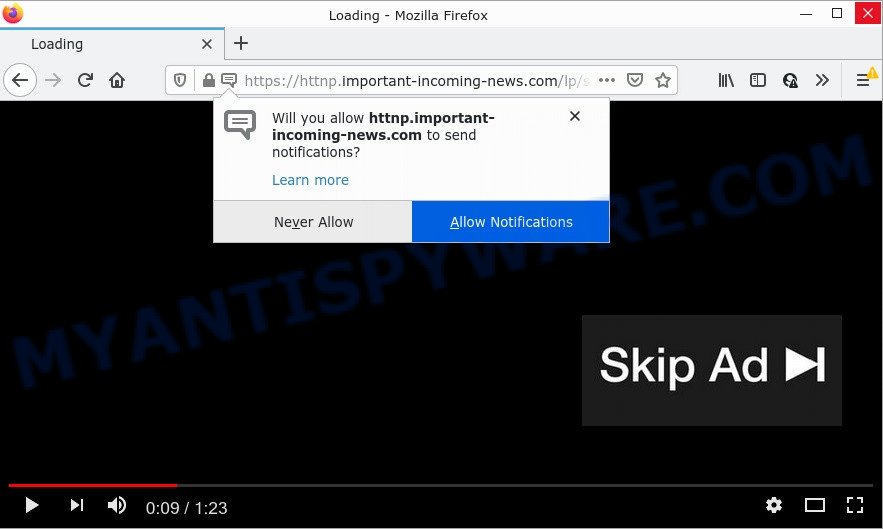
Important-incoming-news.com is a dubious site that delivers a message stating that you should click ‘Allow’ button in order to access the content of the web site, download a file, enable Flash Player, watch a video, connect to the Internet, and so on. If you click on ALLOW, this website starts sending push notifications on the desktop. You will see the pop up advertisements even when the web browser is closed.

Threat Summary
| Name | Important-incoming-news.com popup |
| Type | browser notification spam, spam push notifications, pop-up virus |
| Distribution | adware, shady pop up ads, social engineering attack, potentially unwanted applications |
| Symptoms |
|
| Removal | Important-incoming-news.com removal guide |
How did you get infected with Important-incoming-news.com pop-ups
Some research has shown that users can be redirected to Important-incoming-news.com from suspicious ads or by potentially unwanted programs and adware software. Adware is a part of malicious software that’s developed to bombard you with intrusive ads and pop-up windows that could potentially be dangerous for your computer. If you get adware on your device, it can modify browser settings and install malicious browser add-ons.
Most of unwanted advertisements and pop ups come from browser toolbars and/or extensions, BHOs (browser helper objects) and additional programs. In many cases, these items claim itself as applications that improve your experience on the Internet by providing a fast and interactive homepage or a search provider that does not track you. Remember, how to avoid the unwanted programs. Be cautious, run only reputable applications which download from reputable sources. NEVER install any unknown and suspicious applications.
Remove Important-incoming-news.com notifications from internet browsers
If you are in situation where you don’t want to see push notifications from the Important-incoming-news.com web page. In this case, you can turn off web notifications for your internet browser in MS Windows/Apple Mac/Android. Find your web-browser in the list below, follow few simple steps to remove internet browser permissions to show push notifications.
|
|
|
|
|
|
How to remove Important-incoming-news.com pop ups from Chrome, Firefox, IE, Edge
Even if you have the up-to-date classic antivirus installed, and you’ve checked your personal computer for malicious software and removed anything found, you need to do the guide below. The Important-incoming-news.com pop-up ads removal is not simple as installing another antivirus. Classic antivirus software are not designed to run together and will conflict with each other, or possibly crash Microsoft Windows. Instead we suggest complete the manual steps below after that run Zemana Anti Malware (ZAM), MalwareBytes or Hitman Pro, which are free applications dedicated to detect and delete adware software that causes Important-incoming-news.com popup ads in your browser. Use these tools to ensure the adware is removed.
To remove Important-incoming-news.com pop ups, complete the steps below:
- Remove Important-incoming-news.com notifications from internet browsers
- Manual Important-incoming-news.com popup ads removal
- Removing the Important-incoming-news.com, check the list of installed software first
- Delete Important-incoming-news.com from Mozilla Firefox by resetting internet browser settings
- Remove Important-incoming-news.com popups from Internet Explorer
- Remove Important-incoming-news.com advertisements from Chrome
- Automatic Removal of Important-incoming-news.com ads
- Stop Important-incoming-news.com pop-ups
Manual Important-incoming-news.com popup ads removal
The step-by-step instructions designed by our team will help you manually remove Important-incoming-news.com pop-ups from your computer. If you are not good at computers, we advise that you use the free utilities listed below.
Removing the Important-incoming-news.com, check the list of installed software first
First, go to MS Windows Control Panel and delete dubious apps, all applications you do not remember installing. It is important to pay the most attention to apps you installed just before Important-incoming-news.com advertisements appeared on your internet browser. If you do not know what a program does, look for the answer on the Web.
Make sure you have closed all internet browsers and other programs. Next, uninstall any unrequested and suspicious software from your Control panel.
Windows 10, 8.1, 8
Now, click the Windows button, type “Control panel” in search and press Enter. Select “Programs and Features”, then “Uninstall a program”.

Look around the entire list of software installed on your personal computer. Most probably, one of them is the adware software related to the Important-incoming-news.com pop up ads. Choose the dubious program or the program that name is not familiar to you and remove it.
Windows Vista, 7
From the “Start” menu in Microsoft Windows, choose “Control Panel”. Under the “Programs” icon, select “Uninstall a program”.

Select the suspicious or any unknown applications, then click “Uninstall/Change” button to remove this unwanted program from your computer.
Windows XP
Click the “Start” button, select “Control Panel” option. Click on “Add/Remove Programs”.

Choose an unwanted application, then click “Change/Remove” button. Follow the prompts.
Delete Important-incoming-news.com from Mozilla Firefox by resetting internet browser settings
If the Firefox internet browser program is hijacked, then resetting its settings can help. The Reset feature is available on all modern version of Mozilla Firefox. A reset can fix many issues by restoring Mozilla Firefox settings like new tab page, homepage and default search engine to their default values. However, your themes, bookmarks, history, passwords, and web form auto-fill information will not be deleted.
Start the Mozilla Firefox and press the menu button (it looks like three stacked lines) at the top right of the browser screen. Next, click the question-mark icon at the bottom of the drop-down menu. It will display the slide-out menu.

Select the “Troubleshooting information”. If you’re unable to access the Help menu, then type “about:support” in your address bar and press Enter. It bring up the “Troubleshooting Information” page as shown below.

Click the “Refresh Firefox” button at the top right of the Troubleshooting Information page. Select “Refresh Firefox” in the confirmation prompt. The Firefox will start a task to fix your problems that caused by the Important-incoming-news.com adware. Once, it’s done, click the “Finish” button.
Remove Important-incoming-news.com popups from Internet Explorer
If you find that Internet Explorer web browser settings such as search provider, start page and new tab page had been replaced by adware responsible for Important-incoming-news.com pop up ads, then you may restore your settings, via the reset web-browser procedure.
First, launch the IE, click ![]() ) button. Next, press “Internet Options” as shown below.
) button. Next, press “Internet Options” as shown below.

In the “Internet Options” screen select the Advanced tab. Next, click Reset button. The Microsoft Internet Explorer will open the Reset Internet Explorer settings prompt. Select the “Delete personal settings” check box and click Reset button.

You will now need to reboot your device for the changes to take effect. It will remove adware which causes the annoying Important-incoming-news.com ads, disable malicious and ad-supported internet browser’s extensions and restore the Internet Explorer’s settings such as newtab, search engine by default and homepage to default state.
Remove Important-incoming-news.com advertisements from Chrome
If you are getting Important-incoming-news.com ads, then you can try to delete it by resetting Google Chrome to its original settings. It will also clear cookies, content and site data, temporary and cached data. It will keep your personal information such as browsing history, bookmarks, passwords and web form auto-fill data.

- First, start the Chrome and press the Menu icon (icon in the form of three dots).
- It will show the Chrome main menu. Select More Tools, then click Extensions.
- You will see the list of installed extensions. If the list has the extension labeled with “Installed by enterprise policy” or “Installed by your administrator”, then complete the following instructions: Remove Chrome extensions installed by enterprise policy.
- Now open the Google Chrome menu once again, click the “Settings” menu.
- Next, click “Advanced” link, which located at the bottom of the Settings page.
- On the bottom of the “Advanced settings” page, press the “Reset settings to their original defaults” button.
- The Chrome will show the reset settings prompt as shown on the image above.
- Confirm the web-browser’s reset by clicking on the “Reset” button.
- To learn more, read the blog post How to reset Google Chrome settings to default.
Automatic Removal of Important-incoming-news.com ads
Manual removal is not always as effective as you might think. Often, even the most experienced users can not fully get rid of adware which causes pop-ups. So, we recommend to check your computer for any remaining harmful components with free adware removal apps below.
Run Zemana to get rid of Important-incoming-news.com ads
Zemana Free is an amazing utility to delete Important-incoming-news.com pop ups from the Internet Explorer, Microsoft Edge, Chrome and Mozilla Firefox. It also removes malicious software and adware from your PC system. It improves your system’s performance by removing potentially unwanted apps.
Now you can setup and use Zemana Anti Malware (ZAM) to remove Important-incoming-news.com pop ups from your web-browser by following the steps below:
Click the following link to download Zemana AntiMalware (ZAM) installer called Zemana.AntiMalware.Setup on your device. Save it on your Desktop.
164814 downloads
Author: Zemana Ltd
Category: Security tools
Update: July 16, 2019
Start the installation package after it has been downloaded successfully and then follow the prompts to install this utility on your personal computer.

During install you can change certain settings, but we recommend you don’t make any changes to default settings.
When installation is finished, this malicious software removal tool will automatically run and update itself. You will see its main window as displayed in the figure below.

Now click the “Scan” button . Zemana AntiMalware application will scan through the whole computer for the adware that causes Important-incoming-news.com popups in your browser. A scan can take anywhere from 10 to 30 minutes, depending on the number of files on your device and the speed of your computer. While the Zemana Free is checking, you can see how many objects it has identified either as being malware.

After the scan get completed, Zemana Anti-Malware (ZAM) will show you the results. Once you’ve selected what you want to remove from your PC press “Next” button.

The Zemana Anti Malware will get rid of adware which causes the unwanted Important-incoming-news.com pop-ups and move the selected threats to the Quarantine. Once finished, you may be prompted to restart your device to make the change take effect.
Delete Important-incoming-news.com pop ups and malicious extensions with HitmanPro
In order to make sure that no more harmful folders and files linked to adware are inside your computer, you must run another effective malicious software scanner. We recommend to run HitmanPro. No installation is necessary with this utility.

- Hitman Pro can be downloaded from the following link. Save it on your Desktop.
- When the downloading process is complete, double click the HitmanPro icon. Once this tool is opened, click “Next” button to perform a system scan for the adware that causes Important-incoming-news.com ads in your browser. A system scan may take anywhere from 5 to 30 minutes, depending on your device. While the Hitman Pro is checking, you can see how many objects it has identified either as being malware.
- When Hitman Pro is finished scanning your personal computer, you can check all threats found on your PC. When you’re ready, click “Next” button. Now press the “Activate free license” button to start the free 30 days trial to delete all malware found.
Remove Important-incoming-news.com advertisements with MalwareBytes Anti-Malware (MBAM)
If you are still having problems with the Important-incoming-news.com advertisements — or just wish to check your personal computer occasionally for adware and other malware — download MalwareBytes. It is free for home use, and searches for and removes various undesired programs that attacks your computer or degrades computer performance. MalwareBytes Free can remove adware software, potentially unwanted applications as well as malware, including ransomware and trojans.

- Click the link below to download MalwareBytes. Save it on your MS Windows desktop or in any other place.
Malwarebytes Anti-malware
327071 downloads
Author: Malwarebytes
Category: Security tools
Update: April 15, 2020
- When the download is done, close all apps and windows on your computer. Open a file location. Double-click on the icon that’s named MBsetup.
- Select “Personal computer” option and press Install button. Follow the prompts.
- Once setup is finished, click the “Scan” button for scanning your personal computer for the adware software that causes multiple unwanted pop ups. A scan can take anywhere from 10 to 30 minutes, depending on the number of files on your personal computer and the speed of your PC system. While the MalwareBytes program is scanning, you can see number of objects it has identified as threat.
- After the system scan is done, MalwareBytes Free will display you the results. When you’re ready, click “Quarantine”. Once the task is finished, you can be prompted to restart your computer.
The following video offers a step-by-step instructions on how to delete browser hijackers, adware and other malware with MalwareBytes Anti Malware.
Stop Important-incoming-news.com pop-ups
If you surf the World Wide Web, you cannot avoid malicious advertising. But you can protect your internet browser against it. Download and run an ad-blocking program. AdGuard is an ad-blocker that can filter out a ton of of the malvertising, blocking dynamic scripts from loading harmful content.
- First, click the link below, then click the ‘Download’ button in order to download the latest version of AdGuard.
Adguard download
26843 downloads
Version: 6.4
Author: © Adguard
Category: Security tools
Update: November 15, 2018
- After downloading it, start the downloaded file. You will see the “Setup Wizard” program window. Follow the prompts.
- Once the installation is done, press “Skip” to close the installation program and use the default settings, or press “Get Started” to see an quick tutorial that will assist you get to know AdGuard better.
- In most cases, the default settings are enough and you don’t need to change anything. Each time, when you start your PC, AdGuard will start automatically and stop unwanted ads, block Important-incoming-news.com, as well as other malicious or misleading web pages. For an overview of all the features of the program, or to change its settings you can simply double-click on the icon called AdGuard, which is located on your desktop.
To sum up
Once you have removed the adware software using this step-by-step tutorial, Mozilla Firefox, Google Chrome, Microsoft Internet Explorer and Edge will no longer redirect you to various unwanted web pages similar to Important-incoming-news.com. Unfortunately, if the steps does not help you, then you have caught a new adware, and then the best way – ask for help here.


















