Are you facing a problem with the MS Edge, IE, Firefox or Google Chrome browser that constantly redirects to a suspicious web-site called Ithconsukultin.com? Then, there are chances that your PC is hijacked by adware (also known as ‘ad software’).
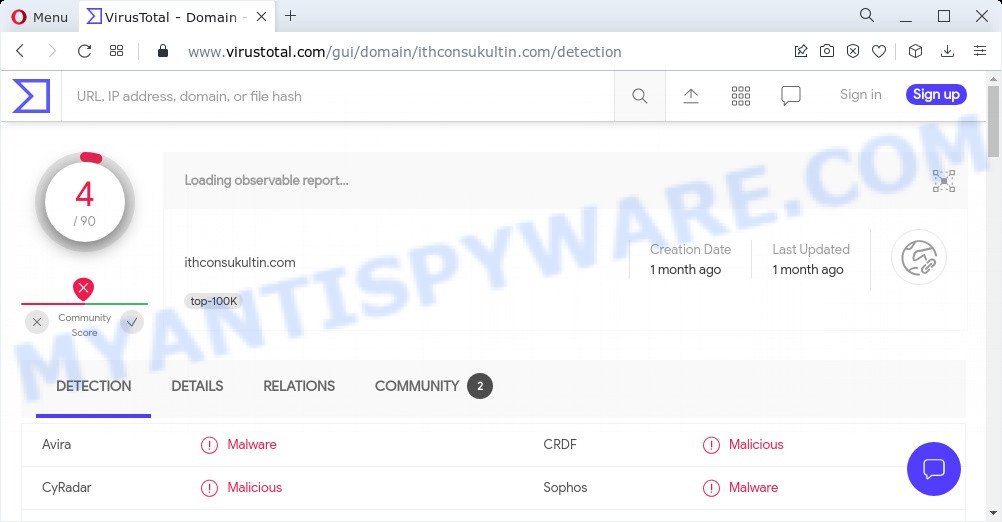
4 security vendors flagged this domain as malicious
What is Adware & How it works? Adware software is not as dangerous as such as a Trojan horse or Ransomware, but its presence can bring various pop-up windows and/or unwanted adverts. Actually developers of adware is associated with some third-party ad networks and by showing adverts to users they make revenue for yourself. These adverts not only bother your browsing experience but also redirect your web-browser to misleading and scam sites.
Does adware steal your personal information? Adware can be used to collect a wide variety of marketing-type data about you (your ip address, what is a web site you are viewing now, what you are looking for on the Web, which links you are clicking), which can later transfer to third parties.
Threat Summary
| Name | Ithconsukultin.com |
| Type | adware, potentially unwanted program (PUP), popups, popup advertisements, pop up virus |
| Symptoms |
|
| Removal | Ithconsukultin.com removal guide |
How does Adware get on your PC system
In many cases, adware spreads along with the setup files from download, file sharing and torrents web sites. So, install a freeware is a a good chance that you will find a bundled adware. If you don’t know how to avoid it, then use a simple trick. During the install, choose the Custom or Advanced install option. Next, click ‘Decline’ button and clear all checkboxes on offers that ask you to install third-party programs. Moreover, please carefully read Term of use and User agreement before installing any new software.
How to remove Ithconsukultin.com pop ups from Chrome, Firefox, IE, Edge
We suggest opting for automatic Ithconsukultin.com pop ups removal in order to delete all adware related entries easily. This solution requires scanning the PC system with reputable antimalware, e.g. Zemana Anti-Malware (ZAM), MalwareBytes Anti-Malware or Hitman Pro. However, if you prefer manual removal steps, you can follow the guidance below in this post. Read it once, after doing so, please bookmark this page (or open it on your smartphone) as you may need to close your internet browser or restart your computer.
To remove Ithconsukultin.com, perform the following steps:
- How to manually get rid of Ithconsukultin.com
- Automatic Removal of Ithconsukultin.com pop-ups
- Stop Ithconsukultin.com pop-ups
How to manually get rid of Ithconsukultin.com
The step-by-step tutorial will help you manually remove Ithconsukultin.com pop ups from your computer. If you have little experience in using computers, we advise that you use the free utilities listed below.
Uninstall dubious software using Windows Control Panel
The best way to begin the computer cleanup is to remove unknown and questionable applications. Using the Microsoft Windows Control Panel you can do this quickly and easily. This step, in spite of its simplicity, should not be ignored, because the removing of unneeded programs can clean up the Firefox, Edge, Chrome and IE from pop-ups, hijackers and so on.
Make sure you have closed all internet browsers and other applications. Press CTRL, ALT, DEL keys together to open the MS Windows Task Manager.

Click on the “Processes” tab, look for something dubious that is the adware related to the Ithconsukultin.com pop ups then right-click it and select “End Task” or “End Process” option. Most commonly, malware masks itself to avoid detection by imitating legitimate MS Windows processes. A process is particularly suspicious: it’s taking up a lot of memory (despite the fact that you closed all of your programs), its name is not familiar to you (if you are in doubt, you can always check the application by doing a search for its name in Google, Yahoo or Bing).
Next, uninstall any unrequested and suspicious software from your Control panel.
Windows 10, 8.1, 8
Now, click the Windows button, type “Control panel” in search and press Enter. Choose “Programs and Features”, then “Uninstall a program”.

Look around the entire list of applications installed on your personal computer. Most likely, one of them is the adware that causes the Ithconsukultin.com popups. Choose the questionable program or the program that name is not familiar to you and remove it.
Windows Vista, 7
From the “Start” menu in Windows, choose “Control Panel”. Under the “Programs” icon, select “Uninstall a program”.

Select the questionable or any unknown applications, then press “Uninstall/Change” button to remove this unwanted application from your personal computer.
Windows XP
Click the “Start” button, select “Control Panel” option. Click on “Add/Remove Programs”.

Select an undesired program, then click “Change/Remove” button. Follow the prompts.
Remove Ithconsukultin.com pop-ups from Internet Explorer
If you find that Internet Explorer internet browser settings like new tab page, home page and search engine by default had been modified by adware that causes Ithconsukultin.com pop ups, then you may restore your settings, via the reset internet browser procedure.
First, open the Internet Explorer, then click ‘gear’ icon ![]() . It will open the Tools drop-down menu on the right part of the web-browser, then click the “Internet Options” as displayed in the figure below.
. It will open the Tools drop-down menu on the right part of the web-browser, then click the “Internet Options” as displayed in the figure below.

In the “Internet Options” screen, select the “Advanced” tab, then click the “Reset” button. The Internet Explorer will show the “Reset Internet Explorer settings” dialog box. Further, click the “Delete personal settings” check box to select it. Next, press the “Reset” button as displayed below.

When the task is finished, click “Close” button. Close the Internet Explorer and reboot your computer for the changes to take effect. This step will help you to restore your web-browser’s startpage, search provider and newtab to default state.
Remove Ithconsukultin.com pop up from Chrome
Reset Google Chrome settings can help you solve some problems caused by adware and delete Ithconsukultin.com popups from browser. This will also disable malicious add-ons as well as clear cookies and site data. However, your saved passwords and bookmarks will not be changed or cleared.

- First, run the Google Chrome and click the Menu icon (icon in the form of three dots).
- It will display the Chrome main menu. Choose More Tools, then click Extensions.
- You’ll see the list of installed addons. If the list has the addon labeled with “Installed by enterprise policy” or “Installed by your administrator”, then complete the following guidance: Remove Chrome extensions installed by enterprise policy.
- Now open the Chrome menu once again, press the “Settings” menu.
- Next, click “Advanced” link, that located at the bottom of the Settings page.
- On the bottom of the “Advanced settings” page, click the “Reset settings to their original defaults” button.
- The Chrome will display the reset settings dialog box as on the image above.
- Confirm the internet browser’s reset by clicking on the “Reset” button.
- To learn more, read the blog post How to reset Chrome settings to default.
Delete Ithconsukultin.com popups from Firefox
Resetting your Mozilla Firefox is a good initial troubleshooting step for any issues with your browser program like the Ithconsukultin.com pop-ups. However, your themes, bookmarks, history, passwords, and web form auto-fill information will not be deleted.
First, start the Firefox. Next, click the button in the form of three horizontal stripes (![]() ). It will open the drop-down menu. Next, click the Help button (
). It will open the drop-down menu. Next, click the Help button (![]() ).
).

In the Help menu click the “Troubleshooting Information”. In the upper-right corner of the “Troubleshooting Information” page press on “Refresh Firefox” button as on the image below.

Confirm your action, click the “Refresh Firefox”.
Automatic Removal of Ithconsukultin.com pop-ups
The easiest method to get rid of Ithconsukultin.com pop-ups is to run an anti-malware program capable of detecting adware software. We recommend try Zemana or another free malicious software remover which listed below. It has excellent detection rate when it comes to adware, hijackers and other PUPs.
Use Zemana to get rid of Ithconsukultin.com pop-ups
Zemana is an ultra light weight tool to remove Ithconsukultin.com popups from the Firefox, MS Edge, Internet Explorer and Chrome. It also removes malicious software and adware from your device. It improves your system’s performance by uninstalling potentially unwanted applications.
Please go to the link below to download the latest version of Zemana for Microsoft Windows. Save it directly to your MS Windows Desktop.
164806 downloads
Author: Zemana Ltd
Category: Security tools
Update: July 16, 2019
When downloading is finished, close all programs and windows on your computer. Double-click the install file called Zemana.AntiMalware.Setup. If the “User Account Control” dialog box pops up as displayed on the screen below, click the “Yes” button.

It will open the “Setup wizard” that will help you set up Zemana Anti-Malware (ZAM) on your PC system. Follow the prompts and don’t make any changes to default settings.

Once installation is complete successfully, Zemana will automatically start and you can see its main screen like below.

Now click the “Scan” button . Zemana program will scan through the whole PC system for the adware that causes the Ithconsukultin.com pop ups. This process can take quite a while, so please be patient. When a malware, adware software or PUPs are detected, the number of the security threats will change accordingly. Wait until the the checking is finished.

Once the scan is complete, you will be shown the list of all found items on your PC system. Review the results once the tool has complete the system scan. If you think an entry should not be quarantined, then uncheck it. Otherwise, simply click “Next” button. The Zemana Free will get rid of adware that causes Ithconsukultin.com pop-up in your internet browser. Once finished, you may be prompted to restart the device.
Use HitmanPro to get rid of Ithconsukultin.com pop-ups
HitmanPro is a free removal utility that can be downloaded and run to get rid of adware, browser hijackers, malicious software, potentially unwanted programs, toolbars and other threats from your PC. You may run this tool to search for threats even if you have an antivirus or any other security application.

- Hitman Pro can be downloaded from the following link. Save it to your Desktop so that you can access the file easily.
- Once downloading is complete, start the HitmanPro, double-click the HitmanPro.exe file.
- If the “User Account Control” prompts, click Yes to continue.
- In the Hitman Pro window, click the “Next” to perform a system scan for the adware software.
- Once the scan is done, Hitman Pro will show a screen that contains a list of malware that has been found. Next, you need to click “Next”. Now, press the “Activate free license” button to begin the free 30 days trial to remove all malicious software found.
How to remove Ithconsukultin.com with MalwareBytes
We recommend using the MalwareBytes Anti Malware (MBAM) which are fully clean your computer of the adware. The free tool is an advanced malicious software removal application designed by (c) Malwarebytes lab. This application uses the world’s most popular antimalware technology. It’s able to help you remove the Ithconsukultin.com popups from your web browsers, PUPs, malware, hijackers, toolbars, ransomware and other security threats from your PC system for free.

- Installing the MalwareBytes Anti Malware (MBAM) is simple. First you will need to download MalwareBytes from the following link. Save it to your Desktop so that you can access the file easily.
Malwarebytes Anti-malware
327057 downloads
Author: Malwarebytes
Category: Security tools
Update: April 15, 2020
- At the download page, click on the Download button. Your browser will display the “Save as” dialog box. Please save it onto your Windows desktop.
- After the downloading process is complete, please close all apps and open windows on your computer. Double-click on the icon that’s named MBSetup.
- This will run the Setup wizard of MalwareBytes Free onto your personal computer. Follow the prompts and do not make any changes to default settings.
- When the Setup wizard has finished installing, the MalwareBytes Anti-Malware (MBAM) will open and display the main window.
- Further, click the “Scan” button to perform a system scan for the adware that causes the Ithconsukultin.com pop ups. A system scan may take anywhere from 5 to 30 minutes, depending on your personal computer. When a malicious software, adware or potentially unwanted software are found, the count of the security threats will change accordingly. Wait until the the checking is done.
- Once MalwareBytes has completed scanning your personal computer, MalwareBytes AntiMalware (MBAM) will show a list of detected threats.
- Once you’ve selected what you want to delete from your device press the “Quarantine” button. When the cleaning procedure is complete, you may be prompted to restart the computer.
- Close the AntiMalware and continue with the next step.
Video instruction, which reveals in detail the steps above.
Stop Ithconsukultin.com pop-ups
The AdGuard is a very good ad blocker application for the IE, Google Chrome, Microsoft Edge and Firefox, with active user support. It does a great job by removing certain types of intrusive advertisements, popunders, pop ups, annoying newtabs, and even full page advertisements and webpage overlay layers. Of course, the AdGuard can block the Ithconsukultin.com popups automatically or by using a custom filter rule.
Visit the page linked below to download the latest version of AdGuard for Microsoft Windows. Save it directly to your Windows Desktop.
26841 downloads
Version: 6.4
Author: © Adguard
Category: Security tools
Update: November 15, 2018
After downloading it, start the downloaded file. You will see the “Setup Wizard” screen as displayed in the following example.

Follow the prompts. After the installation is complete, you will see a window like the one below.

You can click “Skip” to close the installation program and use the default settings, or click “Get Started” button to see an quick tutorial that will help you get to know AdGuard better.
In most cases, the default settings are enough and you do not need to change anything. Each time, when you start your personal computer, AdGuard will run automatically and stop unwanted ads, block Ithconsukultin.com, as well as other malicious or misleading web pages. For an overview of all the features of the program, or to change its settings you can simply double-click on the AdGuard icon, which may be found on your desktop.
Finish words
We suggest that you keep AdGuard (to help you stop unwanted pop-ups and intrusive harmful websites) and Zemana (to periodically scan your PC system for new malware, hijackers and adware). Make sure that you have all the Critical Updates recommended for Windows operating system. Without regular updates you WILL NOT be protected when new browser hijackers, harmful programs and adware software are released.
If you are still having problems while trying to delete Ithconsukultin.com pop ups from your browser, then ask for help here.



















