What is Easy-Search?
According to experienced security specialists, Easy-Search is categorized as a potentially unwanted program (PUP) from the category of Browser hijackers. Browser hijacker is a kind of software designed to change the internet browser settings without the knowledge or permission of the computer user, and it usually redirects the affected system’s internet browser to certain advertisement-related web-pages. A browser hijacker redirects user web searches to its own web-page, generates multiple pop-up advertisements, alters the default web browser search provider or start page, initiates numerous pop ups and installs multiple toolbars on the browser. If your browser is hijacked by Easy-Search, then complete manual steps below or use a malware removal tool to revert changes made to your browsers.
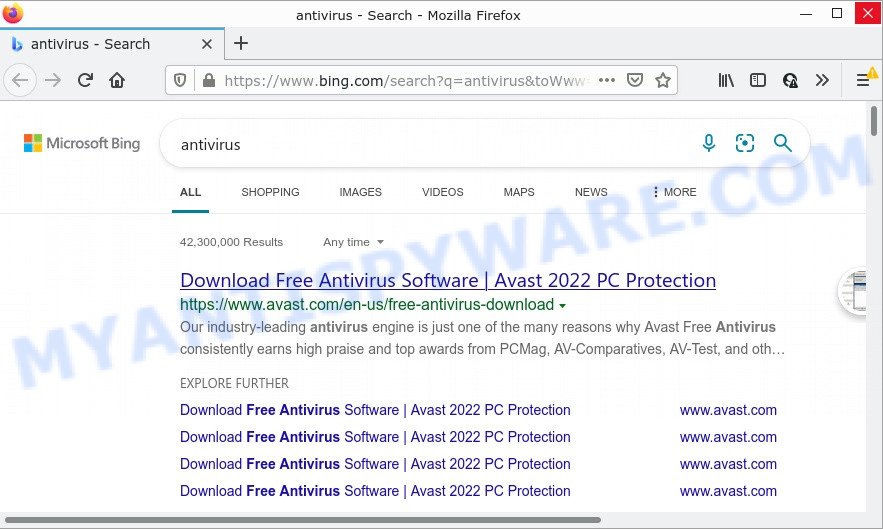
Easy-Search redirects user seaches to Bing
Most often, hijackers promote fake search engines by setting their address as the default search engine. In this case, the browser hijacker installs easysearch.club as a search engine. This means that users whose web browser is affected with the browser hijacker are forced to visit easysearch.club each time they search in the Web, open a new window or tab. And since easysearch.club is not a real search provider and does not have the ability to find the information users need, this website redirects the user’s internet browser to the Bing search engine.
And finally, the Easy-Search browser hijacker can gather lots of marketing-type data about you such as what web-sites you’re opening, what you’re looking for the Internet and so on. This information, in the future, can be sold to third parties.
How can a browser hijacker get on your PC system
PUPs and browser hijackers mostly comes on computers with free programs, malicious downloads and fake updates. In most cases, this unwanted software comes without the user’s knowledge. Therefore, many users aren’t even aware that their computer has been affected by PUPs and browser hijackers. Please follow the easy rules in order to protect your PC from any undesired software: do not install any suspicious applications, read the user agreement and choose only the Custom, Manual or Advanced install type, do not rush to click the Next button. Also, always try to find a review of installed software on the World Wide Web. Be careful and attentive!
Threat Summary
| Name | Easy-Search |
| Type | browser hijacker, redirect virus, start page hijacker, search provider hijacker, PUP |
| Related domains | easysearch.club |
| Affected Browser Settings | home page, new tab URL, search provider |
| Distribution | fake update tools, shady popup ads, free programs installers |
| Symptoms | You experience a large amount of of unwanted advertising pop ups. You keep getting redirected to questionable websites. There is an unexpected application in the ‘Uninstall a program’ section of your Control Panel. New browser addons suddenly installed on your internet browser. Your web browser settings are being modified without your request. |
| Removal | Easy-Search removal guide |
How to remove Easy-Search from Chrome, Firefox, IE, Edge
In the steps below, we’ll try to cover the Google Chrome, Microsoft Edge, Internet Explorer and Firefox and provide general help to get rid of Easy-Search browser hijacker. You may find some minor differences in your Microsoft Windows install. No matter, you should be okay if you follow the steps outlined below: uninstall all suspicious and unknown programs, reset internet browsers settings, fix internet browsers shortcuts, use free malware removal tools. Certain of the steps will require you to reboot your computer or close this web-page. So, read this tutorial carefully, then bookmark this page or open it on your smartphone for later reference.
To remove Easy-Search, perform the following steps:
- How to manually delete Easy-Search
- Automatic Removal of Easy-Search
- How to stop Easy-Search redirect
How to manually delete Easy-Search
Steps to remove Easy-Search without any removal tools are presented below. Be sure to carry out the step-by-step guidance completely to fully delete this unwanted browser hijacker.
Remove potentially unwanted apps using Microsoft Windows Control Panel
Some PUPs, browser hijacking applications and adware can be removed by uninstalling the free software they came with. If this way does not succeed, then looking them up in the list of installed applications in MS Windows Control Panel. Use the “Uninstall” command in order to remove them.
Press Windows button ![]() , then click Search
, then click Search ![]() . Type “Control panel”and press Enter. If you using Windows XP or Windows 7, then click “Start” and select “Control Panel”. It will open the Windows Control Panel as displayed on the screen below.
. Type “Control panel”and press Enter. If you using Windows XP or Windows 7, then click “Start” and select “Control Panel”. It will open the Windows Control Panel as displayed on the screen below.

Further, click “Uninstall a program” ![]()
It will open a list of all apps installed on your PC. Scroll through the all list, and remove any suspicious and unknown programs.
Remove Easy-Search browser hijacker from web browsers
If you are still seeing Easy-Search hijacker that won’t go away, you might have harmful extensions installed on your browser. Check your internet browser for unwanted plugins using the steps below.
You can also try to delete Easy-Search browser hijacker by reset Chrome settings. |
If you are still experiencing issues with Easy-Search hijacker removal, you need to reset Mozilla Firefox browser. |
Another method to delete Easy-Search hijacker from IE is reset IE settings. |
|
Automatic Removal of Easy-Search
It’s not enough to remove Easy-Search from your internet browser by completing the manual steps above to solve all problems. Some browser hijacker related files may remain on your computer and they will restore the hijacker even after you remove it. For that reason we suggest to use free antimalware utility like Zemana, MalwareBytes Free and HitmanPro. Either of those programs should has the ability to look for and remove Easy-Search hijacker.
How to remove Easy-Search with Zemana Free
Zemana highly recommended, because it can scan for security threats such hijacker and adware which most ‘classic’ antivirus applications fail to pick up on. Moreover, if you have any Easy-Search hijacker removal problems which cannot be fixed by this tool automatically, then Zemana AntiMalware (ZAM) provides 24X7 online assistance from the highly experienced support staff.
Visit the following page to download Zemana Anti-Malware. Save it on your MS Windows desktop.
164806 downloads
Author: Zemana Ltd
Category: Security tools
Update: July 16, 2019
When the downloading process is done, close all windows on your computer. Further, launch the setup file called Zemana.AntiMalware.Setup. If the “User Account Control” dialog box pops up as displayed on the image below, click the “Yes” button.

It will display the “Setup wizard” that will allow you install Zemana Anti Malware (ZAM) on the personal computer. Follow the prompts and do not make any changes to default settings.

Once install is complete successfully, Zemana Anti Malware will automatically run and you can see its main window as shown in the following example.

Next, click the “Scan” button . Zemana Free application will scan through the whole personal computer for the Easy-Search hijacker. This procedure may take some time, so please be patient. While the tool is scanning, you can see how many objects and files has already scanned.

When the scan is finished, you will be shown the list of all found items on your device. Review the report and then click “Next” button.

The Zemana AntiMalware (ZAM) will start to remove Easy-Search hijacker. After the task is done, you can be prompted to reboot your computer.
Run HitmanPro to get rid of Easy-Search from the computer
HitmanPro is a free removal utility which can check your personal computer for a wide range of security threats like adware software, malicious software, PUPs as well as Easy-Search browser hijacker. It will perform a deep scan of your device including hard drives and MS Windows registry. After a malicious software is detected, it will allow you to get rid of all detected threats from your computer by a simple click.

- Visit the following page to download the latest version of HitmanPro for Windows. Save it on your Desktop.
- After the downloading process is finished, double click the Hitman Pro icon. Once this utility is opened, press “Next” button to perform a system scan with this tool for the Easy-Search hijacker. Depending on your PC system, the scan can take anywhere from a few minutes to close to an hour. When a malware, adware or PUPs are found, the count of the security threats will change accordingly.
- After the system scan is complete, Hitman Pro will produce a list of unwanted software and browser hijacker. All found threats will be marked. You can delete them all by simply click “Next” button. Now click the “Activate free license” button to start the free 30 days trial to remove all malware found.
Run MalwareBytes Free to remove Easy-Search hijacker
We advise using the MalwareBytes that are completely clean your device of the browser hijacker. The free tool is an advanced malware removal program created by (c) Malwarebytes lab. This application uses the world’s most popular antimalware technology. It’s able to help you delete hijacker, potentially unwanted apps, malware, adware, toolbars, ransomware and other security threats from your device for free.
Please go to the following link to download the latest version of MalwareBytes Anti Malware (MBAM) for MS Windows. Save it directly to your Windows Desktop.
327057 downloads
Author: Malwarebytes
Category: Security tools
Update: April 15, 2020
After the download is done, close all windows on your personal computer. Further, open the file named MBSetup. If the “User Account Control” prompt pops up as shown below, click the “Yes” button.

It will display the Setup wizard that will help you set up MalwareBytes Free on the PC system. Follow the prompts and do not make any changes to default settings.

Once installation is complete successfully, click “Get Started” button. Then MalwareBytes Anti-Malware (MBAM) will automatically start and you may see its main window like the one below.

Next, press the “Scan” button to perform a system scan with this tool for the Easy-Search browser hijacker. A scan can take anywhere from 10 to 30 minutes, depending on the number of files on your PC system and the speed of your personal computer. During the scan MalwareBytes Anti-Malware (MBAM) will find threats exist on your computer.

When MalwareBytes completes the scan, the results are displayed in the scan report. Review the scan results and then click “Quarantine” button.

The MalwareBytes Anti Malware will delete Easy-Search hijacker and move the selected threats to the program’s quarantine. When the clean-up is finished, you can be prompted to restart your computer. We recommend you look at the following video, which completely explains the procedure of using the MalwareBytes Anti Malware (MBAM) to get rid of hijackers, adware and other malicious software.
How to stop Easy-Search redirect
To put it simply, you need to use an ad-blocking utility (AdGuard, for example). It will block and protect you from any malicious websites, unwanted advertisements and popups. To be able to do that, the adblocker program uses a list of filters. Each filter is a rule that describes a malicious web-site, an advertising content, a banner and others. The ad-blocking application automatically uses these filters, depending on the web sites you are visiting.
First, visit the page linked below, then click the ‘Download’ button in order to download the latest version of AdGuard.
26841 downloads
Version: 6.4
Author: © Adguard
Category: Security tools
Update: November 15, 2018
After downloading is complete, start the downloaded file. You will see the “Setup Wizard” screen as shown in the following example.

Follow the prompts. Once the setup is finished, you will see a window as displayed in the figure below.

You can click “Skip” to close the installation application and use the default settings, or click “Get Started” button to see an quick tutorial which will assist you get to know AdGuard better.
In most cases, the default settings are enough and you don’t need to change anything. Each time, when you run your computer, AdGuard will run automatically and stop unwanted ads, block Easy-Search redirects, as well as other harmful or misleading websites. For an overview of all the features of the program, or to change its settings you can simply double-click on the AdGuard icon, that is located on your desktop.
To sum up
We suggest that you keep Zemana (to periodically scan your computer for new hijackers and other malware) and AdGuard (to help you stop annoying pop-ups and harmful webpages). Moreover, to prevent any browser hijacker, please stay clear of unknown and third party apps, make sure that your antivirus program, turn on the option to detect PUPs.
If you need more help with Easy-Search related issues, go to here.



















