What is Security-defender.xyz?
Security-defender.xyz website is a SCAM that uses social engineering methods to trick unsuspecting users into believing the computer is vulnerable to viruses. Scammers use fake alerts to lure the users into installing software they don’t need. Security-defender.xyz pop-ups can invade computers, Android/Apple devices when users land on deceptive websites — by following a link from push notifications, spam emails or mistyping a URL. They might be served to users via Adware, PUPs (potenially unwanted programs) users can unwittingly install if they download free or pirated versions of software.
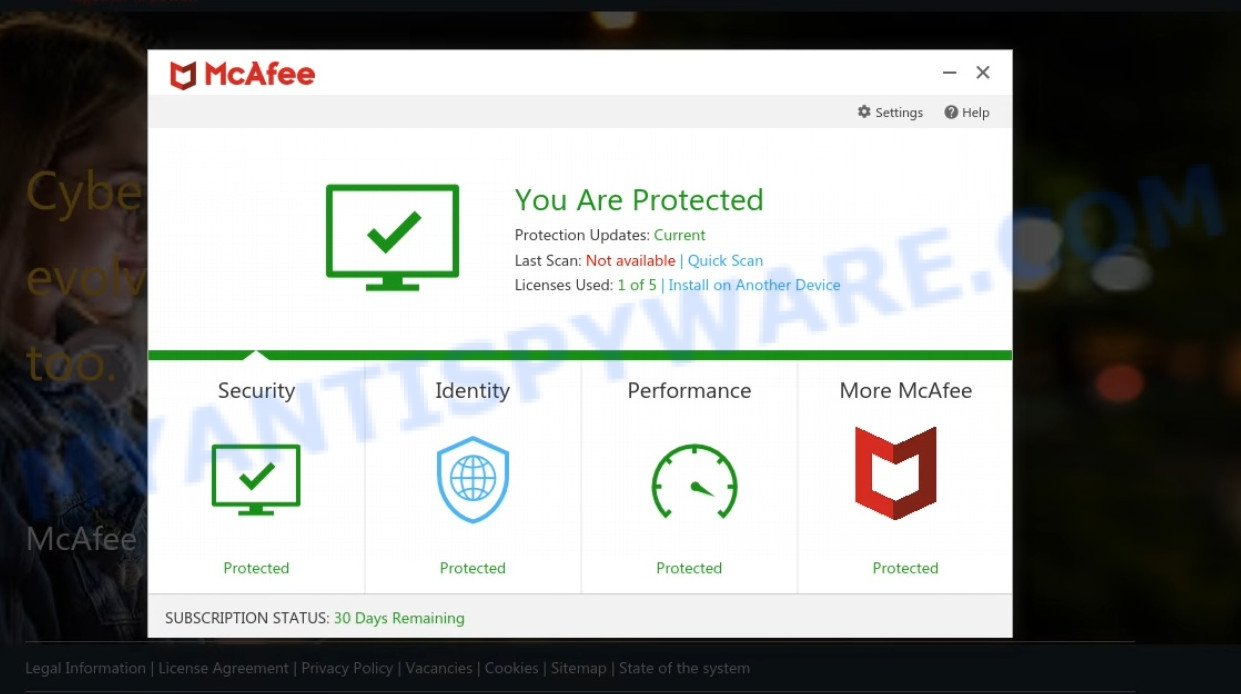
ecurity-defender.xyz pop-ups are a scam
Typically, scam sites first check the user’s IP address to determine their geolocation. Scammers, having determined the user’s location, can use various scam schemes, change the page language and redirect the user to other dangerous sites. The Security-defender.xyz site runs a fake McAfee system scan and shows a fake virus alert that the computer is infected with 5 viruses and other threats. This scam instructs users to click “Proceed…” to remove the detected malware.
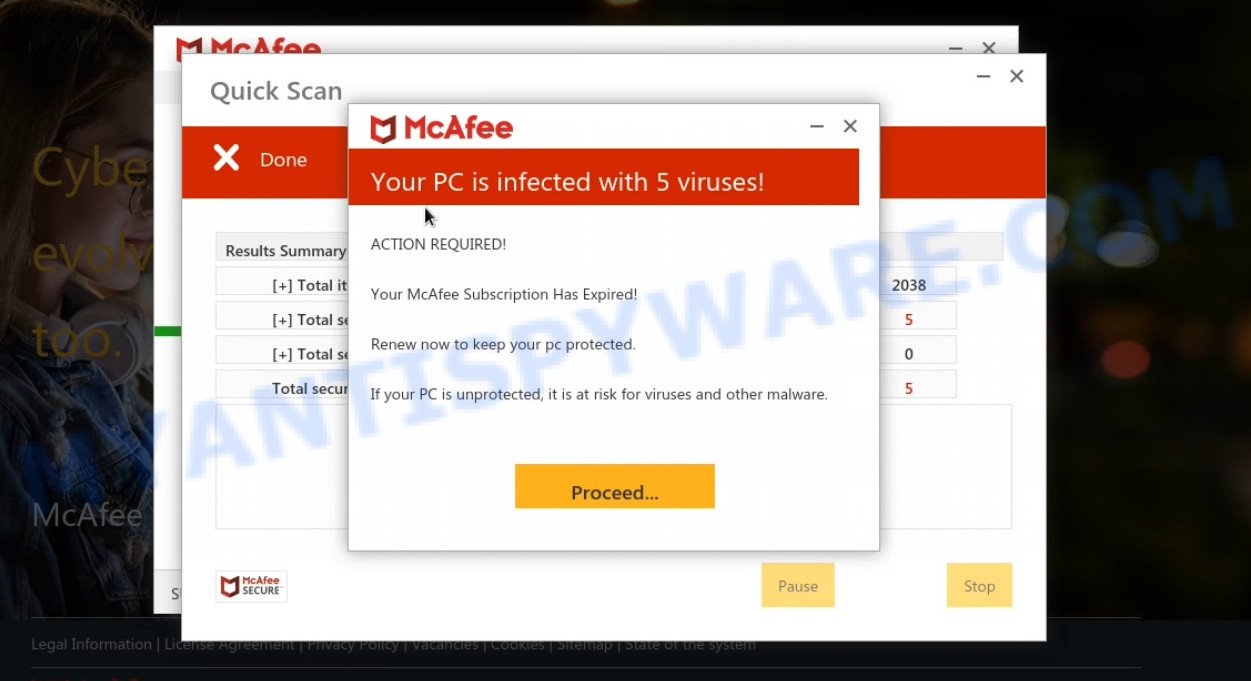
After clicking, users are redirected to another page that offers to purchase antivirus software. In this particular case, users are shown a legitimate McAfee antivirus page offering to purchase the McAfee® Total Protection subscription. Scammers behind Security-defender.xyz earn a commission for each purchased McAfee subscription. Of course, McAfee and other antivirus companies do not allow affiliates to promote their products using social engineering tricks, misleading methods, and deceptive advertising. However, despite this ban, scammers continue to advertise McAfee Antivirus and other antivirus companies’ products.
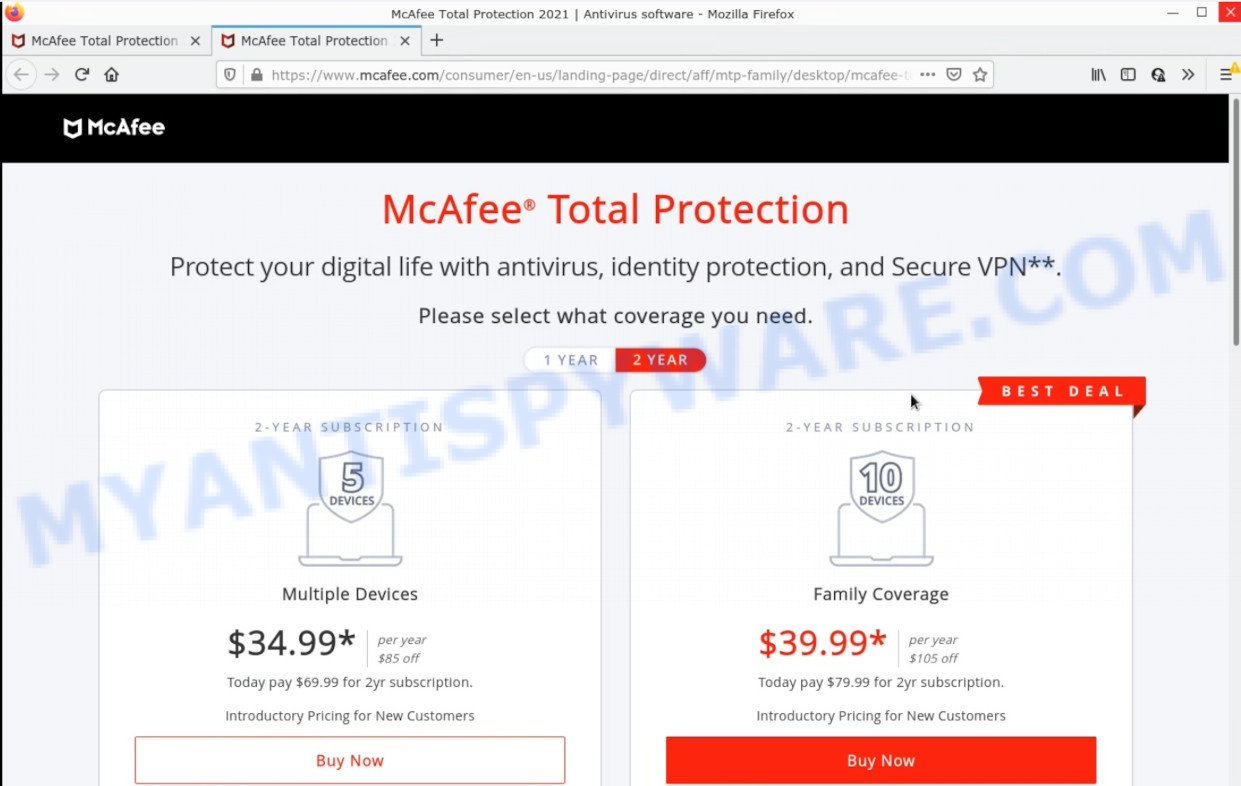
Security-defender.xyz redirects users to a legitimate McAfee page
Ignore the Security-defender.xyz pop-ups and close this site as soon as it appears on your computer screen. Scammers can prevent you from closing this site in various ways. In such cases, close your browser using Task Manager or restart your computer. If the next time you launch the browser, it prompts you to restore the previous session, abandon it, otherwise this scam page will reopen on your screen.
Threat Summary
| Name | Security-defender.xyz |
| Type | fake alerts, pop-up scam, phishing |
| Symptoms |
|
| Removal | Security-defender.xyz removal guide |
There are many scam websites on the Internet designed to trick visitors into installing malicious programs or purchasing unwanted software. We have already reported on other scam pages such as Your McAfee Subscription Has Expired, McAfee – Your PC Might Be Vulnerable, Microsoft Windows Virus Alert. Some of these scams are positioned as a legitimate Microsoft, Norton, McAfee pages, but in fact have nothing to do with Microsoft, Norton and McAfee. Never install software promoted by scam sites, as it can be useless, and besides, it can be dangerous for you and your computer. Installing untrustworthy software can lead to loss of personal data, disclosure of confidential information, and even financial losses.
The Security-defender.xyz pop ups are caused by malicious advertisements on websites you visit, push notifications or Adware. Browser (push) notifications are originally developed to alert the user of recently published news. Cyber criminals abuse ‘push notifications’ by displaying unwanted ads. These ads are displayed in the lower right corner of the screen urges users to play online games, visit questionable web-pages, install web browser add-ons & so on.
Many PC users consider adware, browser hijackers, spyware, trojans as the same thing. They are all types of malicious software that each behave differently. The word ‘adware’ is a combination of two words ‘ad’ and ‘software’. Adware presents ads on an affected personal computer. Not very dangerous for PC users, but very profitable for the the adware producers.
How does Adware get on your personal computer
Adware can be spread with the help of trojan horses and other forms of malware, but most often, adware is bundled with some freeware. Many creators of freeware include optional apps in their setup file. Sometimes it’s possible to avoid the installation of any adware software: carefully read the Terms of Use and the Software license, select only Manual, Custom or Advanced install mode, reject all checkboxes before clicking Install or Next button while installing new freeware.
How to remove Security-defender.xyz pop-ups from Chrome, Firefox, IE, Edge
Fortunately, it is not hard to delete adware that causes multiple intrusive popups. In the following instructions, we will provide two solutions to free your personal computer of this adware. One is the manual removal method and the other is automatic removal way. You can select the way that best fits you. Please follow the removal instructions below to get rid of Security-defender.xyz popup scam right now!
To remove Security-defender.xyz, execute the following steps:
- How to manually remove Security-defender.xyz
- Automatic Removal of Security-defender.xyz popups
- Stop Security-defender.xyz pop ups
How to manually remove Security-defender.xyz
The step-by-step tutorial designed by our team will allow you manually delete Security-defender.xyz scam from a browser. If you are not good at computers, we suggest that you use the free utilities listed below.
Uninstall unwanted or newly added apps
First, go to Windows Control Panel and remove dubious software, all programs you don’t remember installing. It’s important to pay the most attention to software you installed just before Security-defender.xyz scam appeared on your web-browser. If you don’t know what a program does, look for the answer on the Internet.
Press Windows button ![]() , then click Search
, then click Search ![]() . Type “Control panel”and press Enter. If you using Windows XP or Windows 7, then click “Start” and select “Control Panel”. It will open the Windows Control Panel as shown on the image below.
. Type “Control panel”and press Enter. If you using Windows XP or Windows 7, then click “Start” and select “Control Panel”. It will open the Windows Control Panel as shown on the image below.

Further, click “Uninstall a program” ![]()
It will display a list of all programs installed on your PC. Scroll through the all list, and delete any suspicious and unknown applications.
Remove Security-defender.xyz scam from Microsoft Internet Explorer
The Internet Explorer reset is great if your web browser is hijacked or you have unwanted add-ons or toolbars on your web browser, that installed by an malicious software.
First, start the IE, then click ‘gear’ icon ![]() . It will display the Tools drop-down menu on the right part of the browser, then click the “Internet Options” as on the image below.
. It will display the Tools drop-down menu on the right part of the browser, then click the “Internet Options” as on the image below.

In the “Internet Options” screen, select the “Advanced” tab, then click the “Reset” button. The Internet Explorer will open the “Reset Internet Explorer settings” prompt. Further, press the “Delete personal settings” check box to select it. Next, press the “Reset” button as on the image below.

After the procedure is done, click “Close” button. Close the Internet Explorer and reboot your computer for the changes to take effect. This step will help you to restore your web-browser’s search engine by default, new tab page and homepage to default state.
Remove Security-defender.xyz scam from Google Chrome
If your Chrome internet browser is redirected to the Security-defender.xyz scam, it may be necessary to completely reset your browser program to its default settings.

- First start the Chrome and click Menu button (small button in the form of three dots).
- It will show the Chrome main menu. Choose More Tools, then click Extensions.
- You’ll see the list of installed extensions. If the list has the extension labeled with “Installed by enterprise policy” or “Installed by your administrator”, then complete the following steps: Remove Chrome extensions installed by enterprise policy.
- Now open the Chrome menu once again, click the “Settings” menu.
- You will see the Google Chrome’s settings page. Scroll down and click “Advanced” link.
- Scroll down again and click the “Reset” button.
- The Google Chrome will display the reset profile settings page as on the image above.
- Next click the “Reset” button.
- Once this process is finished, your browser’s startpage, search engine and newtab will be restored to their original defaults.
- To learn more, read the article How to reset Chrome settings to default.
Get rid of Security-defender.xyz from Mozilla Firefox by resetting browser settings
This step will help you get rid of Security-defender.xyz popups, third-party toolbars, disable malicious plugins and restore your default homepage, newtab page and search engine settings.
First, open the Mozilla Firefox. Next, press the button in the form of three horizontal stripes (![]() ). It will display the drop-down menu. Next, press the Help button (
). It will display the drop-down menu. Next, press the Help button (![]() ).
).

In the Help menu click the “Troubleshooting Information”. In the upper-right corner of the “Troubleshooting Information” page click on “Refresh Firefox” button as shown on the screen below.

Confirm your action, click the “Refresh Firefox”.
Automatic Removal of Security-defender.xyz popups
The adware software can hide its components which are difficult for you to find out and get rid of completely. This can lead to the fact that after some time, the adware again infect your computer. Moreover, We want to note that it’s not always safe to get rid of adware software manually, if you don’t have much experience in setting up and configuring the MS Windows operating system. The best method to scan for and remove adware software is to run free malware removal programs.
How to remove Security-defender.xyz popup scam with Zemana Free
Zemana AntiMalware (ZAM) is a malware removal utility. Currently, there are two versions of the program, one of them is free and second is paid (premium). The principle difference between the free and paid version of the utility is real-time protection module. If you just need to check your PC system for malicious software and remove adware that causes Security-defender.xyz pop-ups, then the free version will be enough for you.
First, visit the following page, then click the ‘Download’ button in order to download the latest version of Zemana Anti-Malware.
164806 downloads
Author: Zemana Ltd
Category: Security tools
Update: July 16, 2019
Once the downloading process is done, start it and follow the prompts. Once installed, the Zemana Anti Malware will try to update itself and when this procedure is done, click the “Scan” button to perform a system scan with this tool for the adware responsible for the Security-defender.xyz scam.

This process may take quite a while, so please be patient. When a threat is found, the number of the security threats will change accordingly. Wait until the the scanning is done. Make sure to check mark the threats which are unsafe and then click “Next” button.

The Zemana Anti-Malware will delete adware responsible for Security-defender.xyz pop-ups and move the selected items to the program’s quarantine.
Remove Security-defender.xyz popup from browsers with HitmanPro
HitmanPro is a malicious software removal utility that is developed to search for and terminate browser hijackers, PUPs, adware software and suspicious processes from the computer that has been hijacked with malicious software. It’s a portable program that can be run instantly from USB stick. Hitman Pro have an advanced device monitoring utility that uses a whitelist database to block dubious tasks and programs.
Click the link below to download HitmanPro. Save it on your Windows desktop.
Once the download is done, open the file location and double-click the HitmanPro icon. It will start the Hitman Pro utility. If the User Account Control dialog box will ask you want to open the application, click Yes button to continue.

Next, click “Next” to perform a system scan for the adware that causes Security-defender.xyz popup scam in your browser. A scan can take anywhere from 10 to 30 minutes, depending on the number of files on your PC system and the speed of your PC. While the HitmanPro application is checking, you can see number of objects it has identified as threat.

When the checking is done, the results are displayed in the scan report as on the image below.

Next, you need to press “Next” button. It will show a dialog box, click the “Activate free license” button. The HitmanPro will delete adware software that causes Security-defender.xyz scam in your browser. Once disinfection is done, the tool may ask you to reboot your computer.
How to get rid of Security-defender.xyz with MalwareBytes Anti-Malware
Manual Security-defender.xyz removal requires some computer skills. Some files and registry entries that created by the adware software can be not completely removed. We advise that use the MalwareBytes that are completely free your PC system of adware software. Moreover, the free program will help you to remove malicious software, potentially unwanted programs, browser hijackers and toolbars that your PC can be infected too.
Please go to the following link to download MalwareBytes. Save it on your MS Windows desktop or in any other place.
327057 downloads
Author: Malwarebytes
Category: Security tools
Update: April 15, 2020
When the download is complete, close all software and windows on your device. Open a directory in which you saved it. Double-click on the icon that’s named MBSetup as shown in the following example.
![]()
When the install starts, you will see the Setup wizard which will help you install Malwarebytes on your PC.

Once installation is complete, you will see window as displayed on the screen below.

Now click the “Scan” button to perform a system scan with this utility for the adware that causes Security-defender.xyz scam. Depending on your PC, the scan may take anywhere from a few minutes to close to an hour. While the MalwareBytes Anti Malware (MBAM) program is scanning, you can see number of objects it has identified as threat.

Once that process is complete, MalwareBytes AntiMalware (MBAM) will open you the results. When you’re ready, click “Quarantine” button.

The Malwarebytes will now remove adware that causes Security-defender.xyz popups and move the selected items to the Quarantine. When finished, you may be prompted to restart your personal computer.

The following video explains few simple steps on how to get rid of browser hijacker, adware and other malware with MalwareBytes Free.
Stop Security-defender.xyz pop ups
Use an ad-blocking utility such as AdGuard will protect you from harmful ads and content. Moreover, you may find that the AdGuard have an option to protect your privacy and stop phishing and spam web-sites. Additionally, ad blocker software will help you to avoid unwanted pop-up ads and unverified links that also a good way to stay safe online.
Download AdGuard on your Microsoft Windows Desktop from the following link.
26841 downloads
Version: 6.4
Author: © Adguard
Category: Security tools
Update: November 15, 2018
After downloading it, launch the downloaded file. You will see the “Setup Wizard” screen as on the image below.

Follow the prompts. After the install is done, you will see a window as shown in the figure below.

You can press “Skip” to close the setup application and use the default settings, or press “Get Started” button to see an quick tutorial which will allow you get to know AdGuard better.
In most cases, the default settings are enough and you do not need to change anything. Each time, when you launch your computer, AdGuard will launch automatically and stop unwanted advertisements, block Security-defender.xyz, as well as other malicious or misleading websites. For an overview of all the features of the program, or to change its settings you can simply double-click on the AdGuard icon, that is located on your desktop.
Finish words
We suggest that you keep Zemana (to periodically scan your personal computer for new adwares and other malware) and AdGuard (to help you stop annoying popups and malicious webpages). Moreover, to prevent any adware, please stay clear of unknown and third party software, make sure that your antivirus program, turn on the option to locate potentially unwanted programs.
If you need more help with Security-defender.xyz related issues, go to here.




















