What is Go8s.biz?
Go8s.biz pop-ups are a scam which uses social engineering techniques to fool users into subscribing to browser notifications. Scammers use browser push notifications to bypass pop-up blocker and therefore show a ton of unwanted advertisements. These advertisements are used to promote questionable web-browser add-ons, free gifts scams, fake downloads, and adult web pages.
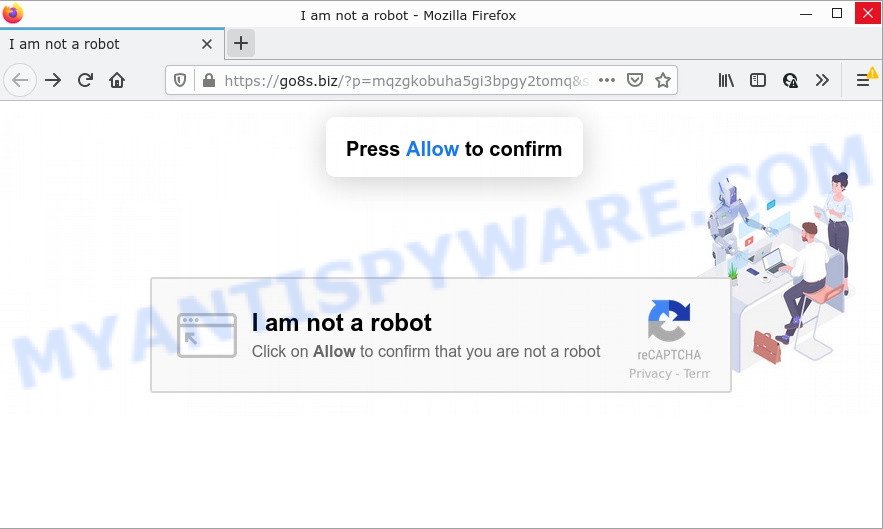
When you visit the Go8s.biz website that wants to send you notifications, you will be greeted with a confirmation request which asks whether you want to agree to them or not. Your options will be ‘Block’ and ‘Allow’. Once enabled, the Go8s.biz push notifications will start popping up in the lower right corner of your desktop randomly and spam the user with intrusive ads.

Threat Summary
| Name | Go8s.biz pop-up |
| Type | browser notification spam, spam push notifications, pop-up virus |
| Distribution | misleading pop up advertisements, potentially unwanted applications, adware, social engineering attack |
| Symptoms |
|
| Removal | Go8s.biz removal guide |
Where the Go8s.biz pop-ups comes from
These Go8s.biz pop-ups are caused by dubious advertisements on the websites you visit or adware. Adware is a part of malware. When adware gets inside your computer, it might carry out various malicious tasks. Some of the more common acts on computers include: display constant pop-up deals and/or unwanted commercials; redirect your internet browser to shady web-sites; slow down your PC; alter internet browser settings.
These days certain free programs creators bundle PUPs or adware software with a view to making some money. So whenever you install a new free programs that downloaded from the Net, be very careful during installation. Carefully read the EULA (a text with I ACCEPT/I DECLINE button), select custom or manual installation option, uncheck all third-party software.
Remove Go8s.biz notifications from web browsers
If you’re getting notifications from the Go8s.biz or another scam webpage, you’ll have previously pressed the ‘Allow’ button. Below we’ll teach you how to turn them off.
Google Chrome:
- Just copy and paste the following text into the address bar of Google Chrome.
- chrome://settings/content/notifications
- Press Enter.
- Delete the Go8s.biz URL and other suspicious URLs by clicking three vertical dots button next to each and selecting ‘Remove’.

Android:
- Open Chrome.
- In the top right hand corner of the browser window, tap on Chrome’s main menu button, represented by three vertical dots.
- In the menu tap ‘Settings’, scroll down to ‘Advanced’.
- Tap on ‘Site settings’ and then ‘Notifications’. In the opened window, locate the Go8s.biz URL, other questionable sites and tap on them one-by-one.
- Tap the ‘Clean & Reset’ button and confirm.

Mozilla Firefox:
- Click on ‘three bars’ button at the right upper corner of the Firefox window.
- Choose ‘Options’ and click on ‘Privacy & Security’ on the left hand side of the screen.
- Scroll down to ‘Permissions’ section and click ‘Settings…’ button next to ‘Notifications’.
- Select the Go8s.biz domain from the list and change the status to ‘Block’.
- Click ‘Save Changes’ button.

Edge:
- In the right upper corner, click on the three dots to expand the Edge menu.
- Scroll down, locate and click ‘Settings’. In the left side select ‘Advanced’.
- Click ‘Manage permissions’ button under ‘Website permissions’.
- Disable the on switch for the Go8s.biz URL.

Internet Explorer:
- Click the Gear button on the right upper corner of the screen.
- In the drop-down menu select ‘Internet Options’.
- Click on the ‘Privacy’ tab and select ‘Settings’ in the pop-up blockers section.
- Find the Go8s.biz domain and click the ‘Remove’ button to remove the URL.

Safari:
- Click ‘Safari’ button on the left-upper corner of the browser and select ‘Preferences’.
- Open ‘Websites’ tab, then in the left menu click on ‘Notifications’.
- Check for Go8s.biz domain, other dubious URLs and apply the ‘Deny’ option for each.
How to remove Go8s.biz advertisements (removal steps)
We advise opting for automatic Go8s.biz pop up advertisements removal in order to remove all adware related entries easily. This solution requires scanning the personal computer with reputable antimalware, e.g. Zemana Free, MalwareBytes Anti-Malware or Hitman Pro. However, if you prefer manual removal steps, you can follow the instructions below in this blog post. Read it once, after doing so, please bookmark this page (or open it on your smartphone) as you may need to close your web browser or reboot your computer.
To remove Go8s.biz pop ups, perform the steps below:
- Remove Go8s.biz notifications from web browsers
- How to delete Go8s.biz pop-ups without any software
- Automatic Removal of Go8s.biz popup advertisements
- Stop Go8s.biz pop ups
How to delete Go8s.biz pop-ups without any software
In this section of the article, we have posted the steps that will allow to delete Go8s.biz ads manually. Although compared to removal tools, this method loses in time, but you don’t need to download anything on your computer. It will be enough for you to follow the detailed guide with pictures. We tried to describe each step in detail, but if you realized that you might not be able to figure it out, or simply do not want to change the Windows and web browser settings, then it’s better for you to run utilities from trusted developers, which are listed below.
Uninstall newly added adware software
The main cause of Go8s.biz pop-up ads could be PUPs, adware or other undesired applications that you may have unintentionally installed on the computer. You need to identify and uninstall all dubious apps.
Press Windows button ![]() , then click Search
, then click Search ![]() . Type “Control panel”and press Enter. If you using Windows XP or Windows 7, then click “Start” and select “Control Panel”. It will open the Windows Control Panel as shown in the figure below.
. Type “Control panel”and press Enter. If you using Windows XP or Windows 7, then click “Start” and select “Control Panel”. It will open the Windows Control Panel as shown in the figure below.

Further, click “Uninstall a program” ![]()
It will display a list of all applications installed on your personal computer. Scroll through the all list, and remove any suspicious and unknown programs.
Remove Go8s.biz pop-up ads from Microsoft Internet Explorer
By resetting Internet Explorer internet browser you return your browser settings to its default state. This is first when troubleshooting problems that might have been caused by adware software that causes pop-ups.
First, start the IE. Next, click the button in the form of gear (![]() ). It will open the Tools drop-down menu, click the “Internet Options” as displayed in the following example.
). It will open the Tools drop-down menu, click the “Internet Options” as displayed in the following example.

In the “Internet Options” window click on the Advanced tab, then click the Reset button. The Internet Explorer will display the “Reset Internet Explorer settings” window as on the image below. Select the “Delete personal settings” check box, then press “Reset” button.

You will now need to reboot your personal computer for the changes to take effect.
Remove Go8s.biz popup advertisements from Chrome
Reset Google Chrome settings can allow you solve some problems caused by adware and remove Go8s.biz popups from browser. This will also disable malicious add-ons as well as clear cookies and site data. However, your saved bookmarks and passwords will not be lost. This will not affect your history, passwords, bookmarks, and other saved data.
Open the Chrome menu by clicking on the button in the form of three horizontal dotes (![]() ). It will show the drop-down menu. Choose More Tools, then press Extensions.
). It will show the drop-down menu. Choose More Tools, then press Extensions.
Carefully browse through the list of installed plugins. If the list has the plugin labeled with “Installed by enterprise policy” or “Installed by your administrator”, then complete the following guide: Remove Chrome extensions installed by enterprise policy otherwise, just go to the step below.
Open the Chrome main menu again, click to “Settings” option.

Scroll down to the bottom of the page and click on the “Advanced” link. Now scroll down until the Reset settings section is visible, like the one below and press the “Reset settings to their original defaults” button.

Confirm your action, press the “Reset” button.
Get rid of Go8s.biz ads from Firefox
If the Firefox settings such as search provider by default, newtab and home page have been replaced by the adware, then resetting it to the default state can help. However, your saved passwords and bookmarks will not be changed, deleted or cleared.
Click the Menu button (looks like three horizontal lines), and click the blue Help icon located at the bottom of the drop down menu as shown on the image below.

A small menu will appear, click the “Troubleshooting Information”. On this page, click “Refresh Firefox” button as displayed on the screen below.

Follow the onscreen procedure to restore your Firefox browser settings to their original state.
Automatic Removal of Go8s.biz popup advertisements
Manual removal tutorial may not be for an unskilled computer user. Each Go8s.biz removal step above, such as uninstalling suspicious programs, restoring hijacked shortcuts, removing the adware from system settings, must be performed very carefully. If you are in doubt during any of the steps listed in the manual removal above, then we suggest that you use the automatic Go8s.biz removal tutorial listed below.
How to get rid of Go8s.biz advertisements with Zemana Anti-Malware
Zemana Anti Malware (ZAM) is one of the best in its class, it can scan for and get rid of a huge count of of various security threats, including adware, browser hijackers, spyware and trojans that masqueraded as legitimate computer programs. Also Zemana AntiMalware (ZAM) includes another tool called FRST – is a helpful program for manual removal of files and parts of the Windows registry created by malware.
First, visit the page linked below, then click the ‘Download’ button in order to download the latest version of Zemana.
164814 downloads
Author: Zemana Ltd
Category: Security tools
Update: July 16, 2019
After downloading is done, close all apps and windows on your computer. Open a directory in which you saved it. Double-click on the icon that’s called Zemana.AntiMalware.Setup as on the image below.
![]()
When the install begins, you will see the “Setup wizard” that will help you install Zemana on your computer.

Once install is done, you will see window as shown in the following example.

Now click the “Scan” button to perform a system scan for the adware software related to the Go8s.biz pop-up ads. A system scan may take anywhere from 5 to 30 minutes, depending on your computer. While the Zemana Free is scanning, you can see number of objects it has identified either as being malware.

Once the checking is done, Zemana Free will show a screen that contains a list of malicious software that has been detected. Review the scan results and then press “Next” button.

The Zemana Free will remove adware related to the Go8s.biz ads.
Delete Go8s.biz pop ups and malicious extensions with Hitman Pro
If Zemana Free cannot remove this adware software, then we recommends to run the Hitman Pro. Hitman Pro is a free removal tool for hijackers, potentially unwanted apps, toolbars and adware that causes the intrusive Go8s.biz popups. It’s specially designed to work as a second scanner for your PC.
Click the following link to download the latest version of HitmanPro for Windows. Save it to your Desktop so that you can access the file easily.
Download and use HitmanPro on your device. Once started, click “Next” button to perform a system scan for the adware that causes Go8s.biz pop-up ads. Depending on your device, the scan may take anywhere from a few minutes to close to an hour. During the scan Hitman Pro will find threats exist on your device..

Once the scan is finished, HitmanPro will display a scan report.

In order to remove all threats, simply click Next button.
It will show a dialog box, press the “Activate free license” button to begin the free 30 days trial to get rid of all malicious software found.
Remove Go8s.biz pop ups with MalwareBytes AntiMalware
We recommend using the MalwareBytes Anti Malware (MBAM) that are completely clean your PC of the adware software. The free tool is an advanced malware removal application designed by (c) Malwarebytes lab. This application uses the world’s most popular anti malware technology. It is able to help you remove intrusive Go8s.biz pop ups from your browsers, potentially unwanted programs, malicious software, hijackers, toolbars, ransomware and other security threats from your PC for free.
MalwareBytes Anti-Malware can be downloaded from the following link. Save it on your Microsoft Windows desktop or in any other place.
327071 downloads
Author: Malwarebytes
Category: Security tools
Update: April 15, 2020
After the download is done, close all programs and windows on your PC system. Open a directory in which you saved it. Double-click on the icon that’s named MBSetup as shown below.
![]()
When the setup begins, you’ll see the Setup wizard which will help you set up Malwarebytes on your PC system.

Once setup is complete, you will see window as on the image below.

Now click the “Scan” button to perform a system scan for the adware that causes Go8s.biz ads in your web browser. Depending on your computer, the scan can take anywhere from a few minutes to close to an hour.

After that process is finished, the results are displayed in the scan report. In order to remove all items, simply press “Quarantine” button.

The Malwarebytes will now get rid of adware software that causes popups. Once that process is complete, you may be prompted to reboot your PC system.

The following video explains guide on how to delete browser hijacker, adware and other malicious software with MalwareBytes Anti-Malware (MBAM).
Stop Go8s.biz pop ups
By installing an adblocker program like AdGuard, you’re able to block Go8s.biz, autoplaying video ads and delete a large number of distracting and intrusive ads on web sites.
Visit the following page to download the latest version of AdGuard for Windows. Save it directly to your Windows Desktop.
26843 downloads
Version: 6.4
Author: © Adguard
Category: Security tools
Update: November 15, 2018
When downloading is finished, double-click the downloaded file to start it. The “Setup Wizard” window will show up on the computer screen as shown on the image below.

Follow the prompts. AdGuard will then be installed and an icon will be placed on your desktop. A window will show up asking you to confirm that you want to see a quick tutorial like the one below.

Click “Skip” button to close the window and use the default settings, or click “Get Started” to see an quick instructions that will allow you get to know AdGuard better.
Each time, when you launch your computer, AdGuard will start automatically and stop unwanted advertisements, block Go8s.biz, as well as other malicious or misleading web-pages. For an overview of all the features of the program, or to change its settings you can simply double-click on the AdGuard icon, that is located on your desktop.
Finish words
We suggest that you keep Zemana Free (to periodically scan your personal computer for new adwares and other malicious software) and AdGuard (to help you stop annoying pop-up advertisements and malicious webpages). Moreover, to prevent any adware software, please stay clear of unknown and third party apps, make sure that your antivirus application, turn on the option to scan for potentially unwanted apps.
If you need more help with Go8s.biz popup advertisements related issues, go to here.


















