What is Aucfuu.com?
Aucfuu.com website is a SCAM which deceives users into accepting push notifications via the web-browser. Although push notifications cannot harm users directly, scammers use them to display annoying advertisements, promote questionable apps, and encourage users to visit malicious and scam pages.
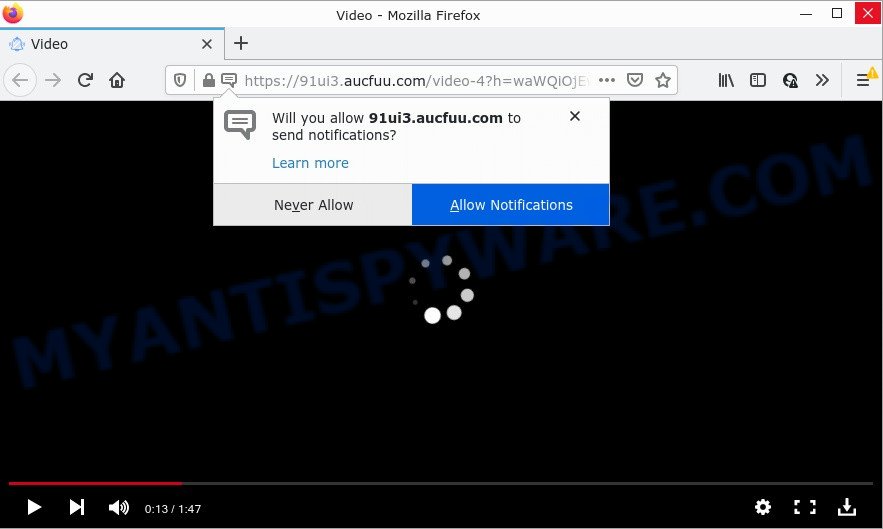
When you visit the Aucfuu.com webpage which wants to send you push notifications, you will be greeted with a pop up which asks whether you want to agree to them or not. Your options will be ‘Block’ and ‘Allow’. Once you click the ‘Allow’ button, then you will start seeing unwanted ads in form of pop-up windows on the desktop.

Threat Summary
| Name | Aucfuu.com popup |
| Type | browser notification spam, spam push notifications, pop-up virus |
| Distribution | suspicious popup advertisements, adware software, social engineering attack, PUPs |
| Symptoms |
|
| Removal | Aucfuu.com removal guide |
Where the Aucfuu.com popups comes from
These Aucfuu.com popups are caused by shady advertisements on the websites you visit or adware software. Adware is something which you should be aware of even if you use Google Chrome or other modern web browser. This is the name given to programs that have been designed to show annoying advertisements and pop-up commercials onto your internet browser screen. The reason for adware’s existence is to generate revenue for its creator.
A large number of spyware, adware programs, internet browser toolbars, hijackers, and PUPs are installed when installing freeware and peer-2-peer file sharing software. Therefore, when installing free programs, you need to be careful not to accidentally install additional programs. It’s important that you pay attention to the EULA (End User License Agreements) and choose the Custom, Manual or Advanced installation option as it will typically disclose what bundled applications will also be installed.
Remove Aucfuu.com notifications from web browsers
Your internet browser likely now allows the Aucfuu.com web page to send you browser notifications, but you do not want the annoying ads from this web site and we understand that. We have put together this guide on how you can remove Aucfuu.com pop ups from Edge, Google Chrome, Safari, Mozilla Firefox, Android and Internet Explorer.
Google Chrome:
- In the top right corner of the screen, click on Chrome’s main menu button, represented by three vertical dots.
- When the drop-down menu appears, click on ‘Settings’. Scroll to the bottom of the page and click on ‘Advanced’.
- Scroll down to the ‘Privacy and security’ section, select ‘Site settings’.
- Click on ‘Notifications’.
- Find the Aucfuu.com site and delete it by clicking the three vertical dots on the right to the site and select ‘Remove’.

Android:
- Tap ‘Settings’.
- Tap ‘Notifications’.
- Find and tap the browser that shows Aucfuu.com notifications advertisements.
- In the opened window, find Aucfuu.com site, other rogue notifications and set the toggle button to ‘OFF’ on them one-by-one.

Mozilla Firefox:
- Click on ‘three horizontal stripes’ button at the right upper corner of the Firefox window.
- In the drop-down menu select ‘Options’. In the left side select ‘Privacy & Security’.
- Scroll down to ‘Permissions’ and then to ‘Settings’ next to ‘Notifications’.
- In the opened window, find Aucfuu.com site, other suspicious sites, click the drop-down menu and choose ‘Block’.
- Save changes.

Edge:
- In the top-right corner, click on the three dots to expand the Edge menu.
- Scroll down to ‘Settings’. In the menu on the left go to ‘Advanced’.
- Click ‘Manage permissions’ button, located beneath ‘Website permissions’.
- Disable the on switch for the Aucfuu.com site.

Internet Explorer:
- Click ‘Tools’ button in the right upper corner of the browser.
- Select ‘Internet options’.
- Select the ‘Privacy’ tab and click ‘Settings under ‘Pop-up Blocker’ section.
- Locate the Aucfuu.com domain and click the ‘Remove’ button to delete the URL.

Safari:
- Go to ‘Preferences’ in the Safari menu.
- Select the ‘Websites’ tab and then select ‘Notifications’ section on the left panel.
- Locate the Aucfuu.com URL and select it, click the ‘Deny’ button.
How to remove Aucfuu.com pop-up ads (removal instructions)
Fortunately, it is not hard to get rid of adware that causes Aucfuu.com pop up advertisements. In the following instructions, we will provide two ways to free your PC of this adware software. One is the manual removal way and the other is automatic removal method. You can select the solution that best fits you. Please follow the removal tutorial below to remove Aucfuu.com pop ups right now!
To remove Aucfuu.com pop ups, perform the following steps:
- Remove Aucfuu.com notifications from web browsers
- How to get rid of Aucfuu.com pop ups without any software
- Automatic Removal of Aucfuu.com pop up ads
- Stop Aucfuu.com ads
How to get rid of Aucfuu.com pop ups without any software
In this section of the post, we have posted the steps that will help to remove Aucfuu.com advertisements manually. Although compared to removal tools, this method loses in time, but you don’t need to download anything on your PC system. It will be enough for you to follow the detailed guidance with pictures. We tried to describe each step in detail, but if you realized that you might not be able to figure it out, or simply do not want to change the MS Windows and web-browser settings, then it’s better for you to use utilities from trusted developers, which are listed below.
Delete potentially unwanted applications using Microsoft Windows Control Panel
First method for manual adware removal is to go into the Microsoft Windows “Control Panel”, then “Uninstall a program” console. Take a look at the list of apps on your PC system and see if there are any questionable and unknown software. If you see any, you need to remove them. Of course, before doing so, you can do an Net search to find details on the program. If it is a potentially unwanted program, adware or malware, you will likely find information that says so.
Windows 8, 8.1, 10
First, click the Windows button
Windows XP, Vista, 7
First, click “Start” and select “Control Panel”.
It will display the Windows Control Panel like the one below.

Next, press “Uninstall a program” ![]()
It will open a list of all applications installed on your PC. Scroll through the all list, and uninstall any questionable and unknown apps. To quickly find the latest installed programs, we recommend sort apps by date in the Control panel.
Remove Aucfuu.com advertisements from Mozilla Firefox
Resetting Firefox internet browser will reset all the settings to their default state and will remove Aucfuu.com pop ups, malicious add-ons and extensions. Your saved bookmarks, form auto-fill information and passwords won’t be cleared or changed.
Run the Mozilla Firefox and click the menu button (it looks like three stacked lines) at the top right of the internet browser screen. Next, press the question-mark icon at the bottom of the drop-down menu. It will open the slide-out menu.

Select the “Troubleshooting information”. If you’re unable to access the Help menu, then type “about:support” in your address bar and press Enter. It bring up the “Troubleshooting Information” page like below.

Click the “Refresh Firefox” button at the top right of the Troubleshooting Information page. Select “Refresh Firefox” in the confirmation dialog box. The Mozilla Firefox will start a process to fix your problems that caused by the Aucfuu.com adware software. When, it’s done, click the “Finish” button.
Remove Aucfuu.com ads from Google Chrome
Like other modern web-browsers, the Google Chrome has the ability to reset the settings to their default values and thereby restore the web-browser’s settings like startpage, newtab and search engine that have been changed by the adware that causes multiple intrusive popups.
First start the Chrome. Next, click the button in the form of three horizontal dots (![]() ).
).
It will show the Chrome menu. Select More Tools, then click Extensions. Carefully browse through the list of installed extensions. If the list has the add-on signed with “Installed by enterprise policy” or “Installed by your administrator”, then complete the following steps: Remove Chrome extensions installed by enterprise policy.
Open the Chrome menu once again. Further, click the option named “Settings”.

The web-browser will show the settings screen. Another method to show the Chrome’s settings – type chrome://settings in the internet browser adress bar and press Enter
Scroll down to the bottom of the page and click the “Advanced” link. Now scroll down until the “Reset” section is visible, as displayed on the image below and press the “Reset settings to their original defaults” button.

The Chrome will open the confirmation prompt as shown below.

You need to confirm your action, press the “Reset” button. The web browser will start the task of cleaning. After it’s finished, the internet browser’s settings including start page, new tab page and search engine by default back to the values which have been when the Chrome was first installed on your device.
Get rid of Aucfuu.com advertisements from IE
The IE reset is great if your internet browser is hijacked or you have unwanted add-ons or toolbars on your browser, which installed by an malware.
First, run the Internet Explorer, click ![]() ) button. Next, click “Internet Options” as displayed below.
) button. Next, click “Internet Options” as displayed below.

In the “Internet Options” screen select the Advanced tab. Next, click Reset button. The IE will open the Reset Internet Explorer settings prompt. Select the “Delete personal settings” check box and press Reset button.

You will now need to reboot your PC for the changes to take effect. It will remove adware which causes the unwanted Aucfuu.com pop-ups, disable malicious and ad-supported internet browser’s extensions and restore the Internet Explorer’s settings such as homepage, newtab and search engine to default state.
Automatic Removal of Aucfuu.com pop up ads
It’s very difficult for classic antivirus to detect adware and other kinds of PUPs. We suggest you use a free anti-adware like Zemana Anti-Malware (ZAM), MalwareBytes Free and HitmanPro from our list below. These utilities will allow you scan and remove trojans, malware, spyware, keyloggers, bothersome and malicious adware software from an infected device.
How to get rid of Aucfuu.com advertisements with Zemana Free
Does Zemana remove adware that causes multiple intrusive pop ups? The adware is often installed with malicious software which can cause you to install an program such as spyware you don’t want. Therefore, recommend using the Zemana. It is a tool developed to scan and remove adware software and other malware from your computer for free.
Zemana can be downloaded from the following link. Save it on your MS Windows desktop.
164809 downloads
Author: Zemana Ltd
Category: Security tools
Update: July 16, 2019
Once the download is complete, close all programs and windows on your computer. Open a directory in which you saved it. Double-click on the icon that’s named Zemana.AntiMalware.Setup as shown below.
![]()
When the setup starts, you will see the “Setup wizard” that will help you setup Zemana Anti Malware (ZAM) on your device.

Once install is done, you will see window as shown on the screen below.

Now click the “Scan” button to look for adware software which causes the annoying Aucfuu.com ads. This process can take quite a while, so please be patient.

Once Zemana has completed scanning your device, Zemana Free will display a screen which contains a list of malicious software that has been found. Next, you need to press “Next” button.

The Zemana Free will remove adware that causes the intrusive Aucfuu.com popup ads and move the selected items to the Quarantine.
Remove Aucfuu.com advertisements and harmful extensions with Hitman Pro
HitmanPro is a free portable program that scans your PC for adware that causes Aucfuu.com popups, potentially unwanted software and browser hijackers and helps delete them easily. Moreover, it’ll also help you get rid of any harmful browser extensions and add-ons.

- First, visit the page linked below, then press the ‘Download’ button in order to download the latest version of Hitman Pro.
- Once downloading is done, launch the Hitman Pro, double-click the HitmanPro.exe file.
- If the “User Account Control” prompts, press Yes to continue.
- In the Hitman Pro window, press the “Next” to locate adware software that causes Aucfuu.com ads in your internet browser. This task can take some time, so please be patient. While the HitmanPro program is checking, you can see number of objects it has identified as threat.
- As the scanning ends, Hitman Pro will prepare a list of unwanted software and adware. Review the results once the utility has complete the system scan. If you think an entry should not be quarantined, then uncheck it. Otherwise, simply click “Next”. Now, click the “Activate free license” button to begin the free 30 days trial to remove all malicious software found.
Use MalwareBytes to remove Aucfuu.com pop up advertisements
If you are having problems with Aucfuu.com popup advertisements removal, then check out MalwareBytes Anti Malware. This is a tool that can help clean up your personal computer and improve your speeds for free. Find out more below.
Installing the MalwareBytes is simple. First you’ll need to download MalwareBytes Free on your Windows Desktop from the link below.
327064 downloads
Author: Malwarebytes
Category: Security tools
Update: April 15, 2020
When the downloading process is finished, close all software and windows on your personal computer. Open a directory in which you saved it. Double-click on the icon that’s named MBSetup as shown in the figure below.
![]()
When the installation starts, you’ll see the Setup wizard that will help you set up Malwarebytes on your device.

Once installation is done, you’ll see window as displayed in the following example.

Now click the “Scan” button . MalwareBytes Anti Malware (MBAM) program will scan through the whole personal computer for the adware software responsible for Aucfuu.com pop ups. A system scan can take anywhere from 5 to 30 minutes, depending on your device. During the scan MalwareBytes Free will detect threats exist on your device.

After MalwareBytes AntiMalware (MBAM) has completed scanning your PC, MalwareBytes will show a list of found items. Make sure all threats have ‘checkmark’ and click “Quarantine” button.

The Malwarebytes will now start to delete adware that causes Aucfuu.com advertisements in your internet browser. Once that process is finished, you may be prompted to reboot your PC.

The following video explains few simple steps on how to get rid of hijacker, adware and other malicious software with MalwareBytes Anti Malware (MBAM).
Stop Aucfuu.com ads
By installing an ad blocking program like AdGuard, you are able to block Aucfuu.com, autoplaying video ads and delete a ton of distracting and unwanted ads on web-sites.
Visit the page linked below to download the latest version of AdGuard for MS Windows. Save it on your Desktop.
26841 downloads
Version: 6.4
Author: © Adguard
Category: Security tools
Update: November 15, 2018
When downloading is complete, double-click the downloaded file to start it. The “Setup Wizard” window will show up on the computer screen as displayed on the screen below.

Follow the prompts. AdGuard will then be installed and an icon will be placed on your desktop. A window will show up asking you to confirm that you want to see a quick instructions like the one below.

Press “Skip” button to close the window and use the default settings, or click “Get Started” to see an quick guidance that will help you get to know AdGuard better.
Each time, when you start your personal computer, AdGuard will run automatically and stop unwanted advertisements, block Aucfuu.com, as well as other malicious or misleading websites. For an overview of all the features of the program, or to change its settings you can simply double-click on the AdGuard icon, which can be found on your desktop.
To sum up
We suggest that you keep Zemana Free (to periodically scan your PC for new adware softwares and other malware) and AdGuard (to help you block unwanted pop-ups and malicious web sites). Moreover, to prevent any adware, please stay clear of unknown and third party software, make sure that your antivirus program, turn on the option to detect potentially unwanted apps.
If you need more help with Aucfuu.com advertisements related issues, go to here.


















